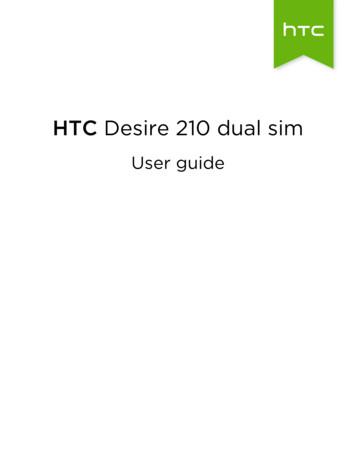Your HTC Desire 500 - Files.customersaas
Your HTC Desire 500User guide
2ContentsContentsUnboxingHTC Desire 5007Back cover8microSIM card9Storage card10Battery11Switching the power on or off12Want some quick guidance on your phone?13Setting up your phoneSetting up your new phone for the first time14Transferring content from an Android phone15Transferring content from an iPhone16Transferring contacts from your old phone through Bluetooth16Getting contacts and other content into HTC Desire 50017Transferring photos, videos, and music between your phone and computer17Home screen18Getting to know your settings18Updating your phone's software18Your first week with your new phoneAbout your phone20Basics22Home screen feeds30Notifications32Working with text34Battery38Camera and GalleryCamera42Gallery46PersonalizingMaking HTC Desire 500 truly yours54Changing your wallpaper54Adding a widget to your Home screen54Adding apps and other shortcuts on your Home screen56Rearranging or removing widgets and icons on your Home screen56Personalizing the launch bar57Grouping apps into a folder58
3ContentsAdding a Home screen panel59Changing your ringtone, notifications, and sounds59Rearranging application tabs59Customizing the lock screen style59Hiding missed calls and messages on the lock screen60Securing HTC Desire 500 with a personal touch60Phone callsMaking a call with Smart dial61Dialing an extension number61Returning a missed call62Using Speed dial62Calling a phone number in a text message62Calling a phone number in an email63Calling a phone number in a Calendar event63Making an emergency call63Receiving calls63What can I do during a call?64Setting up a conference call65Checking calls in the Call History66Changing ringtone settings67Home dialing67MessagesSending a text message (SMS)69Sending a multimedia message (MMS)69Sending a group message71Resuming a draft message72Replying to a message72Saving a text message in the Tasks app73Forwarding a message73Viewing and saving an attachment from a multimedia message73Moving messages to the secure box74Blocking unwanted messages74WAP push messages75Copying a text message to your SIM card75Deleting messages and conversations75Search and web browserSearching HTC Desire 500 and the Web77Getting instant information with Google Now78Browsing the Web79Bookmarking a webpage81Using your browsing history82Clearing your browsing history83EntertainmentMusic84Wireless display87
4ContentsStoragePhone storage90Dropbox integration92Sync, backup, and resetOnline sync98Backup100HTC Sync Manager104Reset109PeopleYour contacts list111Setting up your profile112Adding a new contact113Editing a contact’s information114Getting in touch with a contact114Importing or copying contacts114Merging contact information115Sending contact information116Contact groups116EmailGmail118Mail119Travel and mapsLocation settings124Google Maps124HTC Car127Google Play and other appsGetting apps130Essential apps132Fun apps136Productivity apps139Internet connectionsData connection144Managing your data usage144Wi‑Fi146Connecting to a virtual private network (VPN)148Using HTC Desire 500 as a wireless router150Sharing your phone's Internet connection by USB tethering150Connecting to the Internet through a computer151Wi‑Fi printing152
5ContentsWireless sharingConnecting a Bluetooth headset154Unpairing from a Bluetooth device155Where sent information is saved155Receiving files using Bluetooth156Settings and securityTurning Airplane mode on or off157Turning automatic screen rotation off157Adjusting the time before the screen turns off158Adjusting the screen brightness manually158Playing a sound when selecting onscreen items158Changing the display language158Accessibility settings159Working with certificates159Protecting your SIM card with a PIN159Protecting HTC Desire 500 with a screen lock160Checking your phone's HTC Sense versionTrademarks and copyrightsIndex161
6Conventions used in this guideConventions used in this guideIn this user guide, we use the following symbols to indicate useful and importantinformation:This is a note. A note often gives additional information, such as what happenswhen you choose to do or not to do a certain action. A note also providesinformation that may only be applicable to some situations.This is a tip. A tip gives you an alternative way to do a particular step or procedure,or lets you know of an option that you may find helpful.This indicates important information that you need in order to accomplish a certaintask or to get a feature to work properly.This provides safety precaution information, that is, information that you need to becareful about to prevent potential problems.
7UnboxingUnboxingHTC Desire 5001. BACK2. USB connector3. HOME4. VOLUME5. Front camera6. Earpiece7. 3.5mm headset jack8. POWER9. Proximity sensor10. Notification LEDIf you want to use a screen protector, please don’t cover and block the proximitysensor. You can purchase the dedicated screen protector for HTC Desire 500 thatalready has a small opening for the sensor.
8UnboxingBack coverRemoving the back cover1. Securely hold HTC Desire 500 with the front facing down.2. Press your thumb on the center of the back cover with one hand, and then liftthe cover open from the bottom right corner with your other hand.Replacing the back cover1. Align the back cover onto the top part of HTC Desire 500.2. Press the sides and the bottom part of the back cover against HTC Desire 500to lock the cover into place.You will hear a click when the back cover is locked in place.
9UnboxingmicroSIM cardHTC Desire 500 uses a microSIM card. The microSIM card contains your phonenumber, service details, and memory for storing phonebook contacts and/or textmessages.Inserting the SIM cardUse a standard microSIM only. Inserting a smaller size SIM (such as nanoSIM with anadapter or a modified SIM) may cause the card to not fit properly or damage thecard slot.1. Take the back cover off.2. With the SIM card’s gold contacts facing down and its cut-off corner facing in,insert the SIM card all the way into the SIM card slot.3. Push the SIM card in until it clicks into place.Removing the SIM cardMake sure to switch off HTC Desire 500 before removing your SIM card.1. Take the back cover off.2. Push the SIM card in to eject it from its slot, and remove it.
10UnboxingStorage cardUse a storage card to store your photos, videos, and music.Inserting the storage card1. Take the back cover off.2. Insert the microSD card into the storage card slot with its gold contacts facingdown and push it into place.Unmounting the storage cardWhen you need to remove the storage card while HTC Desire 500 is on, unmount thestorage card first to prevent corrupting or damaging the files in the storage card.1. Slide the Notifications panel open, and then tap2. Tap Storage Unmount SD card.Removing the storage card1. Take the back cover off.2. Slide the storage card out from its slot.
11UnboxingBatteryRemoving the battery1. Take the back cover off.2. With your thumb or finger, lift the battery from the battery compartment.Inserting the batteryPlease use only original batteries that came in the box or replacements that werecommend.1. Take the back cover off.2. Insert the battery (with its exposed copper contacts first) into the batterycompartment.
12UnboxingCharging the batteryBefore you turn on and start using HTC Desire 500, it is recommended that youcharge the battery.§ Use only the adapter and the USB cable that came with HTC Desire 500 to chargethe battery. When the battery power is too low, make sure to use the poweradapter to charge, not the USB cable connection with your computer.§ Do not remove the battery from HTC Desire 500 while you are charging it usingthe power or car adapter.1. Insert the small end of the USB cable into the USB connector.2. Insert the other end of the USB cable into the power adapter.3. Plug in the power adapter to an electrical outlet to start charging the battery.§ As a safety precaution, the battery stops charging if it overheats.§ When you're using the Internet and charging the battery, HTC Desire 500 maybecome warmer. This is normal.§ To conserve energy, unplug the power adapter from the electrical outlet after youfinish charging.Switching the power on or offSwitching the power onPress the POWER button.When you turn on HTC Desire 500 for the first time, you’ll need to set it up.
13UnboxingSwitching the power off1. If the display is off, press the POWER button to turn it back on. If your screen isprotected with a lock screen, you need to unlock it.2. Press and hold the POWER button for a few seconds.3. Tap Power off on the options menu.Want some quick guidance on your phone?Exploring HTC Desire 500Tips & Help lets you get the most out of HTC Desire 500 in seconds.§ Ever have the feeling that you're not getting the most out of your phone?Browse through the friendly walkthroughs on Tips & Help to learn how. Thetopics range from intro to advanced and the Tips & Help feed on the Homescreen even recommends topics that you might like.§ Need to know how to do something right away? Just type in some keywordsand get clear, up-to-date answers right on HTC Desire 500.To open Tips & Help from the Home screen, tap Tips & Help.If you haven't downloaded Tips & Help content yet, or if there's updated contentavailable, just tap the download link to get it.To change the sync settings of Tips & Help, tap Update settings.Searching Tips & Help1. In Tips & Help, tap, and then enter the words you want to search for.2. Tap a search result to jump straight to that item.
14Setting up your phoneSetting up your phoneSetting up your new phone for the first timeWhen you switch on your new phone for the first time, you’ll be asked to set it up.Walk through the on-device setup to choose your Internet connection, select how youwant to set up your new phone, and more.§ Select Set up from scratch to set up your accounts and personalize your newphone from your computer using the HTC Get Started service.Your phone shows you the URL of the HTC Get Started site and a pair code. Onyour computer's web browser, just go to the URL and enter the pair code tostart your web setup. You need an HTC Account to save your accounts andsettings on the Web and download them to your phone.§ If you already finished the HTC Get Started setup before turning on your newphone, just download your web setup. Choose to import content, and thenselect Apply HTC Get Started setup.§ If you have content from an old phone, you can choose to do a direct phone-tophone transfer.§ To make it easier for you to back up and restore content from HTC Desire 500to another HTC phone in the future, select Back up phone daily.§ To find out more about HTC Get Started and HTC Account, see the Help and FAQon the HTC Get Started site (www.htcsense.com/help/).§ If you transferred content such as wallpaper and ringtone from an old phone, usingHTC Get Started to personalize and download the same content types from theWeb will change your settings on your new phone.§ Some features that need to connect to the Internet such as location-basedservices and auto-sync of your online accounts may incur extra data fees. To avoidincurring data fees, disable these features under Settings.
15Setting up your phoneTransferring content from an Android phoneOn your old Android phone, download the HTC Transfer Tool and use it to transferyour content to your new HTC phone. The types of locally stored content on your oldphone that the tool can transfer include contacts, messages, calendar events, webbookmarks, music, photos, and videos. Some settings can also be transferred.§ You need Android version 2.3 or later to use the HTC Transfer Tool on your oldphone.§ If your old phone has Android version 2.2 or an earlier version, you need to useBluetooth transfer. For details, see Transferring contacts from your old phonethrough Bluetooth on page 16.1. Do one of the following:§ If you're setting up your new HTC phone for the first time, choose totransfer content, and then select Transfer from old phone on the Set upphone screen.§ Go to Settings, and then tap Transfer content.2. Choose whether to transfer from an old HTC Android phone or other Androidphone.3. Tap Full transfer.4. Follow the steps shown on your new phone to download the HTC Transfer Toolfrom Google Play to your old phone, install it, and open the tool.5. When you see a PIN on your old phone, make sure the same PIN also appearson your new phone before you continue.If the PIN code doesn't appear, this may mean that your old phone is unable toconnect to your new phone. If this happens, tap Unable to establish a connectionon your new phone to use Bluetooth for transferring contacts from your old phone.
16Setting up your phone6. On your old phone, choose the types of content you want to transfer, and thentap Start.7. Wait for the transfer to finish.8. Tap Done on both phones.Transferring content from an iPhoneIf you have an iPhone , it's fast and easy to transfer your contacts, messages, andother content when you use HTC Sync Manager.To find out how, see Transferring iPhone content to your HTC phone on page 105.If you only need to migrate your contacts, you can also use Bluetooth transfer. Fordetails, see Transferring contacts from your old phone through Bluetooth on page16.Transferring contacts from your old phonethrough BluetoothUse Bluetooth to transfer contacts from an iPhone, a phone that has Android version2.2 (or earlier version), or other types of phones. Depending on the capabilities of yourold phone, you may be able to transfer not only contacts but also other data such ascalendar events and text messages to your new HTC phone.Use HTC Sync Manager to transfer more types of content from an iPhone.1. Do one of the following:§ If you're setting up your new phone for the first time, choose to transfercontent, and then select Transfer from old phone on the Set up phonescreen.§ Go to Settings, and then tap Transfer content.2. Choose whether to transfer from an Android phone, iPhone, or other phonetypes. If you chose to transfer from an Android phone, tap Quick transfer.3. Choose your old phone's name and model.4. On your old phone, turn Bluetooth on and set it to discoverable mode.5. Follow the onscreen instructions on your old and new phones to pair them andstart the data transfer.
17Setting up your phoneGetting contacts and other content intoHTC Desire 500Aside from the HTC Transfer Tool, there are other ways you can add contacts andother content to HTC Desire 500.Sync with yourcomputerUse HTC Sync Manager to sync contacts, documents, playlists,and more between HTC Desire 500 and your computer running aWindows or Mac OS operating system.You can also use it to transfer contacts, messages, and othercontent from an iPhone to your computer, and then to yourHTC Desire 500.Gmail Google contacts are imported to HTC Desire 500 after you signin to your Google Account. You can also create more Googlecontacts right from HTC Desire 500.Social networkaccountsLog in to your favorite social networks to sync contactinformation from them.Microsoft ExchangeActiveSync HTC Desire 500 syncs your work contacts from the MicrosoftExchange ActiveSync Server in your workplace.Phone contactsYou can create contacts locally on HTC Desire 500, if you don'tprefer to store them on your online accounts.SIM cardCopy all your SIM contacts to HTC Desire 500.Transferring photos, videos, and musicbetween your phone and computerThere are two ways you can transfer your media from or to your computer.§ Connect HTC Desire 500 to your computer. Your computer will recognize it justlike any removable USB drive, and you can copy your media between them.§ Download and use the HTC Sync Manager software on your computer. You canset it up to automatically get music, photos, and videos off HTC Desire 500 toyour computer. You can also sync playlists from your computer to the phone.If you have an iPhone, you can even connect it and transfer the camera roll(photos and videos) to your computer. Then reconnect HTC Desire 500 andcopy them over.Tired of keeping copies of your media in several places? Use online storage servicesto put your media in one place so you can manage them anywhere — on yourcomputer, HTC Desire 500, and other mobile devices.Check first what online storage accounts are available on HTC Desire 500 and sign into the one you want to use. To sign in to an account, slide the Notifications panelopen, and then tap Accounts & sync . Use the Gallery app to access mediain your online storage.
18Setting up your phoneHome screenYour Home screen is where you make HTC Desire 500 your own.§ After you've turned on and set up HTC Desire 500, you'll see the Feeds view asthe main Home screen. Customize it to show posts from your social networks,headlines from your favorite news media, and more. For details, see Checkingfeeds on your Home screen on page 30.§ You can change the apps on the launch bar at the bottom of the Home screen.See Personalizing the launch bar on page 57.§ Swipe left and you’ll discover another Home screen panel for adding yourfavorite apps, widgets, and more so they’re just a tap away. And if you needmore Home screen panels, you can add more. For details, see Personalizing onpage 54.Pressto return to the Home screen you were last in.Getting to know your settingsWant to change the ringtone, set up a Wi‑Fi connection or make HTC Desire 500more secure? Do this and more in Settings.Slide the Notifications panel open, and then tapsettings you can change:. Here are some of the basic§ Tap the On/Off switch next to an item such as Wi-Fi to turn it on or off. Tap theitem itself to configure its settings.§ Tap Sound to set a ringtone, choose a sound profile, and configure incoming callsound settings.§ Tap Personalize to change the Home screen wallpaper, lock screen style, andmore.§ Tap Security to help secure HTC Desire 500, for example with a screen lock.Updating your phone's softwareHTC Desire 500 can check and notify you if there’s a new update available. You canalso manually check if there's an available update.Installing a software updateWhen Internet connection is on and there's a new software update available, theupdate notification iconappears in the status bar.1. Slide the Notifications panel open, and then tap the system update notification.2. If you don't want to download the update using your data connection, selectUpdate over Wi-Fi only.
19Setting up your phone3. Tap Download.4. When download is complete, select Install now, and then tap OK.After updating, HTC Desire 500 will restart.Installing an application updateWhen Internet connection is on and there's an available update for your HTC ormobile operator apps, the update notification iconappears in the status bar.1. Slide the Notifications panel open, and then tap the update notification.The Updates screen opens with the list of application updates to be installed.2. Tap an item to view its details, and then tap.3. When you're done reviewing the updates, tap Install. You'll be asked to restartHTC Desire 500 if needed.Checking for updates manually1. Slide the Notifications panel open, and then tap.2. Tap About Software updates. HTC Desire 500 checks if updates are available.If you don't have Internet connection, you'll be prompted to turn on mobile data orconnect to a Wi‑Fi network. Once connected, tap Check now to check for updates.
20Your first week with your new phoneYour first week with yournew phoneAbout your phoneFeatures you'll enjoy on HTC Desire 500HTC Desire 500 gives you options for quick and easy setup. Transferring your oldphone's content such as your contacts, messages, and media can be done right fromHTC Desire 500.On this phone, enjoy taking shots with the camera, checking personalized contentwith HTC BlinkFeed , and more.Easy phone setup and transfer§ With our HTC Get Started service, you can set up and
1. Securely hold HTC Desire 500 with the front facing down. 2. Press your thumb on the center of the back cover with one hand, and then lift the cover open from the bottom right corner with your other hand. Replacing the back cover 1. Align the back cover onto the top part of HTC Desire 500. 2.
HTC Touch Diamond HTC Touch Cruise HTC Touch HD HTC Touch 3G HTC Touch Viva HTC Touch Pro HTC Touch Dual HTC Touch Samsung i710 Samsung i780 Samsung i200 Samsung i900 Samsung i908E SamsungSGH-i617 . ZW-51006BT Manual 转曲 20100821 .
4. General Mobile DSTL1 5. Haier H7 6. HKC Pearl 7. HighScreen PP5420 8. HTC Click – Fiesta – Tattoo 9. HTC Desire 6200 – November 10. HTC Dragon – Zoom 2 11. HTC Dream – T-Mobile G1 12. HTC Hero – G2 Touch 13. HTC Lancaster 14. HTC Magic – Sapphire – T-Mobile myTouch
HTC Power Bank (BB G1000) HTC Wall adapter (TC P5000-AU) HTC Wall adapter (TC P5000-CN) HTC Wall adapter (TC P5000-EU) HTC Wall adapter (TC P5000-IN) HTC Wall adapter (TC P5000-UK) HTC Wall adapter (TC P5000-US) IDMIX Power Mint 10000 iKits Power Bank (PBM-G-Q50B) iKits Wall Adapter (W0920X-1U02F) Imazing Power .
HTC Desire 500 HTC Desire C (A320e) HTC One M7 (PN07xxx) HTC One M8s HTC One M9 Huawei Ascend P7 Huawei Ascend Y550 (Y550-L01) Huawei P8 (GRA-L09) LG G Flex 2 (H955) LG G2 Mini (D620r) LG G3 (D855) LG G3s (D722) LG G4 (H815)
1. Securely hold HTC Desire 210 dual sim facing down. 2. With your thumb or finger, open the back cover from the small opening at the bottom of HTC Desire 210 dual sim. Replacing the back cover After installing the SIM or storage card, make sure to replace the back cover properly. 1. Place HTC Desire 210 dual sim face down on a flat and smooth .
1. Securely hold HTC Desire 616 dual sim facing down. 2. With your thumb or finger, open the back cover from the small opening at the bottom of HTC Desire 616 dual sim. Replacing the back cover 1. Align the back cover onto the top part of HTC Desire 616 dual sim. 2. Press the sides and the bottom part of the back cover down to lock the cover .
Before attempting any of the content in this manual, first: 1. Have an active and installed HTC internet service subscription. 2. Subscribe to HTC TV MAX service with HTC through a Customer Relations Associate or online via HTC My Account. 3. Set up your user name and password through the HTC TV MAX activation email.
MOSARIM No.248231 2012-12-21 File: D.6.1.1.final_report_final.doc 8/21 from Frost&Sullivan, ABI research and Techno Systems Research overall market penetration and percentage of newly radar equipped vehicles per year were forecasted until 2020, as shown in Figure 7. It has to be noted that the given numbers are not necessarily in agreement