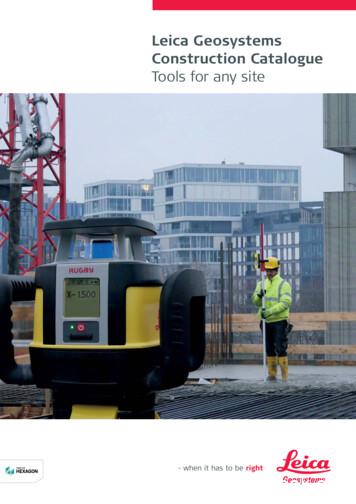Leica Geosystems TruView Global User Guide
Leica GeosystemsTruView Global User Guide
Table of Contents1System Requirements. 41.1Client . 41.2Server . 42TruView Global Users . 43Administration Capabilities . 5453.1Administration Login . 53.2Uploading Sites . 53.3Managing Sites . 63.4Organizing Sites by Group . 63.5About Public Sites and Anonymous Users . 73.6Publish or Un-Publish a Public Site . 73.7Setting a Site Name and Description . 83.8Managing Users. 83.9Enter User Management Page . 93.10Adding a New User . 93.11Enable/Disable Users . 103.12Delete Users . 113.13Changing a User Password and Password Reset Requests. 113.14About "Requested" Accounts . 123.15Determining Who is Logged In (Current Sessions) . 12Login User Capabilities . 124.1Manage Account Settings. 134.2Change User Profile Information . 134.3Change User Password . 134.4Change Default Language . 13Using the Panoramic Viewer . 145.16Zoom and Pan Controls . 145.1.1Panning . 145.1.2Zooming . 14Tabs . 156.1Snapshot and Markups . 156.1.16.2About Markups . 16Take Measurements. 162
Measure Display. 166.4Measure Properties . 176.5Neighbors . 176.6Neighbor TruViews . 186.7Display Filter . 186.8GeoTags / Hotlinks. 196.9GeoTags / Hotlinks Properties . 1976.3Metadata and Help . 19Metadata Button . 207.2Help Button . 2087.1Using and Creating markups . 208.1Markups-Overview. 218.2Settings . 218.3Creating Markups . 218.4Markup Display . 218.5Markup Properties . 228.62D Markup Tools . 238.7Editing Markups . 238.8Deleting Markups . 238.9Auto-saved Markups . 238.109Snapshot Markup Properties . 23Markup Metadata . 249.1Adjust unit settings of Markups . 249.1.110Look at saved Snapshots Markups. 24Switching modes . 2410.1Return to Panoramic mode from Snapshot mode . 2410.2To Enter Measure Mode . 2510.3To Enter Snapshot Markup Mode . 2510.4To Enter View Mode . 2510.5Measure in Measure Mode versus Measure in Snapshot Markup Mode . 2611FAQ / Troubleshooting . 2612Legal . 2612.1Trademarks . 273
Basic ConceptsLeica TruView Global is very simple to use. After you understand the basic concepts you will find itis easy to view, markup and measure point cloud data.1 System Requirements1.1 ClientSupported Devices: Desktops, Laptops, Tablets, Smart Phones.Supported Browsers: Chrome 44, Firefox 39, IE 11, Safari 8, iOS Safari 8.3, Android Browser 40,and Chrome for Android 42, or newer.Browsers must be a version sufficient to support WebGL and HTML5.1.2 ServerTruView Global is distributed as a Virtual Machine Appliance with 2 CPUs and 2GB of memory.The VM engines supported are: VMware Workstation 10 and 11VMware vSphere 5.0 and 6.0Microsoft Hyper-V on Windows Server 2012 and x64 Pro and Enterprise editions ofWindows 8 and 8.1Oracle VirtualBox 5.0 for demonstration purposes or limited use onlyCheck the "TruView Global Compatibility Matrix for Servers and Clients" pdf to get detailedinformation on supported devices and platforms. It can be found at the following FW8sRM2 TruView Global UsersTruView Global supports three classes of users: Administrators, Login Users and Anonymous Users.Each class of user has specific capabilities enabled or not, depending on the class. Administrator: Has all capabilities enabledo Can upload, manage and delete TruView project siteso Can create, manage, delete all user accountso Can adjust all site settingsLogin User: Has a user name and password provided by an Administratoro Can see all uploaded TruView siteso Has full markup capabilities enabledAnonymous User: Has no user name or passwordo Can only visit "Public" sites (Public sites described elsewhere in this document)4
oDoes not have markup capabilities enabled3 Administration CapabilitiesDuring the installation process an Administrator login account name/password is created. This is theinitial Administrator login account. This Administrator (any Administrator) can setup any number ofuser accounts and they can grant administrator privileges to any number of user accounts. So therecan be one or more Administrators.3.1 Administration LoginAdministrators and all Login Users login via the same TruView Global login. All logins take users tothe "All Sites" starting page but users with Administrator privileges enabled will see a fewadditional menu items and have a few extra capabilities enabled. These features are describedelsewhere in this document. Login and Anonymous users will not see these extra items. Manage Users MenuImport Site ToolsManage Sites Capabilities3.2 Uploading SitesAdministrators can upload new sites to the TruView Global Project Vault. Once uploaded, these siteswill become available for users to see and visit. The process requires a few easy steps. You must first "Pack" the TruView data set using the TruView Pack and Go tool. This toolis installed with Cyclone. Use the tool and select "Prepare for TruView Global" and followthe instructions. The packer will create a *.TVG file. Select the "Add Sites" Data Sets"button from the TruView Global Sites page and the "Upload Newpage will open.5
Simply drag and drop the *.TVG file you created with the Pack and Go tool and it shouldbegin to upload immediately.The system will provide feedback regarding the progress of the upload.Once the upload stage has completed you will receive feedback that it is done. However, theprocess itself still has more steps beyond uploading. Once the data is uploaded, it then needsto be imported to the system databases.Administrators can also monitor the progress of the importing process by using the "ImportQueue" button and they will see the following page which provides again real-timefeedback of the progress. Once this importing process is completed, the site is immediatelyavailable to users.One final monitoring capability is accessed via the Import Log button. This button opens apage which has logged all of the recent uploading and importing activities. If there are anyproblems with your uploads and imports, you can find descriptions of the errors here. Thiscan help you and Leica Technical Support diagnose any problems.Once you have successfully uploaded a new Site: It will be added to the organizing Group named "No Group"It will have the name of the root folder where it was packed3.3 Managing SitesAfter uploading sites, the Administrator can manage the sites in various ways. Organize sites by GroupMake a site PublicEdit the site name and tool tipDelete a siteWhile logged in as an Administrator there is a special function enabled. If you select with the mousecursor in the white space of a site listing, it activates the editing controls. You can use these editcontrols to manage the sites attributes. See image below.3.4 Organizing Sites by Group6
After selecting a site in the table you can enter a Group name to move the site into an existing or newGroup. After entering the Group name use the "Move to" button finish the action. See imagebelow.3.5 About Public Sites and Anonymous UsersPublic Sites are sites that have been "made public" such that they will allow users to visit with nologin. These special no login visitors are called "Anonymous" users. These users are restricted inseveral ways. The "All Sites" page is not accessible without a login, so Anonymous users cannot see thetotal list of projects.o Therefore, if a site is to be set as a Public site, you will need to send the url of thatspecific site to anyone you wish to be able to visit it anonymously.o You could of course add a link to a Publ
user accounts and they can grant administrator privileges to any number of user accounts. So there can be one or more Administrators. 3.1 Administration Login Administrators and all Login Users login via the same TruView Global login. All logins take users to
Leica Rugby 600 Series 29 Leica Piper 100 / 200 34 Leica MC200 Depthmaster 36 Optical Levels 38 Leica NA300 Series 40 Leica NA500 Series 41 Leica NA700 Series 42 Leica NA2 / NAK2 43 Digital Levels 44 Leica Sprinter Series 46 Total Stations 48 Leica Builder Series 50 Leica iCON 52 Leica iCON iCR70 54 Leica iCON gps 60 55 Leica iCON gps 70 56 .
Leica Rugby 600 Series 29 Leica Piper 100 / 200 34 Leica MC200 Depthmaster 36 Optical Levels 38 Leica NA300 Series 40 Leica NA500 Series 41 Leica NA700 Series 42 Leica NA2 / NAK2 43 Digital Levels 44 Leica Sprinter Series 46 Total Stations 48 Leica Builder Series 50 Leica iCON 52 Leica iCON iCR70 54 Leica iCON gps 60 55 Leica iCON gps 70 56 .
54 Leica Builder Series Leica iCON 56 58 Leica iCON robot 50 59 Leica iCON gps 60 60 Leica iCON builder 60 61 Leica iCON robot 60 62 Leica iCON CC80 controller Cable Locators & Signal Transmitters 64 66 Leica Digicat i & xf-Series 70 Leica Digitex Signal Transmitters 72 Leica UTILIFINDER
Leica Geosystems GEB90, 7.2 volt, 2100 mAh Lithium-Ion batteries must be used to power the Leica GS20 and WoRCS equipment. Charge only with the Leica Geosystems battery charger provided in the system. 1.1.1 Battery Status The Leica Geosystems GEB90 battery uses a microprocessor to acc
Leica Geosystems Release Notes Leica Geosystems AG Heinrich-Wild-Strasse CH-9435 Heerbrugg Schweiz Leica GeoMoS Now! Release Notes www.leica-geosystems.com Product GeoMoS Now!
Leica EZ4, Leica EZ4 E or Leica EZ4 W 22 Eyepieces (only for Leica EZ4) 33 Photography Using the Leica EZ4 E or Leica EZ4 W 41 Get Set! 47 The Camera Remote Control (Optional) 55 Care, Transport, Contact Persons 68 Specifications 70 Dimensions 72
Leica Geosystems AG Heinrich-Wild-Strasse CH-9435 Heerbrugg Schweiz TruView Global Installation & Deployment Guide 4 www.leica-geosystems.com 1 INTRODUCTION In this new cloud era, delivering complex solutions to customers with a traditional PC -basedFile Size: 1MB
Leica Geosystems Original Accessories – perfectly suited for Leica Geosystems measuring equipment. You’ll recognise Original Leica Geosystems Accessories by the security label with an unique code and colour-shifting logo, found on either the packaging or additional leaflet. The genu