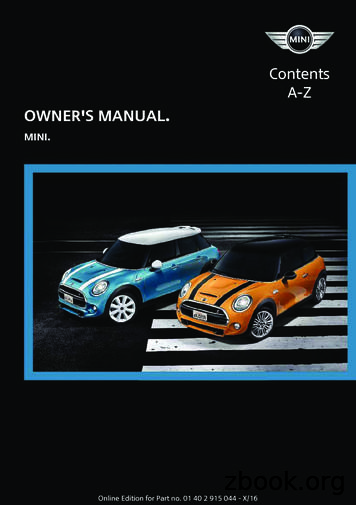EasyMini Owner’s Manual - Altus Metrum
EasyMini Owner’s ManualKeith Packard, Bdale GarbeeVersion v1.9.10, 10 Oct 2021
Table of ContentsLicense . . . . . . . . . . . . . . . . . . . . . . . . . . . . . . . . . . . . . . . . . . . . . . . . . . . . . . . . . . . . . . . . . . . . . . . . . . . . . . 1Acknowledgments . . . . . . . . . . . . . . . . . . . . . . . . . . . . . . . . . . . . . . . . . . . . . . . . . . . . . . . . . . . . . . . . . . . . 21. Introduction and Overview . . . . . . . . . . . . . . . . . . . . . . . . . . . . . . . . . . . . . . . . . . . . . . . . . . . . . . . . . . . 32. Getting Started . . . . . . . . . . . . . . . . . . . . . . . . . . . . . . . . . . . . . . . . . . . . . . . . . . . . . . . . . . . . . . . . . . . . . 42.1. Batteries . . . . . . . . . . . . . . . . . . . . . . . . . . . . . . . . . . . . . . . . . . . . . . . . . . . . . . . . . . . . . . . . . . . . . . 42.2. Linux/Mac/Windows Ground Station Software. . . . . . . . . . . . . . . . . . . . . . . . . . . . . . . . . . . . . . 43. Using Altus Metrum Hardware . . . . . . . . . . . . . . . . . . . . . . . . . . . . . . . . . . . . . . . . . . . . . . . . . . . . . . . 53.1. Wiring and Electrical Interference. . . . . . . . . . . . . . . . . . . . . . . . . . . . . . . . . . . . . . . . . . . . . . . . . 53.2. Hooking Up Lithium Polymer Batteries . . . . . . . . . . . . . . . . . . . . . . . . . . . . . . . . . . . . . . . . . . . . 53.3. Hooking Up Pyro Charges . . . . . . . . . . . . . . . . . . . . . . . . . . . . . . . . . . . . . . . . . . . . . . . . . . . . . . . 53.4. Hooking Up a Power Switch . . . . . . . . . . . . . . . . . . . . . . . . . . . . . . . . . . . . . . . . . . . . . . . . . . . . . . 53.5. Understanding Beeps . . . . . . . . . . . . . . . . . . . . . . . . . . . . . . . . . . . . . . . . . . . . . . . . . . . . . . . . . . . 53.6. Turning On the Power . . . . . . . . . . . . . . . . . . . . . . . . . . . . . . . . . . . . . . . . . . . . . . . . . . . . . . . . . . . 73.7. Using an External Active Switch Circuit . . . . . . . . . . . . . . . . . . . . . . . . . . . . . . . . . . . . . . . . . . . . 73.8. Using a Separate Pyro Battery . . . . . . . . . . . . . . . . . . . . . . . . . . . . . . . . . . . . . . . . . . . . . . . . . . . . 73.9. Using a Different Kind of Battery. . . . . . . . . . . . . . . . . . . . . . . . . . . . . . . . . . . . . . . . . . . . . . . . . . 83.10. Using Packet Link Mode . . . . . . . . . . . . . . . . . . . . . . . . . . . . . . . . . . . . . . . . . . . . . . . . . . . . . . . . 84. EasyMini . . . . . . . . . . . . . . . . . . . . . . . . . . . . . . . . . . . . . . . . . . . . . . . . . . . . . . . . . . . . . . . . . . . . . . . . . . . 94.1. EasyMini Screw Terminals. . . . . . . . . . . . . . . . . . . . . . . . . . . . . . . . . . . . . . . . . . . . . . . . . . . . . . . . 94.2. Connecting A Battery To EasyMini . . . . . . . . . . . . . . . . . . . . . . . . . . . . . . . . . . . . . . . . . . . . . . . 104.3. Charging Lithium Batteries . . . . . . . . . . . . . . . . . . . . . . . . . . . . . . . . . . . . . . . . . . . . . . . . . . . . . 104.4. Using a Separate Pyro Battery with EasyMini . . . . . . . . . . . . . . . . . . . . . . . . . . . . . . . . . . . . . . 104.5. Using an Active Switch with EasyMini. . . . . . . . . . . . . . . . . . . . . . . . . . . . . . . . . . . . . . . . . . . . . 105. Installation. . . . . . . . . . . . . . . . . . . . . . . . . . . . . . . . . . . . . . . . . . . . . . . . . . . . . . . . . . . . . . . . . . . . . . . . 116. Using Altus Metrum Products . . . . . . . . . . . . . . . . . . . . . . . . . . . . . . . . . . . . . . . . . . . . . . . . . . . . . . . 126.1. In the Rocket. . . . . . . . . . . . . . . . . . . . . . . . . . . . . . . . . . . . . . . . . . . . . . . . . . . . . . . . . . . . . . . . . . 126.2. On the Ground. . . . . . . . . . . . . . . . . . . . . . . . . . . . . . . . . . . . . . . . . . . . . . . . . . . . . . . . . . . . . . . . 126.3. Data Analysis . . . . . . . . . . . . . . . . . . . . . . . . . . . . . . . . . . . . . . . . . . . . . . . . . . . . . . . . . . . . . . . . . 126.4. Future Plans . . . . . . . . . . . . . . . . . . . . . . . . . . . . . . . . . . . . . . . . . . . . . . . . . . . . . . . . . . . . . . . . . . 127. AltosUI . . . . . . . . . . . . . . . . . . . . . . . . . . . . . . . . . . . . . . . . . . . . . . . . . . . . . . . . . . . . . . . . . . . . . . . . . . . 137.1. Save Flight Data . . . . . . . . . . . . . . . . . . . . . . . . . . . . . . . . . . . . . . . . . . . . . . . . . . . . . . . . . . . . . . . 137.2. Replay Flight . . . . . . . . . . . . . . . . . . . . . . . . . . . . . . . . . . . . . . . . . . . . . . . . . . . . . . . . . . . . . . . . . . 137.3. Graph Data . . . . . . . . . . . . . . . . . . . . . . . . . . . . . . . . . . . . . . . . . . . . . . . . . . . . . . . . . . . . . . . . . . . 137.4. Export Data. . . . . . . . . . . . . . . . . . . . . . . . . . . . . . . . . . . . . . . . . . . . . . . . . . . . . . . . . . . . . . . . . . . 157.5. Configure Altimeter . . . . . . . . . . . . . . . . . . . . . . . . . . . . . . . . . . . . . . . . . . . . . . . . . . . . . . . . . . . . 167.6. Configure AltosUI. . . . . . . . . . . . . . . . . . . . . . . . . . . . . . . . . . . . . . . . . . . . . . . . . . . . . . . . . . . . . . 187.7. Flash Image. . . . . . . . . . . . . . . . . . . . . . . . . . . . . . . . . . . . . . . . . . . . . . . . . . . . . . . . . . . . . . . . . . . 197.8. Fire Igniter . . . . . . . . . . . . . . . . . . . . . . . . . . . . . . . . . . . . . . . . . . . . . . . . . . . . . . . . . . . . . . . . . . . . 20
Appendix A: System Operation . . . . . . . . . . . . . . . . . . . . . . . . . . . . . . . . . . . . . . . . . . . . . . . . . . . . . . . .A.1. Firmware Modes . . . . . . . . . . . . . . . . . . . . . . . . . . . . . . . . . . . . . . . . . . . . . . . . . . . . . . . . . . . . . .A.2. Ground Testing. . . . . . . . . . . . . . . . . . . . . . . . . . . . . . . . . . . . . . . . . . . . . . . . . . . . . . . . . . . . . . . .A.3. Configurable Parameters . . . . . . . . . . . . . . . . . . . . . . . . . . . . . . . . . . . . . . . . . . . . . . . . . . . . . . .Appendix B: Handling Precautions . . . . . . . . . . . . . . . . . . . . . . . . . . . . . . . . . . . . . . . . . . . . . . . . . . . . .Appendix C: Updating Device Firmware. . . . . . . . . . . . . . . . . . . . . . . . . . . . . . . . . . . . . . . . . . . . . . . . .C.1. Updating EasyMini Firmware. . . . . . . . . . . . . . . . . . . . . . . . . . . . . . . . . . . . . . . . . . . . . . . . . . . .Appendix D: Flight Data Recording . . . . . . . . . . . . . . . . . . . . . . . . . . . . . . . . . . . . . . . . . . . . . . . . . . . . .Appendix E: Altus Metrum Hardware Specifications . . . . . . . . . . . . . . . . . . . . . . . . . . . . . . . . . . . . . .Appendix F: Release Notes . . . . . . . . . . . . . . . . . . . . . . . . . . . . . . . . . . . . . . . . . . . . . . . . . . . . . . . . . . . .F.1. Release Notes for Version 1.9.10 . . . . . . . . . . . . . . . . . . . . . . . . . . . . . . . . . . . . . . . . . . . . . . . .F.2. Release Notes for Version 1.9.9 . . . . . . . . . . . . . . . . . . . . . . . . . . . . . . . . . . . . . . . . . . . . . . . . .F.3. Release Notes for Version 1.9.8 . . . . . . . . . . . . . . . . . . . . . . . . . . . . . . . . . . . . . . . . . . . . . . . . .F.4. Release Notes for Version 1.9.7 . . . . . . . . . . . . . . . . . . . . . . . . . . . . . . . . . . . . . . . . . . . . . . . . .F.5. Release Notes for Version 1.9.6 . . . . . . . . . . . . . . . . . . . . . . . . . . . . . . . . . . . . . . . . . . . . . . . . .F.6. Release Notes for Version 1.9.5 . . . . . . . . . . . . . . . . . . . . . . . . . . . . . . . . . . . . . . . . . . . . . . . . .F.7. Release Notes for Version 1.9.4 . . . . . . . . . . . . . . . . . . . . . . . . . . . . . . . . . . . . . . . . . . . . . . . . .F.8. Release Notes for Version 1.9.3 . . . . . . . . . . . . . . . . . . . . . . . . . . . . . . . . . . . . . . . . . . . . . . . . .F.9. Release Notes for Version 1.9.1 . . . . . . . . . . . . . . . . . . . . . . . . . . . . . . . . . . . . . . . . . . . . . . . . .F.10. Release Notes for Version 1.9 . . . . . . . . . . . . . . . . . . . . . . . . . . . . . . . . . . . . . . . . . . . . . . . . . .F.11. Release Notes for Version 1.8.7 . . . . . . . . . . . . . . . . . . . . . . . . . . . . . . . . . . . . . . . . . . . . . . . .F.12. Release Notes for Version 1.8.6 . . . . . . . . . . . . . . . . . . . . . . . . . . . . . . . . . . . . . . . . . . . . . . . .F.13. Release Notes for Version 1.8.5 . . . . . . . . . . . . . . . . . . . . . . . . . . . . . . . . . . . . . . . . . . . . . . . .F.14. Release Notes for Version 1.8.4 . . . . . . . . . . . . . . . . . . . . . . . . . . . . . . . . . . . . . . . . . . . . . . . .F.15. Release Notes for Version 1.8.3 . . . . . . . . . . . . . . . . . . . . . . . . . . . . . . . . . . . . . . . . . . . . . . . .F.16. Release Notes for Version 1.8.2 . . . . . . . . . . . . . . . . . . . . . . . . . . . . . . . . . . . . . . . . . . . . . . . .F.17. Release Notes for Version 1.8.1 . . . . . . . . . . . . . . . . . . . . . . . . . . . . . . . . . . . . . . . . . . . . . . . .F.18. Release Notes for Version 1.8 . . . . . . . . . . . . . . . . . . . . . . . . . . . . . . . . . . . . . . . . . . . . . . . . . .F.19. Release Notes for Version 1.7 . . . . . . . . . . . . . . . . . . . . . . . . . . . . . . . . . . . . . . . . . . . . . . . . . .F.20. Release Notes for Version 1.6.8 . . . . . . . . . . . . . . . . . . . . . . . . . . . . . . . . . . . . . . . . . . . . . . . .F.21. Release Notes for Version 1.6.5 . . . . . . . . . . . . . . . . . . . . . . . . . . . . . . . . . . . . . . . . . . . . . . . .F.22. Release Notes for Version 1.6.4 . . . . . . . . . . . . . . . . . . . . . . . . . . . . . . . . . . . . . . . . . . . . . . . .F.23. Release Notes for Version 1.6.3 . . . . . . . . . . . . . . . . . . . . . . . . . . . . . . . . . . . . . . . . . . . . . . . .F.24. Release Notes for Version 1.6.2 . . . . . . . . . . . . . . . . . . . . . . . . . . . . . . . . . . . . . . . . . . . . . . . 3444546474849505053
LicenseCopyright 2021 Bdale Garbee and Keith PackardThis document is released under the terms of the Creative Commons ShareAlike 3.0 License1 2021 Bdale Garbee and Keith Packard. Creative Commons ShareAlike 3.0 License
AcknowledgmentsThanks to Bob Finch, W9YA, NAR 12965, TRA 12350 for writing “The Mere-Mortals QuickStart/Usage Guide to the Altus Metrum Starter Kit” which formed the basis of the originalGetting Started chapter in this manual. Bob was one of our first customers for a productionTeleMetrum, and his continued enthusiasm and contributions are immensely gratifying andhighly appreciated!And thanks to Anthony (A J) Towns for major contributions including the AltosUI graphing andsite map code and associated documentation. Free software means that our customers andfriends can become our collaborators, and we certainly appreciate this level of contribution!Have fun using these products, and we hope to meet all of you out on the rocket flight linesomewhere.Bdale Garbee, KB0GNAR #87103, TRA #12201Keith Packard, KD7SQGNAR #88757, TRA #12200 2021 Bdale Garbee and Keith Packard. Creative Commons ShareAlike 3.0 License2
Chapter 1. Introduction and OverviewWelcome to the Altus Metrum community! Our circuits and software reflect our passion for bothhobby rocketry and Free Software. We hope their capabilities and performance will delight youin every way, but by releasing all of our hardware and software designs under open licenses, wealso hope to empower you to take as active a role in our collective future as you wish!Our goal is to include in this document all of the information required to successfully configureand use Altus Metrum products. But documentation is a lot like software in that it can contain"bugs", and can probably always be improved! If you have questions that aren’t answered in thismanual, or just need a little help figuring things out, we strongly suggest joining the AltusMetrum user email list, which you can do by visiting . There’s a lot of useful information in the mailing list archives!The first device created for our community was TeleMetrum, a dual deploy altimeter with fullyintegrated GPS and radio telemetry as standard features, and a “companion interface” that willsupport optional capabilities in the future. The later versions of TeleMetrum, v2 and newer, haveall of the same features but with improved sensors and radio to offer increased performance.Our second device was TeleMini, a dual deploy altimeter with radio telemetry and radio directionfinding. The first version of this device was only 13mm by 38mm (½ inch by 1½ inches) and couldfit easily in an 18mm air-frame. The latest version, v3.0, includes a beeper, higher power radio,extended on-board flight logging and an improved barometric sensor.TeleMega is our most sophisticated device, including six pyro channels (four of which are fullyprogrammable), integrated GPS, integrated gyroscopes for staging/air-start inhibit and highperformance telemetry.EasyMini is a dual-deploy altimeter with logging and built-in USB data download.EasyMega is essentially a TeleMega board with the GPS receiver and telemetry transmitterremoved. It offers the same 6 pyro channels and integrated gyroscopes for staging/air-startinhibit.TeleDongle v0.2 was our first ground station, providing a USB to RF interfaces forcommunicating with the altimeters. Combined with your choice of antenna and notebookcomputer, TeleDongle and our associated user interface software form a complete groundstation capable of logging and displaying in-flight telemetry, aiding rocket recovery, thenprocessing and archiving flight data for analysis and review. The latest version, TeleDongle v3,has all new electronics with a higher performance radio for improved range.For a slightly more portable ground station experience that also provides direct rocket recoverysupport, TeleBT offers flight monitoring and data logging using a Bluetooth connectionbetween the receiver and an Android device that has the AltosDroid application installed fromthe Google Play store.More products will be added to the Altus Metrum family over time, and we currently envisionthat this will be a single, comprehensive manual for the entire product family.3 2021 Bdale Garbee and Keith Packard. Creative Commons ShareAlike 3.0 License
Chapter 2. Getting StartedThe first thing to do after you open the box is to hook up a battery and charge it if necessary.2.1. BatteriesThe Lithium Polymer EasyMini battery can be charged by disconnecting it from the board andplugging it into a standalone battery charger such as LipoCharger, and connecting that via aUSB cable to a laptop or other USB power source.You can also choose to use another battery with EasyMini, anything supplying between 4 and 12volts should work fine (like a standard 9V battery), but if you are planning to fire pyro charges,ground testing is required to verify that the battery supplies enough current to fire your chosene-matches.2.2. Linux/Mac/Windows Ground Station SoftwareNext you should obtain and install the AltOS software. The AltOS distribution includes theAltosUI ground station program, current firmware images for all of the hardware, and a numberof standalone utilities that are rarely needed. Pre-built binary packages are available for Linux,Microsoft Windows, Mac OSX. Full source code and build instructions are also available. Thelatest version may always be downloaded from http://altusmetrum.org/AltOS 2021 Bdale Garbee and Keith Packard. Creative Commons ShareAlike 3.0 License4
Chapter 3. Using Altus Metrum HardwareHere are general instructions for hooking up an Altus Metrum flight computer. Instructionsspecific to each model will be found in the section devoted to that model below.3.1. Wiring and Electrical InterferenceTo prevent electrical interference from affecting the operation of the flight computer, it’simportant to always twist pairs of wires connected to the board. Twist the switch leads, the pyroleads and the battery leads. This reduces interference through a mechanism called commonmode rejection.3.2. Hooking Up Lithium Polymer BatteriesAll Altus Metrum flight computers have a two pin JST PH series connector to connect up asingle-cell Lithium Polymer cell (3.7V nominal). You can purchase matching batteries from theAltus Metrum store, or other vendors, or you can make your own. Pin 1 of the connector ispositive, pin 2 is negative. Spark Fun sells a cable with the connector attached, which they call aJST Jumper 2 Wire AssemblyWARNINGMany RC vendors also sell lithium polymer batteries with this sameconnector. All that we have found use the opposite polarity, and if youuse them that way, you will damage or destroy the flight computer.3.3. Hooking Up Pyro ChargesAltus Metrum flight computers always have two screws for each pyro charge. This means youshouldn’t need to put two wires into a screw terminal or connect leads from pyro chargestogether externally.On the flight computer, one lead from each charge is hooked to the positive battery terminalthrough the power switch. The other lead is connected through the pyro circuit, which isconnected to the negative battery terminal when the pyro circuit is fired.3.4. Hooking Up a Power SwitchAltus Metrum flight computers need an external power switch to turn them on. This disconnectsboth the computer and the pyro charges from the battery, preventing the charges from firingwhen in the Off position. The switch is in-line with the positive battery terminal.3.5. Understanding BeepsAltus Metrum flight computers include a beeper to provide information about the state of thesystem.Here’s a short summary of all of the modes and the beeping that accompanies each mode. In5 2021 Bdale Garbee and Keith Packard. Creative Commons ShareAlike 3.0 License
the description of the beeping pattern, “dit” means a short beep while "dah" means a long beep(three times as long). “Brap” means a long dissonant tone.Table 1. AltOS ModesMode NameAbbreviationBeepsDescriptionStartupSbattery voltage in decivoltsCalibrating sensors, detectingorientation.IdleIdit ditReady to accept commandsover USBPadPdit dah dah ditWaiting for launch. Notlistening for commands.BoostBdah dit dit ditAccelerating upwards.FastFdit dit dah ditDecelerating, but moving fasterthan 200m/s.CoastCdah dit dah ditDecelerating, moving slowerthan 200m/sDrogueDdah dit ditDescending after apogee.Above main height.MainMdah dahDescending. Below mainheight.LandedLdit dah dit ditStable altitude for at least tenseconds.Sensor errorXdah dit dit dahError detected during sensorcalibration.Here’s a summary of all of the Pad and Idle mode indications. In Idle mode, you’ll hear one ofthese just once after the two short dits indicating idle mode. In Pad mode, after the dit dah dahdit indicating Pad mode, you’ll hear these once every five seconds.Table 2. Pad/Idle IndicationsNameBeepsDescriptionNeitherbrapNo continuity detected on either apogee or mainigniters.ApogeeditContinuity detected only on apogee igniter.Maindit ditContinuity detected only on main igniter.Bothdit dit ditContinuity detected on both igniters.Storage FullwarbleOn-board data logging storage is full. This will notprevent the flight computer from safely controlling theflight or transmitting telemetry signals, but no record ofthe flight will be stored in on-board flash. 2021 Bdale Garbee and Keith Packard. Creative Commons ShareAlike 3.0 License6
3.6. Turning On the PowerConnect a battery and power switch and turn the switch to "on". The flight computer will signalpower on by reporting the battery voltage and then perform an internal self test and sensorcalibration.Once the self test and calibration are complete, there are two modes that an Altus Metrum flightcomputer can operate in:Flight/PadThe flight computer is waiting to detect launch and then fly the rocket. In this mode, theUSB link is disabled. The only way to get out of this mode is to power the flight computerdown. See below for how to get the flight computer to come up in Flight/Pad mode atpower on.IdleThe flight computer is ready to communicate over USB You can configure the flightcomputer, download data or display the current state. See below for how to get the flightcomputer to come up in Idle mode at power on.For EasyMini, if the USB cable is connected to a computer, it will enter Idle mode. Otherwise, itwill enter Flight/Pad mode.You can see in Understanding Beeps how to tell which mode the flight computer is in.3.7. Using an External Active Switch CircuitYou can use an active switch circuit, such as the Featherweight Magnetic Switch, with any AltusMetrum flight computer. These require three connections, one to the battery, one to thepositive power input on the flight computer and one to ground. Find instructions on how tohook these up for each flight computer below. Then follow the instructions that come with youractive switch to connect it up.3.8. Using a Separate Pyro BatteryAs mentioned above in Hooking Up Pyro Charges, one lead for each of the pyro charges isconnected through the power switch directly to the positive battery terminal. The other lead isconnected to the pyro circuit, which connects it to the negative battery terminal when the pyrocircuit is fired. The pyro circuit on all of the flight computers is designed to handle up to 16V.To use a separate pyro battery, connect the negative pyro battery terminal to the flightcomputer ground terminal, the the switched positive battery terminal to the igniter and theother igniter lead to the negative pyro terminal on the flight computer. When the pyro channelfires, it will complete the circuit between the negative pyro terminal and the ground terminal,firing the igniter. Specific instructions on how to hook this up for each flight computer will befound in the section below for that flight computer.Note that you must include a switch in the positive lead of the pyro battery for safety, as the on-7 2021 Bdale Garbee and Keith Packard. Creative Commons ShareAlike 3.0 License
board power switch circuit on our product only controls current flow from the the primary orsystem battery!3.9. Using a Different Kind of BatteryEasyMini is designed to use either a lithium polymer battery or any other battery producingbetween 4 and 12 volts, such as a rectangular 9V battery.3.10. Using Packet Link ModeAll AltusMetrum flight computers that have a radio can communicate with the ground stationsoftware for configuration and other operations using the Packet Link mode. This uses radiocommunication instead of a USB cable. To set this up, the ground station software must beconfigured to the correct data rate, frequency and callsign.You can monitor Packet Link mode from TeleBT or TeleDongle by watching the LEDs. Each timethe device transmits, the red LED will flash. When the link is busy, or when the link is notworking, the device will transmit 10 times per second, so the LED will flash rapidly. When the linkis working and there is no data to send, the link will flash once per second, and the LED will flashmore slowly. 2021 Bdale Garbee and Keith Packard. Creative Commons ShareAlike 3.0 License8
Chapter 4. EasyMiniFigure 1. EasyMini BoardEasyMini is built on a 0.8 inch by 1½ inch circuit board. It’s designed to fit in a 24mm couplertube.You usually don’t need to configure EasyMini at all; it’s set up to do dual-deployment with anevent at apogee to separate the airframe and deploy a drogue and another event at 250m(820ft) to deploy the main. Install EasyMini in your airframe, hook up a battery, igniters and apower switch and you’re ready to fly.4.1. EasyMini Screw TerminalsEasyMini has two sets of four screw terminals near one end of the board. Using the pictureabove, the top four have connections for the main pyro circuit and an external battery and thebottom four have connections for the apogee pyro circuit and the power switch. Counting fromthe left, the connections are as follows:Table 3. EasyMini Screw TerminalsTerminal # Terminal NameDescriptionTop 1Main -Main pyro channel connection to pyro circuitTop 2Main Main pyro channel common connection to battery Top 3Battery Positive external battery terminalTop 4Battery -Negative external battery terminalBottom 1Apogee -Apogee pyro channel connection to pyro circuitBottom 2Apogee Apogee pyro channel common connection to battery Bottom 3Switch OutputSwitch connection to flight computerBottom 4Switch InputSwitch connection to positive battery terminal9 2021 Bdale Garbee and Keith Packard. Creative Commons ShareAlike 3.0 License
4.2. Connecting A Battery To EasyMiniThere are two possible battery connections on EasyMini. You can use either method; both feedthrough the power switch terminals.One battery connection is the standard Altus Metrum white JST plug. This mates with single-cellLithium Polymer batteries sold by Altus Metrum.The other is a pair of screw terminals marked 'Battery ' and 'Battery -'. Connect a battery from4 to 12 volts to these terminals, being careful to match polarity.4.3. Charging Lithium BatteriesBecause EasyMini allows for batteries other than the standard Altus Metrum Lithium Polymercells, it cannot incorporate a battery charger circuit. Therefore, when using a Litium Polymer cell,you’ll need an external charger. These are available from Altus Metrum, or from Spark Fun.4.4. Using a Separate Pyro Battery with EasyMiniAs described above, using an external pyro battery involves connecting the negative batteryterminal to the flight computer ground, connecting the positive battery terminal to one of theigniter leads and connecting the other igniter lead to the per-channel pyro circuit connection.To connect the negative pyro battery terminal to EasyMini ground, connect it to the negativeexternal battery connection, top terminal 4.Connecting the switched positive battery terminal to the pyro charges must be done separatefrom EasyMini, by soldering them together or using some other connector. Note that for safety,you must put a switch between the pyro battery and the rest of the circuit!The other lead from each pyro charge is then inserted into the appropriate per-pyro channelscrew terminal (top terminal 1 for the Main charge, bottom terminal 1 for the Apogee charge).4.5. Using an Active Switch with EasyMiniAs explained above, an external active switch requires three connections, one to the positivebattery terminal, one to the flight computer positive input and one to ground. Use the negativeexternal battery connection, top terminal 4 for ground.The positive battery terminal is available on bottom terminal 4, the positive flight computerinput is on the bottom terminal 3. 2021 Bdale Garbee and Keith Packard. Creative Commons ShareAlike 3.0 License10
Chapter 5. InstallationA typical installation involves attaching only a suitable battery, a single pole switch for poweron/off, and two pairs of wires connecting e-matches for the apogee and main ejection charges.All Altus Metrum products are designed for use with single-cell batteries with 3.7 volts nominal.EasyMini may also be used with other batteries as long as they supply between 4 and 12 volts.The battery connectors are a standard 2-pin JST connector; you can purchase suitable batteriesfrom the any vendor selling Altus Metrum products. These batteries are single-cell LithiumPolymer batteries that nominally provide 3.7 volts. Other vendors sell similar batteries for RCaircraft using mating connectors, however the polarity for those is generally reversed from thebatteries used by Altus Metrum products. In particular, the Tenergy batteries supplied for use inFeatherweight flight computers are not compatible with Altus Metrum flight computers orbattery chargers.WARNINGCheck polarity and voltage before connecting any battery notpurchased from Altus Metrum.WARNINGSpark Fun sells batteries that have a matching connector with thecorrect polarity. However, these batteries include an integrated currentlimiting circuit. That circuit will cause the battery to shut down whenfiring the igniter circuit. Do not use these batteries unless you removethe current limiting circuit.By default, we use the unregulated output of the battery directly to fire ejection charges. Thisworks marvelously with standard low-current e-matches like the J-Tek from MJG Technologies,and with Quest Q2G2 igniters. However, if you want or need to use a separate pyro battery,check out Using a Separate Pyro Battery for instructions on how to wire that up. The altimetersare designed to work with an external pyro battery of no more than 15 volts.Ejection charges are wired directly to the screw terminal block at the aft end of the altimeter.You’ll need a very small straight blade screwdriver for these screws, such as you might find in ajeweler’s screwdriver set. The screw terminal block is also used for the power switch leads.11 2021 Bdale Garbee and Keith Packard. Creative Commons ShareAlike 3.0 License
Chapter 6. Using Altus Metrum Products6.1. In the RocketIn the rocket itself, you just need a flight computer and a single-cell, 3.7 volt nominal Li-Porechargeable battery. A 110mAh battery weighs less than a triple A battery and is a good choicefor use with EasyMini.6.2. On the GroundThe GUI tool, AltosUI, is written in Java and runs across Linux, Mac OS and Windows. There’s alsoa suite of C tools for Linux which can perform most of the same tasks.After the flight, you can use a USB cable to plug into the flight computer board directly. A USBcable is also how you charge the Li-Po battery, so you’ll want one of those a
the description of the beeping pattern, “dit” means a short beep while "dah" means a long beep (three times as long). “Brap” means a long dissonant tone. Table 1. AltOS Modes Mode Name Abbreviation Beeps Description Startup S battery voltage in decivolts Calibrating sensors, detecting
Taurus 120 12 450 230 3 Meteor CSI 20 17 160 230 3 Mariner CSI 40 17 270 230 3 Sirius CSI 80 12 320 230 3 Titan CSI 100 12 410 230 3 Taurus CSI 120 12 450 230 3 Altus 50 RTS 6/17 6 17 90 230 5 Altus 50 RTS 10/17 10 17 120 230 5 Altus 50 RTS 15/17 15 17 140 230 5 Altus 50 RTS 25/17 25 17 170 230 5
Source: LSE Description Altus is a diversified mining project and royalty generator with a strong focus on Africa. The company is aiming to be the leading royalty company for African assets. www.altus-strategies.com Board Non Exec-Chairman David Netherway Chief Exec Stephen Poulton Exec Director Matthew Grainger NED Robert Milroy
RTS Motor Range CT32 Cord Lift WireFree LT30 Roll Up WireFree ST30 Sonesse 30 ST40 Sonesse 40 Altus 40 ST50 Sonesse 50 Altus 50 Altus 60 P.37-42 P.43-46 P.47-50 P.51-54 P.55 P.56 P.57 P.58-61 P.62-67 P.68-69 P.70 P.71/72 P.73-88 Tilt WireFree LT RTS CMO Sunea RTS CMO Glydea Outdoor Universal Receiver RTS Outdoor Lighting .
The Altus RTS radio receiver (433.42 MHz) must be programmed with the Inteo family of transmitters. The Altus RTS motors are compatible with SOLIRIS and EOLIS RTS Sensors. MOTOR WIRING COLOR CODE 120 VAC CODE BLACK WHITE GREEN HOT NEUTRAL GROUND A. All wiring must conform to NEC (National Electrical Code) and local codes. B.
The tiny town of Lugert was flooded to create a municipal water supply for Altus in 1927. Today, Lake Altus-Lugert also provides irrigation for 48,000 acres of southwestern . BUFFALO DANCE PAVILION Kerr Foundation, Oklahoma City DIAMONDBACK DRAWING & . Bailey Hanes, Oklaho
ALTUS Rear Derailleur (9-speed) RD-M2000 (SGS) R D-M 3 0 0 0 ITEM NO. INTERCHANGE-ABILITY SHIMANO CODE NO. DESCRIPTION 1 Y5RK98030 End Adjusting Screw (M4 x 19.3) & Plate A 2 Y5RK98040 Stroke Adjusting Screws (M4 x 18) & Plate A 3 Y39T98010 Cable Fixing Bolt (M5 x 8.1) & Plate B 4 Y67S98050 Cable Adjusting Bo
er's Manual and the following Owner's Man‐ uals: Integrated Owner's Manual in the vehicle. Online Owner's Manual. MINI Motorer’s Guide App. Notes on updates can be found in the appendix of the printed Owner's Manual for the vehicle. Owner's Manual for Navigation, Entertainment, Communication Owner's Manual for Navigation, Entertainment,
ACCOUNTING 0452/21 Paper 2 May/June 2018 1 hour 45 minutes Candidates answer on the Question Paper. No Additional Materials are required. READ THESE INSTRUCTIONS FIRST Write your Centre number, candidate number and name on all the work you hand in. Write in dark blue or black pen. You may use an HB pencil for any diagrams or graphs. Do not use staples, paper clips, glue or correction fluid. DO .