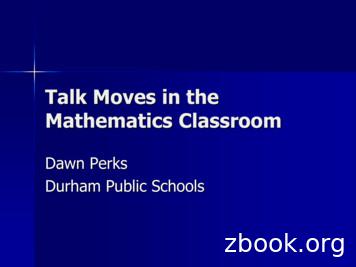X TRA TALK GXT1000/1050 Series GMRS/FRS Radio
X-TRA TALKGXT1000/1050 SeriesGMRS/FRS RadioOWNER'S MANUALwww.midlandradio.com
Model GXT1000/1050 SeriesTABLE OF CONTENTS3IntroductionImportant Notice, FCC LicensingLCD DisplayControlsBattery InstallationInstalling the Belt ClipCharging the Optional Battery PackLow Battery Level IndicatorOperating Your RadioExternal Speaker/Microphone JackTroubleshooting GuideUse and CareSpecifications and Frequency ChartsWarranty InformationMIDLAND Family ProductsAccessoriesAccessories Order Form456677889 - 1919202021 - 2223242526Page 3www.midlandradio.com
Model GXT1000/1050 SeriesWelcome to the world of Midland electronicsCongratulations on your purchase of a high quality MIDLAND product.Your 2-way radio represents the state-of-the-art in high-techengineering. Designed for GMRS (General Mobile Radio Service)operation, this compact package is big in performance. It is a qualitypiece of electronic equipment, skillfully constructed with the finestcomponents. The circuitry is all solid-state and mounted on a ruggedprinted circuit board. Your two-way radio is designed for reliable andtrouble-free performance for years to come.Features-50 GMRS/FRS Channel142 Privacy Codes (38 CTCSS / 104 DCS)Waterproof JIS4 StandardDirect CallVOXSelectable Call Alert (additional Animal Sound on GXT1050)NOAA Weather RadioNOAA Weather AlertNOAA Weather ScanDual WatchVIBRATE ALERTMonitor FunctionRoger Beep ToneSilent OperationKeypad LockWhisper FunctionSOS SirenPower HI/MED/LO SettingsSpeaker / Microphone JacksBattery Meter / Battery Low IndicatorThis device complies with Part 15 of the FCC Rules. Operation is subject to thefollowing two conditions : (1) this device does not cause harmful interference, and(2) this radio must accept any interference that may cause undesired operation.To maintain compliance with FCC’s RF exposure guidelines, for body-wornoperation, this radio has been tested and meets the FCC RF exposure guidelineswhen used with Midland Radio Corp. accessories supplied or designated for thisproduct. Use of other accessories may not ensure compliance with FCC RFexposure guidelines. (Tested with Headset Model: AVP-1)Page 4www.midlandradio.com
Model GXT1000/1050 SeriesIMPORTANT NOTICE, FCC LICENSE REQUIRED FOR GMRS OPERATIONThe GXT1000/1050 Series operates on GMRS (General Mobile Radio Service)frequencies which require an FCC (Federal Communications Commission)license. You must be licensed prior to operating on channels 1 - 7 or 15 - 42,which comprise the GMRS channels of the GXT1000/1050 Series. Seriouspenalties could result for unlicensed use of GMRS channels, in violation of FCCrules, as stipulated in the Communications Act's Sections 501 and 502(amended).You will be issued a call sign by the FCC which should be used for stationidentification when operating the radio on GMRS channels. You should alsocooperate by engaging in permissible transmissions only, avoiding channelinterference with other GMRS users, and being prudent with the length of theirtransmission time.To obtain a license or ask questions about the license application, contact theFCC at 1-888-CALL FCC or go to the FCC's website:http://www.fcc.gov and request form 605.Exposure To Radio Frequency EnergyYour Midland radio is designed to comply with the following national andinternational standards and guidelines regarding exposure of human being to radiofrequency electromagnetic energy:- United States Federal Communications Commission, Code of FederalRegulations: 47 CFR part 2 sub-part J- American National Standards Institute (ANSI)/Institute of Electrical &Electronic Engineers (IEEE) C95. 1-1992- Institute of Electrical and Electronic Engineer (IEEE) C95. 1-1999 Edition- National Council on Radiation Protection and Measurements (NCRP) of theUnited States, Report 86, 1986- International Commission on Non-lonizing Radiation Protection (ICNIRP)1998To control your exposure and ensure compliance with the general population oruncontrolled environment exposure limits, transmit no more than 50% of the time.The radio generates measurable RF energy exposure only when transmitting.IMPORTANT: Changes or modifications to this unit not expressly approved byMIDLAND RADIO CORP. could void your right to operate this unit. Your radio is setup to transmit a regulated signal on an assigned frequency. It is against the law toalter or adjust the settings inside the COMMUNICATOR to exceed thoselimitations. Any adjustment to your radio must be made by qualified technicians.Page 5www.midlandradio.com
Model GXT1000/1050 SeriesLCD 18Page 61. BATTERY METER – Indicates the batterylevel.2. WHISPER ICON – Indicates when theWhisper feature is on.3. KEY LOCK ICON – Indicates KEY LOCKmode is on.4. VOX ICON – Indicates when VOX mode isactive.5. NOAA WEATHER (WX) BAND ICON–Indicates when the radio is in Weather Bandmode.6. CHANNEL NUMBER – Changes from 1 42 onGMRS/FRS band (1 10 on WX band).7. GROUP MODE ICON – Indicates when theGroup Mode is on.8. VIBRATE ALERT ICON – Indicates when theVibrate-Alert feature is on.9. SOS SIREN ICON – Indicates the SOS Sirenis on.10. TRANSMIT (TX) / RECEIVE (RX) ICON –Indicates radio is transmitting (TX) a signal, orradio is receiving (RX) a transmission.11. TRANSMIT POWER LEVEL ICON – IndicatesTX Power setting (H/M/L)12. PRIVACY CODE ICON – Indicates PrivacyCode setting (CTCSS/DCS).13. PRIVACY CODE – Indicates Privacy Codeselected by user (oF 38/oF 104).It can only be used on Ch 1 22.14. POWER/VOLUME KNOB – Turn clockwise toturn the power on and increase the volumelevel. Turn counter-clockwise to decrease thevolume level and turn the power off.15. PTT Button – Press and hold to transmitvoice communication.16. CALL/LOCK Button – Press to send a CALLAlert signal. Press and hold to turn KEYLOCK on/off.17. UPand DOWN / SOS SIRENButton –Make adjustments in MENU mode. Press andhold the UP button for 5 seconds to activatethe SOS Siren function.18. SPEAKER – Built-in speaker.19. ANTENNA.20. EXTERNAL SPEAKER/MIC JACK.21. MENU/WX SCAN Button – Press to accessMenu mode. Press and hold for 5 seconds toactivate the NOAA Weather Scan function.22. MONITOR/SCAN Button – Press to enterSCAN mode. Press and hold to enterMONITOR mode23. MIC – Built-in microphone.www.midlandradio.com
Model GXT1000/1050 SeriesBATTERY INSTALLATIONYour GXT1000/1050 Series radio operates with either 4 AA alkalinebatteries or an optional NiMH battery pack. The belt clip should beremoved (see below) to ease installation or removal of the batteries.To install the batteries:1. With the back of the radio facing you, remove the belt clip (seediagram below) for easy access, then remove the Battery Coverby pulling down the Battery Cover Latch and lifting up the BatteryCover from the radio.2. Insert 4 AA batteries observing the polarity as shown. Installingthe batteries incorrectly will prevent the radio from operating ormay damage the radio.3. Return the Battery Cover by sliding it up on the radio and push upthe Battery Cover Latch until it locks into place. Replace the beltclip, making sure it locks into place.BATTERY COVEROne Battery insertedin this slotBATTERYCOMPARTMENTBATTERY COVERLATCHBELT CLIPLOCK TABINSTALLING THE BELT CLIPTo install the BELT CLIP, slide the clip down intothe slot on the back of the radio until the BELTCLIP LATCH clicks. To remove the BELT CLIP,press the LOCK TAB down , then gently pull thebelt clip up toward the top of the radio.BELT CLIPLATCHPage 7www.midlandradio.com
Model GXT1000/1050 SeriesCHARGING THE OPTIONAL BATTERY PACKYour GXT1000/1050 Series is equipped for using an optionalrechargeable NiMH battery pack (included) which can be rechargedusing a desktop charger (included). Initial charge time is 24 hours witha charge time of 12 hours thereafter. For maximum battery life, werecommend charging the battery pack when the low battery iconcomes on. Remove the radios from the charger when the charge timeexpires.To charge using a Desktop Charger:1. Place the rechargeable battery packs in the radios.2. Connect the AC adapter into an AC wall outlet.3. Insert the AC adapter plug (or DC Cigarette Lighter adapter ifcharging in vehicle) into the desktop charger jack.4. Place the units into the desktop charger slot and note that the LEDindicator with RED color will light up, indicating charging function.In order to ensure that the battery pack is fully charged, it isrecommended that the battery pack be charged for at least 12hours with the radio turned OFF.!1. Only use our NiMH battery pack.2. Do not attempt to charge alkaline batteries or any batteriesor battery packs other than the one indicated in the manual.This may cause leakage and damage to the radio.3. For long term storage of the radio, turn the radio OFF andremove the batteries from the radio.BATTERY LEVEL INDICATORYour GXT1000/1050 Series has a BATTERY LEVEL METERthat shows the battery power level. The greater the number of barsvisible, the stronger the battery level. When the battery level is low,the Battery Shellicon and “Lo bt” will flash in the displayindicating your batteries should be replaced or recharged if using arechargeable battery pack.Page 8www.midlandradio.com
Model GXT1000/1050 SeriesOPERATING YOUR RADIOPOWER ON/OFF AND VOLUMERotate the POWER/VOLUME knob clockwise to turn the radio on andincrease the volume level. Rotate the control counter-clockwise toreduce the volume level and to turn the radio off. During Power On,the radio will beep 2 times with different tones, the LCD will display allicons for 1 second and the LCD display will indicate the last channelselected.TRANSMITTING AND RECEIVING A CALLTo communicate, all radios in your group must be set to the samechannel and Privacy Code.1. For maximum clarity, hold the radio 2 to 3 inches from your mouth.2. Press and hold the PTT button and speak in a normal voiceinto the microphone. The TX icon will appear continuouslyon the LCD Display while transmitting.3. To receive a call, release the PTT button. The RX icon willappear on the display when your radio is receiving a transmission.ABOUT RANGEYour GXT Series radios are designed to give you maximum rangeunder optimum conditions.Optimum Conditions are:l Over waterl Open rural areas without obstructionsl Flat areas where you can see the other personTo ensure you get maximum range:l Be sure to use fresh or fully charged batteries - low batteries willcause low power conditionsl Be sure you are on a GMRS channel - FRS channels arerestricted by the FCC to low powerl Be sure to set your radio to use Hi power.Page 9www.midlandradio.com
Model GXT1000/1050 SeriesGXT1000/1050 SERIES QUICK REFERENCE CHARTMENUMENUGroup Mode1 50OffPress and hold theMENU button for5 secondsWX ScanWX ChannelWX AlertChannelOnGroup CodeID Setting0 1421 10Caller IDRing Tone4 digit code (0 9),Press MON tochoose each digitSOS0 5Press and holdthe DOWNbutton for 5seconds1 15 for GXT1050PrivacyPowereVOXSilent OperationRoger BeepOffH/M/LoF 9On/OffOn/OffDual WatchChannelDual WatchPrivacyCall ToneVibrate1 10On/Off1 101 10On/OffCTCSS1 38DCS1 104*** Only on Ch 1 22WhisperOn/Off*** Only on Ch 1 22Off1 50CTCSSDCS1 381 104DUAL WATCH FUNCTIONMONITORPressing and holding the MONITOR button for 1 second will let youhear noise so you can adjust the volume level of the radio when notreceiving a signal. This should be used to check activity on yourcurrent channel before transmitting.Press and hold the MONITOR button for 1 second again to get outof MONITOR mode.SCANYour GXT1000/1050 Series can scan all 50 channels for activity. Toenter, quickly press the SCAN button. Repeat the same procedure toexit. Your radio will rapidly scan each of the 50 channels and stop onany active channel. Your radio will resume scanning after 4 secondswhen the channel is no longer active.When you press the PTT button to transmit on an active channel, thescanning function will stop and remain on the active channel for 10seconds before resuming scan when PTT button is no longer pressed.To resume scanning, quickly press the / button.CALL ALERTYour GXT1000/1050 Series can transmit a call alert for a fixed lengthof time. To send a call alert, press the CALL button. The TX icon willappear while transmitting a call alert and a tone can be heard on thespeaker for confirmation.The GXT900 has 10 call alert selections while the GXT950 has 15 callalerts including 5 “animal sound” call alerts - Cougar, Duck, Crow,Wolf, Turkey.Page 10www.midlandradio.com
Model GXT1000/1050 SeriesSOS SIRENTo activate the SOS SIREN function, press and hold the DOWN/ SOSSIREN button for 5 seconds. The SOS SIREN icon will appear on thedisplay, the radio will send out a loud siren sound and the displaybacklight will flash. To deactivate the SOS SIREN function press thePTT button.KEYPAD LOCKTo avoid accidentally changing the radio setting, press the LOCKbutton for 2 seconds. The KEY LOCK icon will appear on the display.PTT and CALL will still be active. Repeat the same procedure tounlock the keypad.DISPLAY ILLUMINATIONDuring Power on, the display illumination will activate for approx. 5seconds. The display illumination can also be activated when theMENU, MON/SCAN, and / button is pressed.CHANNEL SELECTION (GMRS/FRS BAND)Press the MENU button once, and then the / buttons to select oneof the 50 GMRS/FRS channels. To confirm the selection, press thePTT button or press the MENU button again to move to the nextfeature setting.USING THE RADIO IN GROUP MODEYour GXT1000/1050 Series has GROUP MODE function which letsyou make “direct calls” to other people within the group withoutalerting the entire group. The GROUP MODE function only works onchannels 1 22. It does not operate on channels 23 42.In order to use the GROUP MODE function you need to set thefollowing in your radio:lllllSetSetSetSetSetthe radio to Group Modea Group Codethe IDthe Caller IDthe Ring TonePage 11www.midlandradio.com
Model GXT1000/1050 Series!Note : To communicate between two GXT1000/1050 Series radiosin Group Mode, the radios in your group must be set tothe same channel and Group Code selections.Note : The GROUP Mode function only operate in channels 1 22.SETTING THE RADIO TO GROUP MODETo turn the GROUP MODE on, press the MENU button until thedisplay shows “Gr” blinking, while an “oF” appears on the right of thedisplay. Select “on” by pressing the / buttons and press the PTTbutton to confim or press MENU button again to move to the nextfeature setting.When the radio is in GROUP MODE the Group Mode icon will appearon the display.SETTING GROUP CODESYour GXT1000/1050 Series has 142 Group Codes available. Toselect a Group Code press the MENU button while in Group Modeuntil the Privacy Code blinks, and then the / buttons to select oneof the 142 Group Codes. The Privacy Code icon on the display willindicate your Group Code setting. To confirm the selection, press thePTT button or press MENU button again to move to the next featuresetting.SETTING THE ID NUMBERYour GXT1000/1050 Series has 10 ID Number available. Theselected ID Number may be different for each Group Code. To selectan ID Number for the current Group Code press the MENU until thedisplay shows “Id”, while the current ID number setting appearsblinking on the right of the display. Press the / buttons to select oneof the 10 ID Numbers. To confirm the selection, press the PTT buttonor press MENU button again to move to the next feature setting.Page 12www.midlandradio.com
Model GXT1000/1050 SeriesSETTING THE CALLER ID NUMBERYou can select your individual 4-digit Caller ID Number to indicate youwhen making “direct call” to other radios within your group. To setyour Caller ID Number within the current channel, Group Code andID number press the MENU button while in Group Mode 5 times, andthen press the / buttons to select “1 9” on each digit. To move toanother digit press the MON/SCAN button. To confirm the selection,press the PTT button or press MENU button again to move to the nextfeature setting.SETTING THE RING TONEYour GXT1000/1050 has 5 selectable Ring Tone. Your selected ringtone will be playbacked when receiving a “direct call” from anotherperson of the same Group Code and ID Number. To select a RingTone for the current Group Code and ID Number press the MENUbutton until an “rt” appears on the display, and then the / buttonsto make the selection. To confirm the selection, press the PTT buttonor press MENU button again to move to the next feature settingMAKING A DIRECT CALLYour GXT1000/1050 Series has a “direct call” function whichenables you to call another person without alerting the other peoplewithin the group.In order to make a direct call to another radio while in Group Mode,both must have the same channel, Group Code, and ID Number.To make a “direct call” press the CALL button while in Group Mode,an “AL” will appear on the display. Press the / buttons to select theID Number of the radio that you will call. Press again the CALLbutton to send the direct call. Only the radio with the same ID Numberwill receive the call.You can also send a “direct call” to all the radio within the group.Press the CALL button while in Group Mode, an “AL” will appear onthe display. Press again the CALL button to send the direct call andall the radio within the group will receive the call.Page 13www.midlandradio.com
Model GXT1000/1050 SeriesUSING THE RADIO IN STANDARD MODEYou can set your GXT1000/1050 Series to Standard Mode tocommunicate with radios which do not have the Group Mode feature.SETTING THE RADIO TO STANDARD MODETo turn the STANDARD MODE on, press the MENU button until thedisplay shows “Gr” blinking, while an “on” appears on the right of thedisplay. Select “of” by pressing the / buttons and press the PTTbutton to confrim or press MENU button again to move to the nextfeature setting.When the radio is in STANDARD MODE the Group Mode icon willdisappear on the display.SETTING PRIVACY CODESWhen the GROUP Mode is turned off, you can use the normal PrivacyCodes which is common to other radios which are not set to GroupMode. Your GXT1000/1050 Series has 142 Privacy Codes availablewhich can only be used on channels 1 22. The selected PrivacyCode may be different for each channel. To select a Privacy Code forthe current channel press the MENU button twice, and then the /buttons to select between “Off/CTCSS/ DCS”. Press again the MENUbutton and the / button to select one of the 38 CTCSS Codes orone of the 104 DCS Codes.The Privacy Code icon on the display will indicate whether you setyour Privacy Code in CTCSS or DCS mode. To confirm the selection,press the PTT button or press MENU button again to move to the nextfeature setting.Note : If you select any CTCSS Privacy Code, any pre-selectedDCS Privacy Code will be cancelled and vice-versa.Selecting a Privacy Code of "oF" will disable the Privacyfeature. To communicate between two GXT1000/1050Series radios, all radios in your group must be set to thesame channel and Privacy Code selections. The PrivacyCode can only be set in channels 1 22.!Page 14www.midlandradio.com
Model GXT1000/1050 SeriesTRANSMIT (TX) POWER LEVEL SELECTIONYour GXT1000/1050 Series has 3 power level settings. To select thepower level on channels 1 7, 15 33 and 38 42, press the MENUbutton until a “Pr” icon will appear blinking on the display. Then pressthe / buttons to select TRANSMIT POWER LEVEL icon (H: Hi/ M:Mid/L: Lo). To confirm, press the PTT button or press MENU buttonagain to move to the next feature setting. When the Battery Meterdrops to 1 bar, the TX Power will automatically switch fromHi(H) or Med(M) to Lo(L) level.!Note : You cannot adjust the power setting on the FRSchannels (8 14 and 34 37). They are set to Low power perFCC regulations.VOX (Hands-free Transmission)Your radio has 9 VOX level settings: (oF/1 9).To set VOX, press the MENU button until the display shows “VOX”blinking while on the right of the CHANNEL NUMBER display, an“oF” icon appears. Select “1 9” by pressing the / buttons and pushthe
or battery packs other than the one indicated in the manual. This may cause leakage and damage to the radio. 3. For long term storage of the radio, turn the radio OFF and remove the batteries from the radio. BATTERY LEVEL INDICATOR Your GXT1000/1050 Series has a BATTERY LEVEL METER that shows the battery power level. The greater the number of bars
20767 Implementing a SQL Data Warehouse 5 1600 20768 Developing SQL Data Models 3 1050 20773 Analyzing Big Data with Microsoft R 3 1050 20775 Performing Data Engineering on Microsoft HD Insight 5 1600 20778 Analyzing Data with Power BI 3 1050 20779 Analyzing Data with Excel 3 1050 55153 Microsoft SQL AlwaysOn and High Availability 2 710 55246 .
Frequently Asked Questions: Reporting TRA and A/RTAA Benefits in the PIRL First Benefit Dates Q1: Where does the state document the date on which TRA and A/RTAA were first received? ANSWER: When a participant begins receiving a TRA or A/RTAA benefit, the date of the first receipt must be recorded in the PIRL. Each type of TRA is documented separately.
Five Major Reasons That Talk Is Critical to Teaching and Learning Talk can reveal understanding and misunderstanding. Talk supports robust learning by boosting memory. Talk supports deeper reasoning. Talk supports language
1.5 Samples of Greeting 1.6 Small Talk 1.7 Reading – Small Talk 1.8 Listening and Speaking – Small Talk 1.9 Language Focus – Small Talk 1.10 Writing – Small Talk 1.11 Speaking – Small Talk 1.12
Es you do the activity, practice saying the Talk About math talk.A E Then, come up with more math talk for the activity. Fill in the sentence starters on handout 1G. Make sure your ideas fit the math talk checklists. Read Headckl 1G out loud, including the math talk checklists. Eath talk qu
We use English Grammar in one form or other when we describe or talk about what we did yesterday and what we're going to do tomorrow; we talk about our best friend; we talk about exciting shows we've ever seen; we talk about our favourite travel destinations. When you talk about all these things, you are using grammar.
I Problem: decide the tra c class of each message I Solution: Tabu Search-based optimization strategy Message I For mixed-criticality message it is not obvious what is the best tra c class I We need tools to decide the assignment of tra c classes Future work I Handle the fragmenting and packing of TT frames I Consider that the tra c class is .
Mata kulian Anatomi dan Fisiologi Ternak di fakultas Peternakan merupakan mata kuliah wajib bagi para mahasiswa peternakan dan m.k. ini diberikan pada semester 3 dengan jumlah sks 4 (2 kuliah dan 2 praktikum.Ilmu Anatomi dan Fisiologi ternak ini merupakan m.k. dasar yang harus dipahami oleh semua mahasiswa peternakan. Ilmu Anatomi dan Fisiologi Ternak ini yang mendasari ilmu-ilmu yang akan .