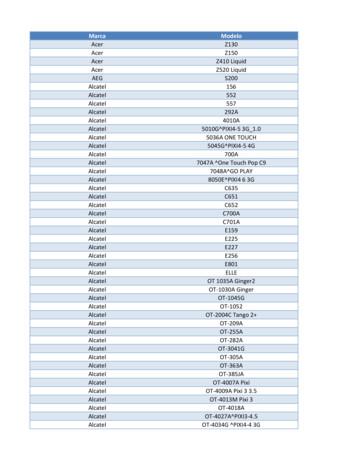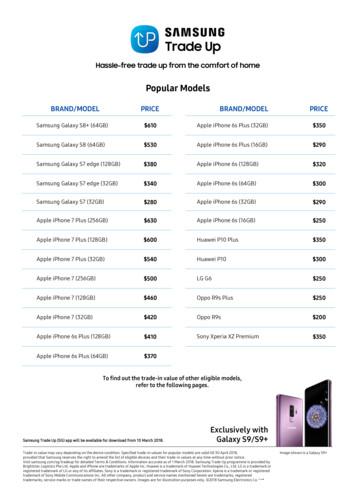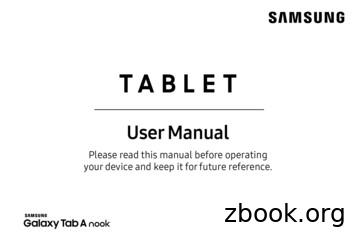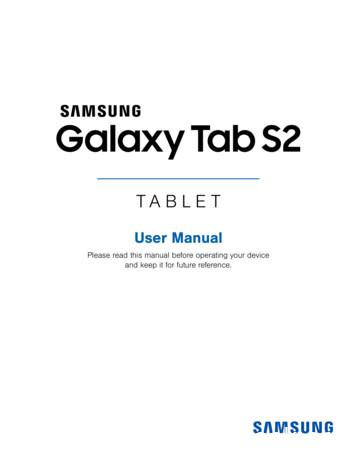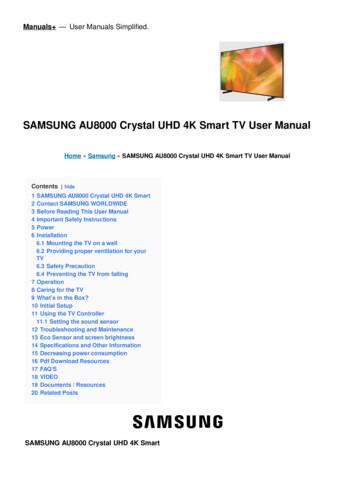1-800-SAMSUNG(1-800-726-7864)
BN68-00656A-01Eng5/7/04 9:59 AMPage 11-800-SAMSUNG(1-800-726-7864)U.S.ASamsung Electronics AmericaService Division400 Valley Road, Suite 201Mount Arlington, NJ 07856www.samsungusa.comCanadaSamsung Electronics Canada Inc.Samsung Customer Care7037 Financial DriveMississauga, OntarioL5N 6R3www.samsung.caBN68-00656A-01
BN68-00656A-01Eng.qxd5/7/04 9:33 AMPage 1CONTENTSChapter 1: Your New TVList of Features . . . . . . . . . . . . . . . . . . . . . . . . . . . . . . . . . . . . . . . .List of Parts . . . . . . . . . . . . . . . . . . . . . . . . . . . . . . . . . . . . . . . . . . .Familiarizing Yourself with Your New TV . . . . . . . . . . . . . . . . . . . .Right-side Panel Buttons . . . . . . . . . . . . . . . . . . . . . . . . . . . . . .Rear Panel Jacks . . . . . . . . . . . . . . . . . . . . . . . . . . . . . . . . . . . .Remote Control . . . . . . . . . . . . . . . . . . . . . . . . . . . . . . . . . . . . . . . .Installing Batteries in the Remote Control . . . . . . . . . . . . . . . . . . . . .If remote control doesn’t work . . . . . . . . . . . . . . . . . . . . . . . . . . . . .11223466Chapter 2: InstallationConnecting VHF and UHF Antennas . . . . . . . . . . . . . . . . . . . . . . . . 7Antennas with 300-ohm Flat Twin Leads . . . . . . . . . . . . . . . . . 7Antennas with 75-ohm Round Leads . . . . . . . . . . . . . . . . . . . . 8Separate VHF and UHF Antennas . . . . . . . . . . . . . . . . . . . . . . . 8Connecting Cable TV . . . . . . . . . . . . . . . . . . . . . . . . . . . . . . . . . . . . 8Connecting to a Cable Box that Descrambles All Channels . . . . 9Connecting to a Cable Box that Descrambles Some Channels . . 9Connecting a VCR . . . . . . . . . . . . . . . . . . . . . . . . . . . . . . . . . . . . . 11Connecting an S-VHS VCR . . . . . . . . . . . . . . . . . . . . . . . . . . . . . . 12Connecting a DVI-D Cable . . . . . . . . . . . . . . . . . . . . . . . . . . . . . . . 12Connecting a DVD Player . . . . . . . . . . . . . . . . . . . . . . . . . . . . . . . 13Connecting a Digital TV Set-Top Box . . . . . . . . . . . . . . . . . . . . . . 13Connecting a PC . . . . . . . . . . . . . . . . . . . . . . . . . . . . . . . . . . . . . . . 14Chapter 3: OperationTurning the TV On and Off . . . . . . . . . . . . . . . . . . . . . . . . . . . . . . .Changing Channels . . . . . . . . . . . . . . . . . . . . . . . . . . . . . . . . . . . . .Using the Channel Buttons . . . . . . . . . . . . . . . . . . . . . . . . . . .Using the PRE-CH Button to select the Previous Channel . . . .Adjusting the Volume . . . . . . . . . . . . . . . . . . . . . . . . . . . . . . . . . . .Using Mute . . . . . . . . . . . . . . . . . . . . . . . . . . . . . . . . . . . . . . .Viewing the Display . . . . . . . . . . . . . . . . . . . . . . . . . . . . . . . . . . . .Viewing the Menus . . . . . . . . . . . . . . . . . . . . . . . . . . . . . . . . . . . . .Setting Up Your Remote Control . . . . . . . . . . . . . . . . . . . . . . . . . .Remote Control Codes . . . . . . . . . . . . . . . . . . . . . . . . . . . . . . . . . .15151515151516161720Chapter 4: Special FeaturesPlug & Play Feature . . . . . . . . . . . . . . . . . . . . . . . . . . . . . . . . . . . .Memorizing the Channels . . . . . . . . . . . . . . . . . . . . . . . . . . . . . . . .Selecting the Video Signal-source . . . . . . . . . . . . . . . . . . . . . .Storing Channels in Memory (Automatic Method) . . . . . . . . .Adding and Erasing Channels (Manual Method) . . . . . . . . . . .Labeling Channels . . . . . . . . . . . . . . . . . . . . . . . . . . . . . . . . . . . . .To Set-up Favorite Channels . . . . . . . . . . . . . . . . . . . . . . . . . . . . . .To Select Source . . . . . . . . . . . . . . . . . . . . . . . . . . . . . . . . . . . . . . .To Edit the Input Source Name . . . . . . . . . . . . . . . . . . . . . . . . . . . .Using Automatic Picture Settings . . . . . . . . . . . . . . . . . . . . . . . . . .Customizing the Picture . . . . . . . . . . . . . . . . . . . . . . . . . . . . . . . . .Using Automatic Sound Settings . . . . . . . . . . . . . . . . . . . . . . . . . .Customizing the Sound . . . . . . . . . . . . . . . . . . . . . . . . . . . . . . . . . .Selecting a Menu Language . . . . . . . . . . . . . . . . . . . . . . . . . . . . . .Setting the Blue Screen Mode . . . . . . . . . . . . . . . . . . . . . . . . . . . . .Fine Tuning Channels . . . . . . . . . . . . . . . . . . . . . . . . . . . . . . . . . . .Contents-121222223242425252627282930313233
BN68-00656A-01Eng.qxd5/7/04 9:33 AMPage 2CONTENTSViewing Picture-in-Picture . . . . . . . . . . . . . . . . . . . . . . . . . . . . . . .Activating Picture-in-Picture . . . . . . . . . . . . . . . . . . . . . . . . . .PIP Settings . . . . . . . . . . . . . . . . . . . . . . . . . . . . . . . . . . . . . .Selecting a Signal Source (External A/V) for PIP . . . . . . . . . .Swapping the Contents of the PIP and Main image . . . . . . . . .Changing the PIP Channel . . . . . . . . . . . . . . . . . . . . . . . . . . .Changing the Position of the PIP Window . . . . . . . . . . . . . . . .Changing the Size of the PIP Window . . . . . . . . . . . . . . . . . . .DNIe (Digital Natural Image engine) . . . . . . . . . . . . . . . . . . . . . . .MCC (My Color Control) . . . . . . . . . . . . . . . . . . . . . . . . . . . . . . . .Easy Control . . . . . . . . . . . . . . . . . . . . . . . . . . . . . . . . . . . . . .Detail Control . . . . . . . . . . . . . . . . . . . . . . . . . . . . . . . . . . . . .I2C (Intelligent Image Control) . . . . . . . . . . . . . . . . . . . . . . . . . . .IBC (Intelligent Brightness Control) . . . . . . . . . . . . . . . . . . . . . . . .Changing the Screen Size. . . . . . . . . . . . . . . . . . . . . . . . . . . . . . . .Freezing the Picture . . . . . . . . . . . . . . . . . . . . . . . . . . . . . . . . . . . .Adjusting the Color Tone . . . . . . . . . . . . . . . . . . . . . . . . . . . . . . . .Automatic volume control . . . . . . . . . . . . . . . . . . . . . . . . . . . . . . .To select the WOW option . . . . . . . . . . . . . . . . . . . . . . . . . . . . . . .Special Sound Options . . . . . . . . . . . . . . . . . . . . . . . . . . . . . . . . . .Selecting the Main or Sub Sound . . . . . . . . . . . . . . . . . . . . . . . . . .Adjusting the Headphone Sound . . . . . . . . . . . . . . . . . . . . . . . . . .Sub Woofer . . . . . . . . . . . . . . . . . . . . . . . . . . . . . . . . . . . . . . . . . .Setting the Clock . . . . . . . . . . . . . . . . . . . . . . . . . . . . . . . . . . . . .Setting the On/Off Timer . . . . . . . . . . . . . . . . . . . . . . . . . . . . . . . .Setting the Sleep Timer . . . . . . . . . . . . . . . . . . . . . . . . . . . . . . . . .Viewing Closed Captions . . . . . . . . . . . . . . . . . . . . . . . . . . . . . . . .Using the V-Chip . . . . . . . . . . . . . . . . . . . . . . . . . . . . . . . . . . . . . .Setting Up Your Personal ID Number (PIN) . . . . . . . . . . . . . .How to Enable/Disable the V-Chip . . . . . . . . . . . . . . . . . . . . . .How to Set up Restrictions Usingthe ‘TV Parental Guidelines’ . . . . . . . . . . . . . . . . . . . . . . . . . .How to Set up Restrictions Using the MPAA Ratings:G, PG, PG-13, R, NC-17, X . . . . . . . . . . . . . . . . . . . . . . . . . .How to Reset the TV after the V-ChipBlocks a Channel (‘Emergency Escape’) . . . . . . . . . . . . . . . . .Color Weakness . . . . . . . . . . . . . . . . . . . . . . . . . . . . . . . . . . . . . . .Selecting the Melody . . . . . . . . . . . . . . . . . . . . . . . . . . . . . . . . . . 052535555565759606162Chapter 5: PC DisplayUsing Your TV as a Computer (PC) Display . . . . . . . . . . . . . . . . . .How to Set up Your PC Software (Windows only) . . . . . . . . .How to Auto Adjust . . . . . . . . . . . . . . . . . . . . . . . . . . . . . . . .Adjusting the Screen Quality . . . . . . . . . . . . . . . . . . . . . . . . .Changing the Screen Position . . . . . . . . . . . . . . . . . . . . . . . . .To Initialize the Screen Position or Color Settings . . . . . . . . . .636364656667Chapter 6: TroubleshootingIdentifying Problems . . . . . . . . . . . . . . . . . . . . . . . . . . . . . . . . . . . 68AppendixInstalling the Stand . . . . . . . . . . . . . . . . . . . . . . . . . . . . . . . . . . . . .Installing VESA compliant mounting devices(not supplied) . . . . . .Cleaning and Maintaining Your TV . . . . . . . . . . . . . . . . . . . . . . . .Using Your TV in Another Country . . . . . . . . . . . . . . . . . . . . . . . .Specifications . . . . . . . . . . . . . . . . . . . . . . . . . . . . . . . . . . . . . . . . .Display Modes . . . . . . . . . . . . . . . . . . . . . . . . . . . . . . . . . . . . . . . .Contents-2707172727374
BN68-00656A-01Eng.qxd5/7/04 9:33 AMPage 1Chapter OneY O U R N E W TVList of FeaturesMCC (My Color Control):Users can adjust colors to their preference by adjusting skin, sky and grasstones.I2C (Intelligent Image Control):Automatically detects the input visual signal and adjusts to create optimumcontrast.IBC (Intelligent Brightness Control):Adjusts the screen brightness automatically depending on the brightness ofthe surrounding environment.Color Weakness :This feature enables those with a color weakness to view images as thosewith normal vision.JBL high performance built-in speakers:Enables reproduction of broadband frequency sound.List of PartsPlease make sure the following items are included with your LCD TV.If any items are missing, contact your dealer.Remote Control(BN59-00409B)& Batteries (AAA x 2)Power Cord(3903-000085)RF Cable(AA39-00039A)Owner’sInstructionsEnglish-1
BN68-00656A-01Eng.qxd5/7/04 9:33 AMPage 2Y O U R N E W TVFamiliarizing Yourself with Your New TVRight-Side Panel ButtonsThe buttons on the Right-side panel control your TV’s basic features, including the onscreen menu. To use the more advanced features, you must use the remote control.POWERSOURCEPress to turn the TV on and off.Displays a menu of all of the availableinput sources (TV, AV, S-VIDEO, Component 1,Component 2, DVI, PC).CHPress to change channels.Also press to highlight various itemson the on-screen menu. VOL –Press to increase or decrease the volume.Also used to select items on theon-screen menu.POWER INDICATORLights when unit is in standby mode.Lights green after setting on/off timer.REMOTE CONTROL SENSORAim the remote control towards this spoton the TV.MENULIGHT DETECTING SENSORPress to see an on-screen menu ofyour TV’s features.Adjusts brightness of screen automaticallyby detecting brightness of surroundingenvironment. This sensor works when IBC is on.SPEAKEREnglish-2
BN68-00656A-01Eng.qxd5/7/04 9:33 AMPage 3Y O U R N E W TVRear Panel JacksUse the rear panel jacks to connect an A/V component that will be connectedcontinuously, such as a VCR or a DVD player.For more information on connecting equipment, see pages 7-14.DVI-D INPUTS-VIDEOConnect to the digital video output jack on yourDVD/Set-top Box.(DVI-D terminal does not support PC.)Connect an S-Video signal froma camcorder or VCRPC VIDEO (D-SUB) INPUTConnect a Video signal froma camcorder or VCR.Connect to the video output port on your PC.VIDEO/AUDIO INPUTPC AUDIO (D-SUB) INPUTANT INConnect to the audio output jack on your PC.Connect to an antenna or to a cable TVsystem.DVI-D AUDIO INPUTConnect to the audio output jack on yourDVD/Set-top Box.COMPONENT IN 1Connect component video/audio from aDVD/VCR/Set-top Box.COMPONENT IN 2Connect component video/audio from aDVD/VCR/Set-top Box.English-3SUBWOOFER OUTPUTConnect to an active (powered)subwoofer.HEADPHONE JACKConnect a set of external headphonesfor private listening.POWER INPUT
BN68-00656A-01Eng.qxd5/7/04 9:33 AMPage 4Y O U R N E W TVRemote ControlFrequently Used ButtonsYou can use the remote control up to a distance of about 23 feet from the TV.When using the remote, always point it directly at the TV.POWERMODETurns the TV on and off.(See Page 15)Selects a target device to be controlledby the Samsung remote control(TV, VCR, Cable, DVD, Samsung STB)(See pages 17 19)PC MODEPress to switch to the PC mode.(See Page 63)CHand CH(Channel UP/Down)P.SIZEPress CHor CHtochange channels. (See Page 15)Press to change the screen size.(See Page 41)VOL and VOL Press to increase or decreasethe volume.(See Page 15)MUTEPress to temporarily cut offthe sound. (See Page 15)SOURCEPress to display all of the availablevideo sources.(See Page 25)MENUDisplays the main on-screenmenu.(See Page 16)UP / DOWN / LEFT /RIGHT / ENTERUse to select on-screen menuitems and change menu values.(The remote control will onlyfunction with VCR or DVD unitsthat are compatible with the LCD TV.)PIP FUNCTIONSPicture-in-Picture ON/OFF(See pages 34 35)English-4
BN68-00656A-01Eng.qxd5/7/04 9:33 AMPage 5Y O U R N E W TVConvenient ButtonsYou can use the remote control up to a distance of about 23 feet from the TV.When using the remote, always point it directly at the TV. 100PRE-CHPress to select channels over 100.For example, to select channel 121,press “ 100”, then press “2” and “1”.(See Page 23)Tunes to the previous channel.(See Page 15)INFOSLEEPUse to see information on thecurrent broadcast.(See Page 16)Press to select a time for the TV toturn off automatically.(See Page 52)EXITPress to exit the menu.P.MODEAdjusts the TV picture by selectingone of the preset factory settings.(See Page 27)SIZEPress to make the PIP windowdouble, large or small.(See Page 35)S.MODEAdjust the TV sound by selectingone of the preset factory settings(or select your personal,customized sound settings).(See Page 29)CHDisplays the available channelsin sequence.(These buttons change channelsin the PIP window only.)(See Page 35)STILLPress to stop the action duringa particular scene. Press again toresume normal video.(See Page 41)RESETWhen your remote does not work,change the batteries and press theRESET button for 2-3 secondsbefore use.AUTO PROG.Press to automatically storeselected TV/cable channels.(See Page 23)SET BUTTONSET button on TV remote controladjusts 5 separate devices - TV,VCR, Cable, DVD, or SamsungSet-top box.(See pages 17 19)ADD/DELUse to store and delete channelsto/from memory. (See Page 24)DNIePress to improve the digital videoquality. (See Page 36)MTS(Multi channel Television Stereo)Press to choose stereo, mono orSeparate Audio Program(SAP broadcast). (See Page 45)FAV.CHTunes to the channels in yourfavorite channel list. (See Page 25)VCR/DVD 5
BN68-00656A-01Eng.qxd5/7/04 9:33 AMPage 6Y O U R N E W TVInstalling Batteries in the Remote Control1Slide the cover outcompletely.Make sure to match the “ ” and“–” ends of the batteries with thediagram inside the compartment.2Install two AAA sizebatteries.Remove the batteries and store themin a cool, dry place if you won’t beusing the remote control for a longtime.3Replace the cover.The remote control can be usedup to about 23 feet from the TV.(Assuming typical TV usage,the batteries last for about one year.)If remote control doesn’t workCheck the following:1. Is the TV power switch on?2. Are the plus and minus ends of the batteries reversed?3. Are the batteries drained?4. Is there a power outage, or is the power cord unplugged?5. Is there a special fluorescent light or a neon sign nearby?English-6
BN68-00656A-01Eng.qxd5/7/04 9:33 AMPage 7C h a p t e r Tw oI N S TA L L AT I O NConnecting VHF and UHF AntennasIf your antenna has a set of leads thatlook like this, see “Antennas with300-ohm Flat Twin Leads” below.If your antenna has one lead that lookslike this, see “Antennas with 75-ohmRound Leads” on page 8.If you have two antennas, see “SeparateVHF and UHF Antennas” on page 8.Antennas with 300-ohm Flat Twin LeadsIf you are using an off-air antenna (such as a roof antenna or “rabbit ears”) that has300-ohm twin flat leads, follow the directions below.1Place the wires fromthe twin leads underthe screws on a 30075 ohm adaptor (notsupplied). Use ascrewdriver to tightenthe screws.2Plug the adaptor intothe ANT INterminal on thebottom of the backpanel.English-7
BN68-00656A-01Eng.qxd5/7/04 9:33 AMPage 8I N S TA L L AT I O NAntennas with 75-ohm Round Leads1Plug the antennalead into theANT IN terminalon the bottom of theback panel.Separate VHF and UHF AntennasIf you have two separate antennas for your TV (one VHF and one UHF), you mustcombine the two antenna signals before connecting the antennas to the TV. Thisprocedure requires a an optional combiner-adaptor (available at most electronics shops).1Connect both antennaleads to the combiner.2Plug the combinerinto the ANT INterminal on thebottom of therear panel.Connecting Cable TVTo connect to a cable TV system, follow the instructions below.Cable without a Cable BoxBecause this TV is cable-ready,you do not need a cable box toview unscrambled cable channels.1Plug the incomingcable into theANT IN terminalon back of the TV.English-8
BN68-00656A-01Eng.qxd5/7/04 9:33 AMPage 9I N S TA L L AT I O NConnecting to a Cable Box that Descrambles All ChannelsThis terminal might be labeled“ANT OUT”, “VHF OUT”, orsimply, “OUT”.1Find the cable that isconnected to theANT OUT terminalon your cable box.2Connect the other endof this cable to theANT IN terminal onthe back of the TV.Connecting to a Cable Box that Descrambles Some ChannelsIf your cable box descrambles only some channels (such as premium channels), follow theinstructions below. You will need a two-way splitter, an RF (A/B) switch, and four lengthsof coaxial cable. (These items are available at most electronics stores.)This terminal might be labeled“ANT IN”, “VHF IN”, or simply, “IN”.1Find and disconnectthe cable that isconnected to theANTENNA IN terminalon your cable box.2Connect this cableto a two-way splitter.3Connect a coaxialcable between anOUTPUT terminal onthe splitter and the INterminal on the cablebox.English-9
BN68-00656A-01Eng.qxd5/7/04 9:33 AMPage 10I N S TA L L AT I O N4Connect a coaxialcable between theANT OUT terminalon the cable boxand the B–INterminal on theA/B switch.5Connect anothercable between theother OUT terminalon the splitter andthe A–IN terminal onthe RF (A/B) switch.6Connect the lastcoaxial cablebetween the OUTterminal on the RF(A/B) switch and theVHF/UHF terminalon the rear of the TV.After you’ve made this connection, set the A/B switch to the “A” position for normalviewing. Set the A/B switch to the “B” position to view scrambled channels.(When you set the A/B switch to “B”, you will need to tune your TV to the cable box’soutput channel, which is usually channel 3 or 4.)English-10
BN68-00656A-01Eng.qxd5/7/04 9:33 AMPage 11I N S TA L L AT I O NConnecting a VCRThese instructions assume that you have already connected your TV to an antenna or acable TV system (according to the instructions on pages 7-10).Skip step 1 if you have not yet connected to an antenna or a cable system.1Unplug the cable orantenna from theback of the TV.2Connect the cable orantenna to theANT IN terminalon the back of theVCR.3Connect a coaxialcable between theANT OUT terminalon the VCR andthe antenna terminalon the TV.A coaxial cable is usually included with a VCR. (If not, check your local electronics store).4Connect a set ofaudio cablesbetween the AUDIOOUT jacks on theVCR and the AUDIOjacks on the TV.If you have a “mono” (non-stereo) VCR, use the Y-connector (not supplied) to hookup to the left and right audio input jacks of the TV. If your VCR is stereo, you mustconnect two cables.5Connect a videocable between theVIDEO OUT jack onthe VCR and theVIDEO jack on theTV.Follow the instructions in “Viewing a VCR or Camcorder Tape” to view your VCR tape.* Each external input source device has a different back panel configuration.English-11
BN68-00656A-01Eng.qxd5/7/04 9:33 AMPage 12I N S TA L L AT I O NConnecting an S-VHS VCRYour Samsung TV can be connected to an S-Video signal from an S-VHS VCR.(This connection delivers a better picture as compared to a standard VHS VCR.)1To begin, followsteps 1–3 in theprevious section toconnect the antennaor cable to yourVCR and your TV.2Connect a set of audiocables between theAUDIO OUT jacks onthe VCR and theAUDIO INPUT jackson the TV.3Connect an S-videocable between theS-VIDEO OUT jack onthe VCR and theS-VIDEO INPUT jackon the TV.An S-video cable is usually included with an S-VHS VCR.(If not, check your local electronics store.)* Each external input source device has a different back panel configuration.Connecting a DVI-D Cable1Connect a DVI-Dcable between theDVI-I INPUTconnector on the TVand the DVI connectoron the DVD player/Set-Top BOX.2Connect a set of audiocables between thePC AUDIO INPUTjack on the TV and theAUDIO OUTPUT jackson the DVD player/Set-Top BOX.Note:If you are using a DVI-D cable to connect1.Be sure to connect the audio cable (sold separately)as shown above to get normal TV sound.2.See Appendix “Display Modes ”for supported resolutions.3.The screen may have shifted to the right or to the left after connecting the cable.The screen must be adjusted on the source(Set-top box).4.Each external input source device has a different back panel configuration.English-12
BN68-00656A-01Eng.qxd5/7/04 9:33 AMPage 13I N S TA L L AT I O NConnecting a DVD PlayerThe rear panel jacks on your TV make it easy to connect a DVD player to your TV.1Connect a set of audiocables between theCOMPONENT1 orCOMPONENT2, L, RAUDIO INPUTjacks on the TV andthe AUDIO OUT jackson the DVD player.2Connect a video cablebetween theCOMPONENT1 orCOMPONENT2(Y, PB, PR) jacks onthe TV and the Y, PB,PR jacks on the DVDplayer.Note: For an explanation of Component video, see your DVD player owner's manual.* Each external input source device has a different back panel configuration.Connecting a Digital TV Set-Top BoxThe connections for a typical set-top box are shown below.1Connect a set of audiocables between theL, R COMPONENT1or COMPONENT2AUDIO INPUT jackson the TV and theAUDIO OUT jacks onthe Set-Top Box.2Connect a video cablebetween theCOMPONENT1 orCOMPONENT2(Y, PB, PR) jacks onthe TV and the Y, PB,PR jacks on theSet-Top Box.Note: For an explanation of Component video, see your Set-Top Box owner's manual.* Each external input source device has a different back panel configuration.English-13
BN68-00656A-01Eng.qxd5/7/04 9:33 AMPage 14I N S TA L L AT I O NConnecting a PCNote: This figure shows the Standard Connector-jack panel.The actual configuration on your TV may be different, depending on the model.- Connect the D- Sub cable to “PC (PC IN)” on the rear of your set.- Connect the stereo audio cable to “AUDIO (PC IN)” on the rear of your setand the other end to “Audio Out” of the sound card on your computer.TV Rear panelPC VIDEO CABLE ( D-SUB ) Not supplied PC AUDIO CABLE Not supplied English-14
BN68-00656A-01Eng.qxd5/7/04 9:33 AMPage 15Chapter ThreeO P E R AT I O NTurning the TV On and OffPress the POWER button.You can also use the Power button on the front panel.Changing ChannelsUsing the Channel Buttons1Press the CH/buttons to change channels.When you press the CH /buttons, the TV changes channels in sequence.You will see all the channels that the TV has memorized. (The TV must havememorized at least three channels). You will not see channels that were eithererased or not memorized.Using the PRE-CH Button to select the Previous Channel1Press the PRE-CH button.The TV will switch to the last channel viewed.To quickly switch between two channels that are far apart, tune to one channel,then use the number button to select the second channel. Then use the PRE-CHbutton to quickly alternate between them.Adjusting the Volume1Press the VOL /– buttons to increase or decrease the volume.Using MuteAt any time, you can temporarily cut off the sound using the Mute button.1Press MUTE and the sound cuts off.” will appear inThe word “the lower-left corner of the screen.2To turn mute off, press the MUTE button again, or simplypress the VOL /- buttons.English-15
BN68-00656A-01Eng.qxd5/7/04 9:33 AMPage 16S P E C I A L F E AT U R E SViewing the DisplayThe display identifies the current channel and the statusof certain audio-video settings.The on-screen displaysdisappear after about ten seconds.Press the INFO button once moreor wait approximately 10 secondsand it disappears automatically.Allows the user to adjust thesettings according to his/herpreference and shows thecurrent settings.1Press the INFO button on theremote control.The TV will display thechannel, the type of sound,and the status of certainpicture and sound settings.Viewing the MenusThe on-screen menusdisappear from the screen afterabout two minutes.1With the power on, pressthe MENU button.The main menu appearson the screen. It’s leftside has five icons:Input, Picture, Sound,Channel, Setup.2Use the UP/DOWNThen press ENTERbuttons to select one of the 5 icons.to access the icon’s sub-menu.3Press the MENU button to exit.English-16You can also usethe MENU( ), CH Up/Down,Volume Up/Down andSOURCE(ENTER) buttons onthe TV to make selections.
BN68-00656A-01Eng.qxd5/7/04 9:33 AMPage 17Setting Up Your Remote ControlAfter it has been set up properly, your remote control can operate in five different modes:TV, VCR, Cable, DVD or Samsung Set-top box. Pressing the corresponding button on theremote control allows you to switch between these modes, and control whichever piece ofequipment you choose.NoteThe remote control might not be compatible with all DVD Players, VCRs and Cable boxes.This remote control is only compatible with Samsung Set-top boxes.Setting Up the Remote to Operate Your VCR1 Turn off your VCR.2 Press the MODE button and make sure that the VCR LEDis illuminated.3 Press the SET button on your TV’s remote control.4 Using the number buttons on your remote control, enterthree digits of the VCR code listed on page 20 of thismanual for your brand of VCR. Make sure you enter threedigits of the code, even if the first digit is a “0”.(If more than one code is listed, try the first one.)5 Press the Power button on the remote control. Your VCRshould turn on if your remote is set up correctly.If your VCR does not turn on after set up, repeat steps2, 3, and 4, but try one of the other codes listed for yourbrand of VCR. If no other codes are listed, try each VCRcode, 000 through 088.Note on Using Remote Control Modes: VCRWhen your remote control is in “VCR” mode, the volume buttons still control your TV’s volume.English-17
BN68-00656A-01Eng.qxd5/7/04 9:33 AMPage 18Setting Up the Remote to Operate Your Cable Box1 Turn off your cable box.2 Press the MODE button and make sure that the Cable LED isilluminated.3 Press the SET button on your TV’s remote control.4 Using the number buttons on your remote control, enter threedigits of the cable box code listed on page 20 of this manualfor your brand of cable box. Make sure you enter three digitsof the code, even if the first digit is a “0.”If there is more than one code listed, try the first one.5 Press the Power button on the remote control. Your cable boxshould turn on if your remote is set up correctly.If your cable box does not turn on after set up, repeat steps2, 3, and 4, but try one of the other codes listed for your brandof cable box. If no other codes are listed, try each code, 000through 077.Note on Using Remote Control Modes: Cable BoxWhen your remote control is in “Cable Box” mode, the volume buttons still control your TV’s volume.English-18
BN68-00656A-01Eng.qxd5/7/04 9:33 AMPage 19Setting Up the Remote to Operate Your DVD1Turn off your DVD.2 Press the MODE button and make sure that the DVD LED isilluminated.3 Press the SET button on your TV’s remote control.4Using the number buttons on your remote control, enter threedigits of the DVD code listed on page 20 of this manual foryour brand of DVD. Make sure you enter three digits of thecode, even if the first digit is a “0.”If there is more than one code listed, try the first one.5 Press the Power button on the remote control. Your DVD shouldturn on if your remote is set up correctly.If your DVD does not turn on after set up, repeat steps 2, 3, and4, but try one of the other codes listed for your brand of DVD.If no other codes are listed, try each code, 000 through 009.Note on Using Remote Control Modes: DVDWhen your remote control is in “DVD” mode, the volume buttons still control your TV’s volume.English-19
BN68-00656A-01Eng.qxd5/7/04 9:33 AMPage 20Remote Control CodesVCR CodesAdmiral015,088Aiwa024Audio 1Curtis-Mathes o eral Electric023Harman Kardon014,024,044,045Hitach017Instant ReplayJC Penny aMEIMemorexMGAMidlandMinotaMitsubishiMontgomery ic014,044Pentax055Pentex Reserch 53Quasar011,015,017,018,021,Radio navox o017NSC024,046Oak024Osk Sigma011,0
DVD/Set-top Box. COMPONENT IN 1 Connect component video/audio from a DVD/VCR/Set-top Box. COMPONENT IN 2 Connect component video/audio from a DVD/VCR/Set-top Box. S-VIDEO Connect an S-Video signal from a camcorder or VCR VIDEO/AUDIO INPUT Connect a Videosignal from a camcorder or VCR. ANTIN Connect to an antenna or to a cable TV system .
Samsung SGH-D807 Samsung SGH-D900 Samsung SGH-E215L Samsung SGH-E251L Samsung SGH-E256 Samsung SGH-E316 Samsung SGH-E356 Samsung SGH-E376 Samsung SGH-E496 Samsung SGH-E608 Samsung SGH-E630 Samsung SGH-E720 Samsung SGH-E736. Marca Modelo Samsung SGH-E786 Samsung SGH-E906 Samsung SGH-F250L Samsung SGH
Samsung Galaxy S6 (32GB) 100 Samsung Galaxy S5 60 Samsung Galaxy A9 Pro 250 Samsung Galaxy A8 100 Samsung Galaxy A7 2017 200 Samsung Galaxy A7 2016 130 Samsung Galaxy A7 50 Samsung Galaxy A5 2017 150 Samsung Galaxy A5 2016 100 Samsung Galaxy A5 50 Samsung Galaxy A3 2016 80 Samsung Galaxy
Samsung Electronics America (SEA), Inc. Address: 85 Challenger Road Ridgefield Park, New Jersey 07660 Phone: 1-800-SAMSUNG (726-7864) Internet Address: samsung.com 2016 Samsung Electronics America, Inc. Samsung, Samsung Galaxy, Multi Window, S Pen, S Health, S Voice, Samsung Pay, and Samsung Milk Music are all
4. Samsung Galaxy Watch Active User Manual Samsung Galaxy Watch Active User Manual - Download [optimized]Samsung Galaxy. 5. Samsung Galaxy Watch Active User Manual Samsung Galaxy Watch Active User Manual - Download [optimized]Samsung Galaxy. 6. SAMSUNG Galaxy Watch Active User Manual Samsung Galaxy Watch Active Quick Start Guide 1 .
Add a Samsung account. Sign in to your Samsung account to access exclusive Samsung content and make full use of Samsung apps. 1. From Settings, tap Accounts and backup Accounts. 2. Tap Add account Samsung account. TIP To quickly access your Samsung account, from. Settings tap Samsung account. Add an email account
Samsung Account . Create a Samsung account for access to Samsung content and apps on your device. When you turn on your device for the irst time, set up your existing Samsung account or create a new Samsung account. – or – To create a new Samsung account or set up your Samsung account on your device at any time, use Accounts settings.
SAMSUNG AU8000 Crystal UHD 4K Smart SAMSUNG AU8000 Crystal UHD 4K Smart Thank you for purchasing this Samsung product. To receive more complete service, please register your product at www.samsung.com Contact SAMSUNG WORLDWIDE If you have any questions or comments relating to Samsung products, please contact the Samsung service centre.
CANADA 1-800-SAMSUNG (726-7864) www.samsung.com Samsung Electronics Canada Inc., Customer Service 55 Standish Court Mississauga, Ontario L5R 4B2 Canada U.S.A 1-800-SAMSUNG (726-7864) www.samsung.com Samsung Electronics America, Inc. 85 Challenger Road Ridgefi eld Park, NJ 07660 Plasma TV user manual SUPPORT