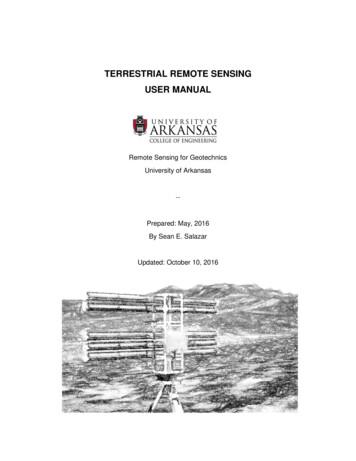TERRESTRIAL REMOTE SENSING USER MANUAL
TERRESTRIAL REMOTE SENSINGUSER MANUALRemote Sensing for GeotechnicsUniversity of Arkansas--Prepared: May, 2016By Sean E. SalazarUpdated: October 10, 2016
Table of ContentsIntroduction and Equipment Overview . .iiSection 1: Portable Gamma-ray Spectrometer .001Section 2: GAMMA Portable Radar Interferometer Version 2 (GPRI-2) . 081Introduction . . 087Assembly Protocol . 089Data Acquisition .099Components Description .104Software Description .111Data Processing 126Instrument Specifications .130Section 3: Soil Observation Topographic Differential Absorption Lidar (SOTDiAL) . .134Introduction and Overview .135Safe Operating Conditions .136Assembly Protocol . 137Data Acquisition .138Active Measurements .138Passive Measurements .140Data Processing .143References .156Acknowledgements 159Additional Resources .160ASD FieldSpec 4 Hi-Res User Manual . .161AppendixList of Commands for Meade LX200-ACF telescope .A001List of Commands for GPRI-II A015i wildfire-landslide-risk-dss.uark.edu Terrestrial Remote Sensing User Manual
-Welcome to the Terrestrial Remote Sensing User Manual prepared by the RemoteSensing for Geotechnics research group based at the University of Arkansas, Fayetteville.Contained within this user manual are guidelines and resources for the operation ofmultiple instruments employed by the research group. Specifically, these instruments include thePortable Gamma-ray Spectrometer (PGIS-2) manufactured by Pico Envirotec Inc., the GAMMAPortable Radar Interferometer (GPRI-II) manufactured by GAMMA Remote Sensing AG, and theSoil Observation Topographic Differential Absorption LiDAR (SOTDiAL) developed at theUniversity of Arkansas. Furthermore, best practices for safe operating conditions for each remotesensing instrument, as well as guides to data acquisition and processing are included within thismanual.--ii wildfire-landslide-risk-dss.uark.edu Terrestrial Remote Sensing User Manual
Pico Envirotec Inc.PEICorePGIS-2Operation ManualVersion 5.2.1April 20141 Pico Envirotec Inc. Terrestrial Remote Sensing User Manual
Table of Contents11.11.21.3SYSTEM CONFIGURATIONSPECTROMETER (PGIS-2)PGIS-2 GEIGER MULLER (GM) DETECTORSOFTWARE MODULES66892OVERVIEW103GENERAL INFORMATION113.13.23.33.43.53.63.73.8SURVEY PLANNINGNAVIGATIONGEOGRAPHICAL DATABASE – MAPSREAL TIME DATA PRESENTATIONDATA ACQUISITIONDATA RETRIEVALQUALITY CONTROLNAVIGATION RE-PLOT11111111111212124INSTALLING AND UPGRADING SOFTWARE ON YOUR ANDROID DEVICE135OPERATING155.1 CONNECTION TO THE DETECTOR (DEVICE)5.2 MAIN (DASHBOARD) VIEW5.3 SHARED PREFERENCES5.3.1 SOUND AND VIBRATION5.3.2 DISPLAY5.3.3 CUSTOM DISPLAY SETTINGS5.3.4 PATH5.3.5 SMS PREFERENCES5.3.6 USE DETECTOR GPS5.3.7 LOCK SLIDER WAKE5.3.8 INSTALL APP SHORTCUT5.3.9 ELLIPSOID AND ZONE SETTINGS5.3.10 SPEED LIMIT5.3.11 VOICE RECORDING DURATION5.3.12 START ON REBOOT5.3.13 KML PREFERENCES5.3.14 KEEP RECENT FP FILES5.3.15 VIEWS5.3.16 SUPRESS WARNINGS5.3.17 RESET RECORD NUMBER5.3.18 OSM MAP USE2 Pico Envirotec Inc. Terrestrial Remote Sensing User Manual151921222223232424242424252525252626262626
5.3.19 SPECTROMETER MODE /TABBED VIEW5.3.20 SPECTROMETER MODE : RADIOMETRICS/SPECTROMETRY OR GEOPHYSICS5.4 SEND SMS5.5 DEVICE SPECIFIC SETTINGS5.5.1 SPECTROMETER (PGIS-2)5.6 NAVIGATION VIEW5.6.1 USING STATIC BMP AS A BACKGROUND5.6.2 OSMDROID SUPPORT (OPEN STREET MAP)5.6.3 CHARTS VIEW5.7 INFO VIEWS5.7.1 PGIS-2 SPECTROMETER SCREEN5.8 SPECTRUM VIEW (PGIS-2)5.8.1 SPECTROMETER MODE – GEOPHYSICS5.8.2 SPECTROMETER MODE – 8396STATION MODE457DATA RETRIEVING477.1 PEI SURVEY DATA FILE CHANNEL DESCRIPTION7.1.1 SPECTROMETER (PGIS-2) DATA STRUCTURE7.2 PEI FOOT-PATH DATA FILE CHANNEL DESCRIPTION505052853ESSENTIALS8.1 SPECTROMETER (PGIS-2) ESSENTIALS8.1.1 CONFIGURATION FILES8.1.2 CALIBRATION8.2 LOG FILES53535758959QUICK START9.19.29.39.49.59.6NO DETECTOR CONNECTIONLIGHT CONNECTIONSPECTROMETER VIEWDATA RECORDINGCHARTS VIEWNAVIGATION VIEW59606061626310SCREEN ORIENTATION6411APPLICATION TERMINATION6512TROUBLESHOOTING6613APPENDICES683 Pico Envirotec Inc. Terrestrial Remote Sensing User Manual
13.1 APPENDIX A: LED DESCRIPTION13.1.1 CHARGING13.1.2 STAUTS LED PGIS13.2 APPENDIX B: REFERENCE ELLIPSOIDS13.3 APPENDIX C: CENTRAL MERIDIAN AND ZONE NUMBERS13.4 APPENDIX D: DEFINITION OF THE AREA.XYZ FILE13.5 APPENDIX E: GPS STATUS – FAQ13.6 APPENDIX F: KML/KMZ OVERVIIEW13.6.1 VIEWING KML/KMZ IN GOOGLE EARTH13.7 APPENDIX G: PREPARING THE MAP FOR USING OFFLINE4 Pico Envirotec Inc. Terrestrial Remote Sensing User Manual68686869707175777780
DisclaimerThe navigation system used within this apparatusis not a primary type of navigation and servesas a navigation aid only under VFR (VisualMission Rules) conditions when used in an aircraftOr any other vehicle. Pico Envirotec Inc. neitherassumes nor accepts any responsibility forpositional errors in navigation caused by GPSsystem malfunctions, incorrect set up of areanavigation files and / or the PEICore system softwaresuite, or failure of the users to operate the systemproperly.5 Pico Envirotec Inc. Terrestrial Remote Sensing User Manual
PEICoreVersion 5.2.11 SYSTEM CONFIGURATION1.1 SPECTROMETER (PGIS-2)The PGIS-2 is a Portable Gamma-ray Spectrometer based on advanced microprocessor and mobiletechnologies. The instrument is designed for portable and mobile spectrometry surveys, in both rugged andnormal environments.The system is auto calibrated by natural photo peaks. The system consists of a detector unit, integratedwith GPS, and a data logger unit based on state-of-the-art portable devices, such as a smart-phone, atablet or a note-book. The detector can be equipped with a Thallium-activated Sodium Iodide NaI(Tl) crystalof various volumes ranging from 0.347 liter (21 cu in) up to 4 liter (256 cu in).Depending on ground survey requirements and the size of the detector crystal, PGIS-2 can be carried byhand, in a back-pack or mounted on a vehicle.The PGIS-2 embedded AGRS advanced gamma-ray spectrometer is widely used in geological andgeophysical exploration and mapping, as well as in environmental and nuclear surveillance.Individual and independent detector processing provides real time gain and linearity correction. The AGRSis fully automated and self-stabilizing on natural radioactive elements. This eliminates the requirement forregular and time consuming system checks and recalibration and assures accurate and reliable gamma-raymeasurements.Individual crystal detector signal processing provides an accurate control over the sensor providing the userwith the best possible spectra alignment for the complete system. New design techniques for the peakdetection electronics (DPD-1) has completely eliminated 'pulse pile up' and 'Dead Time' effects.6 Pico Envirotec Inc. Terrestrial Remote Sensing User Manual
PEICoreVersion 5.2.1A high sensitivity GPS receiver is integrated in detection module that allows operator to be up to 50 20meters from the measuring device. This gives an extra opportunity when installing PGIS-2 system in adifferent size vehicleTechnical SpecificationsDetectorSupport NaI(Tl) or BGO scintillation detector volumes from 0.3 to 4 liter (from 21 to 256 in3)MCAADC 256/512/1024 channels (physically 8192 channels)DetectorResolutionEnergy RangeSpectrameasurementDetector volume dependent - for NaI(Tl) better than 8.5% @ for 662 keV of Cs-137Data Logger &Control UnitCommunicationStabilizationDeveloped for Android based device (Tablet, Smart Phone, Laptop, etc.)DSP ProcessingDSP/FPGA MCA technology. The baseline is established for each individual pulse for maximumpulse height accuracy. Digital Pile up Rejection. Data complies with NASVD processingrequirements. Fully linearized output (the Poisson Distribution is unaffected).From 20 keV to 3 MeV1 sec spectra and data recording or data preset time of accumulationWireless Bluetooth connection between detector and Control UnitReal time (1sec) linearization and gain stabilization. Automated calibration and self-stabilizationroutine using natural radionuclides peaks K40, Th232 or U238. Start-Up stabilization (tuning) timeless than 60 seconds7 Pico Envirotec Inc. Terrestrial Remote Sensing User Manual
PEICoreSpectra AnalysesDose RateNon-LinearityGPS n 5.2.1Real-time spectra processing, full spectra peak analysis, automatic natural isotope in spectrumanalyses, real-time calculation of spectroscopy parameters, natural a selected artificial isotopesconcentration analyses. Combination of Energy Windows method & Net Peak Area method.Definition of artificial isotope detection by user (up to 20 selectable windows with bar graph andconfidence calculation.Real time Dose Rate calculations in n nSv/h from spectra. Extremely wide dynamic range: morethan 250,000 cps.Differential nonlinearity 0.03%. Integral nonlinearity 0.02%. Digital (IPBR) Individual PulseBaseline RestorationBuilt-in precise GPS navigation with GPS Ultra-sensitive Fastrax UP501D with dual SAW filter,positioning with 1 pps synchronization, data are automatically synchronized and recorded with GPStime and locationFrom –20 to 50 CBuild-in his capacity Polymer Li-ion battery 7.4V/9 Ah, full operation more than 12h, built-inprocessor charger with input 9-30VDC, external charger 12 VDC 0.5A (CE).LCD Graphic display, high contrast & resolution, side view, user friendly SW graphic interface. Datais displayed in real-time mode, graphic visualization of data history, full spectra display and isotopelines, real time navigation and guidance. Real time GPS data (positions, signal, speed etc.),information about battery capacity, application switching.1.2 PGIS-2 GEIGER MULLER (GM) DETECTORFor the extesion of measured dose range the additional sensor was added The sensor is a proportional dual GeigerMuller (GM) detector to cover the range of the measurement from the background levels (50nSv/h) that could be detectedby spectrometer up to 0.4 Sv/h in a continuous way, without the need to manually adjust the scale.To cover such a dynamic range, spectrometer and two different volume GM detectors (tubes) are used with the intelligentdetection of the ambient radioactivity to decide spectrometer, or one of the GM should be used (see Spectrometer - GMtube switching section). For proper operation, the range of both tube overlays is about 10% of the range, to maintain thesmooth and reliable transition from a lower to higher level of measured radiation.Switching the individual detectors ON and OFF saves valuable battery power and extends the operating time of theinstrument.GM detector2 x GMT (energ. compensated, overlap 10% of range)8 Pico Envirotec Inc. Terrestrial Remote Sensing User Manual
PEICoreVersion 5.2.11.3 SOFTWARE MODULESModulePEICorePGIS-2AndroidPackage NamePEICore.apkAGRS1.apkDesignationMain ApplicationServiceDescriptionPortable Ground Information SystemAdvanced Gamma-Ray Spectrometer (1crystal)For a detailed description of the configuration files see the ESSENTIALS\Configuration files section.9 Pico Envirotec Inc. Terrestrial Remote Sensing User Manual
PEICoreVersion 5.2.12 OVERVIEWPEICore (PEI Instruments Core System) is advanced, software driven instrumentation specifically designedfor portable or mobile geophysical or environmental ground survey work.PEICore is a fully integrated system incorporating sensors/detectors, an advanced Satellite (GPS) navigation,real-time path information that can be displayed over a map image (georeferenced BMP format) of the area,and a reliable data acquisition software package. Automatic synchronization of acquired data to the GPSposition and time provides very close correlation between data and geographical position.PEICore is equipped with a sophisticated software suite allowing easy maintenance and upgrades.NOTEWe are continuously working on improvements to the performance ofthe program, which may cause the manual to differ slightly from thedelivered software version. Any major changes in the operationprocedures will be indicated and supplied with the delivered product.We are constantly endeavouring to maintain the manual as up to datewith software advancements as possible. If any discrepancies ordisagreements between the manual and the real operation are noted itwould be appreciated if they would be reported to the manufacturerGettingStartedIn the manual we have included the information about availabledetectors that could be connected to the Android smartphone.Unless otherwise specified the instructions are related to all useddetectors.Detector list may expand.10 Pico Envirotec Inc. Terrestrial Remote Sensing User Manual
PEICoreVersion 5.2.13 GENERAL INFORMATIONPEICore provides great flexibility in survey applications. It can be used to guide the operator on a pre-definedtrack or path plan designed to ensure comprehensive coverage of the target area. Grids can be generatedusing either UTM or Latitude/Longitude coordinates.3.1 SURVEY PLANNINGA predefined survey grid plan should be designed prior to the start of the project. The PEIConvertapplication allows you to generate the area of interest. The survey area is delineated by entry of surveyarea corner coordinates, survey line directions and line separation. These features provide versatility ofPEICore, enabling it to produce instant, effective and detailed results.3.2 NAVIGATIONPEICore provides highly accurate navigation information, based on the satellite Global Positioning System(GPS). A GPS receiver accepting real-time differential corrections will provide high positional accuracyaccording to the receiver specifications. PEICore relates all collected data to the instant position from the GPSreceiver and overlays real-time data over the area map. For more accurate position determination, the moresophisticated GPS receivers can be used that supports recording the raw GPS data for post-missiondifferential position processing. The post mission differential correction requires a set of stationary positionalraw data - called “Base station raw data”. Additional software is required to process these data sets.3.3 GEOGRAPHICAL DATABASE – MAPSBoth UTM and Lat/Long are used with PEICore. Geographical data base, as well as survey planning, is doneby the PEIConvert program. For detailed information on this program and its usage please refer to thePEIConvert manual.3.4 REAL TIME DATA PRESENTATIONPEICore displays survey path or geophysical data as it is recorded; aiding data quality control and real timenavigation guidance. Real time GPS data (positions) is displayed as a path over the geographical map on thescreen of the device. Real-time geophysical data is represented in charts.3.5 DATA ACQUISITIONThe PEICore application provides a multifunctional system that is used to control data acquisition, displayacquired data and represent real-time navigation guidance. Acquired data, positional information and otherreference data are stored in a compressed binary data format and written in up to two different data files.Foot-pathDataThis file has position data stored in it as long as the data acquisition system isrunning. This file cannot be turned off by the operator. It contains position, date,timing and altitude information. If no equipment is connected, only Path Data will berecorded.SurveyDataThe Data file contains geophysical data from enabled sources and all referenceinformation (GPS position and time). Operator controls when data is recorded.The PEICore data acquisition software performs a number of complex mathematical calculations in real timebut the data collection and storage takes the highest priority. Read more in the Data Retrieving section.11 Pico Envirotec Inc. Terrestrial Remote Sensing User Manual
PEICoreVersion 5.2.13.6 DATA RETRIEVALCollected data can be retrieved from the storage media (SD Card).Standard copying procedures from the Android devices are used. Retrieved data should be safely stored andverified for integrity before the original data in the PEICore unit is deleted. Read more in the Data Retrievingsection.3.7 QUALITY CONTROLQuality control of collected data is provided by the PEIView program. Any loss of GPS position orspectrometry data or data that exceeds contract specifications can be detected promptly. The PEIViewprogram also allows data or subsets of acquired data to be exported into ASCII and Geosoft GBN format.3.8 NAVIGATION RE-PLOTThere is an application (implemented as a part of PEIConvert) that can be used to display selected surveydata along the mission-path in a post-mission mode. It serves for instant QC of the instrument track-path. Thisis a Microsoft Windows based program and is supplied as part of the PEICore software suite.During data acquisition, a foot-path position file is generated along with the geophysical data. The file name isprefaced with the letter “F” as its leading character. It contains all the track path information acquired for thatparticular project. In other words, each mission will have its position data appended to this file. This file canthen be imported into the PEIConvert application supplied with the data system and can be displayed overthe preplanned XYZ area file for the project.Details of this procedure are provided in the PEIConvert manual.NOTESince the PEI Binary file, recorded during the data acquisition process, also containsnavigation information, it can be imported into the PEIConvert program as well anddisplayed over the preplanned area .xyz file for the project. Details of this procedureare provided in the PEIConvert manual.12 Pico Envirotec Inc. Terrestrial Remote Sensing User Manual
PEICoreVersion 5.2.14 INSTALLING AND UPGRADING SOFTWARE ON YOURANDROID DEVICEConnect the USB cable to the computer; select “USB connected' and turn on USB storage to be able to copyfiles to/from your computer. On your computer select “Open folder to view files.” The content of the SD cardwill open in Windows Explorer.You may skip this section if you have PEICore already installed on your Android device.You need to modify your Android’s settings to allow the installation of applications from other sources. Under“Settings” select “Application Settings” and then enable “Unknown Sources.”Connect the Android device to the computer (see Connecting an Android device to the computer).Copy apk (Android Package) files (PEICore.apk and AGRS1.apk) to SD Card, close Explorer, and turn off USBstorage.A file manager application (ASTRO File Manager for example) should be installed which will allow you to openup the file you want to install on SD Card. If you don't have one, you can download it from the Android market.Install AGRS1.apk and PEICore.apk. Close file manager.Creating an icon on the android main screenFrom the Home screen, press the Menu key touch Add touch Shortcuts touch Applications selectPEICoreTurning ON selected detector unit and connect and pair devicesHow do I turn Bluetooth ON/OFF on my Android device?From the Home screen, press the Menu key touch Settings touch Wireless & networks touch Bluetooth to turn Bluetooth ON/OFFHow do I pair my device with another Bluetooth device?13 Pico Envirotec Inc. Terrestrial Remote Sensing User Manual
PEICoreVersion 5.2.1From the Home screen, press the Menu key touch Settings touch Wireless & networks touch Bluetooth to turn Bluetooth ON.Next, ensure that the other device is in discoverable mode and then on your device, touch Scan forDevices.Once the scan is complete, you will be presented with a list of devices that were found, touch on theone that you would like to pair with , type the PIN (“1234”). and touch OKFor PGIS-2:Find the PGIS-2 (PGIS ) detector and pair with the device (password: “1234”).NOTEThe BT device name may be different.Turning on the GPSFrom the Home screen, press the Menu key touch Settings touch Location and security settings touch Use GPS satellites to turn GPS ON (If GPS is OFF you will get a message “No internal GPS” andGPS will be turned ON silently)14 Pico Envirotec Inc. Terrestrial Remote Sensing User Manual
PEICoreVersion 5.2.15 OPERATINGStart the PEICore application by touching the PEICore icon.IF you don’t have an icon, create it via:Menu- Add- shortcuts- Applications- PEICore.OR select the Install App Shortcut option from the Shared Preferences (see SharedPreferences).5.1 CONNECTION TO THE DETECTOR (DEVICE)Check the detector LED sequence – before communication starts you should see only green(and red – depends on battery level) . If you see blue light – detector is connected and it’sbetter to restart it.Light Connection on application start is done automatically.If the smartphone (Android device) is unable to connect the BT device (detector) or you want toconnect to the different BT device (detector) press Back button to exit from the “Connecting ”Progress Dialog. You will get the message “Unable to connect device” This message will continue to15 Pico Envirotec Inc. Terrestrial Remote Sensing User Manual
PEICoreVersion 5.2.1appear until the new connection will be established You may touch the Connection iconthe main dashboard and then EXIT from application and START over again.onIn this case when you start PEICore you will see the following screen.Touch the Connection iconon the main dashboard . In case only one service (PGIS,)service is installed the list of paired BT device will appear on the screen. Make sure that the BT devices ON and select it.If there is more then one service installed select one of the sensors/detectors (shown below).Select the appropriate detector (dosimeter, spectrometer or magnetometer) and press the “Connect”button.The available device list will appear:16 Pico Envirotec Inc. Terrestrial Remote Sensing User Manual
PEICoreNOTEVersion 5.2.1When you select a sensor/detector the icon should pop up. The proper detector name(PGIS-2 (spec)) will fade in and the appropriate settings will be available.Once the device is selected it will be stored in the configuration file and there will be no needto select it for the same detector.Wait until the connection procedure has finished and the “ Service Started” message appears. Closethe Connection View (you may also touch the color ball in the center to close the current view).17 Pico Envirotec Inc. Terrestrial Remote Sensing User Manual
PEICoreVersion 5.2.1NOTE1If the device is undetectable you will see the following message:Make sure the BT device has power. Restart both the detector and the Androiddevice. Try to connect again.Check the detector LED sequence – before communication starts you shouldsee only green (and red – depends on battery level) . If you see blue lightdetector is connected and it’s better to restart it.Try to Unpair- Pair back the detector unit.Check if services : AGRS1.apk (PGIS-2) is running. Force the applications close.Sometimes this message will appear just once at the beginning of communication, which couldbe caused by a start delay.If the BT device is connected but no data could be delivered, you will receive thefollowing message:NOTE2That may happen if the application is trying to connect to a device different from theselected BT detector/sensor or if it was not closed correctly in the previous session.Make sure the BT device has power. Try to unpair the device and pair it back. Restartboth the detector and the Android device. Try to connect again.Sometimes this message will appear just once at the beginning of communication, which couldbe caused by a start delay.18 Pico Envirotec Inc. Terrestrial Remote Sensing User Manual
PEICoreVersion 5.2.15.2 MAIN (DASHBOARD) VIEWThe Main (dashboard) view allows you to use navigation (no connection required), connect to thesensor/detector and obtain information for the current configuration.At the bottom of the Main View there is a button for Common Dialog that gives you quick access to TurnON/OFF Sound, Vibration and Station Mode. The Common Dialog is accessible from every page of thePEICore application. Station Mode is described in the Station Mode section.Media BarNavigation ViewInfo ViewSpecific (Detector) ViewCharts ViewOpen Common Dialog19 Pico Envirotec Inc. Terrestrial Remote Sensing User Manual
PEICoreVersion 5.2.1Close Common DialogRecording (data) option will beavailable when the connection tothe detector is successfulTake a Photo!Record Audio!Export to KMLMake a Note!Notes & references to the images/audio files are stored in FP binary file (one-second fooot-path data) aswell as in the exported KML. KML file and the original georeferenced photo and audio files is stored in thePEI/FP/NOTES/ folder named after FP file . You can change the image resolution to reduce the size ofthe image and the resulting size of the KMZ file.20 Pico Envirotec Inc. Terrestrial Remote Sensing User Manual
PEICoreVersion 5.2.15.3 SHARED PREFERENCESSelect Device Settings menu Itemto open Device Specific Settings21 Pico Envirotec Inc. Terrestrial Remote Sensing User Manual
PEICoreVersion 5.2.15.3.1 SOUND and VIBRATIONGet access to the system Sound settings page and adjust the volume and vibration according to yourneeds.5.3.2 DISPLAYGet access to the system Display settings page and adjust the screen settings according to your needs.22 Pico Envirotec Inc. Terrestrial Remote Sensing User Manual
PEICoreVersion 5.2.15.3.3 Custom Display SettingsSome custom display settings are also available:Set Portrait or Landscape mode – application will keep the selected orientation independently ofsystem display settingsShow/Hide Status bar – save screen spaceKeep screen ON – uncheck this option to save battery life.5.3.4 PathPath ColorSelect Path color (displayed in theNavigation mode) by touching theexternal circleTouch the internal circle to apply theselectionDrawing PathTrajectory will not be drawn (Navigation mode) if the Drawing Path checkbox is unchecked.Data Logging FrequencySet 1 2, 5, 10 value for record data in PEI format (Foot-path & Dose data) once in 1, 2, 5 or 10seconds (for example)23 Pico Envirotec Inc. Terrestrial Remote Sensing User Manual
PEICoreVersion 5.2.15.3.5 SMS PreferencesThe „panic“ SMS number may be stored for sending SMS that contains current location.5.3.6 Use Detector GPSUse Detector GPS (NMEA strings coming from detector). If unchecked – internal Android GPS will beused.5.3.7 Lock Slider WakeThe Lock screen is shown on the slider wake – the usual lock glass screen will appear once theAndroid device wakes up.Always Auto unlock – use this option to wake up the Android device by hitting the button. No glassswipe will appear.5.3.8 Install App ShortcutAs mentioned above, select this option if the main desktop PEICore icon is missing.5.3.9 Ellipsoid and Zone SettingsPEICore uses the following information to define the datum:An ellipsoid, also called a spheroid. This is an ellipse rotated around its minor axis to form a threedimensional surface. The ellipsoid is described by two mathematical parameters: the length, in meters, of itssemi-major axis and its degree of flattening. See Appendix A for the list of available ellipsoids. By defaultWGS84 is selected.Three shift parameters specifying the distance, in meters, to shift the ellipsoid along each of its axes.These parameters are denoted by dX, dY, and dZ.24 Pico Envirotec Inc. Terrestrial Remote Sensing User Manual
PEICoreVersion 5.2.1Central Meridian (CM) can be defined in case the survey is covering two adjacent zones. In this casenavigation will be persistent. Survey map and Area (*.xyz) file should be created and used for the desiredzone (CM). By default the CM is defined from the first GPS string obtained. See Appendix B for the CentralMeridian and Zone reference.5.3.10Speed LimitEnter Speed Limit (in km/h) to get notifications about exceeding the limits.5.3.11Voice recording durationEnter duration for recording files in *.3gp data format (you always can stop it earier)5.3.12Start On RebootCheck this option to start PEICore application when the phone reboots.5.3.13KML PreferencesKML/KMZ export support was added for quick data visualization (as a layer of Google Earth) when thesurvey session is finished.(see KML data presentation for the detailed description). Take a look at severaloptions (on the images above) that will help to present the survey data in the best way.KMZ (zipped KML file & georeferenced images/audio files) file format allows you to share your datawith partners by sending out just one compact data file. For your convinience it is stored in the ./KMZ folder(you can change this). Check Save KMZ only to delete the source KML (zip) folder.Save KML/KMZ file on Application Exit means that you may also save the KML/KMZ file using the appExit Dialog.If checked, an additional button Save KMZ/KML will be created in the Exit dialog. Uncheck it ifyou are not going to use KML files.25 Pico Envirotec Inc. Terrestrial Remote Sensing User Manual
PEICoreVersion 5.2.1Stations, Images Audio files references are saved in KML (however, you can find georeferencedimages and audio files in PEI/FP/ specific FP folder (the same name as FP binary data file) / folder) ifSave KMZ only option is unchecked. If the option is check
ii wildfire-landslide-risk-dss.uark.edu Terrestrial Remote Sensing User Manual -- Welcome to the Terrestrial Remote Sensing User Manual prepared by the Remote Sensing for Geotechnics research group based at the University of Arkansas, Fayetteville. Contained within this user manual are guidelines and resources for the operation of
PRINCIPLES OF REMOTE SENSING Shefali Aggarwal Photogrammetry and Remote Sensing Division Indian Institute of Remote Sensing, Dehra Dun Abstract : Remote sensing is a technique to observe the earth surface or the atmosphere from out of space using satellites (space borne) or from the air using aircrafts (airborne). Remote sensing uses a part or several parts of the electromagnetic spectrum. It .
Scope of remote sensing Remote sensing: science or art? The remote sensing process Applications of remote sensing Information flow in remote sensing The EMRreflected, emitted, or back-scattered from an object or geographic area is used as a surrogatefor the actual property under investigation.
Proximity Sensor Sensing object Reset distance Sensing distance Hysteresis OFF ON Output Proximity Sensor Sensing object Within range Outside of range ON t 1 t 2 OFF Proximity Sensor Sensing object Sensing area Output (Sensing distance) Standard sensing object 1 2 f 1 Non-metal M M 2M t 1 t 2 t 3 Proximity Sensor Output t 1 t 2 Sensing .
Jul 28, 2014 · imagery analysis are forms of remote sensing. Remote sensing, a term which refers to the remote viewing of the surrounding world, including all forms of photography, video and other forms of visualization (Parcak 2012) can be used to view live societies. Satellite remote sensing allows
Remote Sensing 15.1 REMOTE SENSING Remote sensing is the science of gathering information from a location that is distant from the data source. Image analysis is the science of interpreting specific criteria from a remotely sensed image. An individual may visually, or with the assistance of computer enhancement, extract information from an image, whether it is furnished in the form of an .
Chapter 3 Introduction to Remote Sensing and Image Processing 17 Introduction to Remote Sensing and Image Processing Of all the various data sources used in GIS, one of the most important is undoubtedly that provided by remote sensing. Through the use of satellites, we now have a continuing program of data acquisition for the entire world with time frames ranging from a couple of weeks to a .
4 Swiss Re Institute Remote sensing innovation: progressing sustainability goals and expanding insurability August 2021 Swiss Re Institute Remote sensing innovation: progressing sustainability goals and expanding insurability August 2021 5 Supply side and economic factors driving adoption Remote sensing, which includes both space and earth observation (EO), is the
Designed by Cardiff Archaeological Illustration and Design Software: Adobe Creative Suite 6 Design Premium EXCAVATIONS AT CAERAU HILLFORT, CARDIFF, SOUTH WALES, 2014 National Primary Reference Number (NPRN) 94517 Cadw Scheduled Ancient Monument No. GM018. Contents 1. Introduction 1 2. Background 3 3. Previous Archaeological Work 7 4. Project Aims & Objectives 9 5. Excavation Methodology 13 6 .