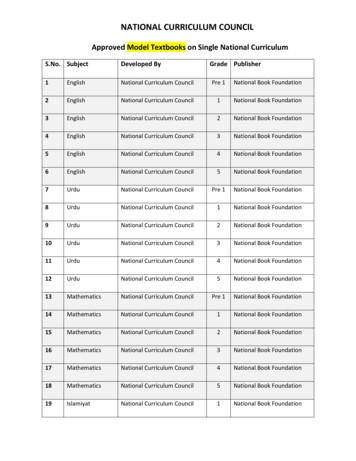MC55A0/MC55N0 User Guide [English] (P/N 72E-148113-01
Accessories 5 - 19Trigger HandleThe TRG5500 Trigger Handle adds a gun-style handle with a scanning trigger to the MC55. It increasescomfort when using the MC55 in scan-intensive applications for extended periods of time.LatchTriggerRelease ButtonFigure 5-17 Trigger Handle FeaturesInserting the MC55 into the Trigger HandleSlide the MC55 into the Trigger Handle until it locks in place. The latches secure the MC55 to the TriggerHandle.Figure 5-18 Installing the MC55Removing the MC55To remove the MC55, press the release buttons and pull the MC55 forward.
5 - 20 MC55A0/MC55N0 Enterprise Digital Assistant User GuideScanningTo scan bar codes:NOTE A scanning application must be installed prior to scanning a bar code.1.Start the MC55’s scanning application.2.Aim the MC55 at the bar code.3.Press the trigger on the handle. The Scan/Decode LED lights and a beep sounds to indicate a successfuldecode.Figure 5-19 Scanning with the Trigger Handle
CHAPTER 6 MAINTENANCE &TROUBLESHOOTINGIntroductionThis chapter includes instructions on cleaning and storing the MC55, and provides troubleshooting solutionsfor potential problems during MC55 operation.Maintaining the MC55For trouble-free service, observe the following tips when using the MC55: Do not scratch the screen of the MC55. When working with the MC55, use the supplied stylus orplastic-tipped pens intended for use with a touch-sensitive screen. Never use an actual pen or pencil orother sharp object on the surface of the MC55 screen.Motorola recommends using a screen protector, p/n KT-67525-01R. The touch-sensitive screen of the MC55 is glass. Do not to drop the MC55 or subject it to strong impact. Protect the MC55 from temperature extremes. Do not leave it on the dashboard of a car on a hot day,and keep it away from heat sources. Do not store or use the MC55 in any location that is dusty, damp, or wet. Use a soft lens cloth to clean the MC55. If the surface of the MC55 screen becomes soiled, clean it witha soft cloth moistened with a diluted window-cleaning solution. Periodically replace the rechargeable battery to ensure maximum battery life and product performance.Battery life depends on individual usage patterns.
6-2MC55A0/MC55N0 Enterprise Digital Assistant User Guide A screen protector is applied to the MC55. Motorola recommends using this to minimize wear and tear.Screen protectors enhance the usability and durability of touch screen displays. Benefits include: Protection from scratches and gouges Durable writing and touch surface with tactile feel Abrasion and chemical resistance Glare reduction Keeping the device’s screen looking new Quick and easy installation.Removing the Screen ProtectorA screen protector is applied to the MC55. Motorola recommends using this to minimize wear and tear. Screenprotectors enhance the usability and durability of touch screen displays.To remove the screen protector, lift the corner using a thin plastic card, such as a credit card, then carefully liftit off the display.Lift ScreenProtectorCornerFigure 6-1 Removing the Screen ProtectorCAUTIONDo not use a sharp object to remove the protector. Doing so can damage the display.NOTE Not using a screen protector can affect warranty coverage. To purchase replacement protectors, contactyour local account manager or Motorola, Inc. These include screen protector installation instructions.Part number: KT-67525-01R Screen Protector 3/pk.Battery Safety Guidelines The area in which the units are charged should be clear of debris and combustible materials orchemicals. Particular care should be taken where the device is charged in a non commercialenvironment. Follow battery usage, storage, and charging guidelines found in the user's guide. Improper battery use may result in a fire, explosion, or other hazard.
Maintenance & Troubleshooting6-3 To charge the mobile device battery, the battery and charger temperatures must be between 32 ºF and 104 ºF (0 ºC and 40 ºC) Do not use incompatible batteries and chargers. Use of an incompatible battery or charger may present arisk of fire, explosion, leakage, or other hazard. If you have any questions about the compatibility of abattery or a charger, contact Motorola Enterprise Mobility support. For devices that utilize a USB port as a charging source, the device shall only be connected to productsthat bear the USB-IF logo or have completed the USB-IF compliance program. To enable authentication of an approved battery, as required by IEEE1725 clause 10.2.1, all batteries willcarry a Motorola hologram. Do not fit any battery without checking it has the Motorola authenticationhologram. Do not disassemble or open, crush, bend or deform, puncture, or shred. Severe impact from dropping any battery-operated device on a hard surface could cause the battery tooverheat. Do not short circuit a battery or allow metallic or conductive objects to contact the battery terminals. Do not modify or remanufacture, attempt to insert foreign objects into the battery, immerse or expose towater or other liquids, or expose to fire, explosion, or other hazard. Do not leave or store the equipment in or near areas that might get very hot, such as in a parked vehicleor near a radiator or other heat source. Do not place battery into a microwave oven or dryer. Battery usage by children should be supervised. Please follow local regulations to properly dispose of used re-chargeable batteries. Do not dispose of batteries in fire. In the event of a battery leak, do not allow the liquid to come in contact with the skin or eyes. If contacthas been made, wash the affected area with large amounts of water and seek medical advice. If you suspect damage to your equipment or battery, contact Motorola Enterprise Mobility support toarrange for inspection.CleaningCAUTIONAlways wear eye protection.Read warning label on compressed air and alcohol product before using.If you have to use any other solution for medical reasons please contact Motorola for more information.WARNING!Avoid exposing this product to contact with hot oil or other flammable liquids. If such exposureoccurs, unplug the device and clean the product immediately in accordance with these guidelines.Approved Cleanser Active Ingredients100% of the active ingredients in any cleaner must consist of one or some combination of the following:isopropyl alcohol, bleach/sodium hypochlorite, hydrogen peroxide or mild dish soap.
6-4MC55A0/MC55N0 Enterprise Digital Assistant User GuideHarmful IngredientsThe following chemicals are known to damage the plastics on the MC55 and should not come in contact withthe device: ammonia solutions, compounds of amines or ammonia; acetone; ketones; ethers; aromatic andchlorinated hydrocarbons; acqueous or alcoholic alkaline solutions; ethanolamine; toluene; trichloroethylene;benzene; carbolic acid and TB-lysoform.Cleaning InstructionsDo not apply liquid directly to the MC55. Dampen a soft cloth or use pre-moistened wipes. Do not wrap thedevice in the cloth or wipe, but gently wipe the unit. Be careful not to let liquid pool around the display windowor other places. Allow the unit to air dry before use.Special Cleaning NotesMany vinyl gloves contain phthalate additives, which are often not recommended for medical use and areknown to be harmful to the housing of the MC55. The MC55 should not be handled while wearing vinyl glovescontaining phthalates, or before hands are washed to remove contaminant residue after gloves are removed. Ifproducts containing any of the harmful ingredients listed above are used prior to handling the MC55, such ashand sanitizer that contain ethanolamine, hands must be completely dry before handling the MC55 to preventdamage to the plastics.Materials Required Alcohol wipes Lens tissue Cotton tipped applicators Isopropyl alcohol Can of compressed air with a tube.Cleaning the MC55HousingUsing the alcohol wipes, wipe the housing including keys and in-between keys.DisplayThe display can be wiped down with the alcohol wipes, but care should be taken not to allow any pooling ofliquid around the edges of the display. Immediately dry the display with a soft, non-abrasive cloth to preventstreaking.Scanner Exit WindowWipe the scanner exit window periodically with a lens tissue or other material suitable for cleaning opticalmaterial such as eyeglasses.Connector1.Remove the main battery from mobile computer. See Replacing the Battery on page 1-8.2.Dip the cotton portion of the cotton tipped applicator in isopropyl alcohol.
Maintenance & Troubleshooting6-53.Rub the cotton portion of the cotton tipped applicator back-and-forth across the connector on the bottom ofthe MC55. Do not leave any cotton residue on the connector.4.Repeat at least three times.5.Use the cotton tipped applicator dipped in alcohol to remove any grease and dirt near the connector area.6.Use a dry cotton tipped applicator and repeat steps 4 through 6.CAUTIONDo not point nozzle at yourself and others, ensure the nozzle or tube is away from yourface.7.Spray compressed air on the connector area by pointing the tube/nozzle about ½ inch away from thesurface.8.Inspect the area for any grease or dirt, repeat if required.Cleaning Cradle ConnectorsTo clean the connectors on a cradle:1.Remove the DC power cable from the cradle.2.Dip the cotton portion of the cotton tipped applicator in isopropyl alcohol.3.Rub the cotton portion of the cotton tipped applicator along the pins of the connector. Slowly move theapplicator back-and-forth from one side of the connector to the other. Do not let any cotton residue on theconnector.4.All sides of the connector should also be rubbed with the cotton tipped applicator.CAUTIONDo not point nozzle at yourself and others, ensure the nozzle or tube is away from yourface.5.Spray compressed air in the connector area by pointing the tube/nozzle about ½ inch away from thesurface.6.Ensure that there is no lint left by the cotton tipped applicator, remove lint if found.7.If grease and other dirt can be found on other areas of the cradle, use lint free cloth and alcohol to remove.8.Allow at least 10 to 30 minutes (depending on ambient temperature and humidity) for the alcohol to air drybefore applying power to cradle.If the temperature is low and humidity is high, longer drying time is required. Warm temperature and dryhumidity requires less drying time.Cleaning FrequencyThe cleaning frequency is up to the customer’s discretion due to the varied environments in which the mobiledevices are used. They may be cleaned as frequently as required. However when used in dirty environments itmay be advisable to periodically clean the scanner exit window to ensure optimum scanning performance.
6-6MC55A0/MC55N0 Enterprise Digital Assistant User GuideTroubleshootingMC55Table 6-1 Troubleshooting the MC55ProblemWhen pressing thepower button theMC55 does not turnon.CauseSolutionBattery not charged. Charge or replace the battery in the MC55.Battery not installedproperly.Install the battery properly. See Installing the Battery on page1-5.System crash.Perform a warm boot. If the MC55 still does not turn on,perform a cold boot. See Resetting the MC55 on page 2-19.When pressing thepower button theMC55 does not turn onbut two LEDs blink.Battery charge is ata level where datais maintained butbattery should bere-charged.Charge or replace the battery in the MC55.Rechargeable batterydid not charge.Battery failed.Replace battery. If the MC55 still does not operate, perform awarm boot, then a cold boot. See Resetting the MC55 on page2-19.MC55 removedfrom cradle whilebattery wascharging.Insert MC55 in cradle. The 3600 mAh battery fully charges inless than six hours.Extreme batterytemperature.Battery does not charge if ambient temperature is below 0 C(32 F) or above 40 C (104 F).Cannot see characterson display.MC55 not poweredon.Press the Power button.During datacommunication, nodata transmitted, ortransmitted data wasincomplete.MC55 removedfrom cradle ordisconnected fromhost computerduringcommunication.Replace the MC55 in the cradle, or reattach the communicationcable and re-transmit.Incorrect cableconfiguration.See the system administrator.Communicationsoftware wasincorrectly installedor configured.Perform setup. Refer to the MC55 Integrator Guide for details.Volume setting islow or turned off.Adjust the volume.No sound.
Maintenance & Troubleshooting6-7Table 6-1 Troubleshooting the MC55 (Continued)ProblemMC55 shuts off.CauseMC55 is inactive.SolutionThe MC55 turns off after a period of inactivity. If the MC55 isrunning on battery power, set this period from 1 to 5 minutes, inone-minute intervals. If the MC55 is running on external power,set this period to 1, 2, 5, 10, 15, or 30 minutes.Check the Power window by selecting Settings System Power. Select Advanced and change the setting for a longerdelay before the automatic shutoff feature activates.Tapping the windowbuttons or icons doesnot activate thecorresponding feature.A message appearsstating that the MC55memory is full.Battery is depleted.Replace the battery.Battery is notinserted properly.Insert the battery properly. See Installing the Battery on page1-5.Screen is notcalibrated correctly.Re-calibrate the screen. Press Blue key - Backspace key orThe system is notresponding.Warm boot the system. See Resetting the MC55 on page2-19. Settings System Screen Align Screen button.Too many filesDelete unused memos and records. If necessary, save thesestored on the MC55. records on the host computer (or use an SD card for additionalmemory).Too manyapplicationsinstalled on theMC55.The Charging/BatteryStatus LED flasheswith the Power buttonis pressed and theMC55 does not turnon.tapThe MC55’s batteryis low.Remove user-installed applications on the MC55 to recovermemory. Select Settings System Remove Programs.Select the unused program and tap Remove.Recharge the battery.
6-8MC55A0/MC55N0 Enterprise Digital Assistant User GuideTable 6-1 Troubleshooting the MC55 (Continued)ProblemThe MC55 does notdecode with readingbar code.CauseSolutionScanningapplication is notloaded.Load a scanning application on the MC55. See your systemadministrator.Unreadable barcode.Ensure the symbol is not defaced.Distance betweenexit window and barcode is incorrect.Place the MC55 within proper scanning range.MC55 is notprogrammed for thebar code.Program the MC55 to accept the type of bar code beingscanned. Refer to the EMDK or Control Panel application.MC55 is notprogrammed togenerate a beep.If the MC55 does not beep on a good decode, set theapplication to generate a beep on good decode.Battery is low.If the scanner stops emitting a laser beam upon a trigger press,check the battery level. When the battery is low, the scannershuts off before the MC55 low battery condition notification.Note: If the scanner is still not reading symbols, contact thedistributor or Motorola.Bluetooth ConnectionTable 6-2 Troubleshooting Bluetooth ConnectionProblemMC55 cannot find anyBluetooth devicesnearby.When trying toconnect a Bluetoothphone and MC55, thephone thinks apreviously pairedMC55 is used.CauseSolutionToo far from otherBluetooth devices.Move closer to the other Bluetooth device(s), within a range of10 meters.The Bluetoothdevice(s) nearby arenot turned on.Turn on the Bluetooth device(s) to find.The Bluetoothdevice(s) are not indiscoverable mode.Set the Bluetooth device(s) to discoverable mode. If needed,refer to the device’s user documentation for help.The phoneremembers thename and addressof the MC55 it lastpaired with via theBluetooth radio.Manually delete the pairing device and name from the phone.Refer to the phone’s user documentation for instructions.
Maintenance & Troubleshooting6-9Single-slot USB CradleTable 6-3 Troubleshooting the Single-slot USB CradleSymptomLEDs do not lightwhen MC55 or sparebattery is inserted.MC55 battery is notcharging.Spare battery is notcharging.During datacommunication, nodata transmits, ortransmitted data wasincomplete.Possible CauseActionCradle is notreceiving power.Ensure the power cable is connected securely to both thecradle and to AC power.MC55 is not seatedfirmly in the cradle.Remove and re-insert the MC55 into the cradle, ensuring it isfirmly seated.Spare battery is notseated firmly in thecradle.Remove and re-insert the spare battery into the charging slot,ensuring it is firmly seated.MC55 was removedfrom cradle orcradle wasunplugged from ACpower too soon.Ensure cradle is receiving power. Ensure MC55 is seatedcorrectly. Confirm main battery is charging under Settings System Power. The 2400 mAh battery fully charges in lessthan four hours and the 3600 mAh battery fully charges in lessthan six hours.Battery is faulty.Verify that other batteries charge properly. If so, replace thefaulty battery.The MC55 is notfully seated in thecradle.Remove and re-insert the MC55 into the cradle, ensuring it isfirmly seated.Extreme batterytemperature.Battery does not charge if ambient temperature is below 0 C(32 F) or above 40 C (104 F).Battery not fullyseated in chargingslot.Remove and re-insert the spare battery in the cradle, ensuringit is firmly seated.Battery insertedincorrectly.Re-insert the battery so the charging contacts on the batteryalign with the contacts on the cradle.Battery is faulty.Verify that other batteries charge properly. If so, replace thefaulty battery.MC55 removedfrom cradle duringcommunications.Replace MC55 in cradle and retransmit.Communicationsoftware is notinstalled orconfigured properly.Perform setup as described in the MC55 Integrator Guide.
6 - 10 MC55A0/MC55N0 Enterprise Digital Assistant User GuideFour-slot Ethernet CradleTable 6-4 Troubleshooting the Four-slot Ethernet CradleSymptomAttempt by the MC55to ActiveSync failed.Duringcommunication, nodata transmits, ortransmitted data wasincomplete.CauseSolutionMC55 removedfrom the cradlewhile the LED wasblinking green.Wait one minute and reinsert the MC55 in the cradle. Thisallows the cradle to attempt another synchronization.Using an outdatedversion ofActiveSync.Visit http://www.microsoft.com for the latest ActiveSyncsoftware.ActiveSync on thehost computer hasnot yet closed theprevious ActiveSyncsession.Wait one minute and reinsert the MC55 in the cradle. Thisallows the cradle to attempt another synchronization.Incorrect cableconfiguration.Ensure the correct cable (Ethernet) is used with the cradle.Communicationsoftware improperlyconfigured.Perform setup as described in the MC55 Integrator Guide.MC55 ActiveSyncdisabled or notconfigured to acceptnetwork connection.On the MC55, tap ActiveSync Tools Options Options button. Then, uncheck the Enable PC sync using thisconnection: check box.Host ActiveSyncdisabled or notconfigured to acceptnetwork connection.On the host computer, check File Connection Settings MC55 removedfrom cradle duringcommunications.Replace MC55 in cradle and retransmit.MC55 has no activeconnection.An icon is visible in the status bar if a connection is currentlyactive.Allow network (Ethernet) Server Connection with this desktopcomputer.
Maintenance & Troubleshooting 6 - 11Table 6-4 Troubleshooting the Four-slot Ethernet Cradle (Continued)SymptomBattery is notcharging.CauseMC55 removedfrom the cradle toosoon.SolutionReplace the MC55 in the cradle. The 2400 mAh battery fullycharges in less than four hours and the 3600 mAh battery fullycharges in less than six hours. Tap Settings System Power to view battery status.Battery is faulty.Verify that other batteries charge properly. If so, replace thefaulty battery.MC55 is notinserted correctly inthe cradle.Remove the MC55 and reinsert it correctly. Verify charging isAmbienttemperature of thecradle is too warm.Move the cradle to an area where the ambient temperature isbetween 0 C (32 F) and 35 C (95 F).active. Tapstatus. Settings System Power to view batteryVehicle CradleTable 6-5 Troubleshooting the Vehicle CradleSymptomPossible CauseActionMC55 battery chargingLED does not light up.Cradle is notreceiving power.Ensure the power input cable is securely connected to thecradle’s power port.MC55 battery is notrecharging.MC55 was removedfrom the cradle toosoon.Replace the MC55 in the cradle. The 2400 mAh battery fullycharges in four hours and the 3600 mAh battery fully charges inless than six hours.Battery is faulty.Replace the battery.MC55 is not placedcorrectly in thecradle.Remove the MC55 from the cradle, and re-insert correctly. Ifthe battery still does not charge, contact customer support.The MC55 battery charging LED slowly blinks amber when theMC55 is correctly inserted and charging.Ambienttemperature of thecradle is too warm.Move to an area where the ambient temperature is between0oC and 35oC.
6 - 12 MC55A0/MC55N0 Enterprise Digital Assistant User GuideFour-slot Battery ChargerrTable 6-6 Troubleshooting The Four-slot Battery ChargerSymptomBattery not charging.Possible CauseActionBattery wasremoved from thecharger or chargerwas unplugged fromAC power too soon.Re-insert the battery in the charger or re-connect the charger’spower supply. The 3600 mAh battery fully charges in less thansix hours.Battery is faulty.Verify that other batteries charge properly. If so, replace thefaulty battery.Battery contacts notconnected tocharger.Verify that the battery is seated in the battery well correctly withthe contacts facing down.CablesTable 6-7 Troubleshooting the CablesSymptomMC55 battery is notcharging.During datacommunication, nodata transmits, ortransmitted data wasincomplete.Possible CauseMC55 wasdisconnected fromAC power too soon.ActionConnect the power cable correctly. Confirm main battery ischarging under Settings System Power. The 2400mAh battery fully charges in less than four hours and the 3600mAh battery fully charges in less than six hours.Battery is faulty.Verify that other batteries charge properly. If so, replace thefaulty battery.The MC55 is notfully attached topower.Detach and re-attach the power cable to the MC55, ensuring itis firmly connected.Cable wasdisconnected fromMC55 duringcommunications.Re-attach the cable and retransmit.Incorrect cableconfiguration.See the system administrator.Communicationsoftware is notinstalled orconfigured properly.Perform setup as described in the MC55 Integrator Guide.
Maintenance & Troubleshooting 6 - 13Magnetic Stripe ReaderTable 6-8 Troubleshooting the Magnetic Stripe ReaderSymptomMSR cannot readcard.MC55 battery is notcharging.During datacommunication, nodata transmits, ortransmitted data wasincomplete.Possible CauseActionMSR removed fromMC55 during cardswipe.Reattach MSR to MC55 and reswipe the card.Faulty magneticstripe on card.See the system administrator.MSR application isnot installed orconfigured properly.Ensure the MSR application is installed on the MC55.Ensure the MSR application is configured correctly.MC55 was removedfrom MSR or MSRwas unplugged fromAC power too soon.Ensure MSR is receiving power. Ensure MC55 is attachedcorrectly. Confirm main battery is charging under Settings System Power. The 2400 mAh battery fully charges in lessthan four hours and the 3600 mAh battery fully charges in lessthan six hours.Battery is faulty.Verify that other batteries charge properly. If so, replace thefaulty battery.The MC55 is notfully attached to theMSR.Detach and re-attach the MSR to the MC55, ensuring it is firmlyconnected.MC55 detachedfrom MSR duringcommunications.Reattach MC55 to MSR and retransmit.Incorrect cableconfiguration.See the system administrator.Communicationsoftware is notinstalled orconfigured properly.Perform setup as described in the MC55 Integrator Guide.Trigger HandleTable 6-9 Trigger HandleProblemScan line does not appearwhen trigger is pressed.CauseSolutionMC55 is not attached properly to theTrigger Handle and is not makingcontact with the connector.Remove the MC55 from the TriggerHandle and reinsert.MC55 does not contain a scanningapplication.Load a scanning application on theMC55. Refer to the MC55A0/N0Integrator Guide.Scanning application is not active.Start the scanning application.
6 - 14 MC55A0/MC55N0 Enterprise Digital Assistant User GuideTable 6-9 Trigger Handle (Continued)ProblemCauseSolutionMC55 battery does notcharge when Trigger Handleis placed in a cradle.Trigger Handle is not properly seatedin the cradle.Remove the Trigger Handle from thecradle and reinsert.Power is not available to the cradle.Ensure that power connections to thecradle are connected properly.Cannot print to printer.Printer cable not connected properly.Ensure cable is connected properly tothe printer and Trigger Handle.MC55 does not wake fromsuspend mode when triggeris pressed.The trigger only wakes the MC55 fromthe suspend mode if a scanningapplication is active.Press a key on the MC55 to wake fromthe suspend mode.
APPENDIX A TECHNICAL SPECIFICATIONSMC55 Technical SpecificationsThe following tables summarize the MC55’s intended operating environment and technical hardwarespecifications.MC55Table A-1 MC55 Technical SpecificationsItemDescriptionPhysical CharacteristicsDimensions(2400 mAh battery):Height: 14.7 cm (5.78 in.)Width: 7.7 cm (3.03 in.)Depth: 2.7 cm (1.06 in.)(3600 mAh battery):Height: 14.7 cm (5.78 in.)Width: 7.7 cm (3.03 in.)Depth: 2.8 cm (1.10 in.)Weight315 g (11.1 oz.) with 2400 mAh battery338 g (11.9 oz.) with 3600 mAh batteryDisplayPentile 3.5” VGA with backlight, TFT-LCD, 65k colors, 480 W x 640 H,650 NitsTouch PanelGlass analog resistive touchBacklightLED backlightBatteryRechargeable Lithium Ion 3.7V, 2400 or 3600 mAh Smart batteryBackup BatteryNiMH battery (rechargeable) 18 mAh 2.4 V (not user accessible).Expansion SlotUser accessible microSD slot. Up to 32 GB.
A-2MC55A0/MC55N0 Enterprise Digital Assistant User GuideTable A-1 MC55 Technical Specifications (Continued)ItemDescriptionNetwork ConnectionsFull-speed USB, host or client, Bluetooth and WiFi.USB host mode available with appropriate cables only.NotificationLED and audible alertKeypad Options26-key numeric; 44-key QWERTY, 44-key AZERTY, 44-key QWERTZ;PIM (available on the MC55N0 in a future release)AudioSpeaker, microphone, receiver (for handset mode use), and Bluetoothaudio headsets.Performance CharacteristicsCPUMarvell PXA 320 processor at 806 MHzOperating SystemMicrosoft Windows Mobile 6.5.3 ClassicMemory256 MB RAM/1 GB FlashInterface/CommunicationsUSB 1.1 Full-speedOutput PowerUSB: 5 VDC @ 500 mA max.User EnvironmentOperating Temperature-10 C to 50 C (14 F to 122 F)Storage Temperature-40 C to 70 C (-40 F to 158 F)Charging Temperature32 F to 104 F / 0 C to 40 CHumidity95% non-condensingDrop SpecificationMultiple 1.8 m (6 ft.) drops per MIL-STD 810G specifications.Tumble1000 0.5 m (1.6 ft.) tumbles (2000 drops) per IEC tumble specificationsElectrostatic Discharge (ESD) /-15kVdc air discharge, /-8kVdc direct discharge, /-8kVdc indirectdischargeSealingIP64 per IEC sealing specificationsWireless LAN Data and Voice CommunicationsWireless Local Area Network(WLAN) radioMC55A0: Tri-mode IEEE 802.11a/b/gMC55N0: Quad-mode IEEE 802.11a/b/g/nData Rates Supported1, 2, 5.5, 6, 9, 11, 12, 18, 24, 36, 48, and 54 MbpsOperating ChannelsChan 8 - 165 (5040 - 5825 MHz), Chan 1 - 13 (2412 - 2472 MHz), Chan 14(2484 MHz) Japan only; actual operating channels/frequencies depend onregulatory rules and certification agency.
SpecificationsA-3Table A-1 MC55 Technical Specifications (Continued)ItemDescriptionSecuritySecurity Modes: Legacy, WPA and WPA2Encryption: WEP (40 or 128 bit), TKIP and AESAuthentication: TLS, TTLS (MS-CHAP), TTLS (MS-CHAP v2), TTLS(CHAP), TTLS (MD5), TTLS (PAP), PEAP-TLS, PEAP (MS-CHAP v2),PEAP (EAP-GTC), EAP-FAST-TLS, EAP-FAST (MS-CHAP v2), EAP-FAST(EAP-GTC) and LEAPCertifications: CCXv4 and FIPS 140-2Note: CCXv4 certified and FIPS 140-2 certified will be supported on theMC55N0 on a future release.Spreading TechniqueDirect Sequence Spread Spectrum (DSSS) and Orthogonal FrequencyDivision Multiplexing (OFDM)AntennaInternalVoice CommunicationNote: Currently supported on the MC55A0. It will be supported onMC55N0 in a future update.Voice-over-IP ready (with P2P, PBX, PTT clients), Wi-Fi -certified, IEEE802.11 a/b/g direct sequence wireless LAN, Wi-Fi Multimedia (WMM),Motorola Voice Quality Manager (VQM)Wireless PAN Data and Voice CommunicationsBluetoothClass II, v 2.1 EDR; on-board antenna. Supports StoneStreet OneBluetooth stack and Microsoft Bluetooth stack.Data Capture SpecificationsOptions1D laser scanner2D imager1D laser scanner and color camera2D imager and color cameraLinear 1D Scanner (SE960) SpecificationsOptical Resolution0.005 in. minimum element widthRoll /- 35 from verticalPitch Angle /- 65 from normalSkew Tolerance /- 40 from normalAmbient LightSunlight: 10,000 ft. candles (107640 Lux)Artificial Light: 450 ft. candles (4,844 Lux)Shock2,000 /- 5% GScan Rate104 ( /- 12) scans/sec (bidirectional)Scan Angle47 (typical)Laser Power1.7 mW nominal
A-4MC55A0/MC55N0 Enterprise Digital Assistant User GuideTable A-1 MC55 Technical Specifications (Continued)ItemDescription2D Imager Engine (SE4500-SR) SpecificationsField of ViewHorizontal - 39.6 Vertical - 25.7 Optical Resolution752 H x 480 V pixels (gray scale)Roll360 Pitch Angle /- 60 from normalSkew Tolerance /- 60 from normalAmbient Light9,000 ft. candles (96,900 Lux)Shock2,000 /- 5% GAiming Element (VLD)655 nm /- 10 nmIllumination Element (LED)625 nm /- 5 nm LEDs (2x)2D Imager Engine (SE4500-HD) Specifications (MC55A0 only)Field of ViewHorizontal - 38.4 Vertical - 24.9 Optical Resolution752 H x 480 V pixels (gray scale)Roll360 Pitch Angle /- 60 from normalSkew Tolerance /- 60 from normalAmbient Light9,000 ft. candles (96,900 Lux)Shock2,000 /- 5% GAiming Element (VLD)655 nm /- 10 nmIllumination Element (LED)625 nm /- 5 nm LEDs (2x)2D Imager Engine (SE4500-DL) SpecificationsField of ViewHorizontal - 39.2 Vertical - 25.4 Optical Resolution752 H x 480 V pixels (gray scale)Roll360 Pitch Angle /- 60 from normalSkew Tolerance /- 60 from normalAm
Maintenance&Troubleshooting 6-3 To charge the mobile device battery, the battery and charger temperatures must be between 32 ºF and 104 ºF (0 ºC and 40 ºC) Do not use incompatible batteries and chargers. Use of an incompatible battery or charger may present a
mc55a0 mc55n0 enterprise digital assistant user guide 72e-148113-02 rev. a april 2015
Screen with Numpad Motorola MC45 Motorola MC55A0 Screen with Full Keypad Motorola MC55N0 Motorola MC9190-G Motorola MC9500-K 2.3 Keyboard Emulation In order for the Digital Barcode application to function barcodes need to be translated into simulated keyboard presses. This is common functionality included as part of most barcode scanners.
Title: Std. 5th Perfect English Balbharati Workbook, English Medium (MH Board) Author: Target Publications Subject: English Balbharati Keywords: 5th std books maharashtra board, fifth standard english medium maharashtra board, 5th std english book, 5th std english digest, 5th std english lessons, std v english book, 5th standard english guide maharashtra b
French English or German English; instead we have a variety of English spoken in India, such as Hindi English, Bengali English, Urdu English, Tamil English, Kannada English, Malayalam English, Telugu English based on all these variations it can be named as Ind
5th std books maharashtra board, fifth standard english medium maharashtra board, 5th std english book, 5th std english digest, 5th std english lessons, std v english book, 5th standard english guide maharashtra board, 5th standard english balbharti, 5th standard english
English UK - ATC Winchester is a member of English UK - the Association of Recognised English Language Services - and follows the English UK Code of Practice. Quality English - ATC Winchester is a member of Quality English: an association of privately owned English language schools that are committed to providing high quality English courses to
26 English Global English APSACS Edition 1 Cambridge University Press 27 English Global English APSACS Edition 2 Cambridge University Press 28 English Global English APSACS Edition 3 Cambridge University Press 29 English Global English APSACS Edition 4 Cambridge University Press 30 English AFAQ - IQBAL Series 1 AFAQ Publishers Lahore
« On attend par additif alimentaire : toute substance habituellement non consommée comme aliment en soi et habituellement non utilisée comme ingrédient caractéristique dans l’alimentation, possédant ou non une valeur nutritive, et dont l’adjonction intentionnelle aux denrées alimentaires, dans un but technologique au stade de leur fabrication, transformation, préparation .
![MC55A0/MC55N0 User Guide [English] (P/N 72E-148113-01](/img/121/revised-user-manual-6-1556666.jpg)