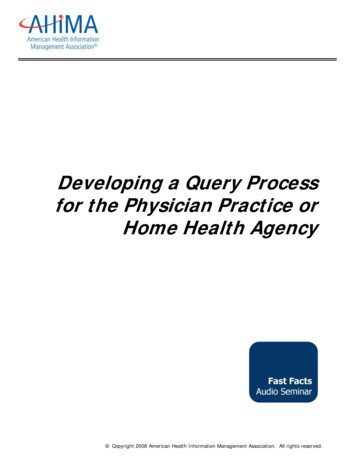Query Studio User Guide - Smith College
COGNOS(R) 8 Business IntelligenceQUERY STUDIOUSER GUIDEQuery Studio Quick TourCognos(R) 8 Business Intelligence ReadmeQuery Studio User GuideUSER GUIDETHE NEXT LEVEL OF PERFORMANCETM
Product Information(R)This document applies to Cognos 8 Version 8.1.2 MR2 and may also apply to subsequent releases. To check for newer versions of thisdocument, visit the Cognos Global Customer Services Web site (http://support.cognos.com).CopyrightCopyright (C) 2006 Cognos Incorporated.Portions of Cognos(R) software products are protected by one or more of the following U.S. Patents: 6,609,123 B1; 6,611,838 B1; 6,662,188B1; 6,728,697 B2; 6,741,982 B2; 6,763,520 B1; 6,768,995 B2; 6,782,378 B2; 6,847,973 B2; 6,907,428 B2; 6,853,375 B2; 6,986,135 B2;6,995,768 B2.Cognos and the Cognos logo are trademarks of Cognos Incorporated in the United States and/or other countries. All other names aretrademarks or registered trademarks of their respective companies.While every attempt has been made to ensure that the information in this document is accurate and complete, some typographical errors ortechnical inaccuracies may exist. Cognos does not accept responsibility for any kind of loss resulting from the use of information contained inthis document.This document shows the publication date. The information contained in this document is subject to change without notice. Anyimprovements or changes to either the product or the document will be documented in subsequent editions.U.S. Government Restricted Rights. The software and accompanying materials are provided with Restricted Rights. Use, duplication, ordisclosure by the Government is subject to the restrictions in subparagraph (C)(1)(ii) of the Rights in Technical Data and Computer Softwareclause at DFARS 252.227-7013, or subparagraphs (C) (1) and (2) of the Commercial Computer Software - Restricted Rights at48CFR52.227-19, as applicable. The Contractor is Cognos Corporation, 15 Wayside Road, Burlington, MA 01803.This software/documentation contains proprietary information of Cognos Incorporated. All rights are reserved. Reverse engineering of thissoftware is prohibited. No part of this software/documentation may be copied, photocopied, reproduced, stored in a retrieval system,transmitted in any form or by any means, or translated into another language without the prior written consent of Cognos Incorporated.
Table of ContentsIntroduction 7Chapter 1: Using Query Studio 9Open the Web Portal 10Creating a Report 10Create a Report 11Open an Existing Report 11Reports and Package Versions 11Add Data to a Report 12Save a Report 13Save a Report Using a Different Name or Location 14Run a Report 14View a Report in PDF Format 16View a Report in CSV Format 16View a Report in XML Format 16View a Report in Excel 2000 Format 17View a Report in Excel 2000 Single Sheet Format 17View a Report in Excel 2002 Format 17Open a Report in Report Studio 18Print a Report 18Recommendation - Creating Accessible Reports 18Get the Report Definition 19Setting up a Multilingual Reporting Environment 19Report Types 20List Reports 20Example - Create a List Report for Quantity 21Grouped List Reports 21Example - Create a Grouped List Report for Units Sold 22Crosstab Reports 23Charts 25Changing the Appearance of Reports 26Apply a Template 27Change the Title 27Format Text and Data 28Format Borders 29Collapse a Report 29Reorder Report Items 30Change the Report Item Name 30Swap Rows and Columns 30Specify the Rows Per Page 31Highlight Key Information by Defining Conditional Styles 31Example - Define Conditional Styles for Units Sold 32Set Page Breaks 33Report Administration 33Chapter 2: Working with Data 35Filters 35Create a Simple Filter 36Create a Complex Filter 37Example - Create a Complex Filter For Units Sold 38User Guide 3
Add a Model Filter 39Use a Prompt 39Create Custom Groups 40Example - Create a Custom Group for North America 41Sort Data 42Group Identical Values 42Turn Off Automatic Summarization 44Change the Data Format 45Calculations 46Add a Summary to a Report 46Add a Calculation to a Report 48Example - Calculate Units Sold in Each Country as a Percentage of the Total 50Drilling to View Related Data 50Drill Up or Drill Down 51Navigate to Another Target 51Appendix A: Troubleshooting 53No Data Appears in the Report 53Incorrect or Unexpected Values Appear in the Report 53Cannot Remove Filter Value Subtitles 54A Printed HTML Report is Unsatisfactory 54Problems When Printing a PDF Manual 54Cannot Collapse the Report in Query Studio 54A Report Does Not Appear in XML Format 55CSV File Has No Commas 55A Filter Does Not Work on Report Item 55A Running Total in Grouped Reports Gives Unexpected Results 55Appendix B: Samples 57Sample Reports in the GO Sales and Retailers Package 57Expand and Collapse 57High Margin Product Types 57Low Revenue Products 57Product Line % Margin Comparison Chart 57Product Line Revenue Chart 57Returns by Order Method 57Web Product Sales 57Sample Reports in the Great Outdoors Company Package 57Returns by Product Line Chart 58Returns by Product Type 58Sample Reports in the GO Sales Package 58Quantity and Revenue by Specified Product 58Revenue by Product Line 58Appendix C: Chart Types 59Choosing a Chart Type and Configuration 60Pie Charts 60Column Charts 61Bar Charts 61Line Charts 62Area Charts 62Column-Line Charts 63Radar Charts 63Chart Configurations 64Standard Charts 64Stacked Charts 64100% Stacked Charts 653-D Charts 654Query Studio
Appendix D: Producing Reports in Microsoft Excel Format 67Microsoft Excel Limitations 67Unable to Load Images from the Cognos 8 Content Store in a Report 67A Blank Worksheet is Opened 67A Warning Message Appears When Excel Opens a Cognos 8 Report 67Using Reports Saved in XLS Format 67Loading Excel Reports in Netscape 7.01 Is Not Supported 67Nested Labels in Charts Are Not Supported 67Data Series Are Truncated 68Charts and Custom Colors 68Repeating Pie Charts 68Discrete Axis Label Skip Control in Charts 68Formatting Limitations 68Overline Text Format 71Text Strings with More Than 255 Characters 71Reports with More Than 256 Columns 71Table and Column Width 71Excel Formats and Secure Socket Layer (SSL) 71Number Format Becomes Currency Format in Japanese Excel 71Cognos 8 Limitations 72Accessing Reports on a Remote Server 72Drill-through Reports 72Map Reports 72Formats Not Supported for Reports in Excel Format 72Hyperlink Buttons 72Emailing Reports in Excel Format 72Charting Support in Excel and Cognos 8 72Appendix E: Format Rules for Calculations Returning Number Data Types 77Sum, Difference, Maximum, Minimum 77Product 77Division, Average 77Percent, Percent Difference, Percent Total 78Percentile, Rank, Quartile, Quantile 78Round, Round Down 78Absolute 78Power, Sqrt 78Glossary 79Index 83User Guide 5
6Query Studio
IntroductionThis document includes procedures and background information to help you create simplebusiness intelligence reports. Query Studio is a Web product for creating simple queries andreports.To use this guide effectively, you should be familiar with your organization's business and its data,and the Web.For a tutorial designed to help you learn basic Query Studio skills, see the Query Studio QuickTour.The following documents contain related information and may be referred to in this document. Toview these documents, either consult your administrator to determine the online location ofCognos documentation or search the Knowledge Base of the Cognos Global Customer ServicesWeb site: (http://support.cognos.com/kb-app/knowledgebase). If you require logon credentials,either consult with your administrator or send an email to os 8 Getting StartedTeaching new users how to use Cognos 8Cognos Connection User Guide Using Cognos Connection to publish, find, manage, organize,and view Cognos content, such as scorecards, reports,analyses, and agentsCognos 8 Administration andSecurity GuideManaging servers, security, reports, and Portal Services;setting up Cognos samples; and customizing Cognos 8Framework Manager UserGuideCreating and publishing models using Framework ManagerReport Studio User GuideAuthoring reports that analyze corporate data according tospecific needsCognos 8 TroubleshootingGuideHelping administrators to quickly identify and solveproblemsFor more information about using this product, visit the Cognos Global Customer Services Website (http://support.cognos.com). For information about education and training, click the Traininglink from this site.This document is available as online help and as an online book.From within the online help, you can click the following link to open a printable version of thisdocument (PDF).Our documentation includes user guides, tutorial guides, reference books, and other materials tomeet the needs of our varied audience.Online HelpAll information is available in online help. Online help is available from the help button in a Webbrowser, or the Help menu and help button in Windows products. You can also download theonline help from the Cognos Global Customer Services Web site (http://support.cognos.com).User Guide 7
IntroductionBooks for PrintingThe information in each online help system is available in online book format (PDF). However,the information from a given help system may be divided into more than one online book. Useonline books when you want to print a document or when you want to search the wholedocument.You can print selected pages, a section, or the whole book. Cognos grants you a non-exclusive,non-transferable license to use, copy, and reproduce the copyright materials, in printed orelectronic format, solely for the purpose of providing internal training on, operating, andmaintaining the Cognos software.Online books are available from the introduction to the online help for each component.You can also read the product readme files and the installation guides directly from Cognosproduct CDs.8Query Studio
Chapter 1: Using Query StudioQuery Studio is the reporting tool for creating simple queries and reports in Cognos 8, theWeb-based reporting solution.In Query Studio, you can view dataConnect to a data source to view data in a tree hierarchy. Expand the query subjects to seequery item details. create reportsUse the data source to create reports, which you can save and reuse. You can also use anexisting report to create a new report. change the appearance of reportsImprove the layout of your report. For example, you can create a chart, add a title, specifytext and border styles, or reorder columns for easy comparison. work with data in a reportUse filters, summaries, and calculations to compare and analyze data. Drill up and drill downto view related information.To use Query Studio effectively, you should be familiar with the Web, as well as yourorganization's business and its data. You may also need to be familiar with other components ofCognos 8.Report StudioReport Studio is the professional reporting tool for Cognos 8. Use it to author more complexreports.Report Studio offers greater flexibility in calculating and formatting results. Report authors canopen Query Studio reports to create more advanced reports.Cognos ConnectionCognos Connection is the Web portal for Cognos 8. Use the portal to store and access yourreports. If you have the necessary permissions, you can also use the portal for reportadministration, including scheduling and distributing reports.Administrators use the portal to administer servers, optimize performance, and specify accesspermissions.Framework ManagerFramework Manager is the data modeling tool for Cognos 8.The packages that you use to generate reports are based on models that are created in themodeling tool, Framework Manager. A model is a set of related objects, such as query subjects,dimensions, filters, and calculations. When you open a package in Cognos 8, these model objectsare visible in the left frame.Analysis StudioAnalysis Studio is the analysis tool for Cognos 8. Use it to explore, analyze, and comparedimensional data.Analysis Studio helps you answer business questions by finding meaningful information in largedata sources.User Guide 9
Chapter 1: Using Query StudioMetric StudioMetric Studio is the metrics tool for Cognos 8. Use it to create scorecard applications and monitorthe metrics within them.Metric Studio helps you translate your organization’s strategy into relevant, measurable goals thatalign each employee's actions with a strategic plan.Event StudioEvent Studio is the event management tool for Cognos 8. Use it to notify decision-makers in yourorganization of events as they happen, so that they can make timely and effective decisions.Event Studio ensures that critical information is detected quickly and delivered to keystakeholders in your business. You can create and manage processes that monitor data andperform tasks when the data meets predefined thresholds.Open the Web PortalThe Cognos Connection Web portal is a single point of access to all Cognos 8 content.You also use the portal to manage and distribute your reports. For information about other tasksyou can do in Cognos Connection, see "Report Administration" (p. 33).Steps1. Start your Web browser.2. In the address bar, type the URL supplied by your administrator, and then press Enter.If prompted, type your logon name, password, and any other information required.Tip: Create a bookmark in your browser for quick access to the portal.You can now create a new report using an available package as a data source or open an existingreport.Creating a ReportWhen you create a report in Query Studio, you are actually creating a query definition, which is aspecific set of instructions for extracting particular data.Before you can create a report, the administrator must have previously created a package inFramework Manager and published it to a location in the Cognos Connection portal to which youhave access. In addition, the administrator must grant you Query Studio capabilities before youcan begin. You need the Create capability to create reports and the Advanced capability to useadvanced authoring features, such as creating complex filters.Before you use Query Studio, answer the following questions: What business question do you want to answer? For example, you can ask "Which salesrepresentative sold the most products?" Which type of report best answers the business question, a crosstab report or a chart? Who is the target audience? What data items and calculations do you need?Creating a report involves the following tasks: Create the report. Add data. Save the report. Run the report.You can work with the data that appears in the report and change the layout (p. 26).10Query Studio
Chapter 1: Using Query StudioCreate a ReportYou can create a report from scratch by inserting items from the data source into an empty report.You can also create a new report by opening an existing report, changing it, and saving it usinganother name.Steps1. In the Cognos Connection home page, on the Public Folders tab, click the package that youwant to use as a data source.If there is more than one package available, the Select a Package page appears. No Entriesmeans that no reports were created using this package.You may not be able to use a package if you do not have access permission. For example, ifthe data source is a cube, cube security may prevent you from accessing certain data. For moreinformation, contact your administrator.2. Click the Query Studio link on the toolbar.Query Studio opens. The query items you can use are listed in the left pane.Tip: To exit Query Studio and return to Cognos Connection, click Return.You can now add data and save the report.Open an Existing ReportYou can open an existing report to make changes to it, use it as the basis of a new report, or viewthe current data.You can also create a new report from scratch (p. 10).Steps In the Cognos Connection home page, locate and click the name of the report you want toopen.The report opens in Query Studio.Tip: You can use the Open with Query Studio icon to identify a Query Studio report inCognos Connection.Tips If you want to use the report as the basis of a new report, save it using a different name. To browse through the pages of a report, use the links at the bottom of the page. If a report contains more columns than you can see, use the scroll bar to move left or right. To increase the available space for viewing reports, click the hide menu button in the top rightcorner of the menu. To view the menu, click the show menu button in the top left corner of the report. You can also resize the menu, and hide/show toolbars.Reports and Package VersionsIn Query Studio, reports always use the most recent version of the package. If the package isrepublished, you are notified that the report will use the newest version of the package. You mustsave the report to complete the update.Note that changes to the package can affect the report.In Cognos Viewer, if you open a saved report after the package it is based on is republished, one oftwo things happens: If the original version of the package still exists, the report runs against the original version. If the original version of the package no longer exists, the report is updated to run against themost recent version.For information about using the report viewer to produce an HTML version of a report, see theCognos Connection User Guide.User Guide 11
Chapter 1: Using Query StudioThe report modeler specifies whether previous versions of a package are preserved. Forinformation about model versioning, see the Framework Manager User Guide.Add Data to a ReportA new report contains no data. You choose the report items that you want to include in the reportfrom the package. Packages can include query subjects query items, such as columns of measures and non-measures query items created by the data modeler, such calculated report items dimensions organized in hierarchies and levelsItems added from the package to your report are called report items. Report items appear ascolumns in list reports, and as rows and columns in crosstab reports. In charts, report itemsappear as data markers and axis labels.You can expand the scope of an existing report by inserting additional report items, or you canfocus on specific data by removing unnecessary report items.You may frequently use items from different query subjects or dimensions in the same reports. Askyour modeler to organize these items into a folder or model query subject and then to republishthe relevant package. For example, if you use the product code item in sales reports, the modelercan create a folder that contains the product code item and the sales items you need.You can also add calculations to a report (p. 48).Data Source IconsEach object in the data source has a representative icon. You can insert all of the following objectsin a report, except for packages and dimensions.IconObjectPackage, which contains the objects you can insert in a report.Query subject, which represents a table in the database.In relational data sources, query item, which represents a column of qualitativedata in the database, such as product name or country.In dimensional data sources, level attribute, which represents a property of a level.Dimension, which represents a broad grouping of descriptive data about a majoraspect of a business, such as products, dates, or markets.Hierarchy, which represents a collection of dimensional members organized into atree structure, with each member having one or more parent members and anarbitrary number of child members.12Query Studio
Chapter 1: Using Query StudioIconObjectLevel, which is a set of members that have common attributes. For example, ageographical dimension might contain levels for country, region, and city.Multiple levels can exist within a level hierarchy, beginning with the root level. Theroot level is the parent and rollup of all members in the first level. It is used toobtain a rollup of all values across the hierarchy and to provide a convenient pointto start drilling (p. 50).For example, a Years level hierarchy may contain the following levels: Root level Years First level Year Second level Quarter Third level MonthMeasure or fact, a query item that represents a column of quantitative data in thedatabase, such as revenue or quantity.Measures folder, which contains hierarchical measures.Model filter.Steps1. Open a report in Query Studio.2. Click the Insert Data menu command.A tree hierarchy of the selected package appears in the left pane.Note: If you are working with a dimensional data source, the names of levels and members ina dimension come from the model. It is the responsibility of the modeler to providemeaningful names.3. In the left pane, double-click the items you want to add.The items appear in the work area.Tips By default, each new report item follows the last report item, but you can insert an item in adifferent position. Click an existing heading in your report. The next item you add from thepackage precedes this heading.You can also control the order of items by dragging them to the work area. For example, youcan drag an item between two columns that are already in your report.To simultaneously add several query items, use Ctrl click to select multiple items, and then, atthe bottom of the left pane, click Insert.To remove data permanently from your report, click the report item heading, then click thedelete button on the toolbar.Save a ReportSave your report to preserve any changes.What you save in Query Studio is the query definition, which is a specific set of instructions forextracting particular data. It is not a snapshot of the data you retrieve at the time you save thereport. For example, if you run a report that you saved two weeks ago, the data in the reportreflects any changes in the updated data source.Steps1. Click the save button on the toolbar.2. If you are saving the report for the first time, specify where you want to save the report andtype a file name.User Guide 13
Chapter 1: Using Query StudioIf you want to include a description, type the information you want to add in the Descriptionbox.3. Click OK.Save a Report Using a Different Name or LocationYou can save a report using a different name or location to use it as the basis of a new report.Steps1. Click the save as button on the toolbar.2. Specify a name and location.To include a description, type the information you want to add in the Description box.3. Click OK.Run a ReportYou can run a report to retrieve any recently updated data from the data source. A Query Studioreport also runs when you open it, or when you make any changes.If you run a report against a data source that does not support functions or features in the report,an error message appears that explains why the action is not supported. This happens morefrequently when you use a dimensional data source.You can cancel a query that is running only during the initial portion of its execution. After thistime, the report runs to completion.For information about other run options, see the Cognos Connection User Guide.Run with PromptsIn Query Studio, prompts ask for user input to define the content of a report. If a report containsprompts, you are prompted when you open the report and when you run the report. Forinformation about prompts, see "Use a Prompt" (p. 39).Run with All DataThe Run With All Data command runs the report using the full data source. Running a report cantake a long time. If you plan to make several changes to a report, run the report in preview modeto save time and computer resources by limiting the rows of data that your report retrieves.Preview Reports with No DataPreview reports with no data when you want to see what your report will look like without usingactual data. This is useful when you are designing your report or when you want to makeformatting changes. When you preview reports with no data, you do not use the data source at all.Artificial data replaces the numbers and characters from the data source. None of the data iscorrect.When a preview uses no data, a torn border appears at the top and bottom of your report as avisual reminder that you are not using the entire data source.14Query Studio
Chapter 1: Using Query StudioPreview Reports with Limited DataBy limiting data retrieval, you can run reports more quickly.Preview mode improves the report performance only if the data modeler defines one or moredesign mode filters in the Framework Manager project. Design mode filters restrict the amount ofdata that a preview report retrieves to a predetermined limit. A report based on a package thatdoes not contain a design mode filter is not faster when run in preview mode.Preview mode does not work if you are using a dimensional data source. In addition, a report inlimited data mode does not compute rollups.Note: You cannot change this predetermined limit in Query Studio. For information aboutcreating filters in Framework Manager, see the Framework Manager User Guide.When you use this command, remember that the data retrieved in preview mode is not complete.The accuracy of the data returned is limited to the number of preview rows predefined in themodel. For example, summarized values will be incorrect because they do not include all of thedata.When a preview uses limited data, a torn border appears at the top and bottom of your report asa visual reminder that you are not using the entire data source.User Guide 15
Chapter 1: Using Query StudioSteps1. Open the report that you want in Query Studio.2. From the Run Report menu, choose how to run the report: To run the report using all data, click Run with All Data. To run the report using limited data, click Preview with Limited Data.If the package that the report is based on contains a design filter, performance isimproved. To run the report using no data, click Preview with No Data.View a Report in PDF FormatTo save a snapshot of your report data, you can create a PDF (Portable Document Format) versionof your report.Note: For best results, use the PDF format when you want to print a report.You must have Adobe Acrobat Reader installed on your computer to view a report in PDF format.Steps1. Open the report that you want in Query Studio.2. From the Run Report menu, click View in PDF Format.The report opens in PDF format in a new window.Tip: To specify the orientation and page size of your PDF report, from the Run Report menu, clickSpecify PDF Options.View a Report in CSV FormatYou can view list reports in CSV (Comma Separated Values) format.The output is determined by the configuration of the computer and by the browser. If you haveExcel installed on your computer, you may see Excel appear within your browser window or in anew window, depending on the configuration. If Excel appears in your browser window, you willsee the File menu.You may be asked whether you want to download the CSV file, or you may have the option toopen it or save it.If the user has an application other than Excel associated with CSV, then the browser will call thatapplication.You cannot view charts or crosstab reports in CSV format.Steps1. Open the report that you want in Query Studio.2. From the Run Report menu, click View in CSV Format.The report opens in an Excel spreadsheet.3. In the File menu, click Save As, and specify a name and location.The report is saved as a text file that you can import into other products.View a Report in XML FormatYou can view list reports in XML format.You cannot view charts or crosstab reports in XML format.Steps1. Open the report that you want in Query Studio.2. From the Run Report menu, click View in XML Format.The report opens in XML format in a new window.16Query Studio
Chapter 1: Using Query StudioView a Report in Excel 2000 FormatYou can view reports in Microsoft Excel versions earlier than 2002.Excel 2000 format supports up to 65,536 rows and multiple sheets.Date Formats and ExcelThe Cognos 8 full date format does not always display correctly in Microsoft Excel 2000, if it ison a system with a regional setting other than English. This does not occur with Microsoft Excel2002 or 2003 versions. To fix this, re-apply the proper format in Excel.Other limitations exist when producing reports in Microsoft Excel format.For information about these limitations, see "Producing Reports in Microsoft ExcelFormat" (p. 67).Steps1. Open the report that you want in Query Studio.2. From the Run Report menu, click View in Excel 2000 Format.The report opens in a new window.View a Report in Excel 2000 Single Sheet FormatYou can view reports on a single sheet in Microsoft Excel versions earlier than 2002.Excel 2000 single sheet format offers improved security. Excel 2000 may have cookies in theURLs to spreadsheets, which could be used to illegally impersonate a user. Excel 2000 single sheetformat does not use outgoing URLs. However, there is a limit of 65,536 rows, and page breaks formultiple-author pages are ignored.Excel 2000 single sheet format also offers the following benefits: Works with SSL protocol. Works with a single signon.Secure reports can be accessed without subsequent signons because the system automaticallyidentifies users and provides security information. Works with Netscape 7.01. Spreadsheets are contained in a single file for reliable spreadsheet navigation.Date Formats and ExcelThe Cognos 8 full date format does not always display correctly in Microsoft Excel 2000, if it ison a system with a regional setting other than English. This does not occur with Microsoft Excel2002 or 2003 versions. To fix this, re-apply the proper format in Excel.Other limitations exist when producing reports in Microsoft Excel format.For information about these limitations, see "Producing Reports in Microsoft ExcelFormat" (p. 67).Steps1. Open the report that you want in Query Studio.2. From the Run Report
User Guide 3 View a Report in Excel 2000 Format Introduction 7 Chapter 1: Using Query Studio 9 Open the Web Portal 10 Creating a Report 10 Create a Report 11 Open an Existing Report 11 Reports and Package Versions 11 Add Data to a Report 12 Save a Report 13 Save a Report Using a Different Name or Location 14 Run a Report 14 View a Report in PDF Format 16 View a Report in CSV Format 16
using Query Studio 4. October, 2018. The following graphic shows the IBM Cognos Query Studio ‐ New page that displays once successfully logged on. To log off Query Studio. Follow basic security procedures and log off Query Studio to prevent unauthorized use of your NAP User Account. On the Cognos Connection
select About PDF Studio from the Help menu. Release notes . For documentation updates and release notes, refer to our knowledge base here (PDF Studio 12 change log) Download User Guides as a PDF . PDF Studio 12 User Guide (.PDF) PDF Studio 11 User Guide (.PDF) PDF Studio 10 User Guide (.PDF) PDF Studio 9 User Guide (.PDF) PDF Studio 8 User .
Why should you Query? Centers for Medicare and Medicaid Services supports the use of query forms as a supplement to the health care record. “Use of the physician query form is permissible to the extent it provides clarification and is consistent with other medical record documentation.” 3 File Size: 254KBPage Count: 26Explore furtherPhysician Query Examples Journal Of AHIMAjournal.ahima.org2019 update: Guidelines for achieving a compliant query .acdis.orgGuidelines for Achieving a Compliant Query Practice (2019 .bok.ahima.orgThe Physician Query Process Compliance Issuesassets.hcca-info.orgThe Physician Query: What Every Coder Wants You To Knowcapturebilling.comRecommended to you b
Tags:css media query, css media query examples, css media query for ipad, css media query for mobile, css media query value defined in the query. max-width Rules applied for any browser width below the value defined in the query. min-height Rules applied for any browser height over the value defined in the query. max-height Rules applied for any
This system calls, Advanced SQL Query To Flink Translator This proposed system receives Ad-vanced SQL Query from the user then generate Flink Code for exe-cuting this Query. Finally, it returns the results of Query to the user. General Terms: SQL Query, Apache Flink Keywords Big data, Flink, SQL Translator, Hadoop, Hive, Advanced SQL Query 1 .
This document is intended for use with Query Studio. Query Studio is a Web product for creating . and providing internal training on Cognos software. 8 Query Studio Introduction. Chapter1:What'sNew? This section contains a list of changed features for this release. It also contains a cumulative list of similar information for previous .
PeopleSoft Query Welcome to PeopleSoft Query! This versatile tool is simple to use and will allow Query Developers to create Queries in an effective and efficient manner. Introduction to PeopleSoft Query eopleSoft Query or PS Query is an end
3 1 Overview 1.4 What is in the Box Studio 26c and Studio 68c Owner's Manual 1.4 What is in the Box Your Studio-series package contains: Studio 26c or Studio 68c 24-bit, 192 kHz audio interface Quick Start Guide Audio Interface 1M USB-C to C Cable 1M USB-C to A Cable MIDI / S/PDIF breakout cable (Studio 68c only) External power supply (Studio 68c only)