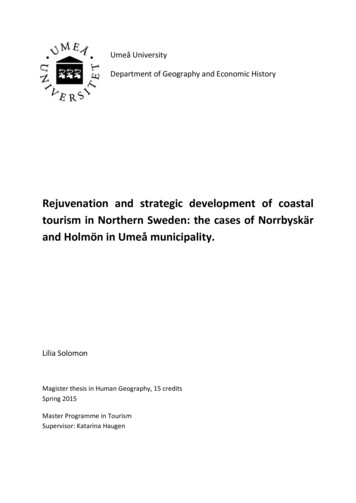ARC433 For PRO-433/Pro-528/PRO-2051 User . - Scanner
ARC433 for PRO-433/Pro-528/PRO-2051User ManualVersion 0.98 C 2006 BuTel software The Netherlands – all rights reservedwww.butelsoftware.comARC433 User Manual 0.98 - 1
Contents:1 Introduction and quick start reference1.1 Software Installation1.2 Enter registration information1.3 Connecting the scanner to your PC1.4 Model and RS232 port setup1.5 USB information2 Using the memory channel editor2.1 Reading data from the scanner2.2 General hints and tips for using the editor2.3 Programming conventional frequencies2.4 Programming trunk frequencies2.5 Sort data2.6 Easy Fill2.7 Using the clipboard2.8 Copy/Move/Swap banks/channels2.8.1 Copy/Move/Swap memory channels2.8.2 Copy/Move/Swap memory banks2.9 Fill Down / Fill Series2.10 Other editor options2.11 using paste frequencies2.12 Sending data to the scanner2.13 Import/Export data2.15 CSV Import and mapper3 Programming trunk systems3.1 Motorola Type 2 - 800 MHz3.2 Motorola Type 13.3 N/a3.4 Motorola Type 2 - UHF3.5 Motorola Type 2 - VHF3.6 Edacs3.7 LT4 Programming trunk system id's and tags5 Programming search ranges6 Software and scanner setup7 Radioreference import8 Misc. itemsARC433 User Manual 0.98 - 2
1: INTRODUCTION:ARC433 is a windows software package for easy programming the RadioShackPRO-433 / PRO-528 and PRO-2051 scanners.System requirements: Windows XP/Win2000 minimum display resolution settings: VGA 800x600 SMALL Fonts PC interface RadioShack model 20-047ARC433 Quick Start Reference:-Install the software (1.1)Enter the registration information (1.2)Connect the scanner to the PC (1.3)Setup communication port number (1.4)Software is ready for useIMPORTANT: YOU MUST ENTER A VALID REGISTRATION CODE TO MAKE FULLUSE OF THE SOFTWARE. THE REGISTRATION CODE IS SEND TO YOU BYE MAIL (IF YOU PURCHASED ONLINE) OR IS IN THE CD BOX.DO NOT LOSE THIS INFORMATION; YOU NEED IT FOR FREE UPDATES!SCANNER INFORMATION:Supported frequency ranges:PRO-433 : 29.0 – 54.0 , 108-174, 216-512, 806-956, 1240-1300PRO-528 : 29.0 – 54.0 , 137-174, 216-225, 400-512, 806-956, 1240-1300PRO-2051: 25-54, 108-174 , 400-512, 806-956, 1240-1300Note: you can not program ‘air / military air’ frequencies in the PRO-528handheld scanner. The software will accept these frequencies but the scannerwill not accept them.ARC433 User Manual 0.98 - 3
1.1 Software installation:The ARC433 is available as Internet download or on CD-ROM.Important: we advise our customers to uninstall previous versions beforeinstalling new versions. The uninstall process will not remove any data filescreated with the software.Win2000/XP users: You must be logged on as administrator to install and useARC433.Internet download:The downloaded file contains all the necessary files for installation. Run the exefile and the installer will automatically start.CD ROM:Insert the CDROM; the CDROM has an auto start option that will automaticallystart the installation process. If the installation process does not start, simplyrun setup.exeDuring the installation process you can set the installation directory. Wesuggest using the default directory. You cannot install the software on anetwork drive.Software un installation:ARC433 will automatically add an uninstall option. Use the Windows Controlpanel for uninstalling the software. Backup your work before using the uninstalloption.1.2 Registration:After installation of the software, the program runs in DEMO mode. You mustenter a valid registration code to activate the software.After the demo time has expired you cannot upload data to the scanner untilyou enter a valid registration code.Internet download: customers that purchased using the Internet downloadoption, received a registration code by e-mail. It is VERY IMPORTANT that youstore the registration code in a safe place. If you loose the registrationinformation you must buy a new registration code.CDROM: in the jewel case of the CDROM you find the registration information.Store the case of the CDROM in a safe place.ARC433 User Manual 0.98 - 4
Enter registration:Start the software by selecting START PROGRAMS BUTEL ARC433ARC433 for RadioShack 433/528. After the start screen, select HELPREGISTER in the menu.Enter the name and key information: the name is case sensitive!No spaces are allowed.1.3 Connect you scanner:The scanner must be connected to a serial or USB port using a PC interfacethat is compatible with your scanner, contact RadioShack for information.For USB ports the RadioShack 20-047 cable is available atwww.radioshack.com or your local RadioShack store.Important: this cable requires that you install a driver, refer to the 20-047user manual or contact RadioShack customer service.ARC433 User Manual 0.98 - 5
2: Using the memory channel editor:ARC433 includes the most versatile memory editor available on the market.Unlike other software packages you can use ARC433 without a scannerconnected.This section describes most options available in the memory editor; in order touse the full power of the editor it is important that you read this sectioncarefully. The editor does not require that a scanner is connected.The memory editor has a clear layout:The top section has a standard Windows MENU bar and a Toolbar. Most optionsfound in the menu also have a ‘shortcut’ in the toolbar. If the mouse is movedover a toolbar button a help text is shown giving a brief description of thatbutton.The editor bar changes as you move the mouse in the editor grid, if you clickon a column the editor bar will show the right edit options. You can edit databoth in the editor bar or directly in the editor grid.ARC433 User Manual 0.98 - 6
Using the memory bank selection tab you can set the active memory bank thatyou want to edit.2.1 Reading data from the scanner:Because there is probably already some data in your scanner it is a good startto first read the data from your scanner.From the main menu select: PRO433/582 Read Data from ScannerTip: you can also use the toolbar button or press F5.A new window is shown:On the left side you select the comport that is used for communication with thescanner. ‘Green’ com ports mean the software can access these ports. ‘Grey’com ports mean that this port is either not installed or not available.Model: select your scanner model, the software uses this setting to verify thefrequencies entered in the grid (see section 1 for frequency ranges). You cannot program frequencies outside the frequency range as defined in thescanners firmware.Banks: Select which banks you want to read from the scanner. Use ‘All On’ /‘All Off’ to toggle the selection.Next select which data you want to read: frequencies and/or trunk ID settings. You can also read the ‘chain search’ data from the scanner. By defaultthis option is not ticked.IMPORTANT: you can not read chain search data from the PRO-2051 model.Next click ‘Read From Scanner’ to start data transfer, when data transfer iscomplete this window will automatically close and all data is shown in the maineditor window.ARC433 User Manual 0.98 - 7
2.2: Hints and TipsOnce data is transferred to the memory channel grid you can use many optionsto edit your data. ARC433 is the most versatile editor available on the market.Using the menu or toolbar you can easily move/copy/sort data. All options alsohave a toolbar button available. Moving the mouse pointer over a toolbarbutton will show a small popup help text.General information about using the memory channel editor grid:You can edit data directly in the grid or you can use the editor bar. The editorbar will automatically change if you click on a column. In the grid there is nocursor shows.In the frequency and tag columns you can directly type data, to edit existingdata use the editor bar above the grid or use double click.Most columns support double click for easy data toggle. The space bar has thesame effect as using the mouse double click.Keyboard shortcuts:On/Off columns: 0 OFF, 1 ON, F OFF, N ON.ARC433 User Manual 0.98 - 8
2.3 Programming conventional frequencies:You can enter frequencies directly in the grid. In the grid there is no cursorshown. You can use BACKSPACE to make corrections in the grid.If you click on a cell the current data is copied to the editor bar, in the editorbar a cursor is shown (frequency and tag column only).When you enter a frequency and you press ENTER the other cells of that lineare automatically programmed depending on your custom settings (defaultchannel data). You can customize the default data: select SETUP SETUPDEFAULT DATA. A new window is shown:In this window you set the default data that is put in the grid if you pressenter. All parameters that have the check box selected will be put in the grid.By using this option the software will take care of programming default data.Mode and step column: depending on the bandplan settings (section 6.2) thesoftware will automatically program data in the mode and step column.Tip: programming your personal preferences in the default data and setup acustom bandplan will save you time while programming new frequencies.When you press enter the software will automatically go to the next cell.2.4 Programming Trunk frequencies:In ARC433 there is no difference between programming conventional and trunkfrequencies. A frequency is defined as a trunk frequency by setting the trunkparameter to ON in the trunk column.IMPORTANT: before you start programming trunk frequencies, make sure thatthe correct trunk system type is selected. The software uses the informationfrom the trunk type settings to auto-correct data in the memory bank.For an Edacs and LT system it is very important that frequencies areprogrammed in the right order. If you try to sort an Edacs system a warning isshown.ARC433 User Manual 0.98 - 9
To setup your scanner for receiving trunk systems:-Use internet/frequency lists to obtain the correct information about trunksystem settings, trunk frequencies and trunk id’s.First setup the trunk system type (Select TRUNK SYSTEM SETTINGS)Second program the frequencies in the memory editor grid and makesure the trunk parameter for these channels are set to ONNow you can use trunk search mode to discover trunk id’s (refer toscanner manual) or you can program known id’s in your scanner byselecting TRUNK TRUNK ID’s. For your convenience you can program atag for every trunk id’s. The trunk id’s are divided in 10 groups; you canscan these groups just like normal banks.2.5 Sort channelsMemory channels can be sorted. You can either sort ascending or descending.You can only sort within a single bank. In general scanners will scan fasterwhen channels in a bank are sorted.Sorting entire bank: make sure that only one channel line in the grid has thefocus, now you can use the sort ascending/descending options.Sort a range of channels: highlight the range of channels you want to sort, andthen select the sort option. Only the selected range of channels will be sorted.ARC433 User Manual 0.98 - 10
2.6 EasyFillEasyFill is a simple but powerful option that lets you program data in a rangeof channels with only a few mouse clicks.Additionally you can use EasyFill for quickly program a range of frequencies ina memory bank so you can use a memory as a search bank.Select EasyFill from the Options menu or use the EasyFill toolbar button todisplay the EasyFill window:In the top frame the channel range is selected. DEFAULT will set the start andend channel of the selected bank. ALL CHANNELS will set all 1000 channels.In the ‘Fill Range With’ frame you select the data you want to program in thatrange. If you want to set the mode for all selected channels to WFM select theMODE check box then select WFM and select APPLY, this will program WFM inall selected channels. You can select more the one check box.If the Frequency check box is selected you can set a start frequency and astep. The software will automatically calculate the frequencies for the selectedchannel range.Example: Frequency is set to 88.000 MHz, step is set to 50 kHz and channelrange is 1-100. If you select APPLY the software will program 88.000 inchannel 1, 88.050 in channel 2, 88.100 in channel 3 etc.Fill series: for the TAG option you can also set the fill series option. Fill serieswill search for a number in the tag and use that number to ‘calculate’ the tagsin the selected channel range.ARC433 User Manual 0.98 - 11
Example: in the tag box the tag is set to ‘Police 1’. The channel range is set to1-100.If fill series is selected, the software will automatically program ‘Police 1’ inchannel 1, ‘Police 2’ in channel 2, ‘Police 3’ in channel 3 etc. See also section2.9.The number of characters of the tag box is shown in blue.ARC433 User Manual 0.98 - 12
2.7 Using the clipboardIn the memory editor grid you can use the standard Windows clipboardoptions. In the toolbar shortcuts are available for cut, copy and paste options.You can also use the keyboard shortcuts CTRL C, CTRL X and CTRL V.Use these options to paste data from other applications like Excel.An additional clipboard option is available that will automatically select entirelines (Cut line, copy line and paste line).To use these extra options, click any cell of a memory channel then selectcut/copy/paste line. To paste in a different memory channel, select any cell inthat memory channel, then select paste line, ARC433 will automatically alignthe pasted text.Important: while pasting data make sure the data is valid for the column youwant to paste data. Example: you cannot paste WFM in the step column.2.8 Copy/Move/Swap Memory channels / BanksMemory channels or entire memory banks can be easily copied, moved orswapped.ARC433 User Manual 0.98 - 13
2.8.1 Copy/Move/Swap Memory Channels:The ‘from’ and ‘to’ list boxes will automatically display the channel number,frequency and tag. Channels that are empty (no frequency programmed) areindicated as Empty.Current Bank: copy/move/swap channels in the active bankAll Banks: copy/move/swap channels in all Banks2.8.2 Copy/Move/Swap Memory Banks:Use this window to copy/move/swap entire memory banks. You can select thedata that you want to copy/move/swap (frequencies, trunk id’s and trunksettings). To avoid problems with trunk id’s you must double-check the trunksettings while trunk id’s are copied/moved/swapped.The ‘Include Bank Tag’ options will also copy/move/swap the bank name.ARC433 User Manual 0.98 - 14
2.9 Fill Down / Fill SeriesThe Fill down and fill series options are used to copy the same data into arange of channels. Fill series will automatically calculate ascending numbers intext tags (see examples below)This example will show fill down:Channel 10 contains Trunk OFF, Delay Time 4 seconds and Record ONWe want to copy this data to channels 11-20; first you must highlight thechannel range:Now select the FILL DOWN option:ARC433 User Manual 0.98 - 15
The software will automatically fill the selected range, using the data at the topof the selected range.Fill Series:Fill series only works in the tag column. It will look for number information inthe tag and auto increase the number in ascending channels.Example: Channel 10 contains the tag ‘UHF Channel 431’:Highlight the channels where you want to copy the data to:Now select the FILL SERIES option and ARC433 auto calculates the new tags:ARC433 User Manual 0.98 - 16
2.10 Other Options:DUMMY BANK:The dummy bank is a virtual bank. You can use this bank for temporarystorage of data.The data in the dummy bank is not send to your scanner nor stored in a file.You can also consider the dummy bank as a large clipboard.You can use the cut/copy/paste options to move data between the dummy andmemory banks.ARC433 User Manual 0.98 - 17
2.11 Using Paste Frequencies for importing frequencies of theinternet:With ARC433 you can very easily import frequencies from any website. Start the ARC433 softwareOpen you internet browser and open a website displaying frequenciesyou want to import , for example:ARC433 User Manual 0.98 - 18
In your browser highlight the area (hold down right mouse button andmove mouse) you want to import: Now in your browser press CTRL – C (or select EDIT COPY from the topmenu)Now go to ARC433 and click in the frequency column ARC433 User Manual 0.98 - 19
Click the right mouse button and select ‘Paste Frequencies:ARC433 User Manual 0.98 - 20
2.12: Uploading data into the scanner:From the main menu select: PRO433/528 Send Data to ScannerTip: you can also use the toolbar button or press F6.A new window is shown:Select the communications comport, if you previously read data into thesoftware your last selection is shown.Select the banks you want to upload and which data (frequencies / trunksettings)Click ‘Send To Scanner’ to start data transfer. When data transfer is completethis window will close, uploading data can take up to 10 minutes.After upload verify that the scanners display does not show any errors.Unplug the cable from the scanner.ARC433 User Manual 0.98 - 21
2.13 Import/Export data:ARC433 can import data from various sources:-import CSV dataimport using the clipboard: you can easily copy/paste data from Excel orother database software that supports the clipboardimport frequencies from text/html/csv files. Use the Import CSV fileoption in the file menu.import directly from the Radioreference.com database.ARC433 can export data:-CSV format: Select FILE Export CSV data , then select the data youwant to export and ARC433 will create a CSV fileARC433 fully supports the clipboard so you can copy/paste data fromARC433 into many other applications.ARC433 User Manual 0.98 - 22
2.14 Import CSV files:Select FILE IMPORT IMPORT CSV FILE. A new window is shown.Select File Open CSV file and browse for the CSV or text file that you want toimport. The contents of the file will be shown in the grid. You can now simplycopy data from this grid into the main editor grid:You can make changes in the grid by using a double click.You can use copy/paste option.The right mouse button will show a popup menu (see screenshot).Below the grid you find filter options, use these filter options to replace stringsand convert data to lower or upper case. To use the filter options you mustfirst highlight items in the grid by holding down the left mouse button.Sort: you can double click the column headers to sort the grid by frequencyetc.ARC433 User Manual 0.98 - 23
3 TRUNK SYSTEM SETTINGS:From the menu select TRUNK SYSTEM SETTINGS.A new window is shown; in this window you will find tabs where you can setthe trunk bank settings.Depending on the selected trunk type the trunk settings for that system areshown. For information about these parameters please refer to the scannerOperating Manual.IMPORTANT: before you program trunk id’s you must first setup the correcttrunk type to avoid problems during data upload.3.1 MOTOROLA TYPE 2 – 800 MHz:For control channel only mode, you must select a plan.ARC433 User Manual 0.98 - 24
3.2 MOTOROLA TYPE1:For a TYPE 1 system it is very important that the trunk system is setupcorrectly before any trunk id’s are uploaded to your scanner. Depending on thefleetmap settings the scanner may not accept some trunk id’s.BC250/296D: ARC433 will always use a custom fleetmap even if you selected apredefined fleetmap. The correct settings for the custom plan are automaticallyprogrammed. So a predefined fleetmap will be programmed as a customfleetmap due to limitations in the remote controls for BC250/296D. Thesoftware automatically fills in the size codes.Some size codes require more then one block. If you enter size code 12 inblock 0 the software will automatically set block 1 to size 12.You can only program size 12 id’s in block 0,2,4 and 6.Size Code121314Required blocks248Blocks0,2,4,60,40For information about fleetmap programming refer to the scanner manual. Fora type 1 the fleetmap must be correct else the wrong trunk id’s are shown.ARC433 User Manual 0.98 - 25
3.3 MOTOROLA TYPE 2 – 900 MHZ:Due to a firmware bug you can not program Motorola Type2 900 system usingsoftware. The PRO-2051 does not support Mot2 – 900 systems.ARC433 User Manual 0.98 - 26
3,4 MOTOROLA TYPE 2 – UHF:You must program at least one base configuration for a type 2 UHF system.See next page for more information about frequency/step/offset.ARC433 User Manual 0.98 - 27
3.5 MOTOROLA TYPE 2 – VHFYou must program at least one base configuration for a type 2 VHF system.See next page for more information about frequency/step/offset.ARC433 User Manual 0.98 - 28
Explanation of base/step/offset parameters:For a type 2 VHF or type 2 UHF you must program base/step/offsetparameters.For properly tracking a type 2 VHF/UHF system, the scanner needs channelnumber information. The tracking process is controlled by sending channelnumbers instead of frequencies. Once the scanner knows one combination offrequency and channel number it will track the system because it can calculateall other frequencies using the step setting and the channel number it receivesfrom the traffic channel.You must know at least one frequency used in the trunk systems AND thechannel number assigned to that frequency.The step is normally predefined for the frequency range.Example:If the system you want to program uses a frequency 425.250 (step 25 kHz)and the channel number assigned to that frequency is 402 then you mustprogram:Base: 425.250Step: 25Offset: 402Because you know the step and channel number you can also use differentsettings, in the table below all given examples of base/step/offset will have thesame effect:FrequencyStepOffsetExample 1425.25025402Example 2425.20025400Example 3420.00025380Example 4430.20025600The offset channel has a range of 380-600.ARC433 User Manual 0.98 - 29
3.6 EDACS:You can use either AFS or decimal trunk id format. ARC433 will accept bothAFS and decimal trunk id’s in the trunk id editor.When you program EDACS frequencies, it is important that you store eachfrequency in the correct location. This often is not the frequency order, so youmust be sure you have the right sequence.It is normal that during Edacs trunk scanning or trunk searching the mode ofthe memory channels assigned to Edacs systems changes. Edacs Wide alwaysuses FM mode, Edacs narrow always use NFM mode.ARC433 User Manual 0.98 - 30
3.7 LT system:ARC433 User Manual 0.98 - 31
4 TRUNK ID editor:Every bank can store a maximum of 100 trunk id’s (also known as talkgroups).You can also program a tag for every trunk id (stored in files only). The 100trunk id’s are divided into 10 lists called scanlists.IMPORTANT: before you program trunk id’s you must set the correct trunksystem type (select TRUNK SYSTEM SETTINGS. The trunk id editor will showthe active trunk type, the software uses this information to check and correctnew id’s that are entered.You can edit an id directly in the grid or you can use the editor bar above thegrid. For your convenience the software shows the number of characters forthe trunk id and the trunk id tag in blue.Toolbar Buttons:CUT/COPY/PASTE: in the grid you can cut/copy/paste data. You can also usethe CTRL C / X / V keyboard shortcuts or use right mouse click.DELETE: clear the selected cells in the grid.ARC433 User Manual 0.98 - 32
Align left / center: align the trunk tags in the grid.MOVE UP/DOWN: select a line in the grid, and then use the up/down buttonsto move the data in the grid.INSERT: insert an id in the listREMOVE: remove selected ID from listARC433 User Manual 0.98 - 33
5 SEARCH RANGE EDITOR (PRO433/528 models only):The scanner has 10 user programmable search ranges. For your conveniencethe software uses a preset list. You can select from the preset list, the data isthen automatically copied. The search ranges are stored in a memory data file.The preset list can be modified. Preset ranges are stored in a file called src.txtand can be modified using notepad.ARC433 User Manual 0.98 - 34
6 Software SettingsN/AARC433 User Manual 0.98 - 35
7 Radioreference Database importARC433 can import conventional frequencies, trunk system settings andtalkgroup id’s directly from www.radioreference.com , Radioreference is thelargest and most accurate scanner database in the world.For information about the database check out:http://www.radioreference.com/modules.php?name RRIMPORTANT: To use the Radioreference import option you mustsubscribe to their services (only 7.50 / 90 days)IMPORTANT: you must allow the ARC software to access the internetthrough your firewall (port 80 only). Without access the import optionwill not work.If the radioreference.com import option does not work, check the following: Make sure your username/password is valid. Go towww.radiorefence.com and logon to check your username/password arevalidOpen a web browser and go to this website:http://www.radioreference.com/apps/xml/sl 1 , Enter your usernameand password and when accepted you will see a list of US States. If youare not accepted contact the Radioreference.com administrator.You must subscribe to their service (see http://www.radioreference.com)Disable your firewall; if this restores access to the database you must reconfigure your firewall so ARC433 is allowed to access the internet (port80 only).Error message 12007 indicates your firewall is blocking access to theinternet.ARC433 User Manual 0.98 - 36
7.1 Conventional Import:Enter you username and password and click CONNECT.You can now browse the database, select your State and County or Agency youwant to import:ARC433 User Manual 0.98 - 37
After a Agency or County is selected the available Sub Categories and Categories are shown,select the Categories you want to import:Each category will be imported as a group, therefore you can only import 20 categories persystem.You can now select ‘Create System’ or preview the frequencies first by clicking the Previewoption:ARC433 User Manual 0.98 - 38
In the preview window you see detailed information about the frequenciesfound in the database. You can select the frequencies you want to import, bydefault all frequencies are selected.ARC433 User Manual 0.98 - 39
7.3 Trunk Systems:ARC433 you can import trunk system settings and talkgroup id’s directly fromwww.radioreference.com , Radioreference is the largest and most accuratescanner database in the world.For information about the database check out:http://www.radioreference.com/modules.php?name RRIMPORTANT: To use the Radioreference import option you must sign up as amember and make a donation to Radioreference.com.In ARC433 select ‘INTERNET RADIOREFERENCE Trunk systems’ and theimport window is shown:Enter your Username and Password and press ‘CONNECT’.The software will now try to setup a link with the database.IMPORTANT: you must allow the software to access the internetthrough your firewall (port 80 only). Without access the import optionwill not work.ARC433 User Manual 0.98 - 40
Once connected to the database you can browse States, Counties and Systemsto get the trunk system frequencies and Trunk ID’s from the database. You canuse the ‘VIEW’ options to preview the data per State/County or System.To import data, select at least one site and one group with talkgroup ID’s. Nextpress ‘Create System’ and a new system will be added to your systembrowser.Control Ch. Only: when you select this option, the software will only importcontrol channel frequencies and the software will automatically enable the‘Control Channel Only’ mode for the selected system (Motorola Type 2 systemsonly).ARC433 User Manual 0.98 - 41
7.4 Radioreference Options:1: Use Tag Filters:This option uses an external file to automatically filter/replace text tags. Youcan edit the file in notepad and define your own ‘filter’ rules.Locate ‘tagfilter.txt’ and open in notepad, here are some filter ""Police","PD""Fire","FD""Tactical","Tac"";",""So ‘East’ will be replaced by ‘E” etc. The ; character will be removed. You candefine up to 1000 rules to filter text.2: Remove spaces, tick this box if you want the software to automaticallyremove spaces form group and channel names3: Do not modify: if the tag is 16 characters or less the software will notmodify it since it fits the available spaceARC433 User Manual 0.98 - 42
8 General information and troubleshooting8.1 Revision history:ARC433 V1.00:ARC433 User Manual 0.98 - 43
ARC433 User Manual 0.98 - 3 1: INTRODUCTION: ARC433 is a windows software package for easy programming the RadioShack PRO-433 / PRO-528 and PRO-2051 scanners.File Size: 595KBPage Count: 43
visonic 433.920 wt 100, wt 100a, wt 101, wt 101a, wt 102, wt 104,wt 201, wt 201a, wt 201wp, wt 201awp vseg 433.920 cr slim visa electronics 433.920 visa beet 1, visa skippy waine‐dalton 433.920 s429‐1, s429‐2, s429‐4, s429‐mini waine‐dalton 433.920 s425 wecla cds 433.920 433, 433_2
Bruksanvisning för bilstereo . Bruksanvisning for bilstereo . Instrukcja obsługi samochodowego odtwarzacza stereo . Operating Instructions for Car Stereo . 610-104 . SV . Bruksanvisning i original
VISONIC 433.920 WT 100, WT 100A, WT 101, WT 101A, WT 102, WT 104,WT 201, WT 201A, WT 201WP, WT 201AWP Jane WAINE - DALTON 433.920 S429-1, S429-2, S429-4, S429-mini S425 Jane WECLA CDS 433.920 433, 433-2 Jane www.comandosauto.pt. Title:
visonic 433.920 w t 100, w t 100a, w t, 101 w t 101a, w t 102, t t 201, w t 201a, w t 201wp, wt 201awp tormatic dorma 433.920 hs, dorm a hs4 3 1e, hs4 3 2e, hs4 3 3e, hs43 mahs,, novoferm, dorma mhs, 3-1 wain e - dalton 433.920 s42 9-1 s42 9-2, s42 9-4, s42 9-mini s425 wecla cds 433.92 0 433, 433_2 zullan 315.00 0 250txa1h 250txa2h 250txa4h
10 tips och tricks för att lyckas med ert sap-projekt 20 SAPSANYTT 2/2015 De flesta projektledare känner säkert till Cobb’s paradox. Martin Cobb verkade som CIO för sekretariatet för Treasury Board of Canada 1995 då han ställde frågan
service i Norge och Finland drivs inom ramen för ett enskilt företag (NRK. 1 och Yleisradio), fin ns det i Sverige tre: Ett för tv (Sveriges Television , SVT ), ett för radio (Sveriges Radio , SR ) och ett för utbildnings program (Sveriges Utbildningsradio, UR, vilket till följd av sin begränsade storlek inte återfinns bland de 25 största
Hotell För hotell anges de tre klasserna A/B, C och D. Det betyder att den "normala" standarden C är acceptabel men att motiven för en högre standard är starka. Ljudklass C motsvarar de tidigare normkraven för hotell, ljudklass A/B motsvarar kraven för moderna hotell med hög standard och ljudklass D kan användas vid
tourism), with emphasis on the space of coastal zone used in an organized way (Agarwal and Shaw, 2007), it will be the latter one that shall constitute the focus of the present paper. Although in Nordic Countries the climatic conditions do not help the development of coastal areas and 3S tourism in the same way as they do in other more exotic destinations, still Zselling sun, sand and sea .