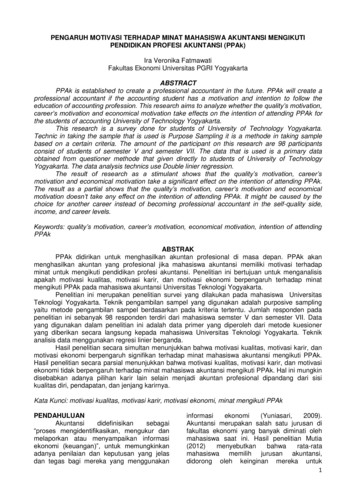Ingenico IWL250 - Simplefy
Ingenico iWL250Product Release KitIngenico iWL250-UserPAGE 1
Table of ContentsProduct Overview. 3Getting Started. 4Quick Reference. 6Credit Transactions. 7Debit Transactions. 8Receipts & Reports. 9Apriva Customer Contact Center. 9Ingenico iWL250-UserPAGE 2
Product OverviewIngenico iWL250As the industry leader in payment technology, Ingenico offers solutions that maximize security and performance,while adding real value for retailer and consumers alike. Fully EMV and PCI PTS V2 and V3 certified, Ingenico’s iWLseries delivers dependable mobile solutions to conquer your most exacting payment challenges.SpecificationsCPUARM 9 & ARM 7Memory32MB RAM // 128MB FlashDisplay320x240 QVGA // Transmissive TFT-LCDKeypad15 Backlit operational keys // 7 Navigation keysCard ReadersSmartcard 1st & 2nd // Magstripe // ContactlessCommunicationGPRS or 3G (HSPDA)Printer30 lines per secondPower Suply5Volts 1AmpDimensionsLength: 150mm; Width: 78mm; Height: 44mmWeight10.5 OuncesPayment Options: DinersAmerican ExpressDiscover/NOVUSJCBMasterCardVISAIngenico iWL250-UserPAGE 3
Getting StartedSIM Installation (Optional GPRS modem required)Remove the battery cover and slide the SIM card into the slot marked “SIM” with the copper connectors facedown as shown below.Ingenico iWL250-UserPAGE 4
Loading PaperPull the top latch outward to open the paper roll compartment.Insert a new paper roll, and then close the paper roll cover as show below:Ingenico iWL250-UserPAGE 5
Quick ReferenceNOTE: Transactions that are manually entered (not swiped) willrequire you to enter the card number, expiration date, customer zipcode and credit card CVV (on back of card) value.Debit TransactionsDebit SaleCredit TransactionsSaleRefundAdjust At the Idle Screen, swipe customer card.Press 1.Key Sale Amount, and then press Enter.Merchant receipt is printed.Print Customer Receipt F1 (Yes) or F4(No). At the Idle Screen, press 2 (Return).Press 1 (Credit).Key Refund Amount, and then press Enter.Swipe customer card.Merchant receipt is printed.Print Customer Receipt F1 (Yes) or F4(No). At the Idle Screen, press 9 (Other).Press 1 (TransAdjustment).Press 1 (All).Locate transaction (using arrow keys), andthen press F4 (Select).Key new sale amount, and then pressEnter.Key new tip amount, and then press Enter.Press F1 (Accept).Merchant receipt is printed. Void At the Idle Screen, press 3 (Void). Press 1 (All). Locate transaction (using arrow keys), andthen press F4 (Select). Press F1 (Yes). Merchant receipt is printed. Print Customer Receipt F1 (Yes) or F4Debit RefundBalanceInquiry At the Idle Screen, press 5 (Force).Press 1 (Credit).Key Sale Amount, and then press Enter.Swipe customer card.Key Approval Code, and then press Enter.Merchant receipt is printed.Print Customer Receipt F1 (Yes) or F4(No).Please contact Apriva Customer Contact Center withquestions about using your Ingenico iWL250 device.Apriva Customer Contact Center(866) 277-4828customercare@apriva.com At the Idle Screen, press 1 (Sale).Press 2 (Debit).Key Sale Amount, and then press Enter.Swipe customer card.Customer keys PIN number on PIN pad, andthe presses Enter.Merchant receipt is printed.Print Customer Receipt F1 (Yes) or F4 (No).At the Idle Screen, press 2 (Return).Press 2 (Debit).Key Refund Amount, and then press Enter.Swipe customer card.Customer keys PIN number on PIN pad, andthe presses Enter.Merchant receipt is printed.Print Customer Receipt F1 (Yes) or F4 (No).At the Idle Screen, press 8 (Balance Inquiry).Press 2 (Debit).Swipe customer card.Customer keys PIN number on PIN pad, andthe presses Enter.Merchant receipt is printed.Print Customer Receipt F1 (Yes) or F4 (No).Reports / SettlementBatchSummaryBatch Detail(No).Force Open TabReportReprint LastMerchantReceiptReprint LastCustomerReceiptSettlement At the Idle Screen, press #.Press 0 (Reports Menu).Press 2 (Summary).Press 1 (Print) or 2 (Display). At the Idle Screen, press 9 (Other).Press 2 (Reprint).Press 1 (Last Receipt).Press 1 (Merchant Copy).At the Idle Screen, press #.Press 0 (Reports Menu).Press 1 (Detail).Press 1 (Print) or 2 (Display).At the Idle Screen, press #.Press 0 (Reports Menu).Press 4 (Open Tab).At the Idle Screen, press 9 (Other).Press 2 (Reprint).Press 1 (Last Receipt).Press 2 (Customer Copy).At the Idle Screen, Press 4 (Settlement).Press 1 (Credit/Debit/EBT).Press F1 (Yes).
Credit TransactionsSwiped Credit SaleManual Credit SaleCredit RefundVoid TransactionForceCredit AdjustIngenico iWL250-User At the Idle Screen, swipe customer card.Press 1.Key Sale Amount, and then press Enter.Merchant receipt is printed.Print Customer Receipt F1 (Yes) or F4 (No).At the Idle Screen, press 1 (Sale).Press 1 (Credit).Key Sale Amount, and then press Enter.Key Card Number, and then press Enter.Key Expiration Date (MM/YY), and then press Enter.Key CVV, and the press Enter.Press F1 (Yes - Card Present).Key customer House Number, and then press Enter.Key customer Zip Code, and then press Enter.Merchant receipt is printed.Print Customer Receipt F1 (Yes) or F4 (No).At the Idle Screen, press 2 (Return).Press 1 (Credit).Key Refund Amount, and then press Enter.Swipe customer card.Merchant receipt is printed.Print Customer Receipt F1 (Yes) or F4 (No).At the Idle Screen, press 3 (Void).Press 1 (All).Locate transaction (using arrow keys), and then press F4 (Select).Press F1 (Yes).Merchant receipt is printed.Print Customer Receipt F1 (Yes) or F4 (No).At the Idle Screen, press 5 (Force).Press 1 (Credit).Key Sale Amount, and then press Enter.Swipe customer card.Key Approval Code, and then press Enter.Merchant receipt is printed.Print Customer Receipt F1 (Yes) or F4 (No).At the Idle Screen, press 9 (Other).Press 1 (TransAdjustment).Press 1 (All).Locate transaction (using arrow keys), and then press F4 (Select).Key new sale amount, and then press Enter.Key new tip amount, and then press Enter.Press F1 (Accept).Merchant receipt is printed.PAGE 7
Debit TransactionsDebit SaleDebit RefundBalance Inquiry At the Idle Screen, press 1 (Sale).Press 2 (Debit).Key Sale Amount, and then press Enter.Swipe customer card.Customer keys PIN number on PIN pad, and the presses Enter.Merchant receipt is printed.Print Customer Receipt F1 (Yes) or F4 (No).At the Idle Screen, press 2 (Return).Press 2 (Debit).Key Refund Amount, and then press Enter.Swipe customer card.Customer keys PIN number on PIN pad, and the presses Enter.Merchant receipt is printed.Print Customer Receipt F1 (Yes) or F4 (No).At the Idle Screen, press 8 (Balance Inquiry).Press 2 (Debit).Swipe customer card.Customer keys PIN number on PIN pad, and the presses Enter.Merchant receipt is printed.Print Customer Receipt F1 (Yes) or F4 (No).Restaurant FunctionsEnable Tips after transactionsTip AdjustOpen TabClose TabIngenico iWL250-User At the Idle Screen, press #.Enter manager password, and then press Enter.Press 5 (Setup Menu).Press 4 (Trans Options).Press 5 (Tip Options).Press 5 (TipAfterSale).Press F1 (On).Press Cancel until Idle Screen is displayed.At the Idle Screen, press 7 (Adjust).Press 1 (All).Locate transaction (using arrow keys), and then press F4 (Select).Key Tip Amount, and then press Enter.Press F1 (Accept).Merchant receipt is printed.Press F1 (Yes) to adjust another transaction or press F4 (No).At the Idle Screen, press 6 (Tab).Press 1 (Open).Press F1 to accept default tab amount, or press F4 to change amount.Swipe customer card.Merchant receipt is printed.Print Customer Receipt F1 (Yes) or F4 (No).At the Idle Screen, press 6 (Tab).Press 2 (Close).Press 1 (All).Locate transaction (using arrow keys), and then press F4 (Select).Press F1 to use the same card, or press F4 to use different card.Press F1 (Accept).Merchant receipt is printed.Print Customer Receipt F1 (Yes) or F4 (No).PAGE 8
EBT TransactionsEBT Sale - Food StampEBT Sale - Cash BenefitBalance Inquiry - Food StampBalance Inquiry - Cash BenefitIngenico iWL250-User Swipe customer card.Press 3 (EBT).Press 1 (Food Stamp).Key Sale Amount, and then press Enter.Customer keys PIN number on PIN pad, and the presses Enter.Merchant receipt is printed.Print Customer Receipt F1 (Yes) or F4 (No).Swipe customer card.Press 3 (EBT).Press 1 (Cash Benefit).Key Sale Amount, and then press Enter.Customer keys PIN number on PIN pad, and the presses Enter.Merchant receipt is printed.Print Customer Receipt F1 (Yes) or F4 (No).At the Idle Screen, press 8 (Balance Inquiry).Press 3 (Food Stamp).Swipe customer card.Customer keys PIN number on PIN pad, and the presses Enter.Merchant receipt is printed.At the Idle Screen, press 8 (Balance Inquiry).Press 4 (Cash Benefit).Swipe customer card.Customer keys PIN number on PIN pad, and the presses Enter.Merchant receipt is printed.PAGE 9
Settlement, Receipts & ReportsBatch Settlement At the Idle Screen, Press 4 (Settlement). Press 1 (Credit/Debit/EBT). Press F1 (Yes).Batch Summary: At the Idle Screen, press #.Press 0 (Reports Menu).Press 2 (Summary).Press 1 (Print) or 2 (Display). At the Idle Screen, press #.Press 0 (Reports Menu).Press 1 (Detail).Press 1 (Print) or 2 (Display).Prints or displays a basic report of totalsfor all transactions in the current batch.Batch Detail:Prints or displays a detail report of totalsfor all transactions in the current batch.Open Tab Report.Prints a report all open tabs.Reprint Last Merchant Receipt.Allows you to reprint the last merchantreceipt.Reprint Last Customer Receipt.Allows you to reprint the last customerreceipt. At the Idle Screen, press #. Press 0 (Reports Menu). Press 4 (Open Tab). At the Idle Screen, press 9 (Other).Press 2 (Reprint).Press 1 (Last Receipt).Press 1 (Merchant Copy). At the Idle Screen, press 9 (Other).Press 2 (Reprint).Press 1 (Last Receipt).Press 2 (Customer Copy).Reprint Previous Batch ReportAllows you to reprint the last settledbatch report. At the Idle Screen, press 5. Press 3 (Previous Batch). Previous batch report is printed.Apriva Customer Contact CenterPlease contact us with questions about using your Ingenico iWL250 device.Apriva Customer Contact Center(866) 277-4828customercare@apriva.comIngenico iWL250-UserPAGE 10
Ingenico iWL250-User PAGE 7 Swiped Credit Sale At the Idle Screen, swipe customer card. Press 1. Key Sale Amount, and then press Enter. Merchant receipt is printed. Print Customer Receipt F1 (Yes) or F4 (No). Manual Credit Sale At the Idle Screen, press 1 (Sale). Press 1 (Credit). Key Sale Amount, and t
INGENICO IPP350 Ingenico IPP350 Pinpad Ingenico USB Cable INGENICO IWL250 OR IWL252 Ingenico IWL250 OR IWL252 Pinpad Ingenico USB Cable and Power Adaptor Please note that the IPP350 and IWL252 OR IWL250 can be provided with a number of different cable types including se
QUICK GUIDE INGENICO iWL250 3G, iWL250 WIFI, ICT220 IPP320 PURCHASE 1 Pressing the green button switches the terminal on. 2 The F button opens the main menu. 3 Pressing 1 opens the transaction menu. 1: Transactions 4 Push the 1 button. “Purchase” is activated. 1: Purchase 5 Enter the amount a
Ingenico iCT220, iCT250 and iWL250 functions Prerequisites All operations described in this guide are related to the payment application (ep2). It is activated automatically in case of terminal restart or usage of the ca
INGENICO IWL25X PTS2018 PAYMARK OPERATING MANUAL Version 1.00 1 INTRODUCTION This document serves as a comprehensive guide to the operation of Skyzer’s Ingenico iWL25X EFTPOS terminal in New Zealand. 2 HARDWARE OVERVIEW 2.1 The INGENICO iWL25X Terminal The Ing
The Ingenico iWL200 Series Wireless Payment Terminal is a compact and ergonomically designed terminal capable of processing card transactions. The iWL200 series comes in three variants: Bluetooth terminal with PSTN and IP communications Mobile terminal with GSM/GPR
4-30161 Ingenico iUC285 iUC28x-01Txxxxx 820177V01.xx 4-30075 Ingenico iUP250 IUP2xx-01Txxxxx SRED: 820528V02.xx 4-20181 Ingenico
Thank you for choosing an Ingenico payment terminal. We recommend you to read carefully this user guide: It gives you the necessary information about safety precautions, unpacking, installation, a
sistem pendidikan akuntansi (Dian, 2012). Mengingat pentingnya PPAk bagi mahasiswa akuntansi maka diperlukan motivasi dari dalam diri mahasiswa terhadap minat untuk mengikuti PPAk. Minat merupakan keinginan yang timbul dari dalam diri mahasiswa untuk mengikuti pendidikan profesi, di mana minat setiap mahasiswa sangatlah beragam hal tersebut tergantung pada pribadi masing-masing mahasiswa .