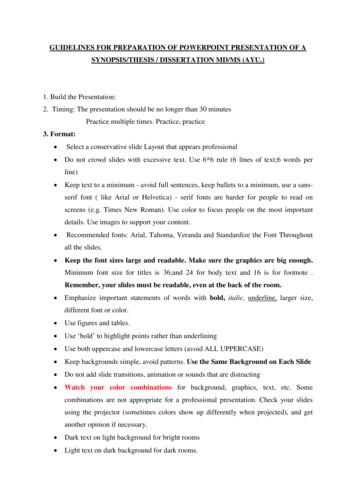PRESENTATION MAIN TITLE
CONTENTSHik-Connect IntroductionV1.0Note: Since the firmware, client software etc. has not been releasedcurrently, all the snapshots occur in this material are for temporarily using.Hikvision own the rights to change it when finally release.INTERNAL TRAINING
CONTENTS What is Hik-Connect? How to use Hik-Connect? Roadmap FAQNote: Since the firmware, client software etc. has not been releasedcurrently, all the snapshots occur in this material are for temporarily using.Hikvision own the rights to change it when finally release.
What is �HiDDNS’ (www.hik-online.com) isthe Dynamic Domain NameService provided by Hikvision toour customers for remote accessover the past few years.User nologyMovingForwardTo meet this need, Hikvision isnow introducing a cloud-basedservice called Hik-Connect integrate Dynamic DomainName Service and alarmPUSH notification services. Other related service ortechnology
Why the change?Introduction1.Due to an extremely high number of HiDDNS-registered devices, the enormous volume of visitations, andthe restrictions of the traditional hik-online server architecture, a new and upgraded platform withenhanced capacities was required.2.IPV4 address is exhausting gradually, many ISP provide virtual IP to customers instead. Thisrestricts HiDDNS to be applied in this scenario.In order to keep up with today’s fast moving technology, anew extranet access service deployed at AWS cloud platform:Hik-Connect will be launched.
What is the Dynamic Domain Name Service within Hik-Connect?The original HiDDNS service likely created habits that customers came to rely on. Therefore, in order to offeroptions to suit a plethora of business needs, the new Hik-Connect includes Dynamic Domain Name Service.Theoretically, they conform to the same basic principles.Main Process: Device register to Hik-Connect platform. IP, Ports, SerialNo. etc. information are uploaded to platform; The uploaded information be stored into the database; Heartbeat communication between device & platformensures IP, ports information update regularly; Add devices into account via Hik-Connect APP, HikConnect web portal, iVMS-4200 etc. and configureparameters, like setting domain; Access device by domain name , then Hik-ConnectPlatform return the designated IP, port.
What’s the main difference between HiDDNS and ed deploying serversCloud-basedDynamic Domain Name Yes (UPNP/Ports Mapping is necessary beforeServiceHiDDNS registration)Yes (UPNP/Ports Mapping is necessary for r HikConnect domain name service module)Alarm Push Notification YesYesRegistered Account1. HiDDNS account is used for devices centralizedmanagement2. You can still use per-device’s HiDDNS serviceeven if you don’t have this accountFunctionMulti Access(device-account)Yes(one device is allowed to be added into multiaccounts)Adding MethodDomain name, user name, passwordClient ToolsiVMS-4500, iVMS-4200, Hik-online web portal1. Hik-connect account is used for devices adding,devices access, centralized management, etc.2. You have to register Hik-Connect account beforeuse Hik-Connect servicea. One device only can be added by one account inprinciple, through Device Share function (will be readyon next version), other accounts can have the ability toaccess to the same device.b. Share the external IP and Port, there is no need toinput the Hik-Connect account for validation, just needto enter device’s login user name and password toaccess into the device.1. Serial no., verification code(operation code);2. Domain name, user name, passwordHik-Connect, iVMS-4200, Hik-Connect web portal
What’s the difference between HiDDNS and ity with network HiDDNS is restricted under some virtual IPenvironmentnetwork, multi-router network environmentDomain Name RedirectMethodsDevice ManagementothersDomain Name Setting andManagementwww.hik-online.com/domainname - devicelogin interfaceHik-ConnectGood compatibility with multi network environmentwww.hik-connect.com/domainname- Hik-connectaccount login interface - device login interface1. One device could only be added by one account.2. In order to manage one device by differentOne device could be added by different account. account/person, the ‘Share’ function will be added inthe new version (to be released in Q2.2017).You need to manually set the domain name ondevice side when register HiDDNS function,also change it at device side.1.After adding your device into account, you will get adefault device domain name as nine-digit serial number.2.You can modify the domain name after adding it viaHik-Connect App, web portal, etc.
CONTENTS What is Hik-Connect? How to use Hik-Connect? Roadmap FAQ
How to use Hik-Connect?Note:In order to improve your user experience, we strongly recommend you enable the UPNPfunction at both your router and device side or do Manually Ports Forwarding at yourrouter. After that, it means you can use the WAN IP: Port to access to this device.You still can use Hik-Connect service even if you don’t enable UPnP or configure portsforwarding manually, but in this occasion, you can’t use Hik-Connect DDNS function andmay have 5 minutes limit when live view.
How to use Hik-Connect?Three main steps to connect your devices to Hik-ConnectRegisterAddDeviceEnableEnable Hik-Connect function viaRegister an account via:1.SADP toolAdd device via:1.Hik-Connect APP or Web Portal2.Device local GUI1.2.iVMS-4500 APP3.Device Web Page3.iVMS-42004.iVMS-42002.iVMS-4500 APP5.Hik-Connect APP3.iVMS-42006.iVMS-4500Hik-Connect APP orWeb Portal
How to use Hik-Connect?Register AccountStep 1: Register via Hik-Connect App
How to use Hik-Connect?Register AccountStep 1: Register via Hik-Connect Web Portal (1)Enter www.hik-connect.com (will be launch at the end of Dec.) into web browser andclick Register.
How to use Hik-Connect?Register AccountStep 1: Register via Hik-Connect Web Portal (2)You will be required to check your email box, then enter the verification code during theprocess to finish the account registration.
How to use Hik-Connect?Register AccountStep 1: Register via iVMS-4500 AppGo to Hik-Connect Service module in iVMS-4500 to register an account.
How to use Hik-Connect?Register AccountStep 1: Register via iVMS-4200Go to Device Management- Hik-ConnectService to register an account.
How to use Hik-Connect?Enable Hik-ConnectStep 2: Enable via SADP tool1. SADP tool will add two device information lists. One is to show Support Hik-connect(Yes/No), the other one isto show Hik-connect Status(ON/OFF).2.SADP tool will support Hik-Connect enabledin several ways (activate etc.)3. You may have to change device verificationcode after enabling Hik-Connect
How to use Hik-Connect?Enable Hik-ConnectStep 2: Enable via iMVS-42001. iVMS-4200 will support Hik Connect-enabledvia device activatingvia device remoteconfigurationvia device adding
How to use Hik-Connect?Enable Hik-ConnectStep 2: Enable via web GUI1. Hik-connect function is disabled asdefault, ‘Enable’ it manually.2. Device verification should bemodified or created accordingly.
How to use Hik-Connect?Enable Hik-ConnectStep 2: Enable via device local GUI1. Go to Platform Access interface to enable Hik-Connect function.2. Click the Verification code to modify it if necessary.
How to use Hik-Connect?Add DevicesStep 3: Add device via Hik-Connect APP (1)You’d have to input device verificationcode manually after scanning device QRcode.You can modify device domain or portwhen select the device.
How to use Hik-Connect? Add DevicesStep 3: Add device via Hik-Connect APP (2)If the user wants to use Hik-Connect domain name service, he needs to continue to add this device to locallist. The steps are just like the way adding devices in iVMS-4500:Go to Device Tab- Click Add icon‘ ’ - Select Manual Adding- Select Register Mode as ‘Hik-Connect’- Select adomain name (can’t input it manually, device list comes from Hik-Connect tab)- Input device user name &password to finish adding.
INote:If customers want to live view the devices not do the portsmapping or UPnP , he needs to switch to Hik-Connect tab to getthe corresponding service/function.Differences between Hik-Connect tab and Device tab:Device TabHik-Connect TabPre-conditionUPNP/Port Map Enable Hik ConnectEnable Hik-ConnectStreaming methodDirect (NetSDK)Direct, P2P Penetration, VTDUTab1:Hik-ConnectTab2:Device
How to use Hik-Connect?Add DevicesStep 3: Add device via iVMS-4500 APP (3)
How to use Hik-Connect?Add DevicesStep 3: Add device via web1. Go to www.hik-connect.com to register an account and login.2.Add devices manually.
How to use Hik-Connect?Add DevicesStep 3: Add device via iVMS-4200Go to Device Management- Hik-Connect Service to add device.
How to use Domain Name Service within Hik-Connect?If users want to use Hik-Connect domain name service, they need to open the device to the internet first,through UPnP or manually ports forwarding. Thus, customers need to check whether they can use WAN IP toaccess to the device or not. This is mandatory.Here are the set-up instructions:1.Please go to Configuration Advanced Configuration Network General to correctly configure networkparameters. Particularly, the DNS addressmust be filled, like 8.8.8.8
How to use Domain Name Service within Hik-Connect?2. Port ForwardingCustomers can choose UPNP or configure port forwarding manually on the router side to finish the portsmapping.UPnP-
How to use Domain Name Service within Hik-Connect?3. In some situation, if UPNP is not successful, customers may also use the manually port mapping on therouter side. The following setting is about TP-LINK router (TL-ER340G), which is maybe distinct from otherrouter’s setting.
How to use Domain Name Service within Hik-Connect?4. Login www.hik-connect.com and click “Copy” button to copy the device domain name URL, then paste it to anew web page to access the device.Or you can click the IP/Port No. link to access your device via web automatically.
CONTENTS What is Hik-Connect? How to use Hik-Connect? Roadmap FAQ
Hik-Connect RoadmapV2.0Q4’16 Support 16 split screen Support IP/Domain added Support two-way audioQ1’17V2.1 Support friends adding & management Support share device to friends V2.2Q2’17 Support new devices .Q3’17V2.3 Support channel hiding manually .
CONTENTS What is Hik-Connect? How to use Hik-Connect? Roadmap FAQ
What kind of influence would there be for users after 30th Dec, 2016?Customers will not be able to register new accounts on www.hik-online.com, nor will they havethe ability to access the Device Status tab or the Device Management tab, there will only be anotification.While user can still use the URL as “http://www.hik-online.com/domain name” to login to thedevice remotely. Also, user can access his device via iVMS-4500 or iVMS-4200 client usingHiDDNS.
How to migrate from HiDDNS to Hik-Connect?On the web GUI of the device, customers can check whether the device supports “Hik-Connect” or not. Please goto Configuration Network Platform Access interface.1. If the device supports Hik Cloud P2P or EZVIZ P2P function currently, the device still can be added to Hik-Connect platform without device upgrading, also the new domain name service. However, the old firmware donot support uploading ports to platform, customers need to enable UPNP manually on device side and input theports information to the platform via Hik-Connect App, web portal when use the domain name function. Afterupgrade the device using Q1, 2017 firmware, the device can upload the ports number to the platformautomatically.2 . If the device does not support Hik Cloud P2P or EZVIZ P2P function currently, we need to upgrade the deviceusing the Q1, 2017 firmware. And add the device to platform using serial code and verification code. (The newfirmware will be released on Hikvision official website gradually in Q1, 2017)
Where can I get the verification code?1. If the device supports Hik Cloud P2P or EZVIZ P2P function, the default verification code is on the label ofdevice (We can also get the verification code on the local GUI of DVRs/NVRs).2. If we upgrade the device using the Q1, 2017 firmware, we can also find the verification code in the webinterface of device except for the old ways.Note: For some devices produced before 2014, if there is no verification code in device label, kindly tryABCDEF.3. If the device does not support Hik Cloud P2P or EZVIZ P2P function, we need to upgrade the device using theQ1, 2017 firmware and set a new verification code.
How to unbind device?Why users need to unbind device?When users are trying to add one device into Hik-Conenct account, the app tells ‘The device has already beenadded by another account.’It’s because one device could only be added into one account. This message means this device has been addedby someone else.How to unbind the device?1.If the user knows the previous account which has added this device, just login thataccount and delete the device from it;2.If the user don’t know which account already bind this device, please provide theinformation below to local support team or support@hikvision.com to apply unbind. A snapshot of device label; Personal contact information, including name, contact cell phone numbers, emailaddress, purchase channel, company address and country.
Why I can’t access my device while the device status is online?If it can’t redirect your device after clicking the domain name ”Copy button” or IP/Port No. link in www.hikconnect.com while the device status is online, it means you failed to open ports for your device. In this case,please kindly open ports MANUALLY in router instead of using UPnP to configure ports forwarding.Note: please try http:// WAN IP: Port No. to test after port forwarding manually.
Thanks
2. iVMS-4500 APP 3. iVMS-4200 Enable Hik-Connect function via 1. SADP tool 2. Device local GUI 3. Device Web Page 4. iVMS-4200 5. Hik-Connect APP 6. iVMS-4500 Add device via: 1. Hik-Connect APP or Web Portal 2. iVMS-4500 APP 3. iVMS-4200
Title - Lender's Title Policy 535 Title - Settlement Agent Fee 502 Title - Title Search 1,261 Title - Lender's Title Insurance 1,100 Delta Title Inc. Frank Fields 321 Avenue D Anytown, ST 12321 frankf@deltatitle.com 222-444-6666 Title - Other Title Services 1,000 Title - Settlement Agent Fee 350
J18.9. ICD – 10 – CM Code Y95. nosocomial condition. J69.0. J69.1. J69.8. J18.0. J18.1. Not All Pneumonias are Created Alike Code Matters . to ED with coffee-ground emesis and inability to void. He was short of breath in the ED with increased respiratory effort, rhonc
1C Select appropriate presentation aids, materials and techniques 23 1D. Brief others involved in the presentation on their roles and responsibilities within the presentation 33 1E Select techniques to evaluate the effectiveness of the presentation 40 Summary47 Learning checkpoint 1: Prepare a presentation 48. Topic 2: Deliver a presentation 55
Adding a Digital Signature After completing this module, students will be able to: Share your presentation with a remote audience. Embed fonts in a presentation. Inspect the presentation. Package your presentation for a CD. Use PowerPoint Viewer. Save your presentation for web viewing. Encrypt your presentation.
Creating a new presentation AutoPilot Empty presentation creates a presentation from scratch. From template uses a template design already created as the base of a new presentation. Open existing presentation continues work on a previusly created presentation. OpenOffice.org After launching OpenOffice.org an AutoPilot Presentation window appears.
in the presentation. Every slide must be contained title of dissertation/Synopsis ; Date of Presentation and Slide number in bottom. 4. Oral Presentation: Create notes in your presentation of the points you want to cover in your oral presentation of each slide. Except For things like the research questions,
Title Guarantee, a Title Insurance Agency, LLC - As your title contact of choice Title Guarantee, a Title Insurance Agency, LLC, is happy to provide you with a quick reference guidebook to help you through common title insurance principles. Title Guarantee was founded in 2011
Magezon Core Builder 25 Widget Title: title of the whole tabs. Title Alignment: alignment of the title. Title Tag: title heading type. Show Line: show the line on 2 sides of the title. Gap: the width of gap between tab navigation bar and the main content (px). Active Tab: enter the tab that will be active on page load.