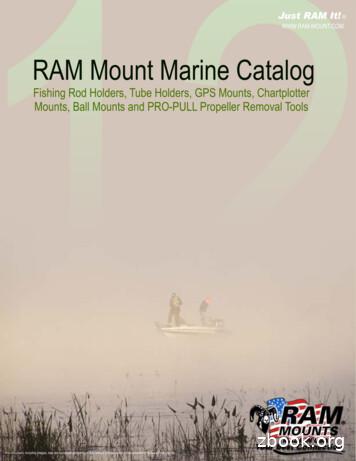GNS 480 Pilot Guide - Garmin
GNS 480TMcolor GPS/WAAS/NAV/COMpilot’s guideDRAFT
2006-2008 Garmin Ltd. or its subsidiariesGarmin International, Inc.1200 East 151st Street, Olathe, Kansas 66062, U.S.A.Tel. 913/397.8200 or 800/800.1020Fax 913/397.8282Garmin AT2345 Turner Rd., SE Salem, OR 97302Tel. 503/581.8101 or 800/525.6726Fax. 503/364.2138Garmin (Europe) Ltd.Garmin (Europe) Ltd., Liberty House, Bulls Copse Road, Hounsdown Business Park, Southhampton, SO40 9RB, U.K.Tel: 44 (0) 870 850 1243 (Europe)Fax: 44 (0) 238 052 4004Garmin CorporationNo. 68, Jangshu 2nd Road, Shijr, Taipei County, TaiwanTel. 886/2.2642.9199Fax 886/2.2642.9099All rights reserved. Except as expressly provided herein, no part of this manual may be reproduced, copied, transmitted, disseminated, downloaded or stored in any storagemedium, for any purpose without the express prior written consent of Garmin. Garmin hereby grants permission to download a single copy of this manual onto a harddrive or other electronic storage medium to be viewed and to print one copy of this manual or of any revision hereto, provided that such electronic or printed copy of thismanual must contain the complete text of this copyright notice and provided further that any unauthorized commercial distribution of this manual or any revision hereto isstrictly prohibited.Information in this document is subject to change without notice. Garmin reserves the right to change or improve its products and to make changes in the content without obligation to notify any person or organization of such changes or improvements. Visit the Garmin Web site (www.garmin.com) for current updates and supplementalinformation concerning the use and operation of this and other Garmin products.Garmin , GPSMAP , AutoLocate , TracBack , Apollo, and MapSource are registered trademarks of Garmin Ltd. or its subsidiaries and may not be used without theexpress permission of Garmin.July 2008Garmin AT Part Number 560-0984-01 Rev. D (Garmin P/N 190-00502-00 Rev B)Printed in the USA
IntroductionCAUTION: The Global Positioning System is operated by the United States government, whichis solely responsible for its accuracy and maintenance. The system is subject to changes whichcould affect the accuracy and performance of all GPS equipment. Although the Garmin GNS480 is a precision electronic NAVigation AID (NAVAID), any NAVAID can be misused or misinterpreted and therefore become unsafe.CAUTION: Use the GNS 480 at your own risk. To reduce the risk of unsafe operation, carefullyreview and understand all aspects of this Owner’s Manual and the Flight Manual Supplement,and thoroughly practice basic operation prior to actual use. When in actual use, carefully compare indications from the GNS 480 to all available navigation sources, including the information from other NAVAIDS, visual sightings, charts, etc. For safety, always resolve any discrepancies before continuing navigation.WARNING: The altitude calculated by the GNS 480 is geometric height above mean sea leveland could vary significantly from altitude displayed by pressure altimeters in aircraft. GPS accuracy may be degraded by the U.S. Department of Defense-imposed Selective Availability (SA)programs.WARNING: The Jeppesen database incorporated in the GNS 480 must be updated regularly inorder to ensure that its information is current. Updates are released every 28 days. A databaseinformation packet is included in your GNS 480 package. Pilots using an out-of-date databasedo so entirely at their own risk!CAUTION: GPS receivers operate by receiving and decoding very low power radio signalsbroadcast by satellites. It is possible that in some situations other radio equipment orelectronic equipment used in close proximity to a GPS receiver may create electromagneticinterference (EMI) which may affect the ability of the GPS receiver to receive and decode thesatellite signals. In such event, the interference may be reduced or eliminated by switching offthe source of interference or moving the GPS receiver away from it.CautionsNOTE: This device complies with Part 15 of FCClimits for Class B digital devices. This equipmentgenerates, uses, and can radiate radio frequencyenergy and, if not installed and used in accordancewith the instructions, may cause harmful interference to radio communications. Furthermore, thereis no guarantee that interference will not occur in aparticular installation.If this equipment does cause harmful interference, theuser is encouraged to try to correct the interference byrelocating the equipment or connecting the equipmentto a different circuit than the affected equipment.Consult an authorized dealer or other qualified avionics technician for additional help if these remediesdo not correct the problem.Operation of this device is subject to the followingconditions: (1) This device may not cause harmfulinterference, and (2) this device must accept anyinterference received, including interference that maycause undesired operation.i
IntroductionAccessories and Packing ListTo obtain accessories for your GNS 480 pleasecontact your Garmin dealer.Help us better support you by completing our on-lineregistration form today! Registration ensures that youwill be notified of product updates and new productsand provides lost or stolen unit tracking. Please, havethe serial number of your GNS 480 handy, connect toour web site (www.garmin.com) and look for ourProduct Registration link on the home page.The GNS 480 display lens is coated with a specialanti-reflective coating which is very sensitive toskin oils, waxes, and abrasive cleaners. It is veryimportant to clean the lens using an eyeglass cleanerthat is specified as safe for anti-reflective coatings(one suitable product is Wal-Mart Lens Cleaner) anda clean, lint-free cloth.CAUTION: The Garmin GNS 480 does not contain any user-serviceable parts. Repairs shouldonly be made by an authorized Garmin service center. Unauthorized repairs or modificationscould void your warranty and authority to operate this device under FCC Part 15 regulations.CAUTION: The electronic chart is an aid to navigation and is designed to facilitate the use ofauthorized government charts, not replace them. Only official government charts and noticesto mariners contain all information needed for save navigation – and, as always, the user isresponsible for their prudent use.Congratulations on choosing the world’s finest panel-mounted GPS IFR navigation/communication systemcertified for primary navigation! The GNS 480 represents Garmin’s continued commitment to providing youwith the most advanced technology available today — in an accurate, easy-to-use design suitable for all yourflying needs.Before installing and getting started with your new system, please ensure that your package includes the following items. If any parts are missing or are damaged, please contact your Garmin dealer.Standard Package: GNS 480 Unit and NavData Card Mounting Tube and Installation Kit Pilot’s Guide and Quick Reference Guide GNS 480 Interactive Training CD Database Subscription Packet Warranty Registration Card * GPS Antenna kit is available as a separate option selected at the time of orderYour Garmin dealer will perform the installation and configuration of your new GNS 480. After installation,the NavData card will already be installed into the unit. The GNS 480 will be secured in the mounting tubewith the proper wiring connections. Have your dealer answer any questions you may have about the installation — such as location of antennas or any connections to other equipment in the panel.ii
IntroductionPrefaceThank you for choosing the Garmin GNS 480. The GNS 480 utilizes the proven performance of Garmin GPSand full-featured mapping to create an unsurpassed aviation navigation system. Please take a moment now tocompare the contents of this package with the packing list on the outside of the box. If any pieces are missing,please contact your Garmin dealer immediately.WelcomeAbout This ManualTo get the most out of your new navigation system, take time to read this manual and learn the operatingprocedures for your unit in detail. This manual is organized into the following chapters.The Introduction chapter contains the Table of Contents.The Getting Started chapter provides information such as an overview of unit features and how to turn theunit on and adjust the backlight. The GNS 480 also contains a simulator mode to help you get acquaintedwith its functions and features.The Basic Operation chapter provides you with information about basic features such as using the MovingMap, Com and Nav radios, navigating a route, and using waypoints. There are also step-by-step directions toassist you in these operations.The Appendix contains information such as specifications, optional accessories, and maintenance information.You can also find warranty, safety, and FCC information in the Appendix.An Index is provided at the end of the manual for reference. Simply look up the topic you wish to learn aboutand read the page or pages listed.The GNS 480 uses GPS technology in order to find your preciselocation. GPS stands for Global Positioning System, a groupof 24 satellites, circling the earth twice a day at an altitude ofabout 12,000 miles. The satellites transmit very low powerradio signals containing position and time information, allowinganyone with a GPS receiver to determine their location onthe Earth within 100 meters or better. For more detailedinformation regarding GPS, Garmin has prepared a booklettitled “GPS Guide for Beginners” available from our Web site atwww.garmin.com.iii
IntroductionTable of ContentsIntroduction. iCautions. iAccessories and Packing List. iiWelcome. iiiPreface. iiiAbout This Manual. iiiGetting Started. 1Controls. 2Datacard. 4Display. 5Using the Moving Map. 6Annunciations. 11Starting Up. 13Set Fuel Full and Reserve. 13Self-Tests. 13Database Check. 13View Checklists. 14View Messages. 14Set Com and Nav Frequencies. 14Using the Remote Transponder. 15Change the Transponder (Squawk Code) Two Methods. 15Transponder Options. 15Nav Terms Diagram. 16Flight Plan Terms Diagram. 16Create a New Flight Plan (Quick Method). 17Select a Direct-To a Waypoint in Your Flightplan.17ivSelect a Direct To Waypoint Not in Your Flightplan. 17Find a Nearest Waypoint. 18Find a Nearest Waypoint Frequency. 18Inserting Terminal Procedures and Approaches. 19Perform a RAIM Prediction. 19Moving Map Mode (MAP). 20True North. 20Moving Map Mode Menu Items. 21GNS 480 Map Mode Nav Data Options. 22Basic Operation. 24Nav/HSI Display (NAV). 31Panning (PAN). 33Range. 33Create a New User waypoint. 33Direct-To. 34ActFP. 34DB . 34Direct. 34Inserting a Hold at a Waypoint in the Active FlightPlan. 35Destination (Dest). 35Course-To (CrsTo). 36Course From (CrsFr). 36OBS. 37OBS to a Waypoint in Your Flight Plan. 37OBS to a Waypoint Not in Your Flight Plan. 38FlyLeg. 38Nearest (NRST) Search. 39Search Around a Reference Point (SRCH). 39Nearest Frequency. 39FSS and ARTCC Frequencies. 40Info on Nearest Waypoint. 40Fly Direct-To a Nearest Waypoint. 40Using the NRST Function to Change YourDestination to a Nearest Airport. 41Information on Waypoints (INFO). 42Airport Information. 42Airport Frequency Information. 43VOR Information. 44NDB Information. 44Airway Intersection Information. 44RAIM Prediction. 45Com Radio (COM). 46Squelch (SQ). 46Tx/Rx. 46Monitor (MON). 46Recall (RCL). 46Recent. 46User. 47Emergency. 47Flip/Flop. 47Signal. 47Weather. 47Audio. 48Save Channel. 48Nav Radio (VOR). 49DME Distance. 49ID . . 49Monitor (MON). 49
IntroductionRecall (RCL). 50Flip/Flop. 50ID/To/Fr. 50Back Course. 50Audio. 50User. 50Save Channel. 50Test Log. 51Transponder Control (XPDR). 52Ident. 52Standby. 52ON . . 52ALT. 52Transponder Line Selection Keys. 52Emergency. 52VFR. 53TrgrSpd. 53Auto. 53Flight ID. 53Ground. 54Manually Select a Squawk Code. 54Flight Planning (FPL). 55Active Flight Plan. 55Modified Flight Plan. 55Remote Flight Plan. 55Library Flight Plan. 56Flight Plan Functions. 56View. 56Back. 56Edit. 56Expand (XPND) . 56Cross Link (X-Link) . 57Remote Flight Plans. 57Reverse (Rvrse) . . 57Save. 57Edit. 58Execute (Exec) . 58Comment (Cmnt) . 58Copy . 58Discontinuity. 59Pilot Nav Legs. 59Searching for Waypoints to Insert into a Flight Plan. 60Activate a Flight Plan. 61Delete the Active Flight Plan. 61Edit a Flight Plan. 61Changing Origin, Destination, & AlternateWaypoints. 61Inserting a Waypoint or Airway in Your FlightPlan. 61Deleting a Waypoint or Airway in Your FlightPlan. 62Steps for Setting Up a Simple Flight Plan. 62Steps for Setting Up a Flight Plan Using TerminalProcedures and Airways. 62A. Set Origin, Destination, and AlternateWaypoints . . 63B. Add a Standard Instrument Departure (SID)Procedure. 63C. Insert En Route Flight Plan Airways and/orWaypoints. 64D. Modifying a Flight Plan While In Flight. 64E. Add Arrival Procedures (STARS). 65F. Add Approach Procedures. 65LEG TYPES . 66Turn Short Path Calculation. 66Procedures. 75Selecting Procedures. 75Activating an Approach. 75Steps for approach operations. 76Basic Approach Operations Examples. 76Approaches with Procedure Turns. 77Flying the Procedure Turn. 78Flying the Missed Approach. 80Flying an Approach with a Hold. 81Flying a DME Arc Approach. 84Vectors To Final. 87Flying a Vectored Approach. 88ILS Approaches. 90Selecting an ILS Approach. 91Flying the ILS Approach. 92Selecting an LPV Approach. 96Flying the LPV Approach. 96Flying the LP Approach. 97LPV, Lnav/Vnav, LNAV V, and Lnav Approacheswith Advisory Vertical Guidance. 99Timers (TMR). 102Timer 1 and Timer 2. 102Trip Time and Distance. 102Flight Time and Distance. 103Trigger Speed. 103Checklist (CHK). 104v
IntroductionCreating a New or Editing an Existing Checklist.104Using Your Checklist. 104Move a Checklist. 105User Waypoints (USER). 108Creating or Editing a User Waypoint. 108Searching for a User Waypoint. 108System Mode (SYS). 109GPS Status. 109Software Versions. 109Configuration. 110Barometric Correction. 110Barometric Pressure Units. 110Magnetic Variation Selection. 111Magnetic Variation Degree Value. 111CDI Scale. 111ILS CDI. 112Distance Units. 112Altitude Units. 112Fuel Type. 113Fuel Units. 113Fuel Full Amount. 113Fuel Low Message. 114Display Brightness Selection. 114Minimum Brightness Value. 115Message Tone. 115Airspace Alerts. 115Owner Information. 116Aircraft Icon. 116VFR Squawk. 116Enable SBAS Providers . 117viParallel Track (PTK). 118Simulator Mode. 120Automatic Track (ATK). 120Manual Track. 120Present Position (PPOS). 121Airspeed. 121Messages (MSG). 122Text Messages. 122Audio Messages . . 126Setting Message Audio Level. 127Traffic (TFC). 128Traffic Display Range Ring. 128Traffic Symbols. 128Traffic Pop-Up. 129No-Bearing Traffic Advisories (Skywatch Only).129Vertical Display Modes. 130Operate/Standby. 130Test. 130Traffic in Map Mode. 131Traffic Annunciations. 131Specifications. 132Physical Specifications. 132Power. 132Environmental. 132GPS Performance. 132VHF Comm Performance. 132VOR Performance. 132Localizer Performance. 132Glideslope Performance. 132Care Information . 133Cleaning the Unit. 133Battery Replacement. 133Display Backlight. 133Appendix. 133Garmin Data Cards. 134Installing and Removing Data Cards. 134Glossary. 136WAAS. 143Safety Information. 143What is WAAS?. 143Safety Information. 143Compliance, License, and Warranty Information.144FCC Compliance. 144Software License Agreement. 145Product Registration and Support. 145Limited Warranty. 146Index. 148
Getting StartedThis guide describes the operation of the GNS 480 (CNX80) Color GPS/WAAS NavCom. The GNS 480(CNX80) provides a new, higher level of accuracy, integrity, integration, flight planning capability, and convenience for the pilot. The GNS 480 (CNX80) combines a large number of easily accessible controls to use thehigh-resolution color multi-function display, Nav and Com transceivers, GPS/WAAS navigator, and transponder controller all in a single unit. The GNS 480 (CNX80) with the GPS/WAAS navigator is certified for use asprimary navigation equipment for both VFR and IFR operations.This Pilot’s Guide covers the details, so you can get the most out of your GNS 480 (CNX80), quickly. For moredetails and examples, refer to the GNS 480 (CNX80) Computer-Based Training (CBT) compact disc and inflight demo DVD which are provided for your convenience. These documents and the Quick Reference Guide,when used with the simulator for practice, will prepare you to get the most out your equipment.1
Getting StartedPush the PWR/VOL knob in to turn the unit on. Pressthe COM, VOR, XPDR keys to activate that mode. PressCDI to select the CDI source. Press SUSP to suspendwaypoint sequencing.Press the “smart” key below the function label to activate the named function. Pressing FN scrolls availablefunctions.2ControlsPower/VolumeThe knob at the top left corner of the GNS 480 controls power on/off and the radio volume. Push thePWR/VOL knob in to turn power on. Pull the knob out to turn power off. When the power knob ispulled out, a time-out message and counter will appear for five seconds. Turning the knob will control the volume of the COM radio, unless the NAV radio is active then the NAV volume is controlled.A white border surrounding the Com, VOR, and XPDR information will flash and the values you canchange will be highlighted when each mode is activated.FN and Function Smart KeysPress the FN key to page through the available group of Functions that appear at the bottom of thedisplay. The “Smart” function keys located below each label will activate that function.COMSelect Com radio mode. Press COM. The function and menu item smart keys access more features.VORSelect Nav radio mode. Press VOR. The function and menu item smart keys access more features.XPDRSelect the External Transponder mode, if installed. Press XPDR. The function and menu item smartkeys access more features.CDIToggles the main CDI output between GPS and internal VOR/LOC radio sources.SUSPManually suspends or resumes flight plan waypoint sequencing. When waypoint sequencing issuspended, the SUSP annunciator will be displayed in the bottom left corner of the display. The GNS480 will auto-suspend when required for certain procedures, such as Vectors-To-Final (VTF) mode. InVTF mode, if you are within 45 of the inbound course and you are on the TO side, the “SUSP” modewill turn off and return to normal sequencing. See page 99 for more details.
Getting StartedMAPSelects the moving Map mode. Press MAP twice to view Map page 1. Turn the Large knob to view allfour MAP pages. The function and menu item smart keys access more features.Direct-ToSelects the Direct-To page. Menu options allow setting up Direct-To (D- ), setting a customizedholding pattern around a waypoint (Hold), Course To (CrsTo) a waypoint, Course From (CrsFr) awaypoint, OBS mode uses input from your CDI Course Selector, and activating a given leg of youractive flight plan (FlyLeg). The function and menu item smart keys access more features.NRSTActivates Nearest Search. You can search through the closest 20 of airports, NDBs, VORs, intersections, airspaces, user-created waypoints, Flight Service Station (FSS) with frequency data, and AirRoute Traffic Control Center (ARTCC) with frequency data. The function and menu item smart keysaccess more features.INFOActivates Info mode for the highlighted waypoint or the active flight plan (ActFP) waypoint. Information about the selected waypoint such as location, name, a map, frequencies, and more depending onthe waypoint type is provided. When frequencies are provided and highlighted, pressing the -SBYor -A- keys will insert the selected frequency into the appropriate radio. The function a
Garmin reserves the right to change or improve its products and to make changes in the content with-out obligation to notify any person or organization of such changes or improvements. Visit the Garmin Web site (www.garmin.com) for current updates and supplemental information concerning the use and operation of this and other Garmin products.
Chemical name CAS † 1-Methoxy-2 . Hexane 110-54-3 480 480 480 480 480 480 480 27 78 5 480 N/A Hydrochloric acid, 37% 7647-01-0 480 10 480 480 480 480 394 480 480 480 480 N/A Hydrofluoric acid, 48% 7664-39-
The Garmin G1000W (WAAS version) copyright Feb, 2008 by ZD Publishing, Inc. Updated August, 2008 D I S C L A I M E R Other Pilot-Friendly manuals available from ZD Publishing, Inc. The Bendix/King KLN 90B The Bendix/King KLN 900 Bendix/King’s KLN 89B and KLN 94 The Garmin GNS 430 The Garmin GNS 430W The Garmin GNS 480 The Garmin GNS 530 The .
Garmin GMX 200/MX20 Garmin GNS 400/500 Series Garmin GNS 400W/500W Series Garmin GNS 480 Garmin GDU 620 Avidyne EX500 (MFD Only) Honeywell Bendix/King KMD 550/850 Sandel SN3500/SN4500 Table 3 GTS 8XX Series Compatible Display Units. 190-00587-02 Rev. A Garmin GTS 8XX Series Traffic Advisory System 5
GARMIN.C COM VLOC PWR PUSH PUSH VOL VOL ID SQ.V V RNG ENT D MENU CLR C The Garmin GNS 430W A Pilot-friendly Manual by John Dittmer 168k KBJCn t 50 m KDEN N GPS NAV COM VLOC 114.200 113.800 ENR 125.900 122.800 N TERRAIN n 25 m KLMO KFNL KGXY KDEN MSL (G) 6500f t TRK A Pilot-Friendly Manual The Garmin GNS 430W Master the Garmin GNS 430W with .
2-2 Garmin GNS 430W/530W Sample Training Syllabus and Flight Lessons 190-00334-03 Rev. A 2.1 GNS 430W/530W HOME STUDY 1 . After reviewing Section 11 of the GNS 430W Pilot's Guide and Reference Manual (Section 12 of the GNS 530W Pilot's Guide and Reference Manual), answer the following questions: 1) VLOC refers to what capability in the .
190-00140-00 Rev. P GNS 430(A) Pilot’s Guide and Reference v WARNINGS, CAUTIONS, AND NOTES WARNING: Use the GNS 430 at your own risk.To reduce the risk of unsafe operation, carefully review and understand all aspects of the GNS 430 Pilot’s Guide documentation and the GNS 430 Flight Manual Supplement.
GARMIN FISHFINDER 340C GARMIN GPSMAP 178 SOUNDER GARMIN GPSMAP 178C SOUNDER GARMIN GPSMAP 292 Compatible Makes & Models GARMIN GPSMAP 298 SOUNDER GARMIN GPSMAP 392 GARMIN GPSMAP 398 SOUNDER GARMIN GPSMAP 492 GARMIN GPSMAP 498 SOUNDER Description
190-00356-03 Rev. C AFMS, Garmin GNS 4XXW GPS/SBAS System Page 4 of 19 FAA APPROVED Section 1. GENERAL 1.1 Garmin 4XXW Series GPS/WAAS Nav Com The Garmin GNS