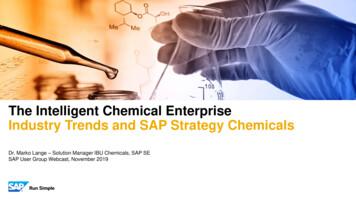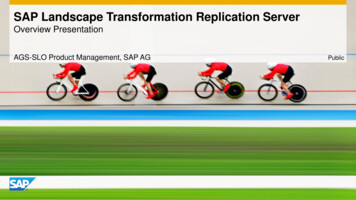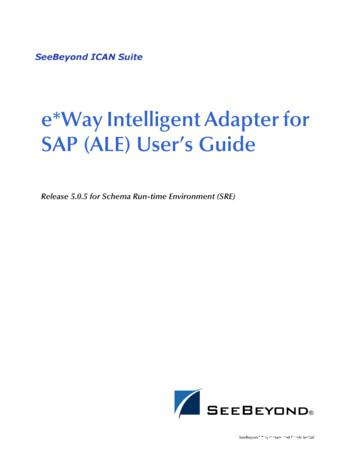Import Data Connection To SAP SuccessFactors
Import Data Connection to SAPSuccessFactorsFor importing data from SuccessFactors, you must have SuccessFactors setup and register yourOAuth Client Application and API Endpoint URLs to enable the connection for HCM Suite ODataAPI.When registering the OAuth Client Application on the SuccessFactors site, after CertificateGeneration, you need to download the certificate before selecting register. If you miss this step,you need to regenerate the X.509 Certificate and download the .pem file:1. Navigate to your SuccessFactors page and login into your account using yourcompany ID, Username, and Password2. Start typing ‘OData’ into search bar and choose ‘Manage OAuth2 ClientApplications’NOTE: If you can’t find ‘Manage OAuth2 Client Applications’, then you are logged in witha non-Administrator user.3. Click on ‘Register Client Application’.1
4. Enter the following information on the page then click on Generate X.509Certificate. Application Name: Specify your own application name Description is optional Application URL: Provide your tenant URLNOTE: Application URL is required for 3-legged OAuth which is not supported yet, aswritten under Registering your OAuth Client Application.2
5. Enter the following information in the dialog box: Common Name(CN): public tenant URL, for example:mycompany.region.sapbusinessobjects.cloud Remaining fields are optional to be filled out3
6. Click on Generate7. On the following screen click on the Download button to save the private key. ACertificate.pem file containing the private key will be downloaded4
NOTE: If you have generated the X-509 Certificate, you must download the privatekey (.pem file) to use it in your client application to make token requests. The systemsaves the public key. You will need to regenerate the private key if you lose it.8. Click on Register. This will take you back to the management screen9. View the recently created application5
10. Copy and save the API key, as you will need it when creating the connection inSAP Analytics Cloud6
11. In SAP Analytics Cloud go to Connection screen and Click on to addconnection Import Data Connection SuccessFactors12. Enter the required connection information: Connection Name: Preferred Connection name Description: Optional description of the connection Service URL: URL pointing to your SuccessFactors datacenterYou can extract this information from the SAP SuccessFactors HCMSuite documentationNOTE: Please remove the /odata/v2/ form the URL.EXAMPLE: If the URL is https://api2.successfactors.eu/odata/v2/the Service URL is going to be https://api2.successfactors.eu . User ID: Your SuccessFactors User ID API key: Copy the key from the recently created application7
Private key: Browse the Certificate.pem file you’ve downloaded to yourmachine Company ID: Your Company ID13. Click CreateThe new connection is added to the list of connections on the Connections screen.14. You can use the recently created SuccessFactors Connection to create a modelin Menu Modeler8
You can extract this information from the SAP SuccessFactors HCM Suite documentation NOTE: Please remove the /odata/v2/ form the URL. EXAMPLE: If the URL is https://api2.successfactors.eu/odata/v2/ the Service URL is going to be https://api2.successfactors.eu . User ID: Your SuccessFactors User ID
SAP ERP SAP HANA SAP CRM SAP HANA SAP BW SAP HANA SAP Runs SAP Internal HANA adoption roadmap SAP HANA as side-by-side scenario SAP BW powered by SAP HANA SAP Business Suite powered by SAP HANA Simple Finance 1.0 2011 2013 2014 2015 Simple Finance 2.0 S/4 HANA SAP ERP sFin Add-On 2.0
SAP Certification Material www.SAPmaterials4u.com SAP Certification Material for SAP Aspirants at Low cost Home Home SAP Business Objects SAP BPC CPM SAP BPC 7.0 SAP EWM SAP GTS SAP Public Sector SAP Real Estate SAP FSCM SAP FI/CO SAP AC - FI/CO SAP BI 7.0 SAP CRM 5.0
SAP Master Data Governance SAP Information Steward SAP HANA smart data integration SAP Data Hub SAP Cloud Platform Big Data Services SAP HANA, platform edition SAP Vora Customer Experience IoT Workforce Engagement SAP Cloud for Customer SAP Commerce SAP Marketing SAP Asset Intelligence Network SAP Predictive Maintenance and Service SAP .
SAP HANA Appliance SAP HANA DB In-Memory A io BI Client non-ABAP (SAP supported DBs) SAP Business Suite SAP Business Suite SAP Business Suite SAP Business Suite SAP Business Suite SAP Business Suite SAP Business Warehouse SAP HANA DB r In-Memory Source Systems SAP LT Replication Ser
ALE/RFC Setup 88 SAP System Type 88 SAP IDoc Version 88 Program ID (SAP to e*Gate) 88 SAP Load Balancing Usage (e*Gate to SAP) 89 SAP Application Server (e*Gate to SAP) 89 SAP Router String (e*Gate to SAP) 90 SAP System Number (e*Gate to SAP) 90 SAP Gateway Ho
Customer Roadmap to SAP Simple Finance - Example " Adopting SAP Simple Finance is a journey - start early" Side-by-side SAP HANA Acceleration SAP HANA accelerators, BW, BPC, GRC SAP Business Suite on SAP HANA SAP ERP on SAP HANA SAP ERP in SAP HANA Enterprise Cloud SAP Accounting Powered By SAP HANA Simple Finance add-on/
SAP Business Suite SAP BW SAP Apps Partner Apps SAP HANA PLATFORM Planning and Calculation Engine Real-Time Replication Services Information Composer & Modeling Studio SAP UI HTML5 Mobile SAP BI 4 SAP ERP SAP CRM SAP SCM SAP PLM SAP SRM SAP Netweaver Predictive Analytics & Business Function Libraries In-Memory
Sep 28, 2021 · SAP LLC “SAP Labs“ MEE Russian Federation SAP SAP CIS, LLC MEE Serbia SAP SAP West Balkans d.o.o. MEE Slovakia SAP SAP Slovensko s.r.o. MEE Slovakia SAP Ariba Ariba Slovak Republic, s.r.o. MEE Slovenia SAP SAP sistemi, aplikacije in produkti za obdelavo podatkov d.o.o. MEE Switzerland Emarsys Emarsys Schweiz GmbHFile Size: 598KB