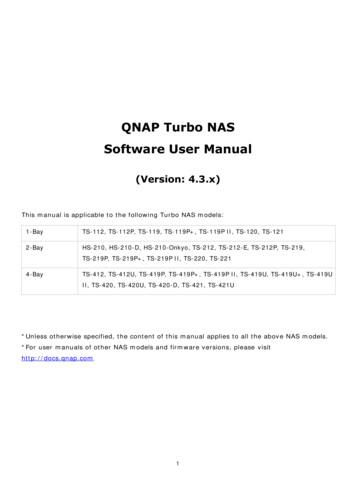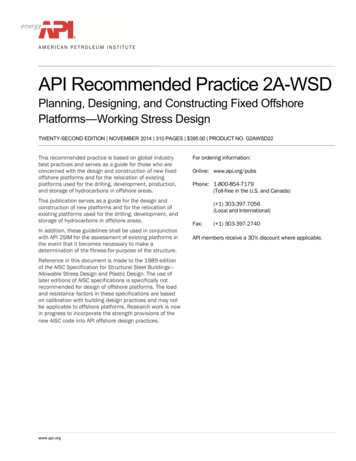Turbo NAS Hardware Manual - QNAP Systems
QNAP Turbo NASHardware User Manual 2012. QNAP Systems, Inc.All Rights Reserved.
Thank you for choosing QNAP products!This user manual provides description of thehardware of the Turbo NAS and relevant guideline of certain functions.Please readcarefully and strictly adhere to the instructions of the manual.This user manual is applicable to the following Turbo NAS models:TS-110, TS-210, TS-410, TS-410U, TS-112, TS-212, TS-412, TS-412U, TS-119, TS-219P,TS-419P, TS-419U, TS-119P , TS-219P , TS-419P , TS-419U , TS-119P II, TS-219P II,TS-419P II, TS-419U II, TS-239 Pro, SS-439 Pro, TS-439 Pro, TS-439U-RP, TS-439U-SP,TS-239 Pro II, TS-439 Pro II, TS-239 Pro II , TS-439 Pro II , TS-639 Pro, SS-839 Pro,TS-509 Pro, TS-809 Pro, TS-809U-RP, TS-259 Pro, TS-459 Pro, TS-459U-RP/SP,TS-559 Pro, TS-659 Pro, TS-859 Pro, TS-859U-RP, TS-259 Pro , TS-459 Pro ,TS-459U-RP/SP , TS-559 Pro , TS-659 Pro , TS-859 Pro , TS-859U-RP ,TS-459 Pro II, TS-559 Pro II, TS-659 Pro II, TS-879 Pro, TS-1079 Pro, TS-879U-RP,TS-1279U-RP, TS-EC879U-RP, TS-EC1279U-RP, TS-1679U-RP, TS-EC1679U-RP,TS-269 Pro, TS-469 Pro, TS-569 Pro, TS-669 Pro, TS-869 Pro, TS-469U-RP, TS-869U-RP,TS-1269U-RP, TS-269L, TS-469L, S-569L, TS-669L, S-869L.NOTE The “Turbo NAS” is hereafter referred to as “NAS”. The product you purchased may not support certain functions dedicated to specificmodels. All features, functionality, and other product specifications are subject to changewithout prior notice or obligation. Information presented is subject to change without notice. No part of this publication may be reproduced, stored in a retrieval system, ortransmitted, in any form or by any means, mechanical, electronic, photocopying,recording, or otherwise, without prior written permission of QNAP Systems, Inc. QNAP and the QNAP logo are registered trademarks of QNAP Systems, Inc. Otherproducts and company names mentioned herein may be the trademarks of theirrespective companies.2
DISCLAIMERIn no event shall QNAP Systems, Inc. (QNAP) liability exceed the price paid for the productfrom direct, indirect, special, incidental, or consequential damages resulting from the useof the product, its accompanying software, or its documentation.QNAP makes nowarranty or representation, expressed, implied, or statutory, with respect to its products orthe contents or use of this documentation and all accompanying software, and specificallydisclaims its quality, performance, merchantability, or fitness for any particular purpose.QNAP reserves the right to revise or update its products, software, or documentationwithout obligation to notify any individual or entity.Note:1.Back up your system periodically to avoid any potential data loss.QNAP disclaimsany responsibility of all sorts of data loss or recovery.2.Should you return any components of the NAS package for refund or maintenance,make sure they are carefully packed for shipping.improper packaging will not be compensated.3Any form of damages due to
Regulatory NoticeFCC STATEMENTThis equipment has been tested and found to comply with the limits for a Class B digitaldevice, pursuant to Part 15 of FCC Rules.These limits are designed to provide reasonableprotection against harmful interference in a residential installation.This equipmentgenerates, uses, and can radiate radio frequency energy and, if not installed and used inaccordance with the instructions, may cause harmful interference to radio communications.However, there is no guarantee that interference will not occur in particular installation.Ifthis equipment does cause harmful interference to radio or television reception, which canbe determined by turning the equipment off and on, the user is encouraged to try to correctthe interference by one or more of the following measures: Reorient or relocate the receiving antenna. Increase the separation between the equipment and receiver. Connect the equipment into an outlet on a circuit different from that to which thereceiver is connected. Consult the dealer or an experienced radio/television technician for help.The changes or modifications not expressly approved by the party responsible forcompliance could void the user’s authority to operate the equipment.Shielded interface cables, if any, must be used in order to comply with the emission limits.CE NOTICEClass B only.4
Symbols in this documentThis icon indicates the instructions must be strictly followed.WarningFailure to do so could result in injury to human body or death.This icon indicates the action may lead to disk clearance or loss ORCautionfailure to follow the instructions could result in data damage, diskdamage, or product damage.5
Table of ContentsTable of Contents . 6Safety Warnings . 7Chapter 1.CPU and Memory Specifications . 8Chapter 2.Power Button and Reset Button Behavior . 22Chapter 3.USB One Touch Copy . 24Chapter 4.LED and Alarm Buzzer Specifications . 25Chapter 5.Upgrade Memory on QNAP Turbo NAS (RAM Module Installation) . 285.1TS-X59 PRO II SERIES (4/5/6-BAY), TS-X69 SERIES (2/4/5/6/8-BAY) . 285.2TS-X69U-RP SERIES (4/8/12-BAY) . 315.3TS-879U-RP, TS-1279U-RP, TS-EC879U-RP, TS-EC1279U-RP, TS-1679U-RP, TS-EC1679U-RP 34Chapter 6.Network Expansion Card Installation. 376.1TS-879 PRO, TS-1079 PRO. 376.2TS-879U-RP, TS-1279U-RP . 426.3TS-1679U-RP, TS-EC1679U-RP . 45Chapter 7.Hot-swap Hard Drives . 49Chapter 8.RAID Recovery . 52Chapter 9.Use the LCD Panel . 54Chapter 10.Install Power Supply Unit . 6110.11U TURBO NAS . 6110.2TS-469U-RP . 6310.32U/3U TURBO NAS (TS-1279U-RP, TS-EC1279U-RP, TS-1679U-RP, AND TS-EC1679U-RP ONLY). 6410.42U TURBO NAS (EXCEPT TS-1279U-RP AND TS-EC1279U-RP) . 66Technical Support . 70GNU GENERAL PUBLIC LICENSE . 716
Safety Warnings1.The NAS can operate normally in the temperature of 0ºC–40ºC and relative humidityof 0%–95%.2.Please make sure the environment is well-ventilated.The power cord and devices connected to the NAS must provide correct supply voltage(100W, 90–264V).3.Do not place the NAS in direct sunlight or near chemicals.Make sure the temperatureand humidity of the environment are in optimized level.4.Unplug the power cord and all connected cables before cleaning.a dry towel.5.Wipe the NAS withDo not use chemical or aerosol to clean the NAS.Do not place any objects on the NAS for the server’s normal operation and to avoidoverheat.6.Use the flat head screws in the product package to lock the hard disks in the NAS wheninstalling hard disks for proper operation.7.Do not place the NAS near any liquid.8.Do not place the NAS on any uneven surface to avoid falling off and damage.9.Make sure the voltage is correct in the location where the NAS is installed.Contactthe distributor or the local power supply company for the information.10. Do not place any object on the power cord.11. Do not attempt to repair the NAS in any occasions.Improper disassembly of theproduct may expose the users to electric shock or other risks. For any enquiries,please contact the distributor.12. The chassis NAS models should only be installed in the server room and maintained bythe authorized server manager or IT administrator.The server room is locked by keyor keycard access and only certified staff is allowed to enter the server room.Warning:Danger of explosion if battery is incorrectly replaced.equivalent type recommended by the manufacturer.Replace only with the same orDispose of used batteries accordingto the manufacturer’s instructions.Do NOT touch the fan inside the system to avoid serious injuries.7
Chapter 1.CPU and Memory SpecificationsCaution: Modifying the hardware, software, or firmware of the QNAP products willvoid the warranty. QNAP is not responsible for any form of damage or loss of data causedby modding the QNAP products. Users should bear their own risks of all sorts of possibledata loss or system instabilities due to changing the hardware parts, modifying the defaultsystem firmware or installing any unauthorized third party applications on QNAP products.SystemTS-110TS-210TS-410TS-410UCPUMarvell 800MHzMarvell 800MHzMarvell 800MHzMarvell 800MHzMemory256MB DDR2256MB DDR2256MB DDR2512MB DDR2Flash16MB16MB16MB16MBNoNoNoNoNoNoNo00001244CPU replaceable NoMemoryreplaceableNumber ofSODIMM slotsNumber of harddrive slots8
SystemTS-112TS-212CPUMarvell 1.2GHzMarvell 1.2GHzMemory256MB DDR2256MB DDR2 Flash16MB16MBCPU replaceableNoNoMemory replaceableNoNoNumber of SODIMM slots00Number of hard drive slots12SystemTS-412TS-412UCPUMarvell 1.2GHzMarvell 1.2GHzMemory256MB DDR2256MB DDR2Flash16MB16MBCPU replaceableNoNoMemory replaceableNoNoNumber of SODIMM slots00Number of hard drive slots449
SystemTS-119TS-219PTS-419P, TS-419UCPUMarvell 1.2GHzMarvell 1.2GHzMarvell 1.2GHzMemory512MB DDR2512MB DDR2512MB DDR2Flash16MB16MB16MBCPU replaceableNoNoNoMemory replaceableNoNoNo000124SystemTS-119P TS-219P TS-419P , TS-419U CPUMarvell 1.6GHzMarvell 1.6GHzMarvell 1.6GHzMemory512MB DDR3512MB DDR3512MB DDR3Flash16MB16MB16MBCPU replaceableNoNoNoMemory replaceableNoNoNo000124Number of SODIMMslotsNumber of hard driveslotsNumber of SODIMMslotsNumber of hard driveslots10
TS-419P II,SystemTS-119P IITS-219P IICPUMarvell 2.0GHzMarvell 2.0GHzMarvell 2.0GHzMemory512MB DDR3512MB DDR3512MB DDR3Flash16MB16MB16MBCPU replaceableNoNoNoMemory replaceableNoNoNo000124Number of SODIMMslotsNumber of hard driveslots11TS-419U II
SS-439 Pro,SystemTS-439 Pro,TS-239 ProTS-239 Pro IITS-439 Pro IIIntel Atom Intel Atom Intel Atom processorprocessorprocessorprocessor(1.60 GHz)(1.60 GHz)(1.66 GHz)(1.66 GHz)Memory1GB DDR21GB DDR21GB DDR21GB DDR2Flash128MB (IDE DOM) 128MB (IDE DOM) 512MB (USB DOM) 512MB (USB DOM)TS-439U-RP,TS-439U-SPIntelCPU Atom CPU replaceable NoNoNoNoCompatible withCompatible withDDR2 667 DRAMDDR2 667 DRAM Compatible with Compatible withMemoryreplaceableDDR2 667DDR2 667 DRAMDRAM Can be upgraded Can beto max 2GBupgraded tomax 2GBNumber ofSODIMM slotsNumber of harddrive slots11112424SystemTS-239 Pro II TS-439 Pro II Single-core Intel Atom Single-core Intel Atom processor (1.80 GHz)processor (1.80 GHz)Memory1GB RAM1GB RAMFlash512MB (USB DOM)512MB (USB DOM)CPU replaceableNoNoMemory replaceableYesYesNumber of SODIMM slots11Number of hard drive slots24CPU12
SystemTS-639 ProSS-839 ProIntel Atom processorIntel Atom processor(1.60 GHz)(1.60 GHz)Memory1GB DDR22GB DDR2Flash128MB (IDE DOM)128MB (IDE DOM)CPU replaceableNoNoCPU Compatible with DDR2 667Memory replaceableDRAM Can be upgraded to max2GB Compatible with DDR2 667DRAM Can be upgraded to max 2GBNumber of SODIMM slots11Number of hard drive slots68SystemTS-509 ProTS-809 Pro,TS-809U-RPIntel Celeron processorIntel Core 2 Duo processor(1.60 GHz)(2.80 GHz)Memory1GB DDR22GB DDR2Flash128MB (IDE DOM)128MB (IDE DOM)CPU replaceableYesYes Compatible with DDR2 667 Compatible with DDR2 667CPUMemory replaceableDRAMDRAM Can be upgraded to max 4GB Can be upgraded to max 4GBNumber of SODIMM slots22Number of hard drive slots5813
SystemTS-259 ProTS-459 ProTS-459U-RP/SPDual-core Intel Atom Dual-core Intel Atom Dual-core Intel Atom CPUprocessor (1.66 GHz)processor (1.66 GHz)processor (1.66 GHz)Memory1GB DDR21GB DDR21GB DDR2Flash512MB (USB DOM)512MB (USB DOM)512MB (USB DOM)CPU replaceableNoNoNoCompatible with DDR2Compatible with DDR2Compatible with DDR2667 DRAM667 DRAM667 DRAM111244Memory replaceableNumber of SODIMMslotsNumber of hard driveslotsSystemTS-559 ProTS-659 ProTS-859 ProTS-859U-RPDual-core Intel Dual-core Intel Dual-core Intel Dual-core Intel Atom processorAtom processorAtom processorAtom processor(1.66 GHz)(1.66 GHz)(1.66 GHz)(1.66 GHz)Memory1GB DDR21GB DDR21GB DDR21GB DDR2Flash512MB (USB DOM) 512MB (USB DOM) 512MB (USB DOM) 512MB (USB DOM)CPUCPU replaceable NoNoNoNoMemoryCompatible withCompatible withCompatible withCompatible withreplaceableDDR2 667 DRAMDDR2 667 DRAMDDR2 667 DRAMDDR2 667 DRAM11115688Number ofSODIMM slotsNumber of harddrive slots14
SystemTS-259 Pro TS-459 Pro TS-459U-RP/SP Dual-core Intel Dual-core Intel Dual-core Intel Atom processorAtom processorAtom processor(1.80 GHz)(1.80 GHz)(1.80 GHz)Memory1GB RAM1GB RAM1GB RAMFlash512MB (USB DOM)512MB (USB DOM)512MB (USB DOM)CPU leNumber of SODIMMslotsNumber of harddrive ceableNumber ofSODIMM slotsNumber of harddrive slotsTS-559 Pro TS-659 Pro TS-859 Pro TS-859U-RP Dual-core Intel Dual-core Intel Dual-core Intel Dual-core Intel Atom Atom Atom Atom processor (1.80processor (1.80processor (1.80processor (1.80GHz)GHz)GHz)GHz)1GB RAM1GB RAM1GB RAM1GB RAM512MB (USB512MB (USB512MB (USB512MB (USBDOM)DOM)DOM)DOM)NoNoNoNoYesYesYesYes1111568815
SystemCPUTS-459 Pro IITS-559 Pro IITS-659 Pro IIDual-core Intel Dual-core Intel Dual-core Intel Atom processor (1.80 Atom processor (1.80 Atom processor (1.80GHz)MemoryGHz)GHz)1GB DDR3 (Expandable 1GB DDR3 (Expandable 1GB DDR3 (ExpandableRAM, up to 3GB)RAM, up to 3GB)RAM, up to 3GB)Flash512MB (USB DOM)512MB (USB DOM)512MB (USB DOM)CPU replaceableNoNoNoCompatible with DDR3Compatible with DDR3Compatible with DDR3800 DRAM800 DRAM800 DRAM222456Memory replaceableNumber of SODIMMslotsNumber of hard driveslots16
SystemCPUTS-879 ProTS-1079 ProTS-879U-RPIntel Core i3 Dual Core Intel Core i3 Dual Core Intel Core i3 Dual Core(3.30 GHz)(3.30 GHz)(3.30 GHz)Memory2GB DDR3 RAM2GB DDR3 RAM2GB DDR3 RAMFlash512MB (USB DOM)512MB (USB DOM)512MB (USB DOM)CPU replaceableNoNoNoMemory PTS-EC1279U-RPNumber ofLONG-DIMM slotNumber of hard driveslotsNumber of expansionslotsSystemIntel Core i3 Dual Core Intel Xeon Quad CoreIntel Xeon Quad Core(3.30 GHz)(3.10 GHz)(3.10 GHz)Memory2GB DDR3 RAM4GB DDR3 ECC RAM4GB DDR3 ECC RAMFlash512MB (USB DOM)512MB (USB DOM)512MB (USB DOM)CPU replaceableNoNoNoMemory replaceableYesYesYes22212812222CPUNumber ofLONG-DIMM slotNumber of hard driveslotsNumber of expansionslots17
SystemTS-1679U-RPCPUIntel Core i3 Dual Core (3.30GHz)TS-EC1679U-RPIntel Xeon Quad Core (3.1GHz)Memory2GB DDR3 RAM4GB DDR3 ECC RAMFlash512MB (USB DOM)512MB (USB DOM)CPU replaceableNoNoMemory replaceableYesYesNumber of LONG-DIMM slot44Number of hard drive slots1616Number of expansion slots2218
SystemCPUTS-269 ProTS-469 ProTS-569 ProDual-core Intel Dual-core Intel Dual-core Intel Atom processor (2.13 Atom processor (2.13 Atom processor (2.13GHz)MemoryGHz)GHz)1GB DDR3 (Expandable 1GB DDR3 (Expandable 1GB DDR3 (ExpandableRAM, up to 3GB)RAM, up to 3GB)RAM, up to 3GB)Flash512MB (USB DOM)512MB (USB DOM)512MB (USB DOM)CPU replaceableNoNoNoCompatible with DDR3Compatible with DDR3Compatible with DDR31066 DRAM1066 DRAM1066 DRAM222245Memory replaceableNumber of SODIMMslotsNumber of hard driveslotsSystemTS-669 ProTS-869 ProDual-core Intel Atom Dual-core Intel Atom processor (2.13 GHz)processor (2.13 GHz)1GB DDR3 (Expandable RAM,1GB DDR3 (Expandable RAM,up to 3GB)up to 3GB)Flash512MB (USB DOM)512MB (USB DOM)CPU replaceableNoNoCompatible with DDR3 1066Compatible with DDR3 1066DRAMDRAMNumber of SODIMM slots22Number of hard drive slots68CPUMemoryMemory replaceable19
SystemCPUTS-469U-RPTS-869U-RPTS-1269U-RPDual-core Intel Dual-core Intel Dual-core Intel Atom processor (2.13 Atom processor (2.13 Atom processor (2.13GHz)MemoryGHz)GHz)1GB DDR3 (Expandable 1GB DDR3 (Expandable 1GB DDR3 (ExpandableRAM, up to 3GB)RAM, up to 3GB)RAM, up to 3GB)Flash512MB (USB DOM)512MB (USB DOM)512MB (USB DOM)CPU replaceableNoNoNoCompatible with DDR3Compatible with DDR3Compatible with DDR31066 DRAM1066 DRAM1066 DRAM2224812Memory replaceableNumber of SODIMMslotsNumber of hard driveslots20
SystemCPUMemoryTS-269LTS-469LTS-569LDual-core Intel Atom Dual-core Intel Atom Dual-core Intel Atom processor (1.86 GHz)processor (2.13 GHz)processor (2.13 GHz)1GB DDR3 (Expandable 1GB DDR3 (Expandable 1GB DDR3 (ExpandableRAM, up to 3GB)RAM, up to 3GB)RAM, up to 3GB)Flash512MB (USB DOM)512MB (USB DOM)512MB (USB DOM)CPU replaceableNoNoNoYes (DDR3-1066Yes (DDR3-1066Yes (DDR3-1066SODIMM DRAM)SODIMM DRAM)SODIMM DRAM)222245Memory replaceableNumber of SODIMMslotsNumber of hard driveslotsSystemTS-669LTS-869LDual-core Intel Atom Dual-core Intel Atom processor (2.13 GHz)processor (2.13 GHz)1GB DDR3 (Expandable RAM,1GB DDR3 (Expandable RAM,up to 3GB)up to 3GB)Flash512MB (USB DOM)512MB (USB DOM)CPU replaceableNoNoYes (DDR3-1066 SODIMMYes (DDR3-1066 SODIMMDRAM)DRAM)Number of SODIMM slots22Number of hard drive slots68CPUMemoryMemory replaceable21
Chapter 2. Power Button and Reset Button BehaviorPower button: Press to turn on or turn off.SystemAll models Power button(Turn on)Power button(Hardware turnoff)Press once1.5 secPower button(Force turn off)5 secReset button: Press to reset the system settings.SystemAll modelsBasic system resetAdvanced system reset(1 beep)(2 beeps)3 sec10 secBasic system reset (3 sec)Press the reset button for 3 seconds, a beep sound will be heard.The following settingsare reset to default: System administration password: admin TCP/IP configuration: Obtain IP address settings automatically via DHCP TCP/IP configuration: Disable Jumbo Frame TCP/IP configuration: If port trunking is enabled (dual LAN models only), the porttrunking mode will be reset to “Active Backup (Failover)”. System Port: 8080 (system service port) Security Level: Low (Allow all connections) LCD panel password: (blank)* VLAN will be disabled*This feature is only provided by the NAS models with LCD panels.http://www.qnap.com for details.22Please visit
Advanced system reset (10 sec)Press the reset button for 10 seconds; you will hear two beeps at the third and the tenthseconds. The NAS will reset all the system settings to default as it does by web-basedsystem reset in “Administration” “Restore to Factory Default” except all the data arereserved. The settings such as the users, user groups, and the network share folderspreviously created will be cleared.To retrieve the old data after the advanced systemreset, create the same network share folders on the NAS and the data will be accessibleagain.23
Chapter 3.USB One Touch CopySystemAll NAS modelsNumber of seconds (press the one touch copy button totrigger data copy)0.5 secData Copy by the Front USB PortThe NAS supports instant data copy backup from the external USB device to the NAS or theother way round by the front one touch copy button. To use this function, follow the stepsbelow:1.Make sure a hard drive is installed and formatted on the NAS.The default networkshare Qusb or Usb is created.2.Turn on the NAS.3.Configure the behavior of the Copy button on “Backup” “USB one touch copy” page.4.Connect the USB storage device to the front USB port of the NAS.5.Press the Copy button. The USB LED will flash.The data will be copied to or from theUSB device according to the NAS settings.Note: This feature adopts incremental backup. After the first time data backup, the NASonly copies the changed files since the last backup.24
Chapter 4.LED and Alarm Buzzer SpecificationsThe LED indicators of the NAS indicate the system status and information.When the NASis turned on, check the following items to make sure the system status is normal.Notethat the following LED information is applicable only when users have properly installed thehard drive, and connected the NAS to the network and the power supply.LEDColorLED StatusDescription1.Flashes greenand redalternatelyevery 0.5 .8.The hard drive on the NAS is beingformattedThe NAS is being initializedThe system firmware is being updatedRAID rebuilding is in processOnline RAID Capacity Expansion is inprocessOnline RAID Level Migration is in processThe hard drive is invalidThe disk volume has reached its fullcapacityThe disk volume is going to be fullThe system fan is out of functionAn error occurs when accessing(read/write) the disk dataA bad sector is detected on the hard driveThe NAS is in degraded read-only mode(2 member drives fail in a RAID 5 or RAID6 configuration, the disk data can still beread)Hardware self-test errorFlashes redevery 0.5 secThe NAS is in degraded mode (one memberdrive fails in RAID 1, RAID 5 or RAID 6configuration)Flashes greenevery 0.5 sec1.2.3.GreenThe NAS is starting upThe NAS is not configuredA hard disk drive is not formattedThe NAS is readyAll the hard disk drives on the NAS are instandby modeOff25
LANOrangeThe NAS is connected to the networkFlashesorangeThe NAS is being accessed from the networkOrangeThe 10GbE network expansion card isinstalledGreen10 GbE1GreenOffNo 10GbE network expansion card is installedThe disk data is being accessed and aread/write error occurs during the processFlashes redHDDRed/GreenRedA hard disk drive read/write error occursFlashes greenGreenThe disk data is being accessedThe hard disk drive can be accessed1.2.Flashes blueevery 0.5 sec3.4.USBBlueA front USB device is detected (after thedevice is mounted)Blue1.2.OffFlasheseSATA 2A USB device (connected to the front USBport) is being detectedA USB device (connected to the front USBport) is being removed from the NASThe USB device (connected to the frontUSB port of the NAS) is being accessedThe data is being copied to or from theexternal USB or eSATA deviceNo USB device is detectedThe NAS has finished copying the data toor from the USB device connected to thefront USB portThe eSATA device is being accessedOrangeOffNo eSATA device can be detected1The 10 GbE network expansion function is only supported by the TS-879 Pro, TS-1079 Pro,TS-879U-RP, TS-1279U-RP, TS-EC879U-RP, TS-EC1279U-RP, TS-1679U-RP, and TS-EC1679U-RP.2TS-210, TS-219, TS-439U-SP/RP, TS-809 Pro, TS-809U-RP, TS-212 do not support eSATA port.26
Beep alarm: All NAS modelsThe beep alarm can be disabled in “System Administration” “Hardware Settings”.Beep soundNumber of TimesDescription1.2.Short beep (0.5 sec)13.4.The NAS is starting upThe NAS is being shut down(software shutdown)The user presses the reset button toreset the NASThe system firmware has beenupdatedShort beep (0.5 sec)3The user tries to copy the NAS data to theexternal storage device from the frontUSB port, but the data cannot be copied.Long beep (1.5 sec)3, every 5 minThe system fan is out of function (TS-119does not support smart fan.)1.2.3.24.Long beep (1.5 sec)5.1.12.27The disk volume is going to be fullThe disk volume has reached its fullcapacityThe hard drives on the NAS are indegraded modeThe user starts the hard driverebuilding processA hard drive is plugged in or outThe NAS is turned off by forceshutdown (hardware shutdown)The NAS has been turned onsuccessfully and is ready
Chapter 5.Upgrade Memory on QNAP Turbo NAS (RAM ModuleInstallation)Warning: The following instructions should only be performed by an authorized and trainedtechnician. Strictly adhere to the instructions to install a RAM module on the NAS.Failure to doso could result in injury to human body or death.QNAP provides 1GB/2GB DDR3 RAM module (optional purchase) for users to upgrade thememory of Turbo NAS. Follow the steps below to install an extra memory module on theNAS to upgrade the memory.5.1TS-x59 Pro II series (4/5/6-bay), TS-x69 series (2/4/5/6/8-bay)Follow the steps below to install a RAM module on the NAS.1.Turn off the NAS. Disconnect the power adaptor, network cable(s), and any otherconnectors or cables from the NAS.2.Before installing the memory module, put on an antistatic wrist strap to preventelectrostatic discharge.3.The crocodile clip should be connected to the ground.Loosen the three screws on the rear of the NAS.28
4.Remove the case cover of the NAS gently.5.Lift up the Mylar sheet.6.Grasp the edge of the memory module.Locate the memory slot.Make sure the slot is empty.Align the notch on the gold edge of themodule with the notch in the memory slot.Slide the memory module to the slot at a45-degree angle (approximately).7.Gently press the memory module into the slot until it is seated fully.29
8.Rotate the memory module towards the motherboard until the securing clips clicksinto place.9.Close the case cover and fasten the screws. Connect the power adaptor and cablesback to the NAS.10. To check that the memory module is recognized by the NAS, power up the NAS andlogin the web interface as an administrator.Go to “System Status” “SystemInformation” and check the total memory in “Hardware Information”.30
5.2TS-x69U-RP series (4/8/12-bay)Follow the steps below to install a RAM module on the NAS.1.Turn off the NAS. Disconnect the power adaptor, network cable(s), and any otherconnectors or cables from the NAS.2.Before installing the memory module, put on an antistatic wrist strap to preventelectrostatic discharge.3.The crocodile clip should be connected to the ground.Open the NAS.a. TS-469U-RP: Loosen the six screws on the top of the NAS.b. TS-869U-RP and TS-1269U-RP: Loosen the two screws on the rear of the NAS.31
4.Open the NAS.5.Slide the memory module to the slot at a 45-degree angle (approximately).32
6.Press the memory module down while holding the clips open.7.Make sure the memory module sits in properly with the clips in place.8.Close the NAS cover and fasten the screws. Connect the power adaptor and cablesback to the NAS.33
5.3TS-879U-RP, TS-1279U-RP, TS-EC879U-RP, TS-EC1279U-RP, TS-1679U-RP,TS-EC1679U-RPQNAP provides a 2GB DDR3* RAM module and a 4GB DDR3 ECC** RAM module (optionalpurchase) for users to upgrade the memory of the NAS. Insert an extra RAM module onthe motherboard of the NAS to upgrade the memory.The total memory will be shown in“System Information” of the administration page.*Applied models: TS-879U-RP, TS-1279U-RP, TS-1679U-RP.**Applied models: TS-EC879U-RP, TS-EC1279U-RP, TS-EC1679U-RP.1. Loosen the 2 screws on the rear of the NAS as shown in the illustration.34
2. Hold the notch at the edge of the top cover. Remove the top cover in both hands.3. Release the ejector clips gently by pulling them out of the sides of the RAM slot.35
4. Grasp the edge of the RAM module.Align the notch on the gold edge of the RAMmodule with the notch in the RAM slot.cannot go any further.36Insert the RAM module to the RAM slot until it
Chapter 6.Network Expansion Card InstallationWarning: The following instructions should only be performed by an authorized and trainedtechnician. Strictly adhere to the instructions to install a network expansion card on the NAS.Failure to do so could result in injury to human body or death.The TS-x79 Pro series provides expansion slots for network expansion.Insert an extranetwork expansion card (optional purchase) to the motherboard of the NAS to increase thenetwork bandwidth.6.1TS-879 Pro, TS-1079 ProPlease refer the compatibility table below and replace a proper bracket for the networkexpansion card.Bracket ABracket B37
Bracket CNetwork Expansion Card Compatibility Bracket A (X520-T2)Intel Ethernet Server Adapter X520-T2 (E10G42B)Bracket B1. Intel Ethernet Server Adapter X520-SR2 (E10G42BFSR)(X520-SR2/X520-DA2)2. Intel Ethernet Server Adapter X520-DA2 (E10G42BTDA)Bracket C (Emulex)1. Emulex OneConnect 10GbE Network Adapters, SFP Directattach copper (OCe11102-NX)2. Emulex OneConnect 10GbE Network Adapters, Short reachoptical (OCe11102-NM)3. Emulex OneConnect 10GbE Network Adapters, SFP Directattach copper (OCe11102-IX)4. Emulex OneConnect 10GbE Network Adapters, Short reachoptical (OCe11102-IM)38
1. Turn off the NAS. Disconnect the power adaptor, network cable(s), and any otherconnectors or cables from the NAS.2. Before installing the network expansion card, put on an antistatic wrist strap to preventelec
Wipe the NAS with a dry towel. Do not use chemical or aerosol to clean the NAS. 5. Do not place any objects on the NAS for the server’s normal operation and to avoid overheat. 6. Use the flat head screws in the product package to lock the hard disks in the NAS when installing hard disks for proper operati
Ubuntu Linux & QNAP NAS . QWA-AC2600 . Dual band dual concurrent wireless PCIe expansion NIC . Easy to build a network for your device . QWA-AC2600. Introduction . Wireless . PC / NAS. PC / NAS. Enjoy network optimization with traffic shunting . NOW. Set up a flexible wireless environment . 2.4. G as Client PC / NAS. 2.4. G . as AP 5. G as AP
Jan 05, 2017 · Wipe the NAS with a dry towel. Do not use chemical or aerosol to clean the NAS. 5. Do not place any objects on the NAS for the server’s normal operation and to avoid overheat. 6. Use the flat head screws in the product package to lock the hard disks in the NAS when installing hard disks for proper operati
Station that allows for installing the Ubuntu OS on NAS in just one click. QNAP is the only NAS provider to integrate Ubuntu . Advantages of Linux Station . By installing Twonky Server in Ubuntu . Use KODI to play the media files on NAS KODI is ready after Ubuntu installation. Use QNAP remote to control KODI
instructions could result in data damage, disk damage, or product damage. . Use the flat head screws in the product package to lock the hard disk drives in the NAS when installing the hard drives for proper operation. 7. Do not place the NAS near any liquid. 8. Do not place the N
Feb 05, 2017 · 1. Preface About This Guide This guide provides information on the QNAP TS-431X NAS and step-by-step instructions on installing the hardware. It also provides instruct
Network Attached Storage VMs on NAS . 2/15/2013 Virtual Machine Workloads: The Case for New Benchmarks for NAS 10 VM-NAS I/O Stack . GPFS, WAFL, ZFS GPFS, WAFL, ZFS NAS Appliance Application NFS /SMB Current NAS Benchmarks New NAS Benchmarks Physical Machine
NAS Jacksonville NOLF Whitehouse NAVSTA GTMO NAS Pensacola NAS Corpus Christi NOLF Cabannis NOLF Goliad NOLF Waldron NAS Kingsville NALF Orange Grove NAS Key West . jeffrey.w.frank@navy.mil (904) 542-6315 (COMM) 942-6315 (DSN) LT JAMIE WALLACE, CEC, USN Construction Manager Public Works Department Building 27
API Recommended Practice 2A-WSD Planning, Designing, and Constructing Fixed Offshore Platforms—Working Stress Design TWENTY-SECOND EDITION NOVEMBER 2014 310 PAGES 395.00 PRODUCT NO. G2AWSD22 This recommended practice is based on global industry best practices and serves as a guide for those who are concerned with the design and construction of new fixed offshore platforms and for the .