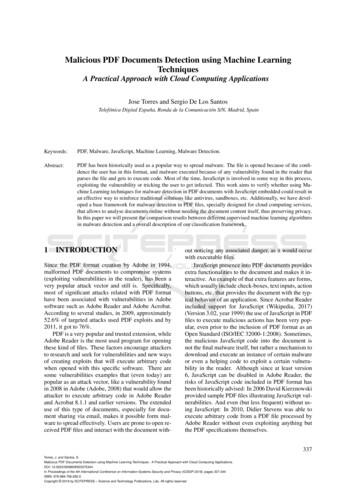SimLab 3D PDF Plugin For Rhino 4.0 & 5
SimLab 3D PDF plugin for RhinoSimLab 3D PDF plugin forRhino 4.0 & 5.01
SimLab 3D PDF plugin for RhinoBenefits3D models created inside Rhino can be exported into 3D PDF files. 3D PDF files can be opened usingthe free Acrobat reader; version 9.0 or newer to take advantage of all the features in the generated 3DPDF file. 3D PDF is the best way to share 3D models with others without the risk of losing their details.The file recipient will need a free copy of Adobe Acrobat reader (which is already installed on mostWindows and Mac machines).Navigating 3D models inside 3D PDF is very easy, and can be quickly mastered by none technical users.The file creator has the option to include multiple cameras in the 3D PDF file, and to make the filerecipient switch between those predefined cameras.InstallationThe plugin automatically registers itself inside Rhino 4.0/5.0 when installed.The functionalities of the plugin can be accessed from the menu SimLab - PDF ExportManual registration may be needed in some cases. In case the top level menu SimLab did not appear,the user can manually register the plugin by clicking Tools - Options, and then select Plug-ins fromthe Options dialog.2
SimLab 3D PDF plugin for RhinoFrom the plug-ins options the user should select the RHP file for the plugin (SimLabPDF.rhp), and thenclick install.For 64 bit version default location isC:\Program Files\SimLab\Plugins\SimLab 3D PDF From Rhino\For 32 bit version default location on windows 64 bit isC:\Program Files (x86)\SimLab\Plugins\SimLab 3D PDF From RhinoThe default location of the RHP file in windows 32 bit isC:\Program Files\SimLab\Plugins\SimLab 3D PDF From Rhino\Exporting 3D PDF files from RhinoExporting 3D PDF file can be done by clicking SimLab - PDF Export - Export. The user will then beasked to select the output file name, and location.After selecting the output file name, and location clicking Save will open the Camera Manager dialog.Each view in Rhino will be listed as a camera in this dialog. Using the camera manager dialog the userwill be able to select the cameras to be included in the generated 3D PDF file, and the order of thosecameras. The user will also be able to change the names of the cameras. The user can also choose toexport only the active view camera.For smooth transition between the different cameras in the generated 3D PDF file, it is advised tomake all the views perspective, which can be achieved from Rhino by clicking on the view and changingthe projection to be perspective as shown in the following image.3
SimLab 3D PDF plugin for RhinoExporting layer structureLayer hierarchy inside Rhino are saved in the generated 3D PDF file, the user can view the modelhierarchy by clicking the model tree button in Acrobat reader. Using the model tree enables the userto hide and show different parts of the model.In addition to default material properties the plugin exports bump and environment maps from Rhino,which results in top quality output 3D PDF files.4
SimLab 3D PDF plugin for RhinoMesh QualityThe plugin uses the rendering mesh from inside Rhino. In case the rendering mesh was never created,the plugin creates it behind the scene.The user can control the number of polygons of the rendering mesh from Tools - Options - MeshMaking the mesh smoother increases the size of the output 3D PDF file.5
SimLab 3D PDF plugin for Rhino6
SimLab 3D PDF plugin for RhinoCreating interactive 3D PDF filesPDF Settings dialog enables the user to control the generated 3D PDF file(s). The dialog can be openedby clicking PDF Export - Settings from under the SimLab menu. Upon selecting this option, the PDFSettings dialog will open. This dialog enables users to control the generated 3D PDF file(s), and it hasfour tabs described below.Template TabTemplate tab is where a user can browse to the foldercontaining the 3D PDF template. In this tab a user cancreate New templates, Edit, Delete, or Refreshtemplate(s).Clicking the New button will open SimLab Designerwindow. SimLab Designer is a simple application thatenables users to design and save their own 3D PDFtemplates, to be used when exporting their 3D modelsinto 3D PDF.Page TabIn this tab a user can add background music to thegenerated 3D PDF file, and a Password for protection.7
SimLab 3D PDF plugin for Rhino3D TabShow 3D Toolbar; shows or hides the 3D toolbar inAcrobat reader when opening the 3D PDF file.Show World Axes; shows or hides the world axes, inthe lower left part of the generated 3D PDF file.Disable Selection; disables or enables selection ofgeometries in the generated 3D PDF file.Navigation Mode; the user can set the defaultnavigation mode for the generated 3D PDF file to beone of the following Rotate, Spin or Walk. The user ofthe 3D PDF file can choose to change this default modefrom inside the generated 3D PDF file.Default Render Mode; using this option, the user canselect the default render mode to be one of thefollowing (Solid, Solid Wireframe, Transparent,Transparent Wireframe, Illustration, Shaded Illustration, Transparent Bounding Box, Solid Outline, orBounding Box, Transparent Bounding Box Outline, Wireframe, Shaded Wireframe, Hidden Wireframe,Vertices, Shaded Vertices).The images bellow show the same model using different render modes.Default Light Type; light type can be one of the following: white, day, night, bright, CAD optimized,cube, or head lamp.Light Power Multiplier; increasing this value increases the brightness in the generated 3D PDF file.Automatic Camera; this option enables automatic switching between, the different cameras in thescene. When automatic camera is enabled, the user can select the Pause Duration, which is the time inseconds for which the camera will stand still before camera effect starts. Animate Camera Transition8
SimLab 3D PDF plugin for Rhinois an option for animating the transition between different cameras in the scene. The Duration(seconds) is the time of the animated transition. In case of no animated transition:Time before switching cameras Pause Duration Duration (seconds)A user can select the camera effect to be Zoom, Roll or the two combined. The camera effect will takeplace for the camera effect duration.In case the Automatic Camera option is not checked, the 3D PDF file will be exported with the scenecameras, but without switching between them.The Preview Image selection box is available for the userto select an image that will be displayed upon browsingfor 3D PDF files, to help the user in selecting therequired file. This image will also be displayed when theuser first opens the 3D PDF file, then the original 3Dmodel will appear. The image can be a rendered viewimage of the model/scene.Advanced TabOpen file after export check box; will open thegenerated 3D PDF file.Full Screen check box; if checked will make the 3D PDFfile start in Full screen mode.Advanced users can use advanced settings to insert Javascripts to control both, the PDF document, and theincluded 3D model.Details about Java script support in 3D PDF files can befound html9
SimLab 3D PDF plugin for RhinoEmbed PDF inside HtmlWith Html support, users can embed 3D PDF files intoHtml documents. Upon selecting this option the Html5Settings dialog will open; where a user can select thetemplate for the 3D PDF file. If a new template needsto be designed, clicking the New button will launchSimLab Designer window.After selecting the required 3D PDF template, clickingExport will open the Export Geometry dialog where auser can select the name and location of the Html5file.Merge PDF filesThis option enables users to merge two or more PDFfiles together. This can be used to append a 3D modelto a company’s header, or a project descriptionavailable in PDF format. PDF files can be generatedusing different programs, such as; Acrobat, WinWord,PowerPoint, or Open Office. Different 3D PDF filesgenerated using any of SimLab’s products can also bemerged together. Upon selecting this option theMerge PDF Files dialog will open.The example on the right shows a 3D PDF file added toan existing 2D PDF file.Command Line ExportThe plugin adds the new Rhino command pdfExport, using this command the user can script the 3D PDFexport operation.To export a 3D PDF file the user can issue the command pdfExport [File Name]For example pdfExport C:\output\model1.pdfThe generated 3D PDF file will include the active view of the model, and will use the last saved 3D PDFsettings.10
SimLab 3D PDF plugin for RhinoSimLab DesignerSimLab Designer is a standalone application for designing templates to be used in the exported 3D PDFfiles, as well as exporting them into Html5. The application toolbar includes the buttons shown anddescribed below.New File ButtonClicking this button will create a new empty template file, and will display the page properties on theleft. If the properties are not displayed select the page in the middle of the application window.Page PropertiesFill ModeFill Mode can be a Single Color, a Linear Gradient or anImage. If the Single Color fill is selected click thechoose-button to display the Fill Color window, whereyou can select the fill color you want.If the Linear Gradient fill mode is selected, a defaultgradient will fill the page, and again clicking thechoose-button will display the Gradient Dialog whereyou can set the color and its gradient degree.11
SimLab 3D PDF plugin for RhinoIn case of selecting the Image fill mode, click thechoose-button to browse to your background image.Page SizeUnder this page property a user can choose the orientation of the created 3D PDF template page, to bePortrait or Landscape. The size of the page can also be selected for the drop down selection box, and incase of selecting Custom size the Width and Height boxes will need to be filled.Line ButtonTo add a line to a template click this button, then clickwhere you want to add the text on your template page.The line properties will appear on the left. The Startand End locations indicate the X, and Y coordinates ofthe line’s end points.Line Color enables users to change the color of a line,and Line Width to change its width. A user can pull anyof a line’s end points to change its length andorientation.Rectangle ButtonClicking this button then anywhere on a template page will create a rectangle, filled with single whitecolor.Rectangle PropertiesStart Location; can be set by specifying the X and Yvalues of its location. The coordinates are those for theupper left point of the text bounding box. You can alsodrag the rectangle anywhere on the page, to set itslocation.Line Color and Line Width; can be used to set the colorand width of the lines of the rectangle.Fill Mode and Opacity; a rectangle fill mode can be12
SimLab 3D PDF plugin for Rhinoeither a Single Color or a Linear Gradient, as already described under the New File Button. The Opacityit is also as described under the Text Button.Width and Height; these two values can be used to set the dimensions of the rectangle. Another wayto do that is by dragging any of the handles of the rectangle on the page, which in turn will change thevalues in these fields.3D Area Button3D Area is where the 3D model will be placed in the exported 3D PDF file.3D Area PropertiesStart Location; can be set by specifying the X and Yvalues of its location. The coordinates are those for theupper left point of the text bounding box. A user canalso drag the 3D area anywhere on the page, to set itslocation.Background Fill Mode; is where a user can set thebackground of the 3D model. The Background Fill Modecan be Transparent, Single Color, or an Image. If the Transparent fill is selected the 3D area’sbackground will show the fill of the template page.In case of Single Color mode click the choose-button todisplay the Fill Color window, where you can select thefill color you want.The Image fill mode requires browsing for an image fileto be your 3D area’s background.13
SimLab 3D PDF plugin for RhinoText ButtonTo add text to your template page click this button,then click where you want to add the text on yourtemplate page. The Font Dialog window will open, andif it is your first time to click this button in this session, itwill take some time to load the fonts.In Font Dialog you can input the text and choose its fonttype, size, color, and other properties. When satisfiedclick Ok, and the text will appear on your page. If youneed to edit anything in the text, just double click it onthe page and this will open the Font Dialog again.Text PropertiesStart Location; can be set by specifying the X and Yvalues for the text location. The coordinates are thosefor the upper left point of the text bounding box. A usercan also drag the text box anywhere on the page, to setthese values.Fill Color; is by default White. Click the choose buttonbeside the fill color box to open the fill color windowand choose a new color.Opacity; if the Opacity value is set to 0% then the textwill be completely transparent, and the back ground fillwill appear under the added text.If a user changes the Opacity of the Text to 100% theText fill color will appear on top of the page color.Values between 0-100% can also be specified for thisproperty.14
SimLab 3D PDF plugin for RhinoText; clicking the choose-button next to the Text property will open the Font Dialog.URL; in this property a URL address can be specified to link the added text to a certain web location.Image ButtonThis button can be used to add an image to a templatepage. When a user selects this button and clickanywhere on the page the Open Image dialog willautomatically open to browse to an image file. A usercan also edit the image file from the File Name imageproperty.Image PropertiesStart Location; Image Start Location can be set by specifying the X and Y values of its location, thecoordinates are those for the upper left point of the text bounding box. A user can also drag the imageanywhere on the page, to set these values.File Name; under this property a user can change the image file.Width and Height; these two values can be used to set the dimensions of the image. A user can entervalues in these fields, or drag any of the handles of the image on the page, which in turn will changethe values in these fields.URL; in this property a URL address can be specified to link the added image to a certain web location.ZoomThe Zoom drop down selection box can be used to set zoom percentage for viewing the PDF templatepage.Send Back & Bring FrontWhen a user starts having more than one object on a template page, these two buttons can helparrange things. By sending some object to back and bringing others forward.15
SimLab 3D PDF plugin for Rhino Benefits 3D models created inside Rhino can be exported into 3D PDF files. 3D PDF files can be opened using the free Acrobat reader; version 9.0 or newer to take advantage of all the features in the generated 3D PDF file. 3D PDF is the best way to share 3D models with others without the risk of losing their details.
The 3-Heights PDF Merge Split API can operate on multiple input and output documents in one processing step. PDF Merge Split Pages Rotate Bookmarks Form Fields Output Intent Split Merge PDF PDF PDF PDF PDF PDF XMP Metadata PDF PDF PDF, PDF/A PDF, PDF/A PDF PDF PDF, PDF/A PDF, PDF/A 1.1.1 Features The 3-Heights PDF Merge Split API comes with .
Exporting 3D PDF files from AutoCAD 3D PDF files exported using SimLab 3D PDF exporter for AutoCAD, use custom created PDF templates. The plugin also enables users to export 2D ploting along with 3D models. To enable this feature, the user needs to open the Ploting tab, at least once, and to set the view properly. .
abrt-plugin-bugzilla x abrt-plugin-filetransfer x abrt-plugin-logger x abrt-plugin-mailx x abrt-plugin-reportuploader x abrt-plugin-runapp x abrt-plugin-sosreport x abrt-python x x abrt-tui x x x abyssinica-fonts x . 3 Oracle Linux and Oracle VM Included .
Bruksanvisning för bilstereo . Bruksanvisning for bilstereo . Instrukcja obsługi samochodowego odtwarzacza stereo . Operating Instructions for Car Stereo . 610-104 . SV . Bruksanvisning i original
The plug-in is supported on the following versions of 3DS Max (2009, 2010, 2011, and 2012), (32 and 64 bit). The file recipient will need a free version of Acrobat reader 9.0 or later on Windows or Mac to open the 3D PDF file. Users who have any version of SimLab Composer 2.31 (or newer) will need to download the integration component .
select About PDF Studio from the Help menu. Release notes . For documentation updates and release notes, refer to our knowledge base here (PDF Studio 12 change log) Download User Guides as a PDF . PDF Studio 12 User Guide (.PDF) PDF Studio 11 User Guide (.PDF) PDF Studio 10 User Guide (.PDF) PDF Studio 9 User Guide (.PDF) PDF Studio 8 User .
Table 1: Adobe and PDF format versions. Year PDF Version Adobe Acrobat Version 1993 PDF 1.0 Acrobat 1.0 1994 PDF 1.1 Acrobat 2.0 1996 PDF 1.2 Acrobat 3.0 1999 PDF 1.3 Acrobat 4.0 2001 PDF 1.4 Acrobat 5.0 2003 PDF 1.5 Acrobat 6.0 2005 PDF 1.6 Acrobat 7.0 2006 PDF 1.7 Acrobat 8.0 / ISO 32000 2008 PDF 1.7, Adobe Extension Level 3 Acrobat 9.0
Abrasive Jet Micro Machining (AJMM) is a relatively new approach to the fabrication of micro structures. AJMM is a promising technique to three-dimensional machining of glass and silicon in order to realize economically viable micro-electro-mechanical systems (MEMS) It employs a mixture of a fluid (air or gas) with abrasive particles. In contrast to direct blasting, the surface is exposed .