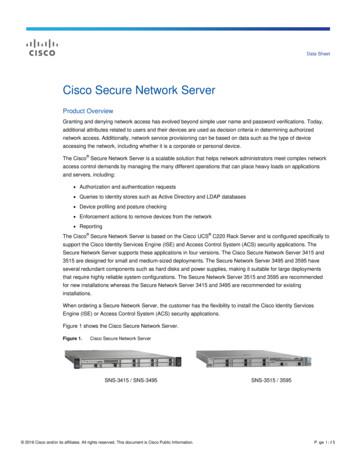ISE: Password Recovery Mechanisms
nents UsedPassword Recovery MechanismsPassword Recovery for ISE virtual machinePassword Recovery for ISE-3300 series appliancePassword Recovery for SNS-3400 series applianceISE GUI Password Recovery MechanismIntroductionThis document describes the different mechanisms for password recovery for Identity ServiceEngine (ISE)Contributed by Prachi Chauhan, Cisco TAC Engineer.PrerequisitesRequirementsCisco recommends that you have knowledge of these topics: Basic knowledge of ISEBasic knowledge of Cisco Integrated Management ControllerComponents UsedThis document is not restricted to specific software and hardware versions. ISE virtual machine (VMware version 8 , ESXi 5.x)ISE 3300 series appliance (ISE-3315-K9 /SNS-3400 series appliance (SNS-3415 /Password Recovery MechanismsPassword Recovery for ISE virtual machineStep 1. Download the ISO file of the current ISE version form Cisco software download site andupload it to the virtual machine's datastore.Step 2. Power off the virtual machine.
boot as shown in the image and Click Ok.Step 7. Power on the VM and open VM console.Step 8. You get a BIOS prompt.Step 9. Change the order of CD-ROM Drive to be before the hard drive.
Step 10. Click Enter, and you get the options, as shown in this image.Step 11. Select Option 3. You are prompted on this screen.Select Option 1 for username admin and enter new password.After successfull password reset. it redirects you to the prompt shown in Step 10Step 12. Click Enter in order to boot the ISE from existing hard disk.Step 13. (Optional). You can
Password Recovery for ISE-3300 series applianceThere are three types of ISE 3300 series appliances that support ISE.ISE-3315-K9ISE-3355-K9ISE-3395-K9These devices contain CD/DVD drive. Note: ISE 3300 appliance series are not supported by ISE 2.x version. It is supported till ISE1.4 only.Steps to recover password for ISE-33XX apliance are:Step 1. Ensure that the Cisco ISE appliance is powered up.Step 2. Insert the Cisco ISE Software DVD.Note: If you do not have the original DVD, you need to copy the cisco ISE ISO file fromCisco software site and burn it to a new DVD.Step 3. Reboot the Cisco ISE appliance to boot from the DVD.The console displays this message (this example shows a Cisco ISE 3355):Step 4. At the system prompt, enter 3 if you use a keyboard and video monitor connection to theappliance, or enter 4 if you use a local serial console port connection. The console displays a setof parameters.Step 5. Enter the parameters by using the descriptions that are listed :Admin usernamePasswordVerify passwordSave change and rebootEnter the number of the administrator whose password you want to reset.Enter a new password.Enter the password again.Enter Y to save.The console displays:Step 6. Remove the DVD.Note: To enter BIOS mode forcefully on appliance , power on and press function key F1. Wemay need this option when ISE appliance does not boot up to "admin password recovery"prompt even after inserting DVD. In this case, we need to enter the BIOS mode on poweron by pressing F1 and then change the boot order to CD/DVD drive as first option. Similarily,We can enter BIOS mode after successful password recovery to change the boot order touse hard drive as the first option to avoid going to "Admin password recovery" prompteverytime a user access ISE console.
Password Recovery for SNS-3400 series applianceThere are two types of SNS 3400 series appliances which support ISE:SNS-3415SNS-3495SNS 3400 series supports both ISE 1.x and ISE 2.x( 2.0 and 2.1) versions. SNS 3400 devices does not contain a CD/DVD drive.There are two methods to recover password on SNS 3400 appliance:Password recovery using Cisco integrated management Controller (CIMC)Password recovery using bootable USBPassword recovery using CIMC You need to configure CIMC on a PC for this method. You can refer Configuring CIMCAfter you have configured the CIMC for your appliance, you can use it to manage your Cisco SNS3415 or Cisco SNS-3495 appliance. You can perform all operations including BIOS configurationon your Cisco SNS-3415 or Cisco SNS-3495 appliance through the CIMC.Step 1. Connect to the CIMC for server management. Connect Ethernet cables from your LAN tothe server, using the ports that you selected in NIC Mode setting. The Active-active and Activepassive NIC redundancy settings require you to connect to two ports.Step 2. Use a browser and the IP address of the CIMC to log in to the CIMC Setup Utility. The IPaddress is based upon your CIMC config settings that you made (either a static address or theaddress assigned by your DHCP server).Note: The default user name for the server is admin.The default password is password.Step 3. Use your CIMC credentials to log in.Step 4. Click Launch KVM Console.Step 5. Click the Virtual Media tab.Step 6. Click Add Image to select the current ISE version ISO from the system running yourclient browser.Step 7. Check the Mapped check box against the virtual CD/DVD drive that you have created.Step 8. Click the KVM tab.Step 9. Choose Macros Ctrl-Alt-Del to boot the Cisco SNS-3415 or Cisco SNS-3495 applianceusing the ISO image.Step 10. Enter F6 to bring up the boot menu. A similar screen appears, as shown in this image.
Step 11.Step 12. At the boot prompt, enter 3 and press Enter.Step 13. Select the option for correct username and press enter. Reset password.The console displays:Password recovery using bootable USBBefore You Begin :You need to create a bootable USB drive. See Creating a Bootable USB Drive.Step 1. Power on the Cisco SNS-3415 or Cisco SNS-3495 appliance.Step 2. Plug in your bootable USB drive that has the Cisco Secure ISE ISO image into the USBport.Step 3. Restart SNS-34xx appliance and go to the BIOS mode on consoleStep 4. In the BIOS mode, choose boot from USB.Step 5. Exit from the BIOS mode and click Save.Step 6. Again, restart ACS and boot from USB.This message is displayed.Step 8. At the boot prompt, enter 3 if using keyboard monitor or press 4 if you are using serialconsolepress Enter.Step 9. Select the option for correct username and press eneter. Reset password.The console displays:ISE GUI Password Recovery MechanismStep 1. Log in on the console using the CLI admin account.Remember that the console admin account is different than the web UI admin account. They havethe same username but can have different passwords.Step 2. From the command prompt, use the application reset-passwd ise admin command toset a new web UI admin password.Step 3. You will get the prompt to reset password, as shown in this image.
Step 4. You can enter the new password.Step 5. Password reset is successful. You can test by logging into the GUI
Step 1. Power on the Cisco SNS-3415 or Cisco SNS-3495 appliance. Step 2. Plug in your bootable USB drive that has the Cisco Secure ISE ISO image into the USB port. Step 3. Restart SNS-34xx appliance and go to the BIOS mode on console Step 4. In the BIOS mode, choose boot
Type your POP password here. Type your new password here. Re-type your new password here. Click the Change Password button. Hofstra Gmail Password change screen 4. In the Password change window: a. Enter your current POP password (by default this is your 700 number). b. Enter a new password twice. c. Click on the Change Password button at the .
Cisco Identity Services Engine (ISE) 181 Cisco Platform Exchange Grid (pxGrid) 182 Cisco ISE Context and Identity Services 184 Cisco ISE Profiling Services 184 Cisco ISE Identity Services 187 Cisco ISE Authorization Rules 188 Cisco TrustSec 190 Posture Assessment 192 Change of Authorization (CoA) 193 Configuring TACACS Access 196
TOE Reference Cisco Identity Services Engine (ISE) v 2.0 TOE Models ISE 3400 series: SNS-3415 and 3495; ISE 3500 series: SNS-3515 and SNS-3595 TOE Software Version ISE v2.0, running on Cisco Application Deployment Engine (ADE) Release 2.4 operating system (ADE-OS) Keywords AAA, Audit, Authenticat
SNS-3415-K9 Secure Network Server for ISE and ACS applications (small) Customer must choose either ACS or ISE SNS-3495-K9 Secure Network Server for ISE and ACS applications (large) Customer must choose either ACS or ISE SNS-3515-K9 Secure Network Server for ISE and ACS ap
Page 6 of 12 Pre-ISE 2.4 release to VM Common license Customers with the old VM license (i.e., R-ISE-10VM-K9 ) cannot directly migrate the VM license to the VM Common license. They must migrate it to the VM Medium license, first. To do so, email ise-vm-license@cisco.com with the sales order numbers that reflect the ISE VM purchase and your .
ISE Search Filters Introduction This document describes how Identitity Service Engine (ISE) and Active Directory (AD) communicate, protocols that are used, AD filters, and flows. Prerequisites Requirements Cisco reccomends a basic knowledge of : ISE 2.x and Active Directory integration . External identity authentication on ISE. Components Used
CHANGE PASSWORD 1. From the landing page, select the Change Password link. The SiteMinder page opens. 2. Enter your User Login and Self Service/LDAP password 3. Click the Login button The Password Management screen displays. 4. Enter your current password 5. Enter your new password, in each of the corresponding fields The Password .
o Show Password Policy - check to show password policy description o Password Policy Description - type password policy description or helper text you would like to display to end user on Password Change Web Part o Choose the position of Password Policy - select to display the password policy description at