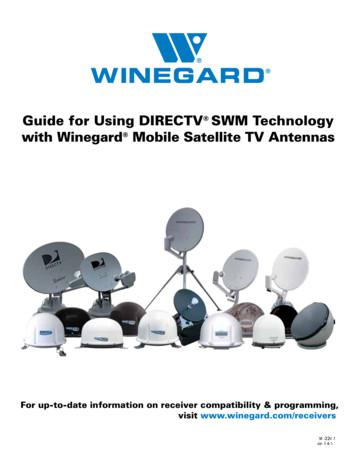Remote Access To DVR Using A Dynamic IP Address
Remote Access to DVR using a Dynamic IP AddressThis tutorial demonstrates how to setup remote access to your DVR surveillance system using a dynamicIP address.Step 1Go to DynDNS.com and register a free domain name. Choose any hostname you want. What we’re doinghere is mapping your dynamic IP address to a fixed hostname, so even if your IP address changes, yourhostname will be able to keep track of it.
Step 2We are going to configure port forwarding now. Port forwarding allows you to open a port on the routerto enable remote access to the DVR. What you’re going to do here is input the local IP address for yourDVR and map it to port 7000 (you can also map port 80, but for security purposes, port 7000 isrecommended). Once port 7000 is mapped to the local IP address of your DVR, go ahead and save thesettings and logout of the router. At this point, the only step remaining is configuring the DVR forremote access.
Step 3Access the Main Menu of your DVR. Click on Network Setup. Select LAN. You will be setting up a localIP address for your DVR. Input the local IP address that you port forwarded 7000 or 80 on your router(e.g. If you port forwarded 7000 or 80 to 192.168.1.100, then just set the IP Address on the DVR to192.168.1.100). Leave the Subnet Mask as 255.255.255.0. Set the Gateway and DNS as the router’s IPaddress (e.g. If you login to your router with 192.168.1.1, then just set the Gateway and DNS as192.168.1.1).
Step 4Set the DDNS Server to DynDNS.org. Set the Host Name to the name that you set when you registeredthe host name. The User Name and Password is the sign‐in name and password you used to login toyour DynDNS.com account.
Step 5The last step is configuring the HTTP Setup to enable access to the DVR from any web browser. Go toHTTP Setup, and make sure that HTTP Server is enabled. Next, open port 7000 (default is port 80, but forsecurity purposes, use a nonstandard port, like 7000). At this point, you are done configuring remoteaccess to your DVR.
Step 6Using the internet browser on your computer or mobile phone, type in the DynDNS.org hostname thatyou created followed by the colon and then followed by the port 7000 (That is the port that you portforwarded on your router). Type in the user name and password for the DVR when prompted (Defaultuser name is admin and password is 123456. You can change the user name and password in thesettings of your DVR).Step 7Once login is successful you will be given 3 choices to view remotely:1. Internet Explorer 6, 7, 82. Download DVR Remote Software to your computer (Windows XP, Vista, 7 supported)3. JPEG Viewer (Viewable on any device that has an internet browser. This is also the preferredmethod to connect when using mobile phones, such as the iPhone, Android Phones, orWindows Mobile Phones )Note: There are also applications specifically made for the mobile phones. For the Blackberry, that isthe only way to view remotely. Please check the CD for setup instructions.Select your preferred method to connect and the video will be displayed.
2. Download DVR Remote Software to your computer (Windows XP, Vista, 7 supported) 3. JPEG Viewer (Viewable on any device that has an internet browser. This is also the preferred method to connect when using mobile phones, such as the iPhone, Android Phones, or Windows Mobile Phones )
DVR MODELS DVR-7004/D-NET DVR-7008/D-NET DVR-7016/D-NET DVR-7408-NET DVR-8808-NET DVR-8816-NET DVR-8824-NET DVR-8832-NET . Belkin Router Netgear Router Westell Router Netopia Router Two-Wire Router Motorola Router Linksys Wireless Router Enable the system by checking the enabled box. .
3. In connection screen, enter DVR IP, Port, User ID and Password for login to the DVR server. DVR IP: IP address of the remote DVR server. Port: The connection port of the remote DVR server. The default value is 5550. User ID: The user account to login the remote DVR server. Password: The password for login authentication. 4. When connection is successful, the screen will display the video .
TruVision DVR 10 TruVision NVR 10 TruVision DVR 11 TruVision NVR 11 TruVision DVR 12 TruVision NVR 20 . TruVision DVR 60 TruVision NVR 21 Plus TruVision DVR 12HD TruVision NVR 50 TruVision DVR 15HD TruVision NVR 22 TruVision DVR 44HD TruVision NVR 22S TruVision DVR 45HD TruVision NVR 22 Plus TruVision
WPS-DVR iOS / Android App User Guide pg. 2 3. SELECT A DEFAULT DVR The WPS-DVR app can be set to connect to and view a Default DVR (instead of the device list) as soon as the app is opened. Only one DVR may be configured as the Default DVR at any time. To configure a Default DVR: A. Add one or more DVRs as described above. B.
The exceptions are the DIRECTV Genie and HR34 DVR receivers, which have five tuners and count as five tuners when calculating tuners for a SWM installation. Number of non-DVR receivers 2 x Number of DVR receivers Total tuners for SWM8 installation Example Two non-DVR receivers and three DVR receivers are being used for a SWM8 installation. 2 non-DVR receivers 2 x 3 DVR receivers 8 .
B. Install and run WPS-DVR (WPS-DVR-HD for iPad ) on your Apple Device. 2. Add the DVR as a Device A. Select the Add button to add the DVR to the Device List. B. In Device Name, enter a name for the DVR. C. In Address enter the DVR's IP address or DDNS name. x If connecting on a local network: enter the IP address (Ex: 192.168.101).
therefor; all of Mezory DVR/NVR s are remote access enabled. Remote access simply means to access the DVR/NVR from anywhere in the world using the World Wide Web. The service used to enable remote access is called DDNS. If you have a static IP address reserved for the DVR you just have to type-in the IP address in the web browser to access the DVR
XOS Series Rackmount DVR XOS Compact DVR DVR Lite DVW-304N DVW-304T DVW-616 DVW-816 Stand Alone DVR MOBILE DVRS X-Series Mobile DVR Xr4 Mobile Digital Recorder Mobile Accessories DVR Accessories CAMERAS The Titan Speed Dome DVW Speed Dome SM1065N/SM1065P G1315NF/G1315PF D2815NVF / D2815PVF D2315NVF/D23