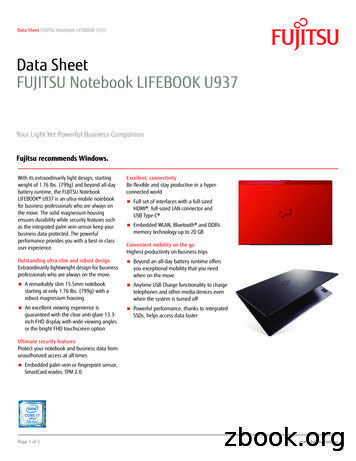USER’S MANUAL - FUJITSU GENERAL United Kingdom
ENGLISHUSER’S MANUALPDS4203W-H/PDS4203E-H42” WIDE PLASMA DISPLAYContentsPageBefore Use Safety Precautions Features Accessories What You Should Know Preventing Equipment from Falling3-5678-910Usage Names of Parts and Their Functions Basic Operations Viewing Wide Screen (Video Mode) Viewing Wide Screen (RGB Mode)11-141516-1718-19Handy Functions On-Screen Display Setting Internal Speaker Setting WHITE BALANCE Setting DPMS and Display Language Setting20212223PageAdjustmentsVideo Mode Video Adjustments Screen Adjustments Input Source Adjustments Other AdjustmentsRGB Mode Video Adjustments Screen Adjustments Input Source Adjustments Other 9Others Personal Computers that Can be Connceted40 Optional Products41 Specifications42-43 Care and Maintenance44Before using the display, read this manual carefully so that you know how to use the display correctly.Refer to this manual whenever questions or problems about operation arise. Be sure to read and observe the safety precautions.Keep this manual where the user can see it easily. Installation and removal require special expertise. Consult your product dealer for detailsFUJITSU GENERAL LIMITED
DECLARATION OF CONFORMITYaccording to EN45014WeFujitsu General (Euro) GmbHofWerftstraße 20, D-40549 Düsseldorf, F. R. GermanyManufacturer: Shinjyo Fujitsu General Limited702-3 Kanezawa Shinjyo-shiYamagata Japandeclares under our sole responsibility that the product,Type: 42” PLASMA DISPLAYModel Name: PDS4203W-H/PDS4203E-Hto which this declaration relates are in conformity with the following standards;European Standards:EMC: a.EN55022 1994, Class Ab.EN61000-3-2 1995c. EN61000-3-3 1995d.EN50082-2 1995(EN61000-4-2 1995 / EN 61000-4-4 1995 / EN61000-4-8 1993)(ENV50140 1993 / ENV50141 1993 / ENV50204 1995)Safety:e. EN60950 1992/A1:1993/A2:1993)By conformance with the standard referenced, the product followsthe provisions of the directives listed below.a.ECb.ECc. ECd.ECCouncil Directive 89/336/EEC of 3rd, May 1989Council Directive 92/31/EEC of 28th, April 1992Council Directive 93/68/EEC of 22nd, July 1993Council Directive 73/23/EEC of 19th, February 1973Place of Issue: GermanyDate of Issue: Nov. 1997Signature:H. Hirosaki, Managing DirectorFujitsu General (Euro) GmbHDeclaration reference:Fujitsu General (Euro) GmbHWerftstraße 20, D-40549 Düsseldorf, F. R. GermanyTel: 0211-50098-0Fax: 0211-50098-502
ENGLISHFCC NOTICEThis equipment has been tested and found to comply with the limits for a Class A digital device, pursuant to Part 15 of theFCC Rules. These limits are designed to provide reasonable protection against harmful interference when the equipment isoperated in a commercial environment. This equipment generates, uses, and can radiate radio frequency energy and, if notinstalled and used in accordance with the instruction manual, may cause harmful interference to radio communications.Operation of this equipment in a residential area is likely to cause harmful interference in which case the user will berequired to correct the interference at his own expense.IMPORTANT INFORMATIONWARNING: This is Class A product. In a domestic environment this product may cause radiointerference in which case the user may be required to take adequate measures.WARNING: TO REDUCE THE RISK OF FIRE AND ELECTRIC SHOCK, DO NOT EXPOSETHIS PRODUCT TO RAIN OR MOISTURE.IMPORTANT SAFEGUARDSElectrical energy can perform many useful functions. This unit has been engineered and manufactured toassure your personal safety. But IMPROPER USE CAN RESULT IN POTENTIAL ELECTRICAL SHOCK ORFIRE HAZARD. In order not to defeat the safeguards incorporated into this product, observe the following basicrules for its installation, use and service. Please read these “Important Safeguards” carefully before use.–All the safety and operating instructions should be read before the product is operated.–The safety and operating instructions should be retained for future reference.–All warnings on the product and in the operating instructions should be adhered to.–All operating instructions should be followed.–Unplug this product from the wall outlet before cleaning. Do not use liquid cleaners or aerosol cleaners. Use adamp cloth for cleaning.–Do not use attachments not recommended by the product manufacturer as they may be hazardous.–Do not use this product near water. Do not use immediately after moving from a low temperature to hightemperature, as this causes condensation, which may result in fire, electric shock, or other hazards.–Do not place this product on an unstable cart, stand, or table. The product may fall, causing serious injury to achild or adult, and serious damage to the product. The product should be mounted according to the manufacturer’sinstructions, and should use a mount recommended by the manufacturer.–When the product is used on a cart, care should be taken to avoid quick stops, excessive force, and unevensurfaces which may cause the product and cart to overturn, damaging equipment or causing possibleinjury to the operator.–Slots and openings in the cabinet are provided for ventilation. These ensure reliable operation of the product andprotect it from overheating. These openings must not be blocked or covered. (The openings should never beblocked by placing the product on bed, sofa, rug, or similar surface. It should not be placed in a built-in installation such as a bookcase or rack unless proper ventilation is provided and the manufacturer’s instructions havebeen adhered to.)For proper ventilation, separate the product from other equipment, which may prevent ventilation and keepdistance more than 10cm.3
SAFETY PRECAUTIONS–This product should be operated only with the type of power source indicated on the label. If you are not sure ofthe type of power supply to your home, consult your product dealer or local power company.–This product is equipped with a three-wire plug. This plug will fit only into a grounded power outlet. If you areunable to insert the plug into the outlet, contact your electrician to install the proper outlet. Do not defeat thesafety purpose of the grounded plug.–Power-supply cords should be routed so that they are not likely to be walked on or pinched by items placed uponor against them. Pay particular attention to cords at doors, plugs, receptacles, and the point where they exit fromthe product.–For added protection of this product during a lightning storm, or when it is left unattended and unused for longperiods of time, unplug it from the wall outlet and disconnect the cable system. This will prevent damage to theproduct due to lightning and power line surges.–Do not overload wall outlets, extension cords, or convenience receptacles on other equipment as this can resultin a risk of fire or electric shock.–Never push objects of any kind into this product through openings as they may touch dangerous voltage pointsor short out parts that could result in a fire or electric shock. Never spill liquid of any kind on the product.–Do not attempt to service this product yourself as opening or removing covers may expose you to dangerousvoltages and other hazards. Refer all service to qualified service personnel.–Unplug this product from the wall outlet and refer service to qualified service personnel under the followingconditions:a) When the power supply cord or plug is damaged.b) If liquid has been spilled, or objects have fallen on the product.c) If the product has been exposed to rain or water.d) If the product does not operate normally by following the operating instructions. Adjust only those controlsthat are covered by the Operation Manual, as an improper adjustment of other controls may result in damageand will often require extensive work by a qualified technician to restore the product to its normal operation.e) If the product has been dropped or damaged in any way.f) When the product exhibits a distinct change in performance – this indicates a need for service.4
When replacement parts are required, be sure the service technician has used replacement parts specified bythe manufacturer or with same characteristics as the original part. Unauthorized substitutions may result in fire,electric shock, or other hazards.–Upon completion of any service or repairs to this product, ask the service technician to perform safety checks todetermine that the product is in proper operating condition.–The product should be placed more than one foot away from heat sources such as radiators, heat registers,stoves, and other products (including amplifiers) that produce heat.–When connecting other products such as VCR’s, and personal computers, you should turn off the power of thisproduct for protection against electric shock.–Do not place combustibles behind the cooling fan. For example, cloth, paper, matches, aerosol cans or gaslighters that present special hazards when over heated.–Use only the accessory cord designed for this product to prevent shock.ENGLISH–The power supply voltage rating of this product is AC100-240 V, the power cord attached conforms to the following power supply voltage. Use only the power cord designated by our dealer to ensure Safety and EMC.When it is used by other power supply voltage,power cable must be changed.Consult your product dealer.Power supply voltage: AC100-125VPower cordAC 200-240 VAC 240 V (SAA TYPE)5
FEATURESVERTICAL INSTALLATIONThe dynamic vertical screen is obtained by installing the Plasmavision vertically.PLASMAVISION SUPPORTSThe VGA full display and SVGA compression display suitable for personal computersA VARIETY OF INPUT TERMINALSThe high quality image color difference signals such as DVD etc. can be input in addition to the video, S-video, and RGB.CONVENIENT POWER MANAGEMENT FUNCTIONDPMS (Display Power Management Signaling) automatically minimizes power consumption.FIVE TYPES OF WIDE DISPLAYFive types of wide display are supported: WIDE 1, WIDE 2, ZOOM 1, ZOOM 2 and normal display (4:3).6
ACCESSORIESCable clamper 2Power cordPDS4203W-H 3PDS4203E-H 1Remote controller 1USER’SMANUALENGLISHChecking AccessoriesAA battery 2Screw A (10 mm)Screw B (20 mm)User’s Manual 1Bracket 2 (2 type)Screw 2 (2 type)Cable clampers The accessory cable clampers are for fastening the connectedsignal cables and a power cable. When installing this displayon a wall or ceiling, insert the cable clampers into the holes onthe rear of the display.Connecting to External EquipmentCables for connecting external equipment must bepurchased separately.ConnectorsAUDIO INPUTVIDEO INPUTS-VIDEO INPUTCOMPONENT VIDEO INPUTRGB INPUTRS-232CPin jackBNCS terminalBNC15-pin mD-sub9-pin D-sub When connecting separately purchased BNC terminals, conversionconnectors are required between thepin jacks and the BNC terminals, sopurchase these also. Cables connecting the personal computer vary according to the type ofmachine, so consult your productdealer.7
WHAT YOU SHOULD KNOWPOINTS ABOUT USAGE When installing the display, use the optional desktop stand, wall-mounting unit, or ceiling mounting unit. Havethe installation done by your product dealer. When installing the display, refer to the installation manuals for the options. Further, be sure that the display doesnot lean to the side or backward. Place the power cord and connection cables in a corner of the wall or floor so that they do not get caught onanything For good heat dissipation, the Plasmavision requires at least the space shown in the figure below. The installation location must have an ambient temperature range of 0 C – 40 C.See page 41 for optional parts.When desktop stand usedFront viewSide viewUpper5 cm20 cm15 cm15 cmLeftRightWall5 cmFloorFloorDesktop standWhen wall-mounting unit used (horizontally)When ceiling-mountingunit usedFront viewSide viewSide viewCeilingUpper20 cmWall mounting unit10 cm10 cmLeftRight20 cm Ceilingmounting unitWallWall10 cmLower85 cm5 cm
Front viewENGLISHWhen wall-mounting unit used (vertically)Side viewUpperWall mounting(vertical usage)15 cmWall10 cm10 cmLeftRight10 cmLowerPower lamp5 cm When mounting the Plasmavision vertically, make sure that the power lamp is at the lower right.Notes Do not display the same picture (pattern) continuously for a long time. Doing so raises the brightness of the picture and maycause after-images. Looking at the picture continuously for a long time can tire the eyes. View the display from a reasonable distance (about threetimes the length of the screen). If something is wrong with the Plasmavision internally, the built-in protection circuit will cut the power automatically. If so, thepower lamp will blink in red, indicating a malfunction. If the power lamp is blinking red, it is warning that something is wrong with the Plasmavision. There is a danger of fire orelectrical shock, so be certain to unplug the power cord and contact your product dealer. (See P44) The plasma display panel has been built using extremely precise and sophisticated technologies. More than 99.99% of itspixels are effective. However, a minute number of pixels are missing or constantly lit. Do not install the Plasmavision where there will be interference between it and other AV equipment. (If interference fromelectromagnetic waves causes jumbled images, noise or malfunctioning of the infrared remote control, change the installationlocation.) When the display is installed vertically, only still images appears.9
PREVENTING EQUIPMENT FROM FALLINGTo prevent accidents and to ensure safety during disasters such as earthquakes, take precautions to ensurethat the equipment cannot topple over.ATTACHING TO WALL OR COLUMN Remove the display cover from both sides. Then, for both left and right sides, use screw A (10 mm) to attachbracket A to the screw hole (highest of the five holes on the side). For both left and right sides, use screw B (20 mm) to attach bracket B to the wall. Then tie brackets A and B witha strong rope so that the display panel does not topple over. This arrangement is stable when the rope is horizontal or pulled downward.How to remove display coverPush,then pullthe coverwith thefingers.Strong rope (not supplied)Screw B (20 mm)Display coverScrew A (10 mm)Display coverBracket ABracket BDisplayATTACHING TO DESKTOP STAND Fasten the screws supplied with the desktop stand into their holes at the rear of the desktop stand. (2 holes) For details, refer to P-42TT01 User‘s Manual for the desktop stand.TwoplacesScrew B (20 mm)The screws are supplied with the desktop stand.10
NAMES OF PARTS AND THEIR FUNCTIONSBottom viewENGLISHFront viewPower lamp Shows the power status, ON or OFF. Lit (red)····Standby Lit (green)····Power on Blinking (red)····Internal abnormality. Be certain tounplug the power cord.Remote control receiver Receives the signals from the remote controller.Operation panel POWER button: Switches the power on or off. MODE button: Selects the input mode. MENU button: For adjusting the video and audio toyour taste. VOLUME (ADJUST)buttons: Normally used for adjusting the volume.During adjustments, these buttons areused for making adjustments from themenu screen. WIDE (SET) button: Normally used for selecting thedesired wide screen.During adjustments, this is the(SET) button for setting themenu screen.Internal speakers Output the audio connected to the audio input terminals.11
NAMES OF PARTS AND THEIR FUNCTIONSRear viewPower switch When pressed, power lamp ➀ lights red, and the powercan be turned on or off by the remote controller. Whenthis switch is pressed again, the power is cut andpower lamp ➀ goes off.Power input terminal Firmly insert the accessory power cord as far as it willgo into the power input terminal. Firmly push the power cord plug as far as it will gointo the power socket. (100–240 VAC)Video input terminal (VIDEO INPUT) Connects to the video output terminal of a video deckor video disc player.S video input terminal (S-VIDEO INPUT) Connects to the S video output terminal of a videodeck or video disc player.Component video input terminal (COMPONENTVIDEO INPUT) Connects to the component video output terminal ofDVD and similar devices.12RGB input terminal (RGB INPUT) Connects to the computer monitor's (analog RGB)output terminal.Cables connecting the personal computer vary according to the type of machine, so consult your product dealer.RS-232C input terminal (RS-232C) Connects to the computer RS-232C output terminal.Audio input terminals (AUDIO INPUT) Connects to the audio output terminal of a video deckor similar device.Sync switch (SYNC SW TTL/ANALOG (75 Ω) For switching the RGB terminals' 13-pin horizontalsync and 14-pin vertical sync to terminate with 75 Ω.When an analog synchronous signal is input at theRGB terminal, be sure that this switch is set to ANALOG (75 Ω). For connection to a personal computer,be sure it is set to TTL.
ENGLISHA Remote controller POWER button P15Switches the power on or off. MODE button P15Selects the input mode. MENU button P20–39For adjusting the picture and soundto your taste WIDE buttonP16–19For selecting the desired widescreen VOLUME buttons P15For adjusting the volume SET button P20–39For setting the menu items and adjustment items ADJUST button P20–39For making adjustments from themenu screen For the adjustment menu, see the pages below.Handy functions (on-screen display, speaker, white balance, DPMS, language)P20–23VIDEO mode adjustment menuP24–31RGB mode adjustment menuP32–39Points about usage Do not subject the remote controller to strong mechanical shocks. Doing so can cause malfunction. D o not get the remote controller wet or leave it in a hot location or near any heat source such as a heater. Doing so can causemalfunction or deformation. Do not wipe the remote controller with volatile liquids such as benzine or paint thinner.13
NAMES OF PARTS AND THEIR FUNCTIONSHandling the remote controllerLoading the batteries1Press on the cover and slidein the direction of the arrow.2Load two AA batteries, takingcare that the and – ends facethe correct direction.3Close the cover until it clicks.Reception range of remote controllerUpper20 20 Lower30 Left30 5m (Front)RightPoints about usage Use the remote controller pointed in the direction of the remote control reception section, making sure there is no obstruction. The remote controller may not operate correctly in a room using high-frequency fluorescent lights. If this happens, move awayfrom those lights. After it has been used for a long time, the remote controller batteries go flat. When this happens, replace them with new ones. When replacing the batteries, make sure they are the same type as the originals.14
BASIC OPERATIONSSwitch on the main power switch.Press the main POWER SWITCH at the rear. The power lamp lights (red). Pressing this switch again switches off the power.1Press the POWER button.The power lamp changes from redto green.Example: VIDEO mode2Select the video mode.Select the video mode with theMODE button.Pressing the MODE button movesthe mode to the next item as below.Example: When RGB selectedMode display Adjusting the volume This operation can also be doneusing the buttons on the Display’soperation panel.Use the VOLUME buttons to adjust thevolume . button····Raises the volume.– button····Lowers the volume. The current volume setting is memorized even when the power isswitched off.Mode display COMP.VIDEO stands for component video mode. When the speaker setting (see p.21) is OFF, SPEAKER OFF will be displayed if the VOLUME button is pressed.15ENGLISHPREPARATION
VIEWING WIDE SCREEN (VIDEO MODE)SWITCHING THE WIDE SCREEN AUTOMATICALLY1Press the WIDE button.The current viewing mode is displayed.Example: NORMAL mode2With the WIDE button,select AUTO mode.Pressing the WIDE button movesthe mode to the next item as below.When AUTO is selected, the widescreen is automatically selectedaccording to the co
FUJITSU GENERAL LIMITED ENGLISH. 2 DECLARATION OF CONFORMITY according to EN45014 We Fujitsu General (Euro) GmbH of Werftstraße 20, D-40549 Düsseldorf, F. R. Germany Manufacturer: Shinjyo Fujitsu General Limited 702-3 Kanezawa Shinjyo-shi Yamagata Japan declares under our sole responsibility that the product, Type: 42” PLASMA DISPLAY Model Name: PDS4203W-H/PDS4203E-H to which this .
Fujitsu - LIFEBOOK E752 Fujitsu - LIFEBOOK E753 Fujitsu - LIFEBOOK E782 Fujitsu - LIFEBOOK N532 Fujitsu - LIFEBOOK NH532 Fujitsu - LIFEBOOK P702 Fujitsu - LIFEBOOK P772 Fujitsu - LIFEBOOK S752 Fujitsu - LIFEBOOK S762 Fujitsu - LIFEBOOK S782 Fujitsu - LIFEBOOK S792 Fujitsu - LIFEBOOK SH54/H
Have a question? Email us at: AskFujitsu@us.fujitsu.com Data SheetFUJITSU Notebook LIFEBOOK U937 Fujitsu recommends Windows. Fujitsu OPTIMIZATION Services In addition to FUJITSU Notebook LIFEBOOK U937, Fujitsu provides a range of platform solutions. They combine reliable Fujitsu products with the best in services, know- how and worldwide .
Серверы Fujitsu PRIMERGY Серверы Fujitsu PRIMEQUEST Серверы Fujitsu M10 Family Системы хранения Fujitsu ETERNUS / NetApp FAS PM Сервисы хостинга Сервисы сопровождения и поддержки решения Fujitsu F1 (на базе FJ HW SAP B1 SW)
Fujitsu provides multiple solutions for OTN switching. These solutions begin with the FLASHWAVE CDS in the access network to provide ODUn granularity and switching, and range to the FLASHWAVE 9500 platform with its scalable multiterabit switching fabric for the metro regional network. Fujitsu OTN solutions provide OTN switching at theFile Size: 2MBPage Count: 10Explore furtherFLASHWAVE 9500 Packet ONP - Fujitsu Network Communications .www.fujitsu.comBuy Used & Refurbished Fujitsu Flashwave 9500 Worldwide .worldwidesupply.netF L A S H WAV E 9 5 0 0 - Fujitsuwww.fujitsu.comRecommended to you based on what's popular Feedback
This Reference Manual is valid for the following systems: FUJITSU Desktop ESPRIMO Q556 (if applicable, followed by suffixes) FUJITSU Desktop ESPRIMO Q956 FUJITSU Desktop ESPRIMO Q957 Fujitsu 7
Fujitsu Brazil Case: Sap HANA Appliances Fujitsu offers Primergy RX600 S6 and PRIMEQUEST machines with SAP HANA. SAP HANA HA studies took place at Fujitsu Platform Solution Center (PSC). Integration between S-SYS and Fujitsu teams. Knowledge transfer allowed Fujitsu to delivery SAP HANA integrated with SUSE High Availability.
Fujitsu Flashwave 7700 Fujitsu Flashwave 9500 Fujitsu FLM-150 Fujitsu FLM-2400 Fujitsu FLM-600 Optical Transport Nortel Networks Nortel OPTera Metro 3400 Nortel OPTera Metro 3500 Nortel OPTera Metro 5100 Nortel OPTera Metro 5200 Nortel Optical Multiservice Edge 6500 R-TEC DCM-24 Seiscor S24DU Telco Systems Edgelink 100
Hooks) g. Request the “Event Hooks” Early Access Feature by checking the box h. After the features are selected click the Save button 3. An API Token is required. This will be needed later in the setup of the Postman collections. To get an API Token do: a. Login to you Okta Org as described above and select the Classic UI b. Click on .