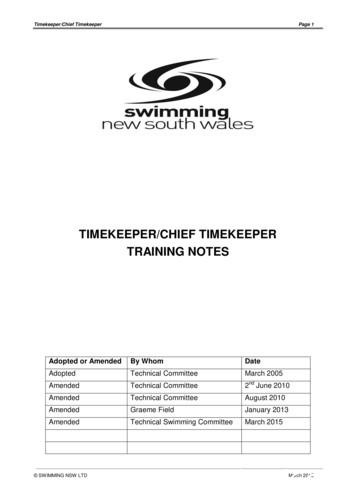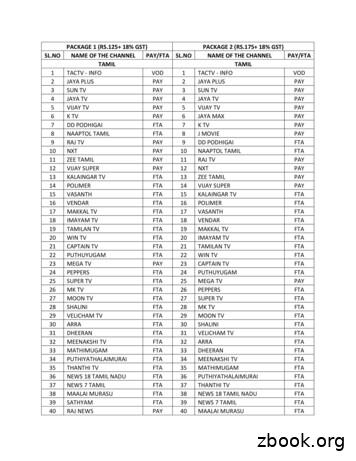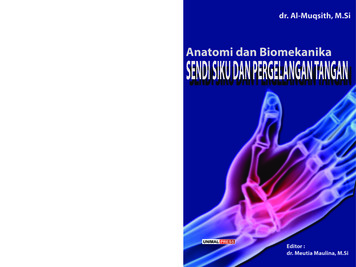Timekeeper: Entering A Retroactive Pay Historical Edit
Timekeeper:Entering a Retroactive Pay Historical EditHistorical Edits can only be entered in Signed Off Time Periods.Retroactive Pay Historical EditA Retroactive Pay Historical Edit must be performed whenever signed off timecard data needs tohave pay hours corrected. A typical situation where a retroactive pay historical edit is required iswhen an employee has a missed punch that was not caught and corrected by the supervisor. Theemployee will have 0 hours recorded for any day in which they have a missed punch.1. Log in to CalTime. CalTime willopen to QUICKFIND.12. Enter the last name or ID of theemployee needing a historicaledit into the Name or ID Field233. Select the appropriate TimePeriod in the Time Period field—in this example, Previous PayPeriod is chosen.44. Click the Find buttonA list of matching employees will bedisplayed—in this example,Anderson001 Nick5. Double-click on the desiredemployee name to navigate tohis/her timecard in the definedtime period. caltime@berkeley.edu5caltime.berkeley.edupage 1 of 6updated 9/8/2014
Timekeeper:Entering a Retroactive Pay Historical EditHere, Nick Anderson failed to punchout on Friday 8/29, as indicated bythe solid red box in the Out-punchcolumn on his timesheet. Thisresulted in Mr. Anderson not gettingpaid for work done on 8/29. The timeperiod is signed off, as indicated byblank fields in the first two columnsof the timesheet. The objective ofthis retroactive pay historical edit isto correct the missed punch and passthe time to PPS to be paid out in thecurrent bi-weekly pay period.6. Click the Amount menu.7. Select the Add Historical withRetroactive Pay Calculation itemto navigate to the Add Historicalwith Retroactive Pay Calculationscreen.67The Add Historical Amount withRetroactive Pay window will display.The needed correction can now beadded to the appropriate cell in thetimecard.8. Enter the corrections needed intothe appropriate fields in thetimecard9. Enter the desired Effective Datein the Effective Date field in thelower left of the window. TheEffective Date must be in thecurrent non- signed off payperiod.89In this example 3:30 PM has beenadded to the Out punch cell tocorrect the missed out punch and9/08/2014 has been added to theEffective Date field. caltime@berkeley.educaltime.berkeley.edupage 2 of 6updated 9/8/2014
Timekeeper:Entering a Retroactive Pay Historical Edit10. Click the Calculate Differencesbutton on the bottom of thewindow to bring up the nextwindow.10The second window associated withthe Add Historical Amount withRetroactive Pay Calculation processwill appear.11The Effective Date, Historical Date,Account, Pay Code and Amount willbe pre-populated.11. Check the Include in Totals*checkbox to send this 8-houradditional Regular pay to PPSfor payment in the current payperiod payout.The Include in Totals checkbox should only be checked if the following conditions are met: There is no change to pay rateThere is no change to job codeOnly additional hours must be paidThe employee is okay with waiting for payment until the next bi-weekly pay cycleIf a manual check was requested for the hours to be paid to the employee do not check theInclude in Totals* checkbox. To do so will result in double pay for edited hours. caltime@berkeley.educaltime.berkeley.edupage 3 of 6updated 9/8/2014
Timekeeper:Entering a Retroactive Pay Historical Edit12. Click the Save button to savethis historical edit.12After clicking the Save button, thetimecard will appear. An additional rowwill have been added by CalTime on thedate with the historical edit. In thisexample that is Friday 8/29.The line that is the historical edit willhave a gray background. In thisexample the gray background lineindicated Regular pay for 8.00 ours wasadded.The historical edit process is complete. caltime@berkeley.educaltime.berkeley.edupage 4 of 6updated 9/8/2014
Timekeeper:Entering a Retroactive Pay Historical EditHistorical Edits for Friendly NamesHistorical Edits for Friendly Names are very is similar to retroactive pay historical edits, butrequire a few additional steps.To make an Historical Edit to aProject Tracking Pay Code*11. Select Project Tracking from thePay Code drop menu.22. From the Transfer drop menuclick the Search option.The Select Transfer window willappear.3. Select the Project option buttonto display a list of availableprojects.4. Select the appropriate Projectfrom the Available Entries andclick the OK button at thebottom of the window. caltime@berkeley.educaltime.berkeley.edupage 5 of 6updated 9/8/2014
Timekeeper:Entering a Retroactive Pay Historical EditThis is an example of an AddHistorical Amount windowcompleted for a Project TrackingHistorical Edit.Note the selected Project will bedisplayed in the Transfer field.NOTE:Do not click the Include intotals for effective date orImpact Accruals buttons fora project tracking historicaledit. The project managerfor the project should edittheir project record.55. Click the Comments button tonavigate to the Commentsdialog window.6. In the Add Comment windowselect Timekeeper Adjustment.7. Click the OK button to add acomment to the editedtimesheet.6In the timesheet being edited, anadditional date line will be added byCalTime with a background in gray,and the Project name will display inthe Transfer column.7The Historical Edit for ProjectTracking is complete. caltime@berkeley.educaltime.berkeley.edupage 6 of 6updated 9/8/2014
Entering a Retroactive Pay Historical Edit 12. Click the Save button to save this historical edit. After clicking the Save button, the timecard will appear. An additional row will have been added by CalTime on the date with the historical edit. In this example that is Friday 8/29. The line that is the historical edit will have a gray background .
the Referee or Chief Timekeeper. When stopwatches are used, Timekeepers are to keep a personal record of their individual times for each race on their program or notepad (or lane time sheet) in order to be able to verify the time in case of enquiries from the Referee, Chief Lane Timekeeper, Chief Timekeeper or Chief Recorder, or
Kronos Workforce Timekeeper - Training Manual A. Introduction Welcome to the Kronos Workforce Timekeeper System Training Class. After completing this course, you should be able to: Be familiar with basic Workforce Timekeeper functions and terminology. Understand navigation concepts. Review, apply edits and approve timecards. Generate daily reports.
3 sun tv pay 3 sun tv pay 4 jaya tv pay 4 jaya tv pay 5 vijay tv pay 5 vijay tv pay . 70 dd sports fta 71 nat geo people pay 71 star sports 1 tamil pay 72 ndtv good times pay 72 sony six pay 73 fox life pay . 131 kairali fta 134 france 24 fta 132 amrita fta 135 dw tv fta 133 pepole fta 136 russia today fta .
Normal operation can resume after VCC exceeds 4.5V for a period of 200ms. DS1386/1386P 4 of 21 RAMIFIED TIMEKEEPER REGISTERS The RAMified Timekeeper has 14 registers, which are 8 bits wide that contain all of the timekeeping, alarm, and watchdog and control information. T
KRONOS Timekeeper Supervisors In addition to the Timekeeper Manager, each campus/department has a Timekeeper Supervisor assigned. Generally, this is the Principal or supervisor of the department. This individual serves to review approved time data for each employee and then sign-off on the E
What is the fee and term for a Professional Boxing Referee, Judge and Timekeeper License? The fee for a Boxing Referee and Judge License is 50.00. The fee for a Boxing Timekeeper License is 10.00. A Referee, Judge or Timekeeper License for the sport of boxing is valid until the September 30th following the date the license is issued.
We are currently on LoboTime/Kronos Workforce Central (WFC) Timekeeper v7.0.10 Newest version of WFC Timekeeper is v8.1.4 Java and Flash will be deprecated soon Java applets were removed in WFC in v8.0.11 Kronos began removing Flash widgets starting with v8.1.3 The current version v8.1.4 contains no Java applets and almost no
Tulang Penyusun Sendi Siku .41 2. Tulang Penyusun Sendi Pergelangan Tangan .47 DAFTAR PUSTAKA . Anatomi dan Biomekanika Sendi dan Pergelangan Tangan 6 Al-Muqsith Ligamentum annularis membentuk cincin yang mengelilingi caput radii, melekat pada bagian tepi anterior dan posterior insicura radialis pada ulna. Bagian dari kondensasi annular pada caput radii disebut dengan “annular band .