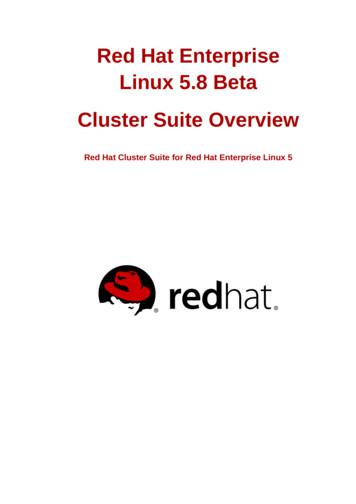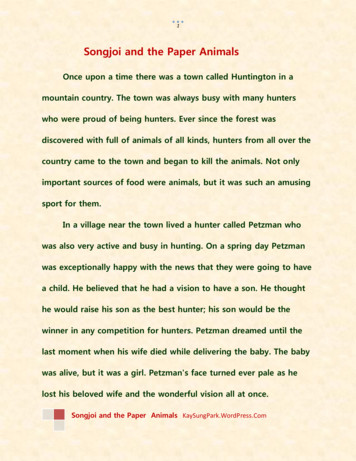DGX Software With Red Hat Enterprise Linux 7
DGX Software with Red Hat EnterpriseLinux 7Installation GuideRN-09301-001 v07 February 2021
Table of ContentsChapter 1. Introduction. 11.1. Related Documentation. 11.2. Prerequisites. 11.2.1. Red Hat Subscription. 11.2.2. Access to Repositories.21.2.2.1. NVIDIA Repositories.21.2.2.2. Red Hat Repositories.21.2.3. Network File System.31.2.4. BMC Password. 3Chapter 2. Installing Red Hat Enterprise Linux. 42.1. Obtaining Red Hat Enterprise Linux. 42.2. Booting Red Hat Enterprise Linux ISO Locally. 42.3. Booting the Red Hat Enterprise Linux ISO Remotely on the DGX-1, DGX-2, or DGX A100. 52.3.1. Booting the ISO Image on the DGX-1 Remotely. 52.3.2. Booting the ISO Image on the DGX-2 Remotely. 82.3.3. Booting the ISO Image on the DGX A100 Remotely.122.4. Installing Red Hat Enterprise Linux. 152.4.1. Installing on the DGX-1 or the DGX Station.162.4.2. Installing on the DGX-2.272.4.3. Installing on the DGX A100. 36Chapter 3. Installing the DGX Software. 463.1. Configuring a System Proxy. 463.2. Enabling the Repositories. 463.3. Installing Required Components.473.3.1. Installing DGX Tools and Updating Configuration Files. 473.3.2. Configuring the /raid Partition.483.3.2.1. Configuring the /raid Partition as an NFS Cache. 483.3.2.2. Configuring the /raid Partition for Local Persistent Storage. 483.3.3. Installing and Loading the NVIDIA CUDA Drivers. 493.3.4. Installing the NVIDIA Container Runtime. 503.4. Installing Diagnostic Components. 503.5. Replicating the EFI System Partition on DGX-2 or DGX A100. 513.6. Installing Optional Components.523.7. Applying an NVIDIA Look and Feel to the Desktop User Interface.533.8. Managing CPU Mitigations. 55DGX Software with Red Hat Enterprise Linux 7RN-09301-001 v07 ii
3.8.1. Determining the CPU Mitigation State of the DGX System. 553.8.2. Disabling CPU Mitigations. 563.8.3. Re-enabling CPU Mitigations. 56Chapter 4. Running Containers.58Chapter 5. Configuring Storage - NFS Mount and Cache. 59Appendix A. Installing Software on Air-Gapped NVIDIA DGX Systems. 61A.1. Registering Your System. 61A.2. Creating the Mirrors on the Low-Side Red Hat System.61A.3. Installing Red Hat Enterprise Linux on the Air-Gapped DGX-2/DGX A100. 63A.4. Installing DGX Software on the Air-Gapped DGX-2/DGX A100. 66A.5. Renaming RAID Volumes. 69A.6. Installing Docker Containers. 69Appendix B. Changing the BMC Login. 70B.1. Changing the BMC Login on the DGX-1. 70B.2. Changing the BMC Login on the DGX-2 or DGX A100.75Appendix C. Installing and Mellanox InfiniBand Drivers. 77Appendix D. Using Custom DGX Software Utilities for the DGX Station.79D.1. Rebuilding or Re-Creating the DGX Station RAID Array. 79D.2. Changing the RAID Level of the RAID Array.80D.3. EL7-20.01 Only: Checking the Health of the DGX Station. 81D.4. EL7-20.01 Only: Collecting Information for Troubleshooting the DGX Station. 82Appendix E. Expanding the DGX Station RAID Array. 84DGX Software with Red Hat Enterprise Linux 7RN-09301-001 v07 iii
DGX Software with Red Hat Enterprise Linux 7RN-09301-001 v07 iv
Chapter 1.IntroductionThe NVIDIA DGX systems (DGX-1, DGX-2, and DGX A100 servers and NVIDIA DGX Station workstation) are shipped with DGX OS which incorporates the NVIDIA DGX software stackbuilt upon the Ubuntu Linux distribution. Instead of running the Ubuntu distribution, you canrun Red Hat Enterprise Linux on the DGX system and still take advantage of the advanced DGXfeatures.This document explains how to install and configure the NVIDIA DGX software stack on DGXsystems installed with Red Hat Enterprise Linux.Note: While it may be possible to use other derived Linux distributions besides Red HatEnterprise Linux, not all have been tested and qualified by NVIDIA. Refer to the DGX Softwarefor Red Hat Enterprise Linux 7 Release Notes for the list of tested and qualified software andLinux distributions.1.1.‣‣‣‣‣Related DocumentationNVIDIA DGX Software for Red Hat Enterprise Linux - Release NotesNVIDIA DGX-1 User GuideNVIDIA DGX-2 User GuideNVIDIA DGX A100 User GuideNVIDIA DGX Station User Guide1.2.PrerequisitesThe following are required (or recommended where indicated).1.2.1.Red Hat SubscriptionYou need a Red Hat subscription if you plan to install and use Red Hat Enterprise Linux 7 onthe DGX. A subscription also lets you obtain update packages and additional packages forDGX Software with Red Hat Enterprise Linux 7RN-09301-001 v07 1
IntroductionRed Hat Enterprise Linux. You can either purchase a subscription or obtain a free evaluationsubscription from the Red Hat Software & Download Center.Note: Of the available Red Hat Enterprise Linux platforms, only Red Hat Enterprise LinuxServer is supported on DGX systems (DGX servers and DGX Station workstation). Other Red HatEnterprise Linux platforms are not supported on any DGX system.1.2.2.Access to RepositoriesThe repositories can be accessed from the internet.If your installation does not allow connection to the internet, see the section InstallingSoftware on Air-Gapped NVIDIA DGX Systems for information about updating software on “airgapped” systems.If you are using a proxy server, then follow the instructions in the section Configuring a SystemProxy to make sure the system can access the necessary URIs.Note:You can use yum-config-manager to conveniently enable certain repositories. To use yumconfig-manager, first install the yum utilities.sudo yum -y install yum-utils1.2.2.1.NVIDIA Repositories‣ NVIDIA DGX Software RepositoryAfter installing Red Hat Enterprise Linux on the DGX system, you must enable the NVIDIADGX software repository. The repository includes the NVIDIA drivers and software forsupporting DGX systems.See the section Enabling the Repositories for instructions on how to enable therepositories.1.2.2.2.Red Hat RepositoriesInstallation of the DGX Software over Red Hat Enterprise Linux 7 requires access to severaladditional repositories.‣ Red Hat Enterprise Server Extras Repository (requred for container support):DGX Servers: rhel-7-server-extras-rpmsDGX Station: rhel-7-workstation-extras-rpms‣ Red Hat Enterprise Server Optional Repository (required by NVIDIA System Manager(NVSM) and the GPU driver):DGX Servers: rhel-7-server-optional-rpmsDGX Station: rhel-7-workstation-optional-rpms‣ Red Hat Software Collections Repository:DGX Software with Red Hat Enterprise Linux 7RN-09301-001 v07 2
IntroductionThis repository is required by the NVSM tool for Python 3. If you do not have accessto the Red Hat software collections repository, refer to https://access.redhat.com/solutions/472793 for instructions on requesting access for free.Important: NVSM is not supported with the python3 package. Be sure to only install therh-python36 package per the instructions in Installing Diagnostic Components.DGX Servers: rhel-server-rhscl-7-rpms1.2.3.Network File SystemOn DGX servers, the data drives are meant to be used as a cache. DGX Station users can followthe same usage, or can alternatively opt to use these drives for storage. When using the datadrives as cache, a network file system (NFS) is recommended to take advantage of the cachefile system provided by the DGX software stack.1.2.4.BMC PasswordThe DGX BMC comes with default login credentials as specified in Appendix B: Changing theBMC Login.Important:NVIDIA recommends disabling the default username and creating a unique BMC usernameand strong password as soon as possible. Refer to Appendix B: Changing the BMC Login forinstructions.DGX Software with Red Hat Enterprise Linux 7RN-09301-001 v07 3
Chapter 2.Installing Red HatEnterprise LinuxThere are several methods for installing Red Hat Enterprise Linux as described in the RedHat Enterprise Linux Installation Guide (https://access.redhat.com/documentation/en-us/red hat enterprise linux/7/html/installation guide/index).See the DGX Software for Red Hat Enterprise Linux Release Notes for the Linux distributionsthat are qualified and tested for use with the DGX Software.For convenience, this section describes how to install Red Hat Enterprise Linux using theQuick Install method, and shows when to reclaim disk space in the process. It describes aminimal installation. If you have a preferred method for installing Red Hat Enterprise Linux,then you can skip this section but be sure to reclaim disk space occupied by the existingUbuntu installation.The interactive method described here installs Red Hat Enterprise Linux on DGX using aconnected monitor and keyboard and USB stick with the ISO image, or remotely through theremote console of the BMC.2.1.Obtaining Red Hat Enterprise LinuxObtain the Red Hat Enterprise Linux ISO image and store on your local disk or create aboot USB drive formatted for UEFI. See Downloading Red Hat Enterprise Linux (https://access.redhat.com/documentation/en-us/red hat enterprise linux/7/html/installation guide/chap-download-red-hat-enterprise-linux) for instructions.2.2.1.2.3.4.Booting Red Hat Enterprise Linux ISOLocallyPlug the USB flash drive containing the Red Hat Enterprise Linux ISO image into the DGX.Connect a monitor and keyboard directly to the DGX.Boot the system and press F11 when the NVIDIA logo appears to get to the boot menu.Select the UEFI volume name that corresponds to the inserted USB flash drive, and bootthe system from it.DGX Software with Red Hat Enterprise Linux 7RN-09301-001 v07 4
Installing Red Hat Enterprise Linux5. Follow the instructions at Installing Red Hat Enterprise Linux2.3.Booting the Red Hat Enterprise LinuxISO Remotely on the DGX-1, DGX-2,or DGX A100Skip this chapter if you are using a monitor and keyboard for installing locally, or if you areinstalling on a DGX Station. The DGX Station cannot be booted remotely.2.3.1.Booting the ISO Image on the DGX-1RemotelySkip this chapter if you are using a monitor and keyboard for installing locally.‣ For instructions applicable to the NVIDIA DGX-2, see Booting the ISO Image on the DGX-2Remotely‣ For instructions applicable to the NVIDIA DGX A100, see Booting the ISO Image on the DGXA100 Remotely1. Connect to the BMC and change user privileges.a). Open a Java-enabled web browser within your LAN and go to http:// BMC-ipaddress /, then log in.Use Firefox or Internet Explorer. Google Chrome is not officially supported by the BMC.b). From the top menu, click Configuration and then select User Management.c). Select the user name that you created for the BMC, then click Modify User.d). In the Modify User dialog, select the VMedia checkbox to add it to the extendedprivileges for the user, then click Modify.DGX Software with Red Hat Enterprise Linux 7RN-09301-001 v07 5
Installing Red Hat Enterprise Linux2. Set up the ISO image as virtual media and reboot the system.a). From the top menu, click Remote Control and select Console Redirection.b). Click Java Console to open the remote JViewer window. Make sure pop-up blockersare disabled for this site.c). From the JViewer top menu bar, click Media and then select Virtual Media Wizard.d). From the CD/DVD Media: I section of the Virtual Media dialog, click Browse and thenlocate the Red Hat Enterprise Linux ISO file on your system and click Open.You can ignore the device redirection warning at the bottom of the Virtual Media wizardas it does not affect the ability to re-image the system.e). Click Connect CD/DVD, then click OK at the Information dialog.The Virtual Media window shows that the ISO image is connected.DGX Software with Red Hat Enterprise Linux 7RN-09301-001 v07 6
Installing Red Hat Enterprise Linuxf). Close the window.The CD ROM icon in the menu bar turns green to indicate that the ISO image isattached.g). From the top menu, click Power and then select Reset Server.h). Click Yes and then OK at the Power Control dialogs, then wait for the system to powerdown and then come back online.3. Boot the CD ROM image.Typically, the default boot order does not boot the CDROM image. This can be changed inthe BIOS or as a one-time option in the boot menu. To bring up the boot menu, press F11at the beginning of the boot process. Pressing F11 will display Show Boot Options at thetop of the virtual display before entering the boot menu. Use the ‘soft’ keyboard (Menu Keyboard Layout SoftKeyboard Language ) to bring up a virtual keyboard if pressingthe physical key has no effect.DGX Software with Red Hat Enterprise Linux 7RN-09301-001 v07 7
Installing Red Hat Enterprise Linuxa). In the boot menu, select UEFI: AMI Virtual CDROM 1.00 as the boot device and thenpress ENTER.b). Follow the instructions at Installing Red Hat Enterprise Linux.2.3.2.Booting the ISO Image on the DGX-2RemotelySkip this chapter if you are using a monitor and keyboard for installing locally.DGX Software with Red Hat Enterprise Linux 7RN-09301-001 v07 8
Installing Red Hat Enterprise Linux1. Connect to the BMC and ensure the required user privileges are set.a). Open a browser within your LAN and go to https:// BMC-ip-address /, then log in.b). From the left-side menu, click Settings and then select User Management.c). Click the card with the user name that you created for the BMC.d). In the User Management Configuration dialog, make sure the VMedia Accesscheckbox is selected, then click Save.2. Set up the ISO image as virtual media.a). From the left-side menu, click Remote Control.DGX Software with Red Hat Enterprise Linux 7RN-09301-001 v07 9
Installing Red Hat Enterprise Linuxb). Select Launch KVM.c). From the top menu bar in the KVM window, click Browse File and select the ISOimage, then click Start Media.DGX Software with Red Hat Enterprise Linux 7RN-09301-001 v07 10
Installing Red Hat Enterprise LinuxThe CD image should now be connected.d). From the top menu bar in the KVM window, click Power and then select Reset Server.3. Boot from the virtual media.Typically, the default boot order does not boot the CDROM image. This can be changed inthe BIOS or as a one-time option in the boot menu.a). To bring up the boot menu, press F11 at the beginning of the boot process.Pressing F11 will display Entering Boot Menu in the virtual display before entering theboot menu.b). In the boot menu, select UEFI: Virtual CDROM 1.00 as the boot device and then pressENTER.DGX Software with Red Hat Enterprise Linux 7RN-09301-001 v07 11
Installing Red Hat Enterprise Linuxc). Follow the instructions at Installing Red Hat Enterprise Linux2.3.3.Booting the ISO Image on the DGX A100RemotelySkip this chapter if you are using a monitor and keyboard for installing locally.1. Connect to the BMC and ensure the required user privileges are set.a). Open a browser within your LAN and go to https:// BMC-ip-address /, then log in.b). From the left-side menu, click Settings and then select User Management.c). Click the card with the user name that you created for the BMC.d). In the User Management Configuration dialog, make sure the VMedia Accesscheckbox is selected, then click Save.DGX Software with Red Hat Enterprise Linux 7RN-09301-001 v07 12
Installing Red Hat Enterprise Linux2. Set up the ISO image as virtual media.a). From the left-side menu, click Remote Control.b). Select Launch KVM.DGX Software with Red Hat Enterprise Linux 7RN-09301-001 v07 13
Installing Red Hat Enterprise Linuxc). From the top menu bar in the KVM window, click Browse File and select the ISOimage, then click Start Media.The CD image should now be connected.d). From the top menu bar in the KVM window, click Power and then select Reset Server.3. Boot from the virtual media.Typically, the default boot order does not boot the CDROM image. You can change this inthe BIOS or as a one-time option in the boot menu.a). To bring up the boot menu, press F11 at the beginning of the boot process.Pressing F11 will display Entering Boot Menu in the virtual display before entering theboot menu.DGX Software
Note: Of the available Red Hat Enterprise Linux platforms, only Red Hat Enterprise Linux Server is supported on DGX systems (DGX servers and DGX Station workstation). Other Red Hat Enterprise Linux platforms are not supported on any DGX system. 1.2.2. Access to Repositories The repositories can be accessed from the internet.
Red Hat Enterprise Linux 6 Security Guide A Guide to Securing Red Hat Enterprise Linux Mirek Jahoda Red Hat Customer Content Services mjahoda@redhat.com Robert Krátký Red Hat Customer Content Services Martin Prpič Red Hat Customer Content Services Tomáš Čapek Red Hat Customer Content Services Stephen Wadeley Red Hat Customer Content Services Yoana Ruseva Red Hat Customer Content Services .
As 20 melhores certificações e cursos do Red Hat Linux Red Hat Certified System Administrator (RHCSA) Engenheiro Certificado Red Hat (RHCE) Red Hat Certified Enterprise Application Developer Red Hat Certified Architect (RHCA) Engenheiro certificado pela Red Hat no Red Hat OpenStack. Administração do Red Hat Enterprise Linux (EL) Desenvolvedor de microsserviços corporativos com .
NVIDIA DGX SuperPOD: Instant Infrastructure for AI Leadership RA-09720-001 5 . Network Architecture The DGX SuperPOD has four networks, a compute fabric, a storage fabric, an in-band management network, and an out-of-band management network. The storage network uses two Mellanox ConnectX-5 NICs on the CPU baseboard of the DGX-2 system.
Red Hat Enterprise Linux 7 - IBM Power System PPC64LE (Little Endian) Red Hat Enterprise Linux 7 for IBM Power LE Supplementary (RPMs) Red Hat Enterprise Linux 7 for IBM Power LE Optional (RPMs) Red Hat Enterprise Linux 7 for IBM Power LE (RPMs) RHN Tools for Red Hat Enterprise Linux 7 for IBM Power LE (RPMs) Patch for Red Hat Enterprise Linux - User's Guide 1 - Overview 4 .
configuration and administration of Red Hat Enterprise Linux 5. For more information about Red Hat Cluster Suite for Red Hat Enterprise Linux 5, refer to the following resources: Configuring and Managing a Red Hat Cluster — Provides information about installing, configuring and managing Red Hat Cluster components.
Red Hat System Administration I RH124 · 5 days · Recommended Red Hat Certified System Administration exam EX200 · 2.5 hours · Required Red Hat System Administration II RH134 · 4 days · Recommended Red Hat Certified System Administrator Required for Red Hat Certified Engineer Red Hat System
6.1.1. red hat enterprise linux 8 6.1.2. red hat enterprise linux add-ons 12 6.1.3. red hat enterprise linux for power 18 6.1.4. red hat enterprise linux for z systems 22 6.1.5. red hat enterprise linux for z systems extended life cycle support add-on 24 6.1.6. red hat enterprise linux for ibm system z and linuxone with comprehensive add-ons 25 .
a paper animal. She tried over and over until she could finally fold a paper dog and wished that she could see Son just once more even though she knew that it was not possible. Looking at the paper dog she had made, she felt so weird that the paper dog seemed smiling at her. She felt that she would make more, many more animals out of paper. She collected all the papers in the house and started .