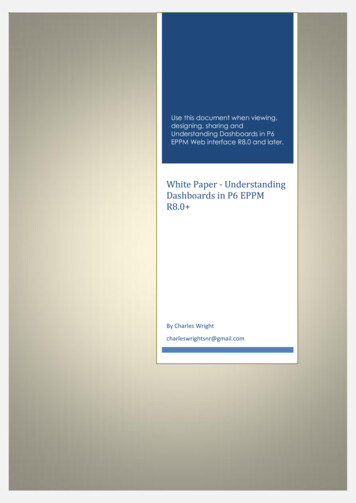Lesson 7: Variables And Dashboard Prompts
Lesson 7: Variables and Dashboard PromptsThis class has been designed to provide the knowledge and tools necessary to useOBIEE ad hoc Answers to its fullest potential. This particular lesson on Dashboard Promptsis not intended as a preparation to start developing dashboards, but rather an overview ofbasic OBIEE Dashboard functionality and its design potential.Each functional business area will typically authorize one or two people to develop ‘official’reports and dashboards for distribution to a set of end users. Functional offices have controlover “publishing” in OBIEE, with a functional QA Administrator who will overseedevelopment and govern migration of new or revised reports and dashboards fromOBIEEDEV to OBIEETEST, and then on to OBIEEPROD.ORA291 Introduction to Oracle BIEE AnswersCopyright Maverick Solutions 2012125
Exercise 7a: VariablesAlthough knowledge of the three types of variables in OBIEE isn’t strictly required in order to buildanalyses and/or dashboards, such knowledge is useful. In this exercise, we’ll define and discuss thethree types of variables in OBIEE: Repository variables, Session variables, and Presentation variables.Variables: DefinitionA variable is nothing more than a single piece of information stored for later use. It may be acharacter string, a number, or a date. It must be a simple, one-cell object: one string, one number, orone date.When imagining variables, it is helpful to think of three shelves on the wall. Each shelf is a differentcolor (red, silver, or purple), and each shelf holds some number of paper cups of the same color as theshelf. Each paper cup has a label on the outside, and a small slip of paper inside, on which is written acharacter string, number or date.The top shelf is red, and holds red cups. Each of those red cups has a label on it, and inside each redpaper cup is a slip of paper with a character string, a number, or a date on it. Those red paper cupsrepresent Repository variables. The label on the outside of the cup is the name of the Repositoryvariable, and the single piece of information on the slip of paper inside of the cup is the value of theRepository variable.Similarly, there is a silver shelf, on which sit silver paper cups with labels, each paper cup containing aslip of paper with a single piece of information. The silver cups on the silver shelf represent Sessionvariables.Finally, there is a purple shelf with purple cups, each with a slip of paper with a single piece ofinformation, each representing a Presentation variable.Repository VariablesRepository variables (the red cups) are created and populated by the OBIEE Administrator as part ofthe metadata repository. Values of repository variables are reset on a regularly scheduled basis, andcannot be changed by any user. The value of any given repository variable (i.e. the string, number, ordate on the piece of paper in the labeled red paper cup) is the same for all users. The date of the mostrecent data load would be an example of a repository variable.ORA291 Introduction to Oracle BIEE AnswersCopyright Maverick Solutions 2012126
Session VariablesSession variables (the silver cups) are also created by the OBIEE Administrator as part of the metadatarepository. The values of session variables are established when a user logs in to OBIEE, and thesame session variable may have a different value for each user.There are two “flavors” of system variables:System session variables: User ID, the user’s data security groups, and the user’s web cataloggroup(s) are all examples of system session variables. These variables are not eligible to be changedby any user.Non-system session variables: These are variables which are defined by the OBIEE administrator forwhatever purpose may be required. The administrator may allow users to change the values of any orall session variables. The user’s office location might be an example of a session variable that may notbe changed by the user. System variables defined for population by dashboard prompts andsubsequently used as filter criteria would be examples of session variables that may be changed by theuser. After their initialization during the user’s session login, populating such system variables canonly be accomplished with a dashboard prompt.Presentation VariablesPresentation Variables are created by, and exist only in the context of, a Dashboard Prompt. Thevalues of Presentation variables may be used as filtering conditions for any analyses on thedashboard(s) on which the dashboard prompt is present. The use of a dashboard prompt is the onlyway to create a presentation variable.There is no way to just “create and populate a variable” for use in OBIEE. It must be defined in therepository or on a dashboard prompt.Dashboard Prompts vs. Column Filter PromptsIn an earlier lesson, we learned how to create Column Filter Prompts, which can be used to provideusers with a filtering and selection mechanism in the absence of a dashboard. If an analysis isn’tintended for deployment to a dashboard, the Column Filter Prompt method of filtering an analysis isthe proper mechanism to use. Dashboard prompts are used when deployment of an analysis on adashboard is desired.ORA291 Introduction to Oracle BIEE AnswersCopyright Maverick Solutions 2012127
Dashboard PromptsDashboard Prompts are used in conjunction with Answers analyses in which one or more AnswersFilters are set to “is prompted”, or which feature a filter condition based on the values of one or morePresentation variables. For example, an Answers analysis might require the user to select a FiscalMonth from a list of all values, whereupon the Answers analysis would display data for that FiscalMonth. That list of all values can be included in an object known as a Dashboard Prompt, whichrequires the Answers analysis to have an “is prompted” filter on the Fiscal Month column.The prompt we are about to create can be included on one or more Dashboards, and can be used tocontrol the scope of analyses on an individual dashboard page, or an entire dashboard.Exercise 7b: Filtering using Presentation VariablesIn this exercise, we’ll create a dashboard prompt in which our users will enter two numbers to bestored into two Presentation Variables. We’ll then create an Answers analysis with a filter that returnsonly those rows in which Corrected Hours falls between our two input values. Presentation Variablesare created using the optional Set Variable field in a dashboard prompt.1.Create a new Dashboard Prompt using the New icon on the toolbar at the top of the OBIEEAnswers screen. Select Dashboard Prompt from the dropdown list.2.As was the case when creating an analysis, a dashboard prompt is sourced from a singleSubject Area. Select the Training Subject Area as the source for this dashboard prompt.When you get additional Answers access to other Subject Areas, those will appear in this dropdown list, just as they will in the Answers Subject Area list on the default Answers page.ORA291 Introduction to Oracle BIEE AnswersCopyright Maverick Solutions 2012128
3.This dashboard prompt will populate two Presentation Variables, based on the user’s inputinto two dashboard prompt boxes. Click the green sign at the top right to begin the creationof a new prompt.This particular prompt will be a Variable Prompt. Variable Prompts permit us to present the userwith data entry boxes, as opposed to Column Prompts which display a list of values from a particularcolumn (such as Fiscal Month) for the users to choose from.4.Select Variable Prompt from the dropdown list.5.Create the Prompt as shown in the screenshot below, then click OK. The key features of thisDashboard Prompt are:a.b.c.d.The user’s entry will be stored in a Presentation Variable called Low Limit.The words Low Limit will be displayed above the data entry box.The User Input is a Text Field, a simple field that accepts typed values.The Variable Data Type is a number. Only digits 0-9 are allowed in this prompt.ORA291 Introduction to Oracle BIEE AnswersCopyright Maverick Solutions 2012129
6.Compare your results to this screenshot:7.Starting with the greenagain, add another Variable Prompt, with these characteristics:ORA291 Introduction to Oracle BIEE AnswersCopyright Maverick Solutions 2012130
8.Compare your results to this screenshot:9.Use the Save icon to save this re-usable prompt in My Folders, in a NEW subfolder calledPrompts.This is a Cornell Best Practice for organizing all of the objects in My Foldersa. In the Save As dialog box, use the New Foldericon at the top to create Prompts.b. Double-click the new Prompts folder in the list.c. Save your new Dashboard Prompt in that subfolder as Range Prompt.ORA291 Introduction to Oracle BIEE AnswersCopyright Maverick Solutions 2012131
10.View the Display section at the bottom of the screen. Notice that the two prompt entry boxesare arranged one above the other. This is the default behavior in OBIEE 11g.11.Also notice the toolbar at the top right of the Definition section at the top of the screen. Noticethat the icon for the Column-based Layoutis currently highlighted. This is causing theprompts to be arranged in one vertical column.Let’s switch to a Row-based Layout, in which the prompts are laid out side-by-side. Click theRow-based Layouticon. Now the prompts should be side-by-side on one row.12.ORA291 Introduction to Oracle BIEE AnswersCopyright Maverick Solutions 2012132
New Row or New Column: By default, prompts for all of the prompts within a single dashboardprompt will appear on one row, or one column, depending on which icon is clicked, as shown above.If a checkbox under New Row or New Column is checked, it means that a new row or column shouldbe started with that prompt.This example dashboard prompt contains five Column Prompts and two Variable Prompts.In this example, the Column-based Layout icon is selected. By default, all 7 of these prompts will bearranged vertically, in one column. But notice that under the New Column heading there are twocheckboxes ticked, one for Work Type, another for Lower Limit. Notice that in the Display section,the Work Type prompt starts a new column, as does the Lower Limit prompt.ORA291 Introduction to Oracle BIEE AnswersCopyright Maverick Solutions 2012133
The same example dashboard with a default Row-based Layout is shown here.By default, all prompts would be arranged on a single row. Notice that a new row is started with theWork Type prompt and with the Lower Limit prompt, because of the ticked checkboxes.ORA291 Introduction to Oracle BIEE AnswersCopyright Maverick Solutions 2012134
Let’s examine the options available to us on the Edit Prompt dialog.Label: The text shown above the prompt box.Operator: There are many different operators to choose from. While is equal to / is in is the mostfrequently used, some of the other commonly used values include: is not equal to / is not in; is greater than is less than is between containsUser Input: The type of selection mechanism. There are five options available: Choice List: A simple dropdown list of values to choose from. Text Field: The user types a selection into the field Check Boxes: The user can select one or more values from a list of check boxes. Radio Buttons: The user can select one value from a radio button list. List Box: Similar to the Choice List, except that the available values are shown on the left sideof a selection dialog, and the selected values are shown on the right.ORA291 Introduction to Oracle BIEE AnswersCopyright Maverick Solutions 2012135
Values: Which values are displayed to the user? Some of the options here include: All Column Values – display all values of the specified column Specific Column Values – display only specifically named values of the column SQL Results – display only those values returned as the result of a logical SQL statement. Forexample, the SQL statementselect “Org”.”Work Type” from Training where “Effort”.”Corrected Hours” 500would return a limited set of Work Types for display in the prompt.Include “All Column Values” choice in the listNot only would the list include the values specified in the Values area, it would also have an additionalAll Choices value at the top of the list, allowing the user to quickly select all values.Limit values byThis option allows us to display only relevant values of some prompts based on other prompts. Forexample, we might want to select values of Work Type, then only see values in the Applicationprompt that are related to those Work Types. If so, we would tick the Limit values by checkbox forthe Application prompt, and specify that its values should be limited by the user’s selections from theWork Type column prompt.Enable user to select multiple valuesIf only one value may be selected from a prompt, this checkbox would not be ticked.Enable user to type valuesThis option allows users to type values for selection. This is most effectively implemented withcolumns containing short values, such as Fiscal Months. Since searches and matches are casesensitive, allowing this option for longer values might not be very productive.Require User InputWhen this option is selected, users cannot click the Apply button to execute the prompt query untilthey have selected a prompt value. An asterisk displays to the left of the prompt label to indicate thatthe prompt is required.ORA291 Introduction to Oracle BIEE AnswersCopyright Maverick Solutions 2012136
Default selection: There are five possible options for the Default to condition: None: No default is specified. Specific Value: A specified, hard-coded value. All Column Values: This option is only available when the Include “All Choices” choice inthe list option is selected. Select this option to specify the “All Choices” default value for theprompt. Server Variable: The value of a Repository Variable or Session Variable will be the default.For a session variable, prefix the name with NQ SESSION, such as NQ SESSION.USER. SQL Results: The results of a SQL statement. Variable Expression: references to reserved (system) session variables, including:o @{system.currentTime}o @{system.productVersion}o @{session.locale}o @{session.language}o @{session.loginTime}o @{session.logoutTime}o @{session.lastAccessTime}o @{session.currentUser.id}o @{user.homeDirectory}o @{user.id}o @{user.displayName}Selection Value Width: Dynamic: Let OBIEE determine the width of the check list, radio buttons, etc based on thewidths of their contents. # Pixels: Display the list of values at a fixed number of pixels, concatenated on the left.Set a Variable: The two possible values are Presentation Variable and Request Variable Presentation Variable: A variable that is created by the dashboard prompt Request Variable: The name of a Session Variable.Turn to the next page to continue with the dashboard prompt/analysis exercise.ORA291 Introduction to Oracle BIEE AnswersCopyright Maverick Solutions 2012137
13.Create a new analysis with the Fiscal Month, Division, and Corrected Hours columns:14.Begin a filter for the Corrected Hours column, using the Is Between operator15.As you learned in an earlier lesson in which you used Repository Variables, entry boxes on thefilter dialog that are labeled Value will use the literal character strings entered there. Since wewant to use our two Presentation Variables as the lower and upper bounds of our filter, click inthe first Value box and click the Add More Options button.16.Select Presentation Varible.17.In the field labeled Variable Expr, type type Low Limit.18.In the field labeled (default), type 0 (zero).ORA291 Introduction to Oracle BIEE AnswersCopyright Maverick Solutions 2012138
19.Repeat the previous 4 steps for the second Value field, using the High Limit presentationvariable with a default of 1,000,000.20.Click OK to complete the definition of the new filter.21.The finished Critieria tab will look like this:22.Save the analysis in My Folders as Ranged Results.ORA291 Introduction to Oracle BIEE AnswersCopyright Maverick Solutions 2012139
Now let’s put the Dashboard Prompt and the Answers analysis together on a dashboard page and seewhat happens.CAUTION: In the real world, dashboard development never begins in My Folders.23.Click on the Dashboards link in the toolbar, and select My Dashboard.Note: My Dashboard is your own personal dashboard space, to be used for whatever purposeyou desire. Nobody else can see or alter your My Dashboard. You cannot explicitly shareaccess to your My Dashboard. It is exclusively assigned to you, in your personal workspace.The list of shared dashboards that you see below the My Dashboard link may vary, dependingon the access rights granted to you by the administrators of the system based on your needs.24.At the top right of the page, underneath your sign-in name, click the Page Options button, thenEdit Dashboard.25.From the toolbar above the empty design canvas, click the Add Dashboard Pageenter Range as the page name. Click OK.ORA291 Introduction to Oracle BIEE Answersicon, andCopyright Maverick Solutions 2012140
26.On the left side of the screen, drill down into My Folders.27.Drill further into the Prompts folder.28.Grab and drag the Range Prompt object to the right, dropping anywhere on the empty designcanvas.29.Further down in the My Folders list, grab and drag the Ranged Results object, dropping itdirectly below the Range Prompt placeholder. Make sure to drop Ranged Results insideSection 1 by placing the mouse directly onto the bottom border line of Section 1, and releasethe mouse button when you see the border around Section 1 turn yellow.30.Click the Save button to save the dashboard page.ORA291 Introduction to Oracle BIEE AnswersCopyright Maverick Solutions 2012141
31.Click thebutton to view the results.32.Test the interaction between the analysis and the dashboard prompt by entering values into theLow Limit and High Limit fields, and clicking the Apply button.ORA291 Introduction to Oracle BIEE AnswersCopyright Maverick Solutions 2012142
Exercise 7c: Filtering for a combined X% of a groupIn this exercise, we use a filter to help us display only those rows which comprise the top X% ofCorrected Hours, where X is input into a dashboard prompt by the user.Let’s start with a new Answers analysis.1.Create this new Answers analysis with the Fiscal Month, Division, Work Type, and CorrectedHours columns, sorting by Corrected Hours in descending order as shown.2.Add any column to the analysis, such as Corrected Hours again, then change its formula andCustomize its Column Heading as shown below. Refer to page Error! Bookmark notdefined. for a refresher on modifying and creating column formulas.The RSUM (running sum) function is found under Running Aggregates, and the SUM function isfound under Aggregates (or you may just type them if you wish). The formula for Running Pctg is:100 * RSUM(Effort.Corrected Hours) / SUM(Effort.Corrected Hours)Running Pctg is a running total of the percentage of total Corrected Hours encountered row-by-row inthe Answers analysis.3.Modify the Running Pctg column properties to display with 1 decimal and a percent sign.ORA291 Introduction to Oracle BIEE AnswersCopyright Maverick Solutions 2012143
4.Create a filter for the Running Pctg column as shown here.Top X Pct is the name of a Presentation Variable that we’ll create shortly. Set a default, suchas 60, which will mean to display the top 60% of the results. Note that this setting only appliesfor testing in Answers. We will also specify a default value on the dashboard prompt.Helpful Hint: Notice that since Running Pctg is a custom formula, the formula forthe column, and not column name, is what will be saved as the filter condition.Should the formula for the Running Pctg column change in the future, this filterwill not reflect that change.5.Apply the previously saved Current Fiscal M
ORA291 Introduction to Oracle BIEE Answers Copyright Maverick Solutions 2012 126 Exercise 7a: Variables Although knowledge of the three types of variables in OBIEE .
of new dashboard, click Zreate New Dashboard [ button on the dashboards view. New Dashboard will be opened in design view, ready to be designed and configured. 3.1. Free Position – Dashboard Layout In this dashboard layout mode, dashboard consist of one area where dashboard tiles (charts) are positioned in any preferred way.
4 Step Phonics Quiz Scores Step 1 Step 2 Step 3 Step 4 Lesson 1 Lesson 2 Lesson 3 Lesson 4 Lesson 5 Lesson 6 Lesson 7 Lesson 8 Lesson 9 Lesson 10 Lesson 11 Lesson 12 Lesson 13 Lesson 14 Lesson 15 . Zoo zoo Zoo zoo Yoyo yoyo Yoyo yoyo You you You you
Participant's Workbook Financial Management for Managers Institute of Child Nutrition iii Table of Contents Introduction Intro—1 Lesson 1: Financial Management Lesson 1—1 Lesson 2: Production Records Lesson 2—1 Lesson 3: Forecasting Lesson 3—1 Lesson 4: Menu Item Costs Lesson 4—1 Lesson 5: Product Screening Lesson 5—1 Lesson 6: Inventory Control Lesson 6—1
Dashboard design. When you are designing a Dashboard in a car, you need to consider that other drivers might use the dashboard, you need to consider access to the dashboard, the layout, the personal preferences and so on. CHARLIE’S TIP So, if the Dashboard on P6 is comprisable to that of a Vehicle Dashboard, when things go wrong, and the .
Dashboard varies based on the size and name of the columns specifi ed at Dashboard design level. Since the height of each Dashboard is fixed, only the first 5 records can be viewed at a time. If the Dashboard contains more than 5 records, then the following buttons and links at the top of each Dashboard aid in viewing them:
Telelogic Dashboard Installation Guide walks users through the process of installing the following components: Telelogic Dashboard Portal, Telelogic Dashboard Collector and Telelogic Dashboard Web Services. The instructions provided in Section 4 of this document are for a full setup, often called a "clean install", of Telelogic Dashboard .
3 series(E90) Z3/COMPACT (Dashboard 35080 CAS) C46(have two of this) C56: 5 series(E60) (Dashboard 35080 CAS) 6 series(E63/E64) 5/7 series列/X5 (Dashboard 35080 CAS) C46(before 1996) C56(before 1996) 24C02(9before 1996) C56(HIGH IKE) C56(HIGH-IKE) LOW(Dashboard only have; 7 seriesE65/E66: one button) E65(Dashboard 35080 CAS) E66(Dashboard .
Main Dashboard: A dashboard is directly accessible via the section dropdown Drilldown Dashboard: A dashboard that is accessible by clicking within another dashboard In several sections 'Main Dashboards' are also considered 'Drilldown Dashboards' as they can be accessed by clicking on a value in a main dashboard.