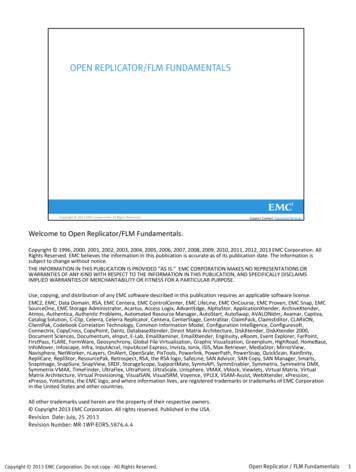EMC CLARiiON CX300, CX500, And CX700 Initialization Guide
EMC CLARiiONCX300, CX500, and CX700Storage SystemsInitialization GuideP/N 300-001-272REV A01November 26, 2003This guide explains the initial software setup procedure for theCLARiiON CX300, CX500, and CX700 storage systems. An authorizedEMC service provider will perform these procedures at the customersite.Topics include Initialization Overview.2Requirements for Initial Setup.3Setting Up the Service Laptop .5Initializing the Storage System .12Setting Battery Test Time .28Installing Optional Navisphere 6.X Software.29Making Management and Switch or Host Connections.34Configuring Your Host Server and Storage System .36Only an authorized EMC service provider should perform the proceduresdescribed in this guide.1
Initialization OverviewInitialization OverviewThis section provides an overview of the initialization proceduresdescribed in this guide. Tasks highlighted with grey in the checklistshould be completed before the service provider arrives at thecustomer site.TaskProcedure1 Prerequisites Verify requirements for initial setup (page 3).If your service laptop is not set up for dial-upPPP support or dial-up networking, you mustcomplete the following (page 5): Set up the dial-up PPP support. Set up dial-up networking.2 Initialize the Storage System Complete the initialization worksheet (page 12) Complete the initialization steps (page 13)3 Set the Battery Test Time Change the default battery test time (page 28)4 Install Optional Navisphere Software Connect the service laptop to the SP LAN port(page 29). Install software options (page 30). Set initial security parameters (page 32).5 Make Management and Switch or Host ConnectionsConnect a fibre-optic switch or Fibre Channelhost (page 34).6 Configure Your Host Server and Storage System (page 36)2EMC CLARiiON CX300, CX500, and CX700 Initialization Guide
Requirements for Initial SetupRequirements for Initial SetupTo set up and initialize the storage systems, you will need thefollowing:General Requirements A CX700, CX500, or CX300 storage system with two storageprocessors (SPs) that have the required FLARE software andEMC Navisphere Agent installed on them.Note Navisphere is a member of the EMC ControlCenter family ofproducts. A NULL modem cable, with 9-pin, female-male to female-maleconnectors (supplied with each storage system). A crossover LAN cable (supplied with each storage system). For a CX500, you will need the RJ45/DB9 serial adapter thatshipped with the storage system.Working Installation Requirements A Windows , Linux , Solaris , AIX , HP-UX , IRIX ,Tru64 UNIX , or NetWare host Fibre Channel switches (not required for a direct attach) Cables connected TCP/IP network Properly configured management workstation(s)Refer to the EMC Navisphere Manager 6.X Release Notes for the version ofthe Java 2 Runtime Environment (JRE) and web browser required tomanage your system. With the proper browser and JRE, you can managethe storage systems from any server that shares a LAN with your storagesystem’s domain. (Note that the Navisphere Management User Interface(UI) is required on at least one system in the domain.)The EMC Navisphere Manager 6.X Release Notes are on Powerlink. Toaccess EMC Powerlink, use the link, http://powerlink.emc.com. Afteryou log in, select Support Document Library and find the releasenotes.EMC CLARiiON CX300, CX500, and CX700 Initialization Guide3
Requirements for Initial SetupService Laptop RequirementsInitializing the storage processor enclosure and the accompanyingDAE2 disk enclosures requires a directly connected computer —usually a laptop model — that we refer to as a service laptop. A Windows operating system, as indicated in the EMC NavisphereManager 6.X Release Notes. A supported web browser, as indicated in the EMC NavisphereManager 6.X Release Notes. Java 2 Runtime Environment, as indicated in the EMC NavisphereManager 6.X Release Notes.Download the JRE from the Sun computer website or the EMC servicewebsite (EMC personnel only). Verify that your laptop is running thecorrect version. EMC Navisphere 6.6 or higher Management UI (NavisphereManager).Service providers can download the latest Management UI from theEMC service website. After you download the Management UI, save it toyour desktop. EMC Navisphere Command Line Interface (CLI) Version 6.6 orhigher. Remote Access Server. Dial-Up Networking between 2 PCs installed and implemented(see page 5). Dial-Up Networking set up (see page 5). TCP/IP network settings modified to use DHCP.What Next?4If your service laptop is not set up for dial-up PPP support or dial-upnetworking, continue to the next section. If you have already set upyour service laptop, you are ready to initialize the storage system atthe customer site.EMC CLARiiON CX300, CX500, and CX700 Initialization Guide
Setting Up the Service LaptopSetting Up the Service LaptopThe PPP-capable (Point-to-Point Protocol) service laptop can be anycomputer that satisfies the requirements described on the previouspage.The service laptop COM port modem type must be set to Dial-UpNetworking Serial Cable between 2 PCs. This is the most flexiblemodem type, and allows either a NULL modem cable or actualmodem to connect to the laptop and SP.Physical ModemTable 1If the laptop uses a physical modem, configure the modem for theline characteristics of the SP, as shown in Table 1.Modem Line CharacteristicsLine CharacteristicSettingData bits8Parity bitsNoneStop bits1Baud rate115200 baudThe selected baud rate should be the highest speed at which theservice laptop can reliably connect to the SPs.What Next?Depending on what operating system your service laptop is running,do one of the following:For Windows 2000 systems - Refer to Setting Up the Dial-Up PPPSupport (Windows 2000 Environment) on page 6 and then, Setting UpDial-Up Networking (Windows 2000 Environment) on page 7.For Windows NT systems - Refer to the next two sections, SettingUp the Dial-Up PPP Support (Windows NT 4.0 Environment) on page 9and then, Setting Up Dial-Up Networking (Windows NT 4.0Environment) on page 10.EMC CLARiiON CX300, CX500, and CX700 Initialization Guide5
Setting Up the Service LaptopSetting Up the Dial-Up PPP Support (Windows 2000 Environment)If Communication cable between two computers is not installed andset up, install it and set it up as follows:1. Follow the path:Start Settings Control Panel Phone and ModemOptions2. If your laptop has a modem, then under the Modems tab, notewhich port your current modem is using.3. Click Add.4. Select Don't Detect my Modem; I will select it from a list.5. Click Next.An Add/Remove Hardware Wizard dialog box opens.6. Under the Manufacturers column, select (Standard ModemTypes).7. Under the Models column, select Communication cable betweentwo computers.8. Click Next.9. When asked On which ports do you want to install it?, clickSelected Ports and highlight a port which is not used by theinstalled modem (whose port you noted in step 1b). Note the portyou select.The default is COM 1.10. Click Next.11. On the next screen, click Finish.12. Click OK.What Next?6Continue to the next section.EMC CLARiiON CX300, CX500, and CX700 Initialization Guide
Setting Up the Service LaptopSetting Up Dial-Up Networking (Windows 2000 Environment)1. Follow the path:Start Settings Control Panel Network and Dial UpConnections Make New ConnectionThe Network Connection Wizard opens.2. Click Next to begin.3. Click Connect directly to another computer, then click Next.4. Click the Guest button, then click Next.The Select a Device list is displayed.5. From the Select a Device list, select Communications betweentwo computers (COM 1) or select COM 2 if the cable will beconnected to COM 2.6. Click Next.7. In the Connection Availability dialog box, under Create thisconnection, click All users.8. Click Next.9. In the Completing the Network Connection Wizard dialog box,assign the connection a name (for example, CX700init).10. Click Finish.The Connect dialog box opens with the name you assigned to it(for example, Connect CX700init).11. Click Properties.12. Under the General tab, click Configure.The Modem Configuration dialog box opens.13. In the Modem Configuration dialog box, for the MaximumSpeed (bps) select 115200. Make sure the Enable hardware flowcontrol is checked.14. Click OK to close the dialog box.EMC CLARiiON CX300, CX500, and CX700 Initialization Guide7
Setting Up the Service Laptop15. Click the Networking tab.PPP: Windows 95/98/NT 4/2000, Internet should appear in theType of dial-up server I am calling list.16. Click Settings.17. Make sure that Enable LCP extensions and Enable softwarecompression are checked, then click OK.18. Highlight Internet Protocol (TCP/IP).19. Click Properties.20. Select Obtain an IP address automatically and Obtain DNSserver address automatically.21. Click Advanced. Make sure that Use IP header compression ischecked. Deselect Use default gateway on remote network.22. Click OK three times to bring you back to the Connect CX700initdialog box.23. Click Cancel to close the Connect CX700init dialog box. You willenter a user name and password when you initialize the storagesystem at the customer site.What Next?8The service laptop is ready to initialize a storage processor at thecustomer site. Refer to Initializing the Storage System on page 12.EMC CLARiiON CX300, CX500, and CX700 Initialization Guide
Setting Up the Service LaptopSetting Up the Dial-Up PPP Support (Windows NT 4.0 Environment)1. If Dial-Up Networking between 2 PCs is not installed and set up,install it and set it up as follows:a. Follow the path:Start Settings Control Panel Modemsb. If your laptop has a modem, then under the General tab ofModem Properties, note which port your current modem isusing.c.Exit, then click Add.d. Select the Don't Detect my Modem; I will select it from a listcheck box.e. Click Next.An Install New Modem dialog box opens.f. Under the Manufacturers column, select (Standard ModemTypes).g. Under the Models column, select Dialup Networking SerialCable between 2 PCs.h. Click Next.i. Under the list On which ports do you want to install it?, clickSelected Ports and highlight a port which is not used by theinstalled modem (whose port you noted in step 1b). Note theport you select.j. Click Next.k. On the next screen, click Finish.l. This takes you back to the General tab of the ModemProperties dialog box.m. Highlight Dialup Networking S. and click Properties.n. In the Maximum Speed box, select 115200 and click OK.o. Click Close.p. When the Dialup Networking dialog box opens, click Yes tocontinue configuring the serial cable.EMC CLARiiON CX300, CX500, and CX700 Initialization Guide9
Setting Up the Service Laptop2. Configure the serial connection for remote access (RAS) by doingthe following:a. In the Add RAS Device dialog box, select the dialupnetworking serial cable with the correct COM port noted instep 1i.b. Click OK.3. From the Remote Access Setup dialog box, select the dialupnetworking serial cable with the correct COM port.4.Click Configure.5. In the Port Usage dialog box, select dial out only.6. Click OK.7. Click Continue to restart the computer.8. When prompted to reboot, click Yes.The computer reboots.What Next?Continue to the next section.Setting Up Dial-Up Networking (Windows NT 4.0 Environment)1. Double-click My Computer, then double-click Dial-UpNetworking.2. Click New. to create a phonebook entry.One entry will suffice for all the SPs you want to set up.3. Assign a name to the new entry (for example,CX700 connection).4. Leave the Phone number field blank.5. Set the Dial using: field to Dial-Up Networking between 2 PCs(COMn).6. Click Configure. and do the following from the ModemConfiguration dialog box:a. Set the Initial speed (bps) to 115200.b. Check only the following items: Enable hardware flowcontrol and Disable modem speaker.c. Click OK to exit the Modem Configuration dialog box.10EMC CLARiiON CX300, CX500, and CX700 Initialization Guide
Setting Up the Service Laptop7. Clear the check box Use another port if busy.8. Click the Server tab.9. Set the Dial-up server type to be PPP: Windows NT, Windows 95Plus, Internet.10. In the Network Protocols dialog box, select TCP/IP.11. Click TCP/IP Settings. and do the following in the PPP TCP/IPSettings dialog box:a. Select the Server assigned IP address option.The SP will provide the address for the service laptop.b. Select the Server assigned name server addresses check box.c. Select the Use IP header compression check box.d. Click OK to exit the TCP/IP Settings. dialog box.12. Set Enable software compression to on.13. Set Enable PPP LCP extensions to on.14. Click the Security tab.15. Set Accept any authentication including clear text to on.16. Click OK to exit the Security dialog box.17. Click Close to exit the Dial-up Networking dialog box and saveyour settings.18. To verify the Domain name, do the following:a. Double-click My Computer, then double-click Dial-UpNetworking.b. Double-click Network.c. In the Network dialog box, click the Identification tab.d. The Domain field should be Workgroup. If it is not, click theChange button and select Workgroup.e. Click the Workgroup radio button, then click OK.f. In the Network dialog box, click OK.What Next?The service laptop is ready to initialize a storage processor. Refer toInitializing the Storage System on page 12.EMC CLARiiON CX300, CX500, and CX700 Initialization Guide11
Initializing the Storage SystemInitializing the Storage SystemThis section describes how to set critical startup parameters on thestorage system’s storage processors (SPs).Before you begin the initialization process, have the networkadministrator at your facility assign IP addresses for the storagesystem, and complete the following worksheet. You will need thisinformation to complete the system setup.Table 2Initialization WorksheetHostnameSP ASP BUp to 15 alphanumeric characters. Dashes areacceptable. Special characters such as dots,spaces, or underscores are not allowed.Examples: Array1-A, Array1-B.IP AddressSubnet MaskGatewayChange Management Port settings on SP A and SP Bto EMC-specific assigned value for added security? YES NO12EMC CLARiiON CX300, CX500, and CX700 Initialization Guide
Initializing the Storage SystemInitialization StepsFollow the steps below to initialize the storage system from theservice laptop.These instructions assume that you are starting with SP A. However you canstart the initialization process with either SP.1. Connect the NULL modem cable between the laptop serial port(COM 1) and the SP A service port ( 0 0 on a CX700, oron aCX500 SP or CX300 SP), as shown in Figure 1.For a CX500, you will need the RJ45/DB9 serial adapter that shippedwith the storage system.lOlOlSP BSP ARS-232 CableServiceLaptopEMC2306Figure 1COM 1 to Service Port Connection (CX700 Shown)2. Turn the service laptop on.Be sure that the system is powered up. The SP’s power LED should be asteady green, and no amber LEDs should be blinking.EMC CLARiiON CX300, CX500, and CX700 Initialization Guide13
Initializing the Storage System3. Depending on your operating system, do one of the following:For Windows 2000a. On the laptop, select Start Settings Network and Dial upConnections. Select the connection name that you assignedwhen you set up dial-up networking.b. In the Connect dialog box, log in as user clariion withpassword clariion!.c. Click Connect and click OK on the Connection Completedialog box.For Windows NT 4.0a. On the laptop, select My Computer Dial-up Networking.Select the connection name that you assigned when you set updial-up networking.b. Select the phonebook entry you created when you set up thelaptop in the previous section.c. Click Dial.d. In the Connect to dialog box, log in as user clariion withpassword clariion!. Ignore the Domain field.e. Click OK.4. Open a supported browser window, and enter the following URL:192.168.1.1/setupThe Storage Processor Networking Configuration setup screenopens, similar to Figure 2.14EMC CLARiiON CX300, CX500, and CX700 Initialization Guide
Initializing the Storage SystemFigure 2Storage Processor Networking Configuration Setup Screen (SP A)EMC CLARiiON CX300, CX500, and CX700 Initialization Guide15
Initializing the Storage System5. Specify the following for SP A:a. IP addressb. Hostnamec. Subnet Maskd. Gateway address for SP Ae. Peer IP address for SP Bf. If desired, for example, for added security (see the cautionbelow), change the management port setting to 2162/2163.!CAUTIONBe sure that this is the management port whose setting you want tochange. If you later want to change it back, you must remove thenode from its domain before you can change its port setting fromthe default.If you do change the management port setting, you will need toappend the URL with :2162 whenever you want to manage thestorage system.For a description of Navisphere 6.X security features, refer to theEMC Navisphere Version 6.X Security Administrator’s Guide.6. Click Apply Settings.After about 30 seconds, a confirmation screen opens, similar tothe one in Figure 3. The screen lists the network configurationinformation you entered in step 5, and includes a messageinforming you that SP A is rebooting.You will set security in a later step.7. Close the Storage Processor Network Configurationconfirmation screen.16EMC CLARiiON CX300, CX500, and CX700 Initialization Guide
Initializing the Storage SystemFigure 3Network Configuration Confirmation Screen (SP A)8. Remove the NULL modem cable from SP A and connect itbetween the laptop serial port (COM 1) and the SP B service port( 0 0 , or).9. Depending on your operating system, do one of the following:For Windows 2000a. On the laptop, select Start Settings Network and Dial upConnections. Select the connection name that you assignedwhen you set up dial-up networking.b. In the Connect to dialog box, log in as user clariion withpassword clariion!.c. Click Connect and click OK on the Connection Completedialog box.EMC CLARiiON CX300, CX500, and CX700 Initialization Guide17
Initializing the Storage SystemFor Windows NT 4.0a. On the laptop, select My Computer Dial-up Networking.Select the connection name that you assigned when you set updial-up networking.b. Select the phonebook entry you created when you set up thelaptop in the previous section.c. Click Dial.d. In the Connect to dialog box, log in as user clariion withpassword clariion!. Ignore the Domain field.e. Click OK.10. Open a supported browser, and enter the following URL:192.168.1.1/setup11. The Storage Processor Networking Configuration setup screenopens, similar to that shown in Figure 4.18EMC CLARiiON CX300, CX500, and CX700 Initialization Guide
Initializing the Storage SystemFigure 4Storage Processor Networking Configuration Setup Screen (SP B)EMC CLARiiON CX300, CX500, and CX700 Initialization Guide19
Initializing the Storage System12. Specify the following for SP B:a. IP addressb. Hostnamec. Subnet maskd. Gateway address for SP Be. Peer IP address for SP Af. If desired, for example, for added security (see the cautionbelow), change the management port setting to 2162/2163.!CAUTIONBe sure that this is the management port whose setting you want tochange. If you later want to change it back, you must remove thenode from its domain before you can change its port setting fromthe default.If you do change the management port setting, you will need toappend the URL with :2162 whenever you want to manage thestorage system.For a description of
4 EMC CLARiiON CX300, CX500, and CX700 Initialization Guide Requirements for Initial Setup Service Laptop Requirements Initializing the storage processor enclosure and the accompanying DAE2 disk enclosures requires a directly connected computer — usually a laptop model — that we refer to as a service laptop.
– White Paper: Improving VMware Disaster Recovery with EMC RecoverPoint - Applied Technology – Reference Architectures for EMC Solutions for Microsoft SQL Server 2005 on VMware ESX Server with EMC CLARiiON CX3 Series – EMC TechBooks for VMware ESX Server with Symmetrix, CLARiiON, and Celerra EMC leads all vendors as the storage
EMC2, EMC, Data Domain, RSA, EMC Centera, EMC ControlCenter, EMC LifeLine, EMC OnCourse, EMC Proven, EMC Snap, EMC . Symmetrix Open Replicator is a tool that can be used to migrate data from older Symmetrix arrays, CLARiiON or VNX arrays, and certain third-party storage arrays to a DMX or
EMC: EMC Unity、EMC CLARiiON EMC VNX EMC Celerra EMC Isilon EMC Symmetrix VMAX 、VMAXe 、DMX EMC XtremIO VMAX3(闪存系列) Dell: Dell PowerVault MD3xxxi Dell EqualLogic Dell Compellent IBM: IBM N 系列 IBM DS3xxx、4xxx、5xx
EMC Corporation Corporate Headquarters: Hopkinton, MA 01748 -9103 1-508 -435 -1000 www.EMC.com EMC
EMC AX4-5 FC Supported Configurations Overview powerlink.emc.com EMC CLARiiON DC-Powered AX4-5 Series Enclosures Installation and Operation Guide powerlink.emc.com Configuration and Settings The process for adding a Dell AX4-5F Array as a backup target includes the following: Installing EMC software on the DL Backup to Disk Appliance Exposing .
Polycom CX500/600/3000 IP Phone User Guide Polycom, Inc. 7 To call from the Contacts screen on your phone: 1 From your phone’s Home screen, select the Contacts icon. 2 From the Contact Groups screen, select the group of your contact. 3 Use the up and down arrow keys on the phone to select the contact, and select C
EMC Avamar Compatibility and Interoperability Matrix EMC Avamar Release Notes EMC Avamar Administration Guide EMC Avamar for Windows Server User Guide EMC Avamar and EMC Data Domain System Integration Guide Table 1 Revision history Revision Date Description 01 July 10, 2013 Initial release of Avamar 7.0.
astrophysics-and-cosmology Professional and/or Statutory Regulatory Body accreditations Institute of Physics (recognised full accreditation pending 2018) Quality Assurance Agency Framework for Higher Education Qualifications (FHEQ) Level Level 4,5,6 Institute of Physics Core Curriculum specification This course specification provides a summary of the main features of the course, identifies the .