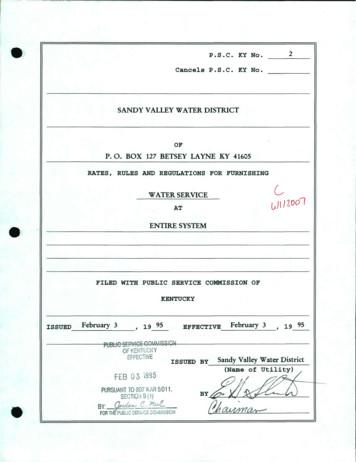Technical Bulletin PAGE: 1/5
Technical BulletinPAGE: 1/5Reissued: 8-Jun-16Model: MET-C2 Color Controller E-23CDate: 8-Jun-16No.: RD3BN001aRTB ReissueThe item in blue-colored bold on the 1st page has been corrected.Subject: Important notes on installing the Color Controller E-23CPrepared by: C.TsujiFrom: 1st Tech Service Sect., PP Tech Service Dept.Classification:TroubleshootingMechanicalPaper pathProduct SafetyPart informationElectricalTransmit/receiveOther ()Action requiredService manual revisionRetrofit informationTier 2This Technical Bulletin contains important notes on installation of the Color ControllerE-23C for Model Met-C2 a/b/c/d/e.Approved Firmware for Model Met-C2 connected with the E-23C ControllerMake sure to upgrade the firmware modules for Model Met-C2 to the following versions ornewer when installing the E-23C.Supported initial firmware versions:NameP/NVersionMet-C2 Met-C2 a/bD2395550H1.03Met-C2c/d/eD2425550H1.03Cheetah System-D2411420G1.06ADF SINAI-ESPDF DF3100-D3B05550E01.020:06EngineSystem/Copy
Technical BulletinPAGE: 2/5Reissued: 8-Jun-16Model: MET-C2 Color Controller E-23CDate: 8-Jun-16No.: RD3BN001aSP settings for the E-23C ControllerAs described in the service manual, change the following four SP values in Model Met-C2when installing the E-23C.SP#: 5193-001Value: 1 (Default: 0)* The valid external controller will be specified as “Fiery controller”.SP#: 5895-001Value: 1 (Default: 0)* This setting disables the pre-installed GW printer features.GW printer features must be disabled to use the E-23C.SP#: 4201-003SP#: 4201-004Values: 15 (Default: 11)* These settings will optimize the engine print parameters for E-23C.Note: All of the above modified SP values will be cleared and set back to the default value“0” if the “Erase All Memory” function is executed.
Technical BulletinPAGE: 3/5Reissued: 8-Jun-16Model: MET-C2 Color Controller E-23CDate: 8-Jun-16No.: RD3BN001aImportant notes on E-23C installationOnce you install and connect the E-23C with the copier (MP C3004 / MP C3504 / MP C4504 / MPC5504 / MP C6004), E-23C will be configured as follows during the initial boot-up.
Technical BulletinPAGE: 4/5Reissued: 8-Jun-16Model: MET-C2 Color Controller E-23CDate: 8-Jun-16No.: RD3BN001aCompatibility tableS: SupportedNS: Not Supported. Execute “Factory Default” to support the copier.Refer to the above compatibility table, if you plan to pre-install and pre-configure the E-23C beforecustomer site installation, or if the copier model in use with the E-23C is to be changed.For example, if the copier in use by the customer is C5504, E-23C needs to be pre-installed andpre-configured with C5504 or C6004 or C4504.If the configured E-23C is connected to an incompatible copier model ( NS in the above table) ata later time, “Invalid engine configuration” error appears on the operation panel as shown below.Printing is not possible in this state.To enable printing, re-configure the E-23C with the copier in use, execute "Factory Default"(Restoring the E-23C to Factory Defaults) and follow the installation procedure once again.How to Identify the Copier Model Initially Connected with the E-23CCheck the Output Profile name in the printed configuration sheet, Command WorkStation, etc.
Technical BulletinPAGE: 5/5Reissued: 8-Jun-16Model: MET-C2 Color Controller E-23CCopier connected during theinitial boot-up of E-23CDate: 8-Jun-16Output Profile NameMP C6004/5504/4504Fiery MP C4504-C6004Normal v1FMP C3504/3004Fiery MP C3004-C3504Normal v1FNo.: RD3BN001a
Technical Bulletin30Model: MET-C2 Color Controller E-23CPAGE: 1/1Date: 23-May-16Subject: Release Notes for USB Setup Tool Ver. 2.0.21No.: RD3BN002Prepared by: Chisato TsujiFrom: 1st PP Tech Service Sect., PP Tech Service Dept.Classification:TroubleshootingMechanicalPaper pathProduct SafetyPart informationElectricalTransmit/receiveOther ()Action requiredService manual revisionRetrofit informationThis RTB has been issued to announce the release of the USB Setup Tool Ver.2.0.21.Product Name:Fiery USB Setup Tool v2.0.21File name/File size:Fiery USBSetupTool.exe / 64.5 MBAbout USB Setup ToolWith the color controller E-23C, use this Fiery USB Setup Tool in the following cases:1. To install the Fiery system software on the E-23C hard disk via USB flash drive.2. To backup and restore the Fiery system software and settings with the“Fiery Clone Tools for Embedded Servers"For how to use this tool, refer to the service manual for Color Controller E-23C.
Technical Bulletin30Model: MET-C2 Color Controller E-23CPAGE: 1/1Date: 23-Jun-16Subject: Release Notes for Fiery Clone Tool Ver. 2.1No.: RD3BN003Prepared by: Chisato TsujiFrom: 1st PP Tech Service Sect., PP Tech Service Dept.Classification:TroubleshootingMechanicalPaper pathProduct SafetyPart informationElectricalTransmit/receiveOther ()Action requiredService manual revisionRetrofit informationThis RTB has been issued to announce the release of the “Fiery Clone Tool Ver.2.1”Product Name:Fiery Clone Tool for Embedded Server Ver.2.1File name/File size:FCT forEmbeddedServers 2.1.iso / 20,568KBAbout Fiery Clone ToolWith the color controller E-23C, use this Fiery Clone Tool in the following cases:1. To back up a customized system from a unit of E-23C to a USB flash drive.2. To restore the backup file to the same E-23C unit mainly in the following cases:1) Restore on E-23C with a specific setup configurationExamples, After HDD replacement. Downgrade the system ( worth removing the latest patches).2) Remedy a system failure, such as software corruption or HDD failure.For how to use this tool, refer to the service manual of Color Controller E-23C.
30Reissued: 24-Nov-16Technical BulletinModel: MET-C2 Color Controller E-23CDate: 17-Nov-16PAGE: 1/2No.: RD3BN004aRTB ReissueThe items in red bold italics were corrected.Subject: Patch (FIT101370301.ps) release notes forPrepared by: Chisato TsujiColor Controller E-23C System Software Version1.0From: 1st PP Tech Service Sect., PP Tech Service Dept.Classification:TroubleshootingMechanicalPaper pathProduct SafetyPart informationElectricalTransmit/receiveOther ()Action requiredService manual revisionRetrofit informationThis RTB has been issued to announce the release notes on the patch “FIT101370301.ps” for theColor Controller E-23C system software version 1.0.Patch FileFIT101370301.psIssue(s)A patch to upgrade OpenSSL to 1.0.2g.Before installing FIT101370301.ps:1. Known issues listed below, read before installing FIT101370301.ps patch: None2.The following prerequisite(s) must be installed in the order specified before installing FIT101370301.ps: None3. Do NOT install any of the following patch(es) after installing the FIT101370301.ps patch. If you mustinstall any of the patch(es) below, do so before installing the FIT101370301.ps patch: None4. This patch is not exclusive, it can be installed along with other patches concurrently, and one serverReboot or Restart is sufficient for all patches to take effect on the system.5.In the case where the customer needs to install a patch which was previously skipped in the patch order,it is necessary to reinstall the system.
30Reissued: 24-Nov-16Technical BulletinModel: MET-C2 Color Controller E-23CDate: 17-Nov-16PAGE: 2/2No.: RD3BN004aPatch installation instructions:1Make sure that the Fiery controller has reached Idle.2Import the patch file FIT101370301.ps using Command WorkStation to the Direct queue.3You must wait until the file finishes processing and Command WorkStation or the LCD show Idle.This ensures the patch file is completely processed.User should wait approx 60 seconds for complete installation of patch.4From Command WorkStation, choose Server Reboot Server,orfrom the Fiery LCD, select Restart Fiery Restart System.5Wait until the Fiery controller reaches Idle and print the configuration page.6Verify that the Update Info section contains the patch number FIT101370301.
Technical Bulletin0Model: MET-C2 Color Controller E-23CPAGE: 1/3Date: 29-Mar-17Subject: Patch (FIT101497276.ps) release notes forNo.: RD3BN005Prepared by: Chisato TsujiColor Controller E-23C System Software Version1.0From: 1st PP Tech Service Sect., PP Tech Service Dept.Classification:TroubleshootingMechanicalPaper pathProduct SafetyPart informationElectricalTransmit/receiveOther ()Action requiredService manual revisionRetrofit informationThis RTB has been issued to announce the release notes on the patch “FIT101497276.ps” for theColor Controller E-23C system software version 1.0.Patch FileFIT101497276.psIssue(s)The controller falsely responds to a communication targeted to a different IPaddress (192.168.1.10).Uninstallation CapabilityUninstaller Patch FileYESNOuninstall sp.exeTable of Contents Before installing FIT101497276.psPatch installation instructionsAbout Uninstaller PatchNotes for uninstalling FIT101497276.psUninstaller Patch installation instructionsBefore installing FIT101497276.ps:1. Known issues listed below, read before installing FIT101497276.ps patch: None2.The following prerequisite(s) must be installed in the order specified before installingFIT101497276.ps: None3. Do NOT install any of the following patch(es) after installing the FIT101497276.ps patch. If youmust install any of the patch(es) below, do so before installing the FIT101497276.ps patch: None4. This patch is not exclusive, it can be installed along with other patches concurrently, and one serverReboot or Restart is sufficient for all patches to take effect on the system.5.In the case where the customer needs to install a patch which was previously skipped in the patchorder, it is necessary to reinstall the system.
Technical Bulletin0Model: MET-C2 Color Controller E-23CDate: 29-Mar-17PAGE: 2/3No.: RD3BN005Patch installation instructions:1Make sure that the Fiery controller has reached Idle.2Import the patch file FIT101497276.ps using Command WorkStation to the Direct queue.3You must wait until the file finishes processing and Command WorkStation or the LCD show Idle.This ensures the patch file is completely processed.User should wait approx 60 seconds for complete installation of patch.4From Command WorkStation, choose Server Reboot Server,orfrom the Fiery LCD, select Restart Fiery Restart System.5Wait until the Fiery controller reaches Idle and print the configuration page.6Verify that the Update Info section contains the patch number FIT101497276.About the Uninstaller Patch:1. The uninstaller patch (uninstall sp.exe) uninstalls the last patch applied to the system.2. The uninstaller patch can only be used when the patch you intend to uninstall has the uninstallationcapability.3. The uninstaller patch uninstalls one patch at a time. Once the server reaches idle afteruninstallation of the patch, the server will return to the state before the patch was first installed.4. The uninstaller patch is exclusive and must be installed independently. Reboot the server, to installother patches.Notes for uninstalling the FIT101497276.ps:1. This FIT101497276.ps patch has the uninstaller capability.To uninstall this patch, make sure to use the uninstaller patch (uninstall sp.ps) that isprovided with FIT101497276.ps patch.2. If FIT101497276.ps is not the last patch applied to the system, every patch installed afterFIT101497276.ps must be uninstalled one by one before uninstalling FIT101497276.ps.3. Important notes for uninstalling FIT101497276.ps patch with the uninstaller patch: To completely remove the effect of the patch FIT101497276.ps, reboot the system 2 timesafter uninstallation.Uninstaller Patch installation instructions:1. Make sure that the Fiery controller has reached Idle.2. Import the patch file uninstall sp.ps using Command WorkStation to the Direct queue.3. You must wait until the file finishes processing and Command WorkStation or the LCD show Idle.This ensures the patch file is completely processed. User should wait approx 60 seconds forcomplete installation of patch.
0Technical BulletinModel: MET-C2 Color Controller E-23CDate: 29-Mar-17PAGE: 3/3No.: RD3BN0054. From Command WorkStation, choose Server- Reboot Server,orfrom the Fiery LCD, select Restart Fiery - Restart System.5. When the Fiery controller reaches idle, reboot the Fiery controller again.6. Wait until the Fiery controller reaches Idle and print the Configuration page.7. Verify that the Update Info section does NOT contain the patch number FIT101497276.
Fiery Patch Release NotesModel: Color Controller E-23C (MET-C2)Date: April 17, 2017PAGE: 1/3Revision:System Version: 1.0Patch File: FIT101373991.psIssue(s) address to this Patch: Image may appear grainy with particular files, if printed from PCL driver with 600dpisetting. Printer status does not appear on the status confirmation screen until the first job is run.Uninstallation CapabilityUninstaller Patch FileYESNOuninstall sp.psTable of Contents Before installing FIT101373991.psPatch installation instructionsAbout Uninstaller PatchNotes for uninstalling FIT101373991.psUninstaller Patch installation instructionsBefore installing FIT101373991.ps:1. Known issues listed below, read before installing FIT101373991.ps patch: None2.The following prerequisite(s) must be installed in the order specified before installingFIT101373991.ps: None3. Do NOT install any of the following patch(es) after installing the FIT101373991.ps patch. If youmust install any of the patch(es) below, do so before installing the FIT101373991.ps patch: None4. This patch is exclusive, it must be installed by itself (no other patches should accompany this patchwhile installing), and the Fiery controller must be rebooted or restarted once. After that, otherpatches can be applied to the Fiery controller.Note: If you have installed other non-exclusive patches before this patch you must reboot the Fierycontroller to apply those patches first.5.In the case where the customer needs to install a patch which was previously skipped in the patchorder, it is necessary to reinstall the system.
Fiery Patch Release NotesPAGE: 2/3Patch installation instructions:1Make sure that the Fiery controller has reached Idle.2Import the patch file FIT101373991.ps using Command WorkStation to the Direct queue.3You must wait until the file finishes processing and Command WorkStation or the LCD show Idle.This ensures the patch file is completely processed.User should wait approx 60 seconds for complete installation of patch.4From Command WorkStation, choose Server Reboot Server,orfrom the Fiery LCD, select Restart Fiery Restart System.5Wait until the Fiery controller reaches Idle and print the configuration page.6Verify that the Update Info section contains the patch number FIT101373991.About the Uninstaller Patch:1. The uninstaller patch (uninstall sp.ps) uninstalls the last patch applied to the system.2. The uninstaller patch can only be used when the patch you intend to uninstall has the uninstallationcapability.3. The uninstaller patch uninstalls one patch at a time. Once the server reaches idle afteruninstallation of the patch, the server will return to the state before the patch was first installed.4. The uninstaller patch is exclusive and must be installed independently. Reboot the server, to installother patches.Notes for uninstalling the FIT101373991.ps:1. This FIT101373991.ps patch has the uninstaller capability.To uninstall this patch, make sure to use the uninstaller patch (uninstall sp.ps) that isprovided with FIT101373991.ps patch.2. If FIT101373991.ps is not the last patch applied to the system, every patch installed afterFIT101373991.ps must be uninstalled one by one before uninstalling FIT101373991.ps.3. Important notes for uninstalling FIT101373991.ps patch with the uninstaller patch: NoneUninstaller Patch installation instructions:1. Make sure that the Fiery controller has reached Idle.2. Import the patch file uninstall sp.ps using Command WorkStation to the Direct queue.3. You must wait until the file finishes processing and Command WorkStation or the LCD show Idle.This ensures the patch file is completely processed. User should wait approx 60 seconds forcomplete installation of patch.4. From Command WorkStation, choose Server- Reboot Server,
Fiery Patch Release NotesPAGE: 3/3orfrom the Fiery LCD, select Restart Fiery - Restart System.5. Wait until the Fiery controller reaches Idle and print the Configuration page.6. Verify that the Update Info section does NOT contain the patch number FIT101373991.
Fiery Utility Release NotesUtility Name: Fiery USB Setup ToolDate: June 16, 2017PAGE: 1/1Revision:Version: 2.0.25File Name / File Size: File name/File size: Fiery USBSetupTool.exe / 64.8 MBSupported Controller Models: Color Controller E-22B / E-22C / E-23C / E-24BAbout USB Setup ToolUse this Fiery USB Setup Tool in the following cases:1. To install the Fiery system software to controller’s hard disk via the USB flash drive.2. To backup and restore the Fiery system software and settings with the“Fiery Clone Tools for Embedded Servers"For how to use this tool, refer to the service manual of the controller model.Update History Ver.2.0.21 Ver.2.0.25Added E-24B as supported model.
Fiery Utility Release NotesUtility Name: Fiery Clone Tool for Embedded Server Date: June 16, 2017PAGE: 1/16Revision:Version: 3.2File Name / File Size: File name/File size: FCTe-3.2.iso / 27, 876 KBSupported Controller Models: Color Controller E-22B / E-22C / E-23C / E-24BAbout Fiery Clone ToolWith the Fiery controller (embedded model), use this Fiery Clone Tool in the following cases:1. To back up a customized system from a unit of Fiery controller to a USB flash drive.2. To restore the backup file to the same Fiery controller unit mainly in the following cases:1) Restore on Fiery controller with a specific setup configurationExamples, After HDD replacement. Downgrade the system ( worth removing the latest patches).2) Remedy a system failure, such as software corruption or HDD failure.Update History Ver.2.1 Ver.3.2FS200 products are supported since Ver.3.2. (E-24B is the only FS200 product as of the release ofVer.3.2.)Notes for using Fiery Clone Tool on Color Controller E-24B:⁃E-24B is equipped with another backup and restore feature called “Fiery System Restore.”(WebTool HomeTab)⁃Fiery System Restore may be more suitable than the Fiery Clone Tool depending on the purpose.⁃E-24B service manual contains a comparison table of backup features, including the “Fiery SystemRestore” and “Fiery Clone Tool.”When using Fiery Clone Tool, refer to the E-24B service manual for detailed procedure and specs of theUSB drive, etc.
Fiery Utility Release NotesPAGE: 2/16Table of contents Backup and Restore Overview Creating Backup Files Restore Backup Files Using the “Backup/Restore” feature Accessing the Backup/Restore feature Creating Backup files Restoring Backup files Using the Fiery Clone Tool Preparation Backup: Creating Clone Image Files from Fiery controller Restore: Transferring Clone Image Files to Fiery controller. LED Error Codes Related To the Fiery Clone ToolsBackup and Restore (E-22B/E-22C/E-23C)OverviewAs a careful practice, Backup and Restore and Fiery Clone Tool can be used in combination to backup settings and files on the Fiery controller HDD and later restore when necessary. Backup / Restore (User Tool, also introduced in the User manual) Fiery Clone Tools (Service Tool)Since the Fiery Clone Tool creates a clone image containing the system software and patches appliedto the Fiery controller, using the Fiery Clone Tool regularly will help reduce workload and downtimewhen the system needs to be re-installed to recover from system software or HDD related problems. The explanations provided here are purposed for Backup and Restore performed on the sameunit.As long as the key chip on the motherboard of Fiery controller is the same, the unit will beidentified as the same Fiery controller unit even if certain components have
SP settings for the E-23C Controller As described in the service manual, change the following four SP values in Model Met-C2 when installing the E-23C. SP#: 5193-001 . . (MP C3004 / MP C3504 / MP C4504 / MP C5504 / MP C6004), E-23C will be configured as follows during the initial boot-up. Technical Bulletin PAGE: 4/5
technical service bulletin . page 1 of 2. this is a replacement technical . september 23, 2019 . . o customer service service bulletin and supersedes the original technical service bulletin number 225- 1025. you must have this technical service bulletin 225-v21025 completed.
ef-fec1we issued by sandy valley water district ,-eb ri 7 '. ovh :- vi) hjj\j (name by -@- index page 1. page 2. page 3. page 4. page 5. page 6. page 7. page 8. page 9. page 10. page 1 1. page 12. page 13. page 14. page 15. page 16. page 17. page 18. page 19. page 20. .
The Bureau of Electronic & Appliance Repair Home Furnishings & Thermal Insulation (BEARHFTI) prepared this Initial Study (IS) to evaluate the potential environmental effects of adopting updates to Technical Bulletin 117 and its associated rulemaking. Updates to the bulletin itself are labeled as Technical Bulletin 117-2013 or TB 117-2013.
Bulletin No.: 19-NA-078 June, 2020 Page 3 - Tire tread depth measurements MUST be provided in the technician cause comments of the transaction. Tires replaced under this bulletin may be subject to request of return for engineering review as noted in the latest version of bulletin# 00-03-10-003 (in
The Lenape / English Dictionary Table of Contents A page 2 B page 10 C page 10 D page 11 E page 11 F no Lenape words that begin with F G page 14 H page 19 I page 20 J page 20 K page 21 L page 24 M page 28 N page 36 O page 43 P page 43 Q page 51 R no Lenape words that begin with R S page 51 T
Media Kit D IG IT A B U LLE T IN 2021 DIGITAL BULLETIN. 2 DIGITAL BULLETIN D IG TAL BULLE N about DIGITAL BULLETIN Digital Bulletin is a rich-media platform for business . Spotify, Apple Podcasts, Google Podcas
A carefully chosen bulletin board theme is well and good, but if there is little enthusiasm and creativity behind its execution, it will fall flat. More important than the theme of the bulletin board itself is the planning and enthusiasm that is put into creating it. Basic Bulletin Board Toolkit No one ever said that making a bulletin board was .
Claridge Cork Bulletin Board Colors. 1109 Buff 1132 Black 1133 Green. Claridge Cork Bulletin Board. Claridge Cork Bulletin Board. Environmentally Friendly. Always Looks Like New. Claridge Cork Bulletin Board is made from pure natural ingredients that combine under heat and pressure to create a smooth, uniformly dense, suede-like surface of