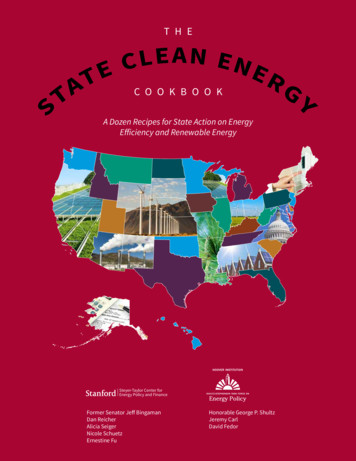DS-7604NI-E1/4P DS-7608NI-E2/8P NVR USER S MANUAL
DS-7604NI-E1/4PDS-7608NI-E2/8PNVR USER’S MANUALVersion 1.0.01
DS-7600 Series NVR User’s ManualHikvision Network Video Recorder User’s ManualThis manual, as well as the software described in it, is furnished under license and may be used or copied only in accordance withthe terms of such license. The content of this manual is furnished for informational use only, is subject to change without notice,and should not be construed as a commitment by Hikvision Digital Technology Co., Ltd. (Hikvision). Hikvision assumes noresponsibility or liability for any errors or inaccuracies that may appear in the book.Except as permitted by such license, no part of this publication may be reproduced, stored in a retrieval system, or transmitted, inany form or by any means, electronic, mechanical, recording, or otherwise, without the prior written permission of Hikvision.HIKVISION MAKES NO WARRANTIES, EXPRESS OR IMPLIED, INCLUDING WITHOUT LIMITATION THE IMPLIEDWARRANTIES OF MERCHANTABILITY AND FITNESS FOR A PARTICULAR PURPOSE, REGARDING THEHIKVISION SOFTWARE. HIKVISION DOES NOT WARRANT, GUARANTEE, OR MAKE ANY REPRESENTATIONSREGARDING THE USE OR THE RESULTS OF THE USE OF THE HIKVISION SOFTWARE IN TERMS OF ITSCORRECTNESS, ACCURACY, RELIABILITY, CURRENTNESS, OR OTHERWISE. THE ENTIRE RISK AS TO THERESULTS AND PERFORMANCE OF THE HIKVISION SOFTWARE IS ASSUMED BY YOU. THE EXCLUSION OFIMPLIED WARRANTIES IS NOT PERMITTED BY SOME STATES. THE ABOVE EXCLUSION MAY NOT APPLY TOYOU.IN NO EVENT WILL HIKVISION, ITS DIRECTORS, OFFICERS, EMPLOYEES, OR AGENTS BE LIABLE TO YOU FORANY CONSEQUENTIAL, INCIDENTAL, OR INDIRECT DAMAGES (INCLUDING DAMAGES FOR LOSS OFBUSINESS PROFITS, BUSINESS INTERRUPTION, LOSS OF BUSINESS INFORMATION, AND THE LIKE) ARISINGOUT OF THE USE OR INABILITY TO USE THE HIKVISION SOFTWARE EVEN IF HIKVISION HAS BEEN ADVISEDOF THE POSSIBILITY OF SUCH DAMAGES. BECAUSE SOME STATES DO NOT ALLOW THE EXCLUSION ORLIMITATION OF LIABILITY FOR CONSEQUENTIAL OR INCIDENTAL DAMAGES, THE ABOVE LIMITATIONS MAYNOT APPLY TO YOU.2
DS-7600 Series NVR User’s ManualPreventive and Cautionary TipsBefore connecting and operating your device, please be advised of the following tips: Ensure unit is installed in a well-ventilated, dust-free environment. Unit is designed for indoor use only. Keep all liquids away from the device. Ensure environmental conditions meet factory specifications. Ensure unit is properly secured to a rack or shelf. Major shocks or jolts to the unit as a result of dropping it may cause damageto the sensitive electronics within the unit. Use the device in conjunction with an UPS if possible. Power down the unit before connecting and disconnecting accessories and peripherals. A factory recommended HDD should be used for this device. Improper use or replacement of the battery may result in hazard of explosion. Replace with the same or equivalent type only.Dispose of used batteries according to the instructions provided by the battery manufacturer .3
DS-7600 Series NVR User’s ManualCONTENTSC H A P T E R 1 Introduction . 7Overview . 8Product Features. 8Rear Panel . 10Product Application Diagram . 12Operating Your NVR . 13Front Panel . 13IR Remote Control Operations . 14Using a USB Mouse. 17Using the Soft Keyboard . 17C H A P T E R 2 Getting Started. 19Starting Up and Shutting Down Your NVR . 20Startup Your NVR . 20Shutdown Your NVR . 20Rebooting Your NVR . 20Locking Your NVR. 20Setting Date & Time . 22Checking the Status of Your NVR. 23C H A P T E R 3 Live Feed . 27Watching a Live Feed . 28Understanding Live Feed Icons . 28Operating the Live Feed. 28Using Display Menu . 33Configuring Live Feed Displays . 36Setting Camera Order . 37C H A P T E R 4 Record Settings . 39Configuring Settings for Recording . 40Configuring Recording Settings. 40Configuring Record Schedule . 42Configuring Holiday Settings . 46C H A P T E R 5 Playback . 48Playing Back a Recording . 49Understanding the Playback Interface . 49Searching for Recorded Files . 50Playing Back Recorded Files . 504
DS-7600 Series NVR User’s ManualPlaying Back Multiple Channels. 51Up to 16-ch synchronous playback at 4CIF real time.Playing Back Tags . 52C H A P T E R 6 Backup . 54Backing up Video Clips . 55Selecting Video Clips . 55Backing up Video Clips . 56Backing up Recorded Files . 58C H A P T E R 7 System Configuration . 59Configuring Network Settings . 60Configuring General Settings. 60Configuring DDNS . 61Configuring SNMP . 62Configuring UPnP . 62Configuring More Settings. 63Managing User Accounts . 64Changing Password . 64Adding a New Remote/Local User . 65Changing the permission of User . 66Deleting a User . 68Editing a User . 68Create a Password Key . 68Switch User . 69Reset admin user’s password with Password Key . 69Configuring PTZ Cameras . 71Configuring Basic PTZ Settings . 71Customizing PTZ Presets, Patterns and Patrols . 72Configuring Alarms and Exceptions . 74Setting up Motion Detection . 74Configuring Alarm Inputs . 77Configuring Alarm Outputs . 78Configuring Exceptions . 79Configuring Email Settings. 80C H A P T E R 8 Camera Management . 82Configuring Cameras . 83Adding IP Cameras . 83Configuring Privacy Mask . 865
DS-7600 Series NVR User’s ManualConfiguring Tamper-proof. 86Configuring Video Loss . 88Configuring VCA. 88Configuring OSD Settings . 89C H A P T E R 9 Disk Management . 91Managing Disks . 92Checking Disk Status . 92Setting Network HDD. 92Formatting Disk . 94Enabling HDD Overwrite . 94Enabling HDD Sleeping. 95Configuring Quota Mode . 95Managing HDD Group . 96HDD Detect . 98S.M.A.R.T . 98Bad Sector Detection . 98Managing Files. 100Searching for Recorded Files . 100Searching for Event Files . 101Locking and Unlocking Recorded Files. 103C H A P T E R 1 0 NVR Management . 104Managing System. 105Upgrading the System Firmware . 105Restoring Default Settings . 106Exporting & Importing Configuration . 108Viewing System Logs . 109Network detection . 1116
DS-7600 Series NVR User’s ManualCHAPTER1Introduction7
DS-7600 Series NVR User’s ManualOverviewThank you for your purchase of DS-7600 Series Network Video Recorder (NVR). To get detailedinformation about the NVR, please read through the Installation’s Manual and this User’s Manualthoroughly.The DS-7600 series NVR is a new generation product developed by HIKVISION. Built on an embeddedplatform, the DS-7600 series NVR contains the perfect combination of rock-solid reliability and highperformance.Figure 1 DS-7600 Series NVRProduct FeaturesCompression Connecting the network cameras, network dome and DVS. Up to 8 network cameras can be added. Independent configuration for each channel, including resolution, frame rate, bit rate, image quality,etc. The video input/output quality is configurable. Each channel supports two kinds of compression parameters, the continuous and event, which can beconfigured locally and remotely. Support watermark.Local Monitoring Simultaneous HDMITM and VGA outputs.HDMITM output and VGA output at up to 1920*1080P resolution.Multiple screen display in live view is supported, and the display sequence of screens is adjustable.Live view screen can be switched in group, and manual switch and automatic cycle live view is alsoprovided, the interval of automatic cycle can be adjusted.The selected live view channel can be shielded.Motion detection, tamper-proof, video exception alert and video loss alert functions.Privacy mask.Several PTZ protocols supported; PTZ preset, patrol and pattern.Zooming in by clicking the mouse and PTZ tracing by dragging mouse.HDD Management Up to 2 SATA disks can be connected.8 network disks can be connected.Each SATA hard disks and network disks with a maximum of 4TB storage capacity.HDD group management.HDD property: redundancy, read-only, read/write (R/W).HDD quota management; different capacity can be assigned to different channel.8
DS-7600 Series NVR User’s Manual Support S.M.A.R.T and bad sector detection.Recording, Capture and playback Holiday recording schedule configuration.Continues and event video encoding parameters.8 recording periods with separated recording types configurable.Pre-record and post-record for alarm, motion detection for recording, and pre-record time forschedule.Searching record files and captured pictures by events (alarm input/motion detection/VCA).Customization tags, searching and playing back by tags.Locking and unlocking record files.Searching and playing back record files by channel number, recording type, start time, end time, etc.Zooming in when playback.Reverse playback for multi-channel.Supports pause, speed up, speed down, skip forward, and skip backward when playback, locating bydragging the mouse.Up to 8-ch synchronous playback at 4CIF real time.Support Smart PlaybackBackup Export video data by USB. Export video clips when playback. Management and maintenance of backup devices.Alarm and Exception Alarm for VCA, Video loss, Motion detection, Tampering, HDD Full, HDD Error, NetworkDisconnected, IP Conflicted, Illegal Login, Recording Exception, etc. Alarm triggers full screen monitoring, audible warming, notifying surveillance center, sending emailand alarm output. Automatic restore when system is abnormal.Other Local Functions Users can operate device by mouse and remote control. Three-level user management; admin user can create many operating accounts and define theiroperating permissions, which includes the limit to access any channel. Operation, alarm exceptions and information log recording and searching. Import and export device configuration information.Network 1 self-adaptive 10M/100M/1000M network interfaces and 4 or 8 independent PoE network interfaceare provided. IPv6 is supported. TCP/IP protocol, DHCP, DNS, DDNS, NTP, SADP, SMTP, SNMP, UPnP, NFS, and iSCSI aresupported. TCP, UDP and RTP for unicast. Auto/manual port mapping and automatically discovered by UPnPTM. Remote web browser access by HTTPS ensures high security.9
DS-7600 Series NVR User’s Manual Remote search, playback, download, locking and unlocking the record files, and downloading filesbroken transfer resume. Remote parameters setup; remote import/export of device parameters. Remote viewing of the device status, system logs and alarm status. Remote locking and unlocking of control panel and mouse. Remote HDD formatting and program upgrading. Remote system restart and shutdown. Alarm and exception information can be sent to the remote host. Remotely start/stop recording. Remotely start/stop alarm output. Upgrade by remote FTP server is supported. Remote PTZ control. Two-way voice talk and voice broadcasting. Embedded WEB server. Support access by Ezviz.Development Support SDK for Windows and Linux system. Source code of application software for demo. Development support and training for application system.Rear PanelFigure 2 DS-7604NI-E1/4P Rear PanelNo.ItemDescription1Power Supply48VDC power supply2Audio INRCA connector for voice talk input3HDMI InterfaceHDMI video output connector.4LAN Network InterfaceLAN Network interface to communicate5Audio OUTRCA connector for audio output6VGA InterfaceDB9 connector for VGA output. Display local video outputand menu.10
DS-7600 Series NVR User’s Manual7USB InterfaceUniversal Serial Bus (USB) ports for additional devices suchas USB mouse and USB Hard Disk Drive (HDD).8GroundGround (needs to be connected when NVR starts up).9Power SwitchSwitch for turning on/off the device.10Network interfaces withPoE functionNetwork interface for the cameras and to provide power overEthernet.11Alarm In/OutAlarm Input/Output InterfaceFigure 3 DS-7608NI-E2/8P Rear PanelNo.ItemDescription1Power Supply110 220VAC power supply2Audio INRCA connector for voice talk input3HDMI InterfaceHDMI video output connector.4LAN Network InterfaceLAN Network interface to communicate5Audio OUTRCA connector for audio output6VGA InterfaceDB9 connector for VGA output. Display local video outputand menu.7USB InterfaceUniversal Serial Bus (USB) ports for additional devices suchas USB mouse and USB Hard Disk Drive (HDD).8GroundGround (needs to be connected when NVR starts up).9Power SwitchSwitch for turning on/off the device.10Network interfaces withPoE functionNetwork interface for the cameras and to provide power overEthernet.11
DS-7600 Series NVR User’s Manual11Alarm In/OutAlarm Input/Output InterfaceProduct Application DiagramFigure 4 Product Application DiagramNote:DS-7604NI-E1/4P and DS-7608NI-E2/8P can only connect network cameras.12
Operating Your NVRThere are numerous ways to navigate and operate your NVR. You may use the Front Panel, the IR(Infrared) Remote, a Mouse and the Soft Keyboard.Front PanelThe following figure shows the front panel of DS-7604NI-E1/4P and DS-7608NI-E2/8P:Figure 3 NVR Front PanelThe items on the front panel include:1.Status Indicators: 2.Power: Power indicator turns yellow when system is running.Status: Status indicator blinks red when data is being read from or written to HDD.Tx/Rx: Tx/Rx indictor blinks yellow when network connection is functioning properly.USB Ports: Connects USB mouse or USB flash memory devices.13
DS-7600 Series NVR User’s ManualIR Remote Control OperationsThe NVR may also be controlled with the included IR remote control, shown in Figure 5.Figure 4 IR Remote ControlThe keys on the remote control closely resemble the ones found on the front panel. They include:No.Name1POWER2DEVFunction DescriptionTurn on/off NVR.Enable/Disable Remote Control.Switch to the corresponding channel in Live view or PTZControl mode.3AlphanumericInput numbers and characters in Edit mode.Switch between different channels in All-day Playbackmode.Delete characters before cursor.4EDITCheck the checkbox and select the ON/OFF switch.14
DS-7600 Series NVR User’s ManualStart/stop record clipping in playback.Adjust focus in the PTZ Control menu.5AIt is also used to switch between input methods (upper andlowercase alphabet, symbols and numeric input).Enter the Manual Record setting menu.6RECIn PTZ control settings, press the button and then you cancall a PTZ preset by pressing Numeric button.It is also used to turn audio on/off in the Playback mode.The button is used to enter the All-day Playback mode.7PLAYIt is also used to auto scan in the PTZ Control menu.8INFO9VOIPZoom in the PTZ camera in the PTZ Control setting.Switch between main and spot output.In PTZ Control mode, it can be used to zoom out the image.Press the button will help you return to the Main menu(after successful login).10MENUIn PTZ Control mode, the MENU/WIPER button will startwiper (if applicable).In Playback mode, it is used to show/hide the controlinterface.Switch between single screen and multi-screen mode.11PREVIn PTZ Control mode, it is used to adjust the focus inconjunction with the A/FOCUS button.The DIRECTION buttons are used to navigate betweendifferent fields and items in menus.DIRECTION12In the Playback mode, the Up and Down button is used tospeed up and slow down recorded video. The Left andRight button will select the next and previous record files.In Live View mode, these buttons can be used to cyclethrough channels.In PTZ control mode, it can control the movement of the15
DS-7600 Series NVR User’s ManualPTZ camera.The ENTER button is used to confirm selection in any ofthe menu modes.It can also be used to tick checkbox fields.ENTERIn Playback mode, it can be used to play or pause the video.In single-frame Playback mode, pressing the button willadvance the video by a single frame.In Auto-switch mode, it can be used to stop /start autoswitch.Enter the PTZ Control mode.13PTZ14ESCIn the PTZ Control mode, it is used to adjust the iris of thePTZ camera.Back to the previous menu.Press for Arming/disarming the device in Live View mode.15RESERVEDReserved.Select all items on the list when used in a list field.16F1In PTZ Control mode, it will turn on/off PTZ light (ifapplicable).In Playback mode, it is used to switch between play andreverse play.17PTZ ControlButtons to adjust the iris, focus and zoom of a PTZ camera.Cycle through tab pages.18F2In synchronous playback mode, it is used to switch betweenchannels.Aim the remote control at the IR receiver located at the front of the unit to test operation. If there is noresponse:1.2.3.4.Using the mouse, go into Menu System Configuration General More Settings.Check and remember NVR ID#. The default ID# is 255. This ID# is valid for all IR controls.Press the DEV button on the remote.Enter the NVR ID# from step 2.16
DS-7600 Series NVR User’s Manual5.Press the ENTER button on the remote control.If there is still no response from the remote, please check the following:1.2.3.4.Batteries are installed correctly and the polarities of the batteries are not reversed.Batteries are fresh and not out of charge.IR receiver is not obstructed.No fluorescent lamp is used nearby.Using a USB MouseA regular 3-button (Left/Right/Scroll-wheel) USB mouse can also be used with this NVR. To use a USBmouse:1.2.Plug USB mouse into one of the USB ports on the front panel of the NVR.The mouse should automatically be detected. If in a rare case that the mouse is not detected,please refer to the recommended device list from your provider.The buttons on the mouse corresponds to:1.Left Button: Single-Click: Select a component of a menu, such as a button or an input field. This issimilar to pressing the ENTER button on the remote controls. Double-Click: Switch between single screen and multi-screen mode in Preview/ Playbackmode. Click and Drag: Clicking and dragging the Left mouse button can be used to control thepan/tilt of a PTZ camera as well as to vary the position of digital zoom area and camera OSD.It can also be used to set the alarm areas.2. Right Button: Single-Click: Shows pop-up menu in preview interface. Exit to return to the previous menu.Using the Soft KeyboardWhen a mouse is used to perform task on the NVR, clicking on a text input field will bring up the SoftKeyboard, shown in Figure 6.Figure 5 Soft KeyboardThe buttons on the soft keyboard represents:Switch to Uppercase: Switch to uppercase input.Switch to Lowercase: Switch to lowercase input.17
DS-7600 Series NVR User’s ManualSymbols: Switch to symbols input.Backspace: Delete the character in front of the cursor.Enter: Confirm selection.ESC: Exit Soft Keyboard.18
DS-7600 Series NVR User’s ManualCHAPTER2Getting Started19
DS-7600 Series NVR User’s ManualStarting Up and Shutting Down Your NVRProper startup and shutdown procedures are crucial to expanding the life of your NVR.Startup Your NVR Ensure the power supply is plugged into an electrical outlet. I
hikvision software. hikvision does not warrant, guarantee, or make any representations regarding the use or the results of the use of the hikvision software in terms of its correctness, accuracy, reliability, currentness, or otherwise. the entire risk as to the results and performance of the hikvision software is assumed by you. the exclusion of
2. To see a device’s video stream on the Hik-Connect or iVMS-4500 mobile app, add the device. 1) Login to Hik-Connect mobile app with your user name, e-mail, or mobile number and password. 2) On the Home screen, click the “ ” button
SIM/UIM ard Slot 1 micro SIM card slot, on rear panel SMA Antenna Interface 1 4G interface, antenna module cable length: 3 m 1 ANT interface for GPS antenna (GPS antenna is optional) Wireless Standard GSM/EDGE: 850/900/1800MHz WDMA: 1/5/ 8 LTE-FDD: 1/3/ 5/7/8/20/28 LTE-TDD: 38/40/41
Mining overview: Gold stars and black holes 22 January 2019 4 Executive summary In past publications, we have derived differentiated values for measured, indicated and inferred gold resource ounces listed in London, Canada and Australia. This report updates these numbers and extends the methodology to other metals and minerals (provided overleaf). In addition to our traditional in-situ .
Cambridge Checkpoint MATHEMATICS 1112/01 Paper 1 November 2005 1 hour Candidates answer on the question paper Additional Materials: Protractor Ruler NO CALCULATOR ALLOWED READ THESE INSTRUCTIONS FIRST Write your Centre number, candidate number and name on all the work you hand in. Write in dark blue or black pen in the spaces provided on the Question Paper. You are not allowed to use a .
Act CXXX of 2016 on the Code of Civil Procedure (as in force on 1 July 2018) This document has been produced for informational purposes only. 4 COURTS; DISQUALIFICATION 3. Proceeding courts Section 8 [The proceeding court] (1) The following courts shall proceed on first instance: a) the district courts, b) the administrative and labour courts, or c) the regional courts. (2) The following .
ness in life. But, indeed, communications does play a major role in achieving all of our goals. These 50 communications activities are designed to help participants become more aware and prepared to deal effectively with the many types of communications challenges they face every day. Each activity is designed to help par-
Project Risk Management A project planning enables project manager to translate project requirement into Work breakdown structure (WBS), tasks list, Gantt charts, resource assignment and risk register, etc. Once project charter is approved, the project is formally initiated. Project planning activity can begin
Cookbook—we present a baker’s dozen of some of the best. This report is issued at a moment of both significant opportunity and challenge for energy efficiency and renewable energy. On the one hand, the last several years have seen significant growth of clean energy in the United States. Between