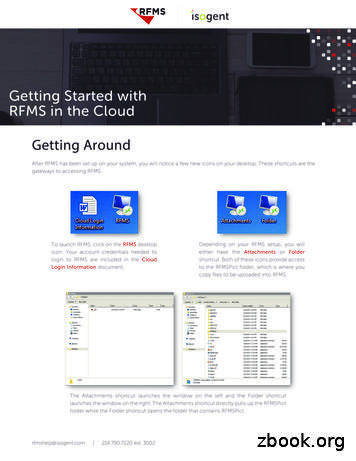Results Framework Management System (RFMS)
RFMS User Manual Ver1.1Results FrameworkManagement System(RFMS)User ManualPrepared byNational Informatics CentreDepartment of Information TechnologyMinistry of Communications and Information TechnologyNo part of this document shall be reproduced without prior permission of NICNational Informatics Centre, Department of Information Technology1
RFMS User Manual Ver1.1Version NumberDateChange NumberBrief DescriptionSections Changed0.101/01/2010-First Release-1.025/03/2010-Second Release-1.128/06/2010Third Release2
RFMS User Manual Ver1.1Table of ContentsIntroduction . 4Purpose. 4Audience . 4Document Organization. 4Conventions . 4References . 4Problem Reporting . 5RFMS Features . 6General Instructions . 7Accessing RFMS . 8Home Tab . 10Prepare RFD Tab . 10Section 1 . 11Section 2 . 14Section 3 . 20Section 4 . 21Section 5 . 21Input Achievements Tab . 21Evaluate Performance Tab . 23Graphs . 24Background Docs Tab . 25Print RFD Tab . 25Annexure . 283
RFMS User Manual Ver1.1IntroductionPurposeThe purpose of this document is to provide details for the usage of the “Results Framework Management System(RFMS)”.AudienceThe intended audiences of this document are the Coordinators nominated from Ministries, Departments, Officials ofPerformance Management Division, Members Ad-Hoc Task Force (ATF), High Power Committee (HPC) onGovernment performance and knowledge partners appointed by Performance Management Division.Document OrganizationThe user manual is divided into four Parts including the Annexure.Part 1 describes the purpose of the manual and the intended audience. It also provides references to other resourceswhich are relevant to the system that is being described in the manual.Part 2 outlines the features of RFMS Application.Part 3 describes the General Instructions.Part 4 gives a detailed description of each option in the RFMS Application.ConventionsNo special conventions have been followed except Bold fonts for Headings, Menu options and Command ines forDrafting ResultsFramework Document(RFD) Version t2.PerformanceManagement Division,Web atwww.performance.gov.inVersionRelease Date5.04
RFMS User Manual Ver1.1Problem ReportingFor Problem Reporting email may be sent in performance-cabsec@nic.in or egov@nic.in along with the natureof the problem. Any feedback suggestions may also be sent in the same mailbox.It may be mentioned here that the current version is expected to undergo enhancements in near future providingnew features; therefore this document will also change.5
RFMS User Manual Ver1.1RFMS Features RFMS facilitate ministries/departments to prepare RFD online and input achievements. Access to RFMS is restricted to officials nominated by Departments and is granted through UserId/Password. Access is Role based. The Roles can be created by Performance Management Division. For instance, HPC andATF. RFD printouts for individual departments. Consolidated reports for the Performance Management Division. Online Availability of previous years RFD/Achievements/Composite Scores/Trend Values to the departmentsand Performance Management Division6
RFMS User Manual Ver1.1General InstructionsAs this is a web application, there are no specific handling instructions except that user should be aware ofusing the system which requires the Internet connectivity. There is no other specific hardware or softwarerequirement except a standard desktop machine or laptop, as per the availability.7
RFMS User Manual Ver1.1Accessing RFMSUser has to perform the following steps to access the RFMS application:1.Type the URL of the application, http://rfmstraining.nic.in in the address bar.2.Press Enter from the keyboard. A window appears, displaying the login page for RFMS, as shownin Fig RFMS1:Fig RFMS1: Displaying the Login Screen for RFMS3.Type the User id in the User Name text box (Fig RFMS1).4.Type the password in the Password text box (Fig RFMS1).5.Click the Login button (Fig RFMS1). As a result, the user log onto the RFMS application.On successful login, the RFMS home page will be displayed with the name of the user at the leftside, as shown in Fig RFMS2:Fig RFMS2: Displaying the Home Page of RFMSUser can make use of the Log Out (application.) button present on the Home Page to sign out of RFMS8
RFMS User Manual Ver1.1RFMS home page provides six tabs that are given below:HomePrepare RFDInput AchievementsEvaluate PerformanceGraphsBackground DocsPrint RFDLet’s learn about these tabs one by one.9
RFMS User Manual Ver1.1Home TabHome tab represents the default starting page of the RFMS site. The RFMS home page contains briefinformation about the Result-Framework Document (RFD). (This Information can change from time totime, such as Help Desk, Notice Boards etc.)Prepare RFD TabPrepare RFD tab consists of five options mapping the five sections of RFD. Each of these five sectionsfurther constitutes different options that help the user to see various input screens for variouscomponents of RFD as shown in Fig RFMS3:Fig RFMS3: Displaying the Different Sections Under Prepare RFD TabDifferent sections under the Prepare RFD tab are as follows:Section 1Section 2Section 3Section 4Section 5Let’s learn about these sections along with their underlying options, one by one.10
RFMS User Manual Ver1.1Section 1Section 1 constitutes the vision, mission, objectives and functions of a ministry or department. Itconstitutes two options:Vision, Mission, and Functions- This option constitutes the provision for defining and editing theVision, Mission, and Functions of a ministry or organization. Choosing this option displays a page,where departments have to enter their mission and vision statement. A small editor is alsoprovided for text formatting. User has to click Add/Edit button to add or modify the vision andmission statements.In addition, user can also edit, add, and delete the functions for the organization, using the Edit() button, Add Function () link, and Delete () button.Fig RFMS4 shows the screen that helps the user to implement the Vision, Mission, and Functionsoption.Fig RFMS4: Displaying the Vision, Mission, and Functions ScreenHere user can line up the functions using the (and () buttons. User can use the () button to arrange the function up in the list of functions) to arrange the function down in the list.11
RFMS User Manual Ver1.1Functions are added by performing the following steps:Click the Add Function () link on the Vision, Mission, and Functions for Year: 20102011 screen (Fig RFMS5). The Add Function for Year: 2010-2011 page appears, as shown in FigRFMS5:Fig RFMS5: Adding a New FunctionType the new function in the Functions text box.Click the Save button to save the newly added function. As a result, the function gets added in theList of Functions section in the Vision, Mission and Functions for Year: 2010-2011 page, asshown in Fig RFMS6:Fig RFMS6: Displaying the Newly Added Function12
RFMS User Manual Ver1.1User can continue adding more functions or may press Back button to go to previous screen. User can also copy the functions of theprevious year using the Copy from Previous Year button (). To do so, user performs the following steps:1. Click the Copy from Previous Year button, a List of Functions window appears.2. Select the functions from the window that needs to be added using the check box.3. Click the Save button to save the function.Objectives- Objectives are set by the organization to achieve a particular goal for the bettermentof organization, in turn resulting in the development of the country. Objectives may be addedusing Add New () button as shown in Fig RFMS7:Fig RFMS7: Displaying the List of Objectives For Year: 2010-2011 ScreenHere user can line up the objectives using the (objectives and () buttons. User can use the () button to arrange the objective up in the list of) to arrange objective down in the list.To add a new objective, perform the following steps:1.Click the Add New () button in the List of Objectives For Year: 2010-2011 page (FigRFMS9). The Add Objectives page appears, as shown in Fig RFMS8:13
RFMS User Manual Ver1.1Fig RFMS8: Displaying the Add Objectives Screen2.Type the new objective in the Objectives text box (Fig RFMS8).3.Click the Save () button to save the newly added objective, as shown in Fig RFMS9:Fig RFMS9: Displaying the Newly Added ObjectiveUser can also copy the objectives of the previous year using the Copy from Previous Year button (performs the following steps:). To do so, user1. Click the Copy from Previous Year button, a List of Objectives window appears.2. Select the functions from the window that needs to be added using the check box.3. Click the Save button to save the objectives.It may be noted here that departments have to fill all the objectives (Key Objectives or otherwise). Fromthese objectives only, the key objectives will be identified in Section 2 (learn later in the manual) of RFD.An objective can be deleted or edited by checking the objective and clicking Edit (Delete () button or) button.One objective is shown by default for all the departments. It is mandatory objective marked bydisplayed as the last objective.‘ * ’ andSection 2Section 2 constitutes the key objectives, actions, success indicators, and composite view of theorganization. It constitutes four options:Key Objectives- This option constitutes the main objectives among all the objectives that are set inSection 1. These key objectives form the basis of all the evaluations for an organization. When theuser clicks the Key Objectives option under the Section 2, the Select Key Objectives fromObjectives for 2010-2011 screen appears, as shown in Fig RFMS10:14
RFMS User Manual Ver1.1Fig RFMS10: Displaying the Screen to Select Key Objectives From ObjectivesFig RFMS10 will display all objectives that are set in Section 1. Among all the objectives, user canset certain key objectives, that serves as a key point for analysis of performance of theorganization by selecting the checkboxes on the Select Key Objectives From Objectives for 20102011 screen.It may also be seen that Mandatory Objective(s) are given weights of 5 and 6 by default which cannot be modified by the departments.User can also provide the weights for the success indicators. Weights should be given as percentage. For instance, if one keyobjective is assigned a weight of 6 and another is assigned a weight of 4. It implies 6% and 4% in a real sense. This should becalculated automatically and seen as a numeric value, when seen in Composite View.Weight column will only be checked for key objectives. The Lock Weight column may be checkedto fix weight of one or more objectives and distribute the remaining weight value among otherkey objectives.Auto Calculate (Save (objectives.) button may be used to distribute weight equally among key objectives and) button is used to save the values of weighs and Lock weight columns assigned to keyIt may be noted the total weight of key objectives should not cross 89 as a weight of 5 and 6 is assigned to Mandatory Objective(s). RFMSsystem also generates a message to alert the user (Fig RFMS10).Actions- For each key objective, certain actions should be defined. The screen for Actions option isshown in Fig RFMS11:15
RFMS User Manual Ver1.1Fig RFMS11: Displaying the List of Actions for Year: 2010-2011 PageHere user can line up the actions using the (() buttons. User can use the () button to arrange the action up in the list of actions and) to arrange function down in the list of actions.To add an action under a key objective, perform the following steps:1.Click the () button adjacent to the key objective for which actions is to be added.It may be noted that mandatory actions are shown under mandatory objective marked as ‘*’.The Add Action page appears, as shown in Fig RFMS12:Fig RFMS12: Displaying the Add Action Screen2.Type the new action that needs to be added under certain key objective (Fig RFMS12).3.Click the Save () button to save the newly added action (Fig RFMS12). As a result, theactions gets added in the list of actions in the Add Action page, as shown in FigRFMS13:16
RFMS User Manual Ver1.1Fig RFMS13: Displaying the Newly Added ActionUser can also use the Back () button to go to the previous screen.For editing or deleting actions, check the action for which the delete or edit operation is tobe performed and click the corresponding buttons, edit ( ) and delete ( ).Objective can also be deleted from the List of Actions For the Year: 2010-2011 screen (Fig RFMS13), but bydoing so it will also remove actions and success indicators under that objective.Success Indicators- For each action there may one or more success indicators. The screen formanaging success indicators is shown in Fig RFMS14:Fig RFMS14: Displaying the List of Success indicators for year: 2010-201117
RFMS User Manual Ver1.1For adding success indicator, perform the following steps:Choose objective (Fig RFMS14) and press the Add () button. The AddSuccess Indicator for Year: 2010-2011 screen appears, as shown in Fig RFMS15:1.Fig RFMS15: Displaying the Add Success Indicator for Year: 2010-2011 Screen2. Add the success indicator for the selected objective and click the Save (RFMS15).) button (FigThis screen lists all actions for chosen objective. User can add success indicators for allactions in one go.User can also use the Back () button to go the previous screen (Fig RFMS16).3. Finally, the added actions gets added in the success indicators list of the selectedobjective, as shown in Fig RFMS16:Fig RFMS16: Displaying the Newly Added Action for the Selected ObjectiveHere user can line up the success indicators using the (in the list of success indicators and () buttons. User can use the () button to arrange the success indicators up) to arrange function down in the list of success indicators.Once success indicators are added user may use the Manage Criteria (to assign weights, unit and criteria values (Fig RFMS15).) button18
RFMS User Manual Ver1.1For managing the criteria, user has to perform the following steps:1. Select the objective for which the criterion is to be managed.2. Click the Manage Criteria button. The Manage Weight, Unit, and Values for Year: 20102011 screen appears, as shown in Fig RFMS17:Fig RFMS17: Displaying the Manage Weight, Unit, and Values for Year : 2010-2011 ScreenFig RFMS18 below shows all success indicators for single objective, user has to supply unitand criteria values for each of them.In the criteria values, only two formats of values can be entered, for instance, Number orDates.If date is to be entered then user must check Is Date option. When the user selects the IsDate check box, the calendar appears adjacent to all the criteria fields as shown in FigRFMS18:Fig RFMS18: Displaying the Calendar For Setting the Criteria as Date FormatUsing this calendar user can set the date for the criteria fields.Composite View- Once all entries; Key Objectives, Success Indicators, and Actions areentered; user can use the Composite View option to visualize the complete Section 2. This option19
RFMS User Manual Ver1.1displays ‘Inter se priorities among key objectives, success indicators and targets’ in a single screenas shown in Fig RFMS19:Fig RFMS19: Displaying the Composite View of Section 2User can use the Back () button to go to the previous page.Section 3This section facilitates entry of trend values. The departments enter trend values of the successindicators, as shown in Fig RFMS20:Fig RFMS20: Displaying the Trend values of the success indicators for 2010-2011 Screen20
RFMS User Manual Ver1.1User can make use of the Save () button to save all the trend values that are set for the coming financial years. In addition, Back() button helps the user to go to the previous screen.The values of the last two years are fetched from previous years’ achievements. Target values areautomatically filled from the ‘90%’ column (Very Good) under the Success Indicator option, for the currentfinancial year data. The target values can also be edited if required.Section 4This section comprises the Definition and Methodology option. Choosing this option displays a pagewhere department may enter definitions and methodology used to define objectives and successindicators and their weights. This is similar to entering Vision or Mission.Section 5This section comprises the Requirements from other Departments option. By choosing this optiondepartment may enter specific performance requirements from other departments that are critical fordelivering agreed results. This is similar to entering Vision or Mission.Note: Prepare RFD options are available till a predefined date fixed by Performance Management DivisionInput Achievements TabInput Achievements tab displays the input screen for inputting the achievements once thedepartment/organization has completed Section 2 (process of setting the Key Objectives, Actions andindicating the Success Indicators for these set key objectives) under the Prepare RFD tab. Fig RFMS21shows the screen for inputting the values for the achievements, as follows:Fig RFMS21: Displaying the Input Achievements Screen21
RFMS User Manual Ver1.1There is presence of Upload () button for certain objectives for which user has to submit additional information as anattachment and Submit Achievement () button to submit the input achievements.Sometimes, it is required to upload a file for a mandatory success indicator. In such a scenario, the Uplaodbutton automatically appears adjacent to the concerned success indicator.Now, in order to upload the file user has to perform the following steps:1. Click the Upload () button adjacent to the particular success indicator (Fig RFMS21). As aresult, the Upload Achievement dialog box appears, as shown in Fig.RFMS22:Fig.RFMS21: Displaying the Upload Achievement Dialog Box2. Browse the file to upload using the Browse () button (FigRFMS22).3. Click the Upload () button (FigRFMS21). As a result the files gets uploaded and appeared as aUploaded file link in place of Upload button adjacent to the concerned success indicator, as shown inFigRFMS23:22
RFMS User Manual Ver1.1Evaluate Performance TabIndividual departments may use the Evaluate Performance tab to see their composite score (compositescore is calculated implying certain predefined algorithms). All departments may use the EvaluatePerformance tab to see their composite score. The value of composite score is calculated in two steps:1.Calculating Raw Score from achievement value.2.Multiplying the Raw Score with Weight of Success Indicator.The Performance Management Division will eventually rank the departments based on the Compositescores. For instance, the composite score for Ministry of Water Resources is shown in Fig RFMS24:Fig RFMS24: Displaying the Composite Score for Ministry of Water Resources23
RFMS User Manual Ver1.1User can print the performance evaluation report by simply clicking the Print Achievement Report() button in the Evaluate Performance screen. As a result, the File Downloadmessage box appears, as shown in FigRFMS25:FigRFMS25: Displaying the File Download Message BoxUser can click the Open /Save button in the File Download box (FigRFMS23). The evaluation report opensin pdf format. User can simply click on the Print (report.) button in the pdf file to print the evaluationGraphsGraphs tab helps the user to generate a graphical report of the objectives of the concerned ministry for a particular timeperiod. User can click on the particular partition of the chart to view the detailed information regarding that particularsection.To visualize the graphical view of the objectives for a particular year, user has to perform the following steps:1.Click the View Reports option under the Graphs tab, as shown in FigRFMS26:FigRFMS26: Displaying the Objective Report Option Under the Graphs TabAs a result, the Select Year screen appears, as shown in FigRFMS27:FigRFMS27: Displaying the Select Year Screen2. Select the year from the Select Year combo box (FigRFMS27).3. Click the View Report button (FigRFMS27). As a result, the graphical representation of the objectives of anorganization for the selected year gets displayed, as shown in FigRFMS28:24
RFMS User Manual Ver1.1FigRFMS28: Displaying the Graphical representation of Objectives for the Year 2010-2011User can click on the particular objective in the chart to view the chart for concerned actions for the objective(FigRFMS26) and then user can click on the particular action to view the chart for concerned success indicators for theaction (FigRFMS26).Background Docs TabBackground Docs tab contain all documents relevant to the Results Framework that may be referred to byofficials preparing RFD. These comprises of PMO Instruction, Guidelines 2010-2011, Action PlanGuidelines, ATF Meeting Schedule, and Guidelines 2009-2010.Print RFD TabPrint RFD tab helps the departments to take a print out of the complete RFD document, once all the RFDentries are ready. When the department clicks the Print RFD tab, a screen appears, as shown in FigRFMS29:Fig RFMS29 Displaying the Screen to View the RFD ReportIn Fig RFMS29, user can select the year from the Select Year combo box for which the RFD needs to beprinted. Now, when the user clicks the View Report () button, report for the concerned ministryfor the selected year gets displayed, as shown in FigRFMS30:25
RFMS User Manual Ver1.1FigRFMS30: Displaying the Complete RFD Report for the Specified YearThis is the complete report containing vision, mission, functions, objectives, and success indicators. Now,User can click the Print RFD () button (FigRFMS28) to print the report. Now, when user does so, adialog box appears, prompting the user to save or open the RFD for the selected year, as shown in FigRFMS31:Fig RFMS31: Displaying the Dialog Box to Save the RFDNow, when the user selects the Save File radio button and clicks the OK button, the RFD gets saved. Usercan view the saved RFD, as shown in Fig RFMS32:26
RFMS User Manual Ver1.1Fig RFMS32: Displaying the RFD for Department1User can take the print out of the RFD using the () button or Print option under the File menu.Reports for all the RFDs generate in PDF format.There is presence of certain links on the Home page of RFMS. These are Submit RFD, Change Password, Help and Logout.1. Submit RFD- This link helps to submit the complete RFD from the department to the Cabinet Secretariat for analysis.2. Change Password- This link helps to change the password.3. Help- This link help to view the help manual for to learn how to use the RFMS.4. Logout- This link helps to sign out of the RFMS.27
RFMS User Manual Ver1.1AnnexureUnder the annexure, is given a list of Frequently Asked Questions (FAQ) for having a quick overview of theRFMS application.Q1. What is the difference between Objectives and Key Objectives?Ans. Objectives represent the developmental requirements to be achieved by the department in aparticular sector by a selected set of policies and programmes over a specific period of time. Key objectivesare a subset of the objectives that would be the focus for the current RFD.The application will allow the selection of key objectives from the list of the overall entered. The keyobjectives may be the same as the objectives or a sub set of the overall objectives.Q2. Should the Number of key objectives be always less than the number of Objectives?Ans. Not necessarily. The number of Key objectives can be equal to the number of Objectives or less (subset) but can never be more than the number of objectives.Q3. I am going to start a fresh RFD entry, but one objective is already there and also appears as a key objectivealong with some weight(s) assigned. I did not enter this objective.Ans. This is a mandatory objective fixed by the Performance Division. It is shown by default for allorganizations and it cannot be edited. The Mandatory objective set for the year 2010-11 is 11%.Q4. I want to change the weight of the Mandatory Objective but the system is not allowing me to do so.Ans. Weight of mandatory objective cannot be changed by the user. It is fixed and locked by theperformance division and non editable for the user department.Q5. I am in the Key Objectives Screen but am not able to see the box for assigning weights.Ans. Choose the key objective from the list of objectives displayed, by ticking (selecting) the check box onleft. When ticked, the weight box for that key objective appears on the right.Q6. What is Lock Weight under Key objective?Ans. By ticking (selecting) this check box you can ensure that the weight of that particular objective remainsfixed while you assign weights to the other Key objectives.Q7. What is Auto Calculate under Key objective?Ans. By using this option Weights are equally divided among key objectives28
RFMS User Manual Ver1.1Q8. Say, I have five key objectives and I want to fix weights for only for two and assign equal weights for theremaining three.Ans. First, lock the weights of two key objectives and press Auto Calculate Button, and then the remainingobjectives will be assigned equal weights.Q9. Sum of weights of my Key Objectives is 100 but on saving, there is an Error “Total Weight should notExceed 100”Ans. Below Key Objectives, Mandatory Objectives are shown whose weight should be included in 100 i.e.Sum of (weights of Key Objectives Weight of mandatory objective) 100Q10. How should I assign weights to Success Indicators?Ans. Weights to success indicators should be assigned as some % of corresponding Objective weight.Therefore the sum total of weights of all the success indicators for EACH OBJECTIVE (not Action) should addup to 100%.Table RFMS1 shows the % distribution of different attributes that constitute the torsObjective 135Action AAction BObjective 265Action CSuccess Indicator ADate30Success Indicator BNumber25Success Indicator CKMs35Success Indicator DNumber10Success Indicator ENumber30Success Indicator FDate70Sum 1002(%)Sum 1001WeightsQ 11. I entered the Weights of success Indicators correctly as a % of Objective weights by Composite View andRFD Print shows some other values under Success indicator weight column, weights are showing up differentvalues.Ans. The weights of Success Indicator shown in Composite View and Print RFD are calculated values asfollows:(Success Indicator weight * Objective Weight)/100Q 12. What is the “Submit” button in the RFD?Ans. Selection of this option will submit the RFD as final from the department end. Once the Submit ischosen, no further change to the RFD will be possible. It will be considered as the FINAL RFD for the year2010-11.29
RFMS User Manual Ver 6 1.1 RFMS Features RFMS facilitate ministries/departments to prepare RFD online and input achievements. Access to RFMS is restricted to officials nominated by Departments and is granted through UserId/Password. Access is Role based. The Roles can be created by Perfor
open RFMS. This is the screen you should see when you first launch RFMS. From this screen, click on Order Entry. The RFMS Order Entry screen will pull up. On page 3 of the RFMS Cloud Workbook, we ask that you attach a screenshot of the RFMS System Information Screen with the completed workbook. Getti
RFMS in the Cloud rfmshelp@isogent.com 214.790.7220 ext. 3002 Getting Around Depending on your RFMS setup, you will either have the Attachments or Folder shortcut. Both of these icons provide access to the RFMSPict folder, which is where you copy files to be uploaded into RFMS. To launch RFMS, click on the RFMS desktop icon.
RFMS benefits Contact us Overview ONLINE The Resident Fund Management Service (RFMS) is a financial service offered by National Datacare Corporation and a participating financial institution. It is a state-of-the-art, online fund management system for managing your resident trust fund account. RFMS benefits Contact us
Function Modules. Enhance RFC security by blocking the access to a large number of RFMs ! Facts: -Most SAP ERP customers run just a limited number of the business scenarios for which they need to expose some RFMs -A lot of RFMs are only used to parallelize within a system.
a replacement RFMS ID card is 5.00. Students in nonconformity with the RFMS ID Policy may be excluded from school activities. No Tobacco and No Controlled Substances Policy RFMS is a tobacco, drugs and alcohol free cam
function modules (RFMs). Enhance RFC security by blocking the access to a large number of RFMs! Facts: Most SAP ERP customers run just a limited number of the business (&technical) scenarios for which they need to expose some RFMs
RFMS 1999-2000 Some Successes: - Acknowledgement s back in 3.5 - Decrease in time taken to receive funding, but original target not reached Met Goals - New design and technology bring system up to date - Continued to move our business processes to follow the goals of the Modernization Bluepri
Coronavirus (COVID-19) risk assessment 11 Hazard Risk rating Control measures Additional controls Residual risk Persons at risk Non-essential contractors were stood down (where the service was not required at this time) to reduce possible transmission of the virus. All contractors that are providing a service are contacted on a daily basis to ensure they adhere to hygiene requirements .