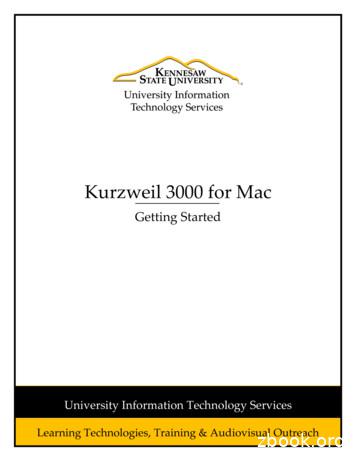Kurzweil 3000 For Macintosh Standalone Installation And .
Kurzweil 3000 for MacintoshStandalone Installation andAdministration GuideVersion 3
Kurzweil 3000 for Macintosh Version 3 Standalone Installation and Administration GuideCopyright 2004-2005 by Kurzweil Educational Systems, Inc. All rights reserved.Version 3 printing October 2004.Kurzweil Educational Systems is a registered trademark.Kurzweil 3000 and Kurzweil 3000 LearnStation are trademarks of Kurzweil Educational Systems, Inc.Mac, Macintosh, and Mac OS are registered trademarks of Apple Computer Corporation in the United States and/or other countries.Other product or brand names are trademarks or registered trademarks of their respective holders.Component Acknowledgments:The American Heritage Dictionary of the English Language, Third Edition Copyright 1992 by Houghton MifflinCompany. No part of this database may be reproduced or otherwise used without prior written permission fromthe publisher unless such use is expressly permitted by applicable law.No investigation has been made of common-law trademark rights in any word. Words that are known to havecurrent trademark registrations are shown with an initial capital and are also identified as trademarks. Theinclusion or exclusion of any word, or its capitalization, in this dictionary is not, however, an expression of thepublisher’s opinion as to whether or not it is subject to proprietary rights, nor is it to be regarded as affecting thevalidity of any trademark.American Heritage and the eagle logo are registered trademarks of Forbes Inc. Their use is pursuant to a licenseagreement with Forbes Inc.The American Heritage Children’s Dictionary Copyright 1995 by Houghton Mifflin Company. No part of thisdatabase may be reproduced or otherwise used without prior written permission from the publisher unless suchuse is expressly permitted by applicable law.No investigation has been made of common-law trademark rights in any word. Words that are known to havecurrent trademark registrations are shown with an initial capital and are also identified as trademarks. Theinclusion or exclusion of any word, or its capitalization, in this dictionary is not, however, an expression of thepublisher’s opinion as to whether or not it is subject to proprietary rights, nor is it to be regarded as affecting thevalidity of any trademark.American Heritage and the eagle logo are registered trademarks of Forbes Inc. Their use is pursuant to a licenseagreement with Forbes Inc.Enhanced Roget’s US Electronic Thesaurus. Adapted from the Oxford Thesaurus 1991 by Oxford UniversityPress and from Roget’s II: The New Thesaurus 1980 by Houghton Mifflin Company. All rights reserved.Reproduction or disassembly of embodied programs and databases prohibited.Additional product components are licensed from ExperVision Inc.; WASTE Text Engine 1993-2002 MarcoPiovanelli.This program contains portions of the file translation library of MacLink Plus, a product of DataViz, Inc. 19852003, DataViz, Inc. and its licensors. All rights reserved., www.dataviz.com (203) 874-0085.Spellswell spellchecker portion copyright 1986-2000 by Working Software Inc., http://www.working.comPart Number: MAC203005
Table of ContentsKurzweil 3000 Standalone Installation Package . 1Hardware and Software Requirements . 3Before You Install Kurzweil 3000 . 4Uninstalling Older Versions of Kurzweil 3000(Mac OS 9 only) . 4Upgrading from Kurzweil 3000 for Macintosh Version 1 . 6Upgrading From Kurzweil 3000 Version 2 or Later . 7Installing the Scanner . 7Installing Kurzweil 3000 on Mac OS X . 8Installing Kurzweil 3000 on Mac OS 9 . 10Registering Kurzweil 3000 . 12The Registration Process. 13Registering Online . 14Registering Multiple Copies of Kurzweil 3000 Online . 16Registering by Telephone . 17Locking the Registration Process . 18Using a Single Copy of Kurzweil 3000 with Multiple Users . 19Setting Up Kurzweil 3000 User Accounts . 20Using the Unlocker Utility . 24Index . 25Kurzweil 3000 for Macintosh Installation and Administration Guideiii
iv
Kurzweil 3000 Standalone Installation PackageThe Kurzweil 3000 for Macintosh product family includes: Kurzweil 3000 Professional Color Kurzweil 3000 Professional Black and White Kurzweil 3000 LearnStation Note: There are also network versions of all Kurzweil 3000 products. Pleasecontact your Kurzweil 3000 reseller or Kurzweil Educational Systems formore information on these products.All Kurzweil 3000 for Macintosh Standalone products include: Kurzweil 3000 for Macintosh Version 3 CD-ROM. The CD-ROM includesthe following files and folders:Kurzweil 3000 application file.Installs the product(s) you purchased based on serial number.Read Me file.A text file that contains last minute information about Kurzweil 3000 thatdidn’t make it into the documentation.Sample Files folder.Contains documents that you can use to try out Kurzweil 3000.Documentation folder.Contains Spellswell User Guide (spell checker for Mac OS 9 only),Kurzweil 3000 for Macintosh User’s Guide (PDF) and Kurzweil 3000 forMacintosh Standalone Installation and Administration Guide (PDF).Utilities folder.Contains Kurzweil 3000 Unlocker utility, used to unlock the LockFeatures pane in the Kurzweil 3000 Preferences dialog in the event thatthe current password has been forgotten. Classic Literature CD and Guide.A collection of well known literature provided in ASCII text format.Kurzweil 3000 for Macintosh Installation and Administration Guide1
Kurzweil 3000 Standalone Installation Package Kurzweil 3000 for Macintosh User’s Guide.Provides detailed information about Kurzweil 3000 features andfunctions. Kurzweil 3000 for Macintosh Quick Reference Guide.A handy guide to the most frequently used Kurzweil 3000 features. Kurzweil 3000 for Macintosh Tutorial.A guided series of exercises that introduce you to many of the importantfeatures and functions of Kurzweil 3000.2
Hardware and Software Requirements Macintosh OS 9 version 9.2.2 or Macintosh OS X version 10.2.4 or later. A Macintosh with a minimum of a G3 processor*, and that is capable ofrunning Mac OS 9.2.2 or Mac OS X 10.2.4 or later. 64MB (128MB recommended) for Mac OS 9.2.2. 128MB for Mac OS X10.2.4 or later. Minimum 100MB of hard disk space available. CD-ROM drive. A scanner (if using Kurzweil 3000 Professional Color or Black & White).Some scanners might not be compatible with the operating systemversions required by Kurzweil 3000; and some scanners might not workwith Kurzweil 3000 because of TWAIN or Image Capture support, speedand/or quality issues.You can download a current list of compatible and recommendedscanners from http://www.kurzweiledu.com/downloads.asp or callKurzweil Technical Support: 800-894-5374.*“Beige” Macintosh G3’s are not compatible with Kurzweil 3000.Kurzweil 3000 for Macintosh Installation and Administration Guide3
Before You Install Kurzweil 3000Before You Install Kurzweil 3000Before installing Kurzweil 3000, you should do the following: Uninstall any previous version of Kurzweil 3000 forMacintosh (Mac OS 9 only). Read Upgrading from Kurzweil 3000 for Macintosh Version 1 on page 6. Read Installing the Scanner on page 7. Install the scanner, if you have a Kurzweil 3000 Professional product. Have the Kurzweil 3000 for Macintosh CD available. Have serial number(s) available. You can find the serial number on theproduct box, CD holder, or certificate of ownership.Uninstalling Older Versions of Kurzweil 3000 (Mac OS 9 only)If you currently have an older version of Kurzweil 3000 for Macintoshinstalled and you plan to use Kurzweil 3000 for Macintosh Version 3 with MacOS 9, you should uninstall the older version.To uninstall an older version of Kurzweil 3000 for Macintosh:1. Locate the Kurzweil 3000 for Macintosh program icon.Version 1Version 2 or later2. Drag the icon into the Trash.3. The Kurzweil 3000 Version 1 installer created an alias on the Desktop. Ifthis alias is still present, you should drag it to the Trash.4. Empty the Trash.4
5. Restart the Macintosh and hold down the Command (a) and Optionkeys as the machine starts up.This procedure rebuilds the Desktop file.Kurzweil 3000 for Macintosh Installation and Administration Guide5
Before You Install Kurzweil 3000Upgrading from Kurzweil 3000 for Macintosh Version 1For the most part, there are no upgrade issues when moving from Kurzweil3000 for Macintosh Version 1 to Version 3. Version 1 documents can be usedwith Version 3 without restriction.The only thing you may want to do is move documents to the default foldersused by Version 3, as the default folders used by Version 1 are different (seetable below). This is entirely optional, since you can open and savedocuments anywhere on your Macintosh, or for that matter, anywhere on anetwork if you are connected to one.The following table shows the old and new default locations:Mac OSVersionVersion 1 DefaultOpen/SaveLocationMac OS X N/AMac OS 9 username folder inApplications OS 9/Kurzweil 3000 MacV1/Users6Version 3 DefaultOpen/Save LocationNotesDocuments folder in user’sHome folder.(Macintosh User Accountaccess method.)Orusername folder in Users/Shared/Kurzweil 3000.(Kurzweil 3000 User Accountaccess method.)Default locationdepends on log inmethod.Documents folder in user’sHome folder. (MacintoshUser Account accessmethod).Orusername folder in Users/Shared Documents/Kurzweil 3000.(Kurzweil 3000 User Accountaccess method.)See Using aSingle Copy ofKurzweil 3000with MultipleUsers on page 19.Default locationdepends onaccess method.See Using aSingle Copy ofKurzweil 3000with MultipleUsers on page 19.
Upgrading From Kurzweil 3000 Version 2 or LaterYou should encounter no upgrade issues moving from Kurzweil 3000 Version2 (or later) to Kurzweil 3000 Version 3.Consider deleting the currently installed version of the application file bymoving it to the Trash.Installing the ScannerBefore using Kurzweil 3000 Professional, you must set up the scanner usingthe manufacturer’s software and instructions.To test the scanner setup, on Mac OS 9, use a TWAIN-compliant testapplication, and on Mac OS X, use the Macintosh Image Capture application.You can download a current list of compatible and recommended scannersfrom http://www.kurzweiledu.com/downloads.asp or call Kurzweil TechnicalSupport: 800-894-5374.Kurzweil 3000 for Macintosh Installation and Administration Guide7
Installing Kurzweil 3000 on Mac OS XInstalling Kurzweil 3000 on Mac OS XTo install Kurzweil 3000 on Mac OS X:1. Place the Kurzweil 3000 CD-ROM in the computer’s CD-ROM drive.The Kurzweil 3000 CD image appears on your desktop.2. Double-click the Kurzweil 3000 CD image.The install window appears, displaying the contents of the CD.8
3. Copy the Kurzweil 3000 application file to either the Applicationsfolder (recommended) or to another preferred location on yourMacintosh.4. Copy the Documentation folder and the Sample Files folder andthe Read Me file to any convenient location on your computer ornetwork.Tip: If Kurzweil 3000 will be accessed by a number of users, copythe Sample Files folder to your Macintosh’s Shared folder, which islocated in the Users folder. This will make the sample documentseasily accessible to all users.5. You can copy the Utilities folder to your computer. However, it isbetter to leave it on the Kurzweil 3000 CD, where it is onlyaccessible to administrators.Note: To see the Utilities folder, you must scroll the window down.6. Before you start using Kurzweil 3000, it’s a good idea to do thefollowing: If you are using Kurzweil 3000 with multiple users, read Usinga Single Copy of Kurzweil 3000 with Multiple Users on page19, to understand your options. Double-click the Read Me file for last minute information.7. To start Kurzweil 3000, go to the Applications folder or the locationwhere you installed Kurzweil 3000.8. Double-click the Kurzweil 3000 icon.Kurzweil 3000 starts and the Registration process begins. See TheRegistration Process on page 13.Kurzweil 3000 for Macintosh Installation and Administration Guide9
Installing Kurzweil 3000 on Mac OS 9Installing Kurzweil 3000 on Mac OS 9To install Kurzweil 3000 on Mac OS 9:1. Place the Kurzweil 3000 CD-ROM in the computer’s CD-ROM drive.The Kurzweil 3000 CD image appears on your desktop.2. Double-click the Kurzweil 3000 CD image.The contents of the CD appears.3. Copy the Kurzweil 3000 application file to either the Applicationsfolder (recommended) or to another preferred location on yourMacintosh.10
4. Copy the Documentation folder and the Sample Files folder andthe Read Me file to any convenient location on your computer ornetwork.Tip: If Kurzweil 3000 will be accessed by a number of users, copy theSample Files folder to your Macintosh’s Shared folder, which islocated in the Users folder. This will make the sample documentseasily accessible to all users.5. You can copy the Utilities folder to your computer. However, it isprobably better to leave it on the Kurzweil 3000 CD, where it is onlyaccessible to administrators.6. Before you start using Kurzweil 3000, it’s a good idea to do thefollowing: If you are using Kurzweil 3000 with multiple users, read thenext section, Using a Single Copy of Kurzweil 3000 withMultiple Users, to understand your options. Double-click the Read Me file for last minute information.7. To start Kurzweil 3000, go to the Applications folder or the locationwhere you installed Kurzweil 3000.8. Double-click the Kurzweil 3000 icon.Kurzweil 3000 starts and the Registration process begins. SeeRegistering Kurzweil 3000 on page 12.Kurzweil 3000 for Macintosh Installation and Administration Guide11
Registering Kurzweil 3000Registering Kurzweil 3000Who should register? Everyone. If you are a new customer or an existingone, you should register. If you are upgrading, you must re-register. If youpurchased multiple site licenses, register each copy of Kurzweil 3000, afterinstalling it.Why register? The following is a list of the most compelling reasons to do so: Use of the full product right away. Until you register, Kurzweil 3000 is inTrial mode. While in Trial mode, you have 30 days to register from thetime of installation. If you do not register the product within that 30-dayperiod, features are automatically disabled and you’ll see messagesreminding you to register. 12Because Kurzweil Educational Systems has automated the productmanufacturing and distribution processes, having your registrationinformation in our database means our busy support staff can respond ina timely manner and can reduce redundancies. If we have to sendreplacements or additional material to you, all we have to do is confirmyour information to fulfill your request.
The Registration ProcessBefore you start, you should: Install copies of Kurzweil 3000 software on each Mac for which you willsubmit registration information. Have available the serial number of each copy of Kurzweil 3000 that youwant to register. You can find the serial number on the product box, CDholder, or certificate of ownership. The serial number corresponds to theversion of Kurzweil 3000 (Professional or LearnStation) that youpurchased. You need to use a different serial number for eachregistration.When you start Kurzweil 3000 for Macintosh for the first time, you see aprompt to accept the Licensing Terms of the Agreement. After accepting theterms, the Registration dialog appears.Note: If Kurzweil 3000 is currently running, choose Register in the Kurzweil3000 menu if you are using Mac OS X, or if you are using Mac OS 9, chooseRegister from the Apple menu.The Registration dialog gives you the option of registering online(recommended), or by telephone.For information about: Online registration, see page 14. Telephone registration, see page 17.If you decide that you do not want to register at this time, click RegisterLater. Be aware that if you don’t register within 30 days of installation,Kurzweil 3000 disables all features, with the exception of the Registeroption.Kurzweil 3000 for Macintosh Installation and Administration Guide13
Registering Kurzweil 3000Registering OnlineIf you are registering a copy of Kurzweil 3000 for the first time, use thefollowing procedure. However, see Registering Multiple Copies of Kurzweil3000 Online on page 16, if you have previously completed an onlineregistration for one of the following products: Kurzweil 3000 for Macintosh Version 2.0 or later. Kurzweil 3000 for Windows Version 8 or later. Kurzweil 1000 Version 7 or later.Note: If you are affiliated with a school or other organization, you shouldalways use the same account name and password when you registerKurzweil Educational Systems products online.To register Kurzweil 3000 online for the first time:1. In the initial Registration dialog, select New Online Account, andclick Continue.2. Enter an Account Name, a Password, and confirm your passwordby re-typing it. Click Continue.This information is used to create an account at Kurzweil EducationalSystems that contains standard registration information (company,address, e-mail, etc.). You should write down your Account Nameand Password and keep it in a secure place.Note: Once you click Continue, an account is created at KurzweilEducational Systems, using the Account Name and Password youentered. If for some reason you stop the registration process beforecompletion, when you resume the process, click the ExistingAccount button to finish the registration process.3. Enter the requested registration information, and click Continue.14
4. Enter the serial number for the copy of Kurzweil 3000 you areregistering. You can find the serial number on the product box, CDholder, or certificate of ownership.We would also appreciate it if you would answer the purchasingquestions that appear in this dialog, although this is optional.5. Click Continue.A registration confirmation dialog appears, informing you that theregistration was successful.If you are going to register additional copies of Kurzweil 3000, seethe following section.Kurzweil 3000 for Macintosh Installation and Administration Guide15
Registering Kurzweil 3000Registering Multiple Copies of Kurzweil 3000 OnlineIf you are registering multiple copies of Kurzweil 3000, you must first fullyregister one copy as detailed in the previous section, or you must havepreviously completed an online registration for one of the following products: Kurzweil 3000 for Macintosh Version 2.0 or later. Kurzweil 3000 for Windows Version 8 or later. Kurzweil 1000 Version 7 or later.To register additional copies of Kurzweil 3000:1. In the initial Registration dialog, select Existing Online Account, andclick Continue.2. Enter the same Account Name and Password that you entered for aprevious online registration. Click Continue.Note: If you’ve previously registered a Kurzweil Educational Systemsproduct online, but have forgotten your account information, selectRetrieve Forgotten Account Info. A new dialog appears. Enter theserial number for the previously registered product, and click Continueto initiate the information request.When Kurzweil 3000 finds your information, it sends the details to youre-mail account. Check your e-mail for your Account name andPassword.3. In the next dialog, the account information is automatically filled inbased on the previous registration. Click Continue.4. Enter the serial number for the copy of Kurzweil 3000 you are currentlyregistering, and click Continue.A registration confirmation dialog appears, informing you that theregistration was successful.5. Repeat this procedure for any other copies that you want to register.16
Registering by TelephoneYou have the option of registering by telephone.Before you call us. If you plan on registering multiple copies of Kurzweil3000 over the telephone, please perform step 1 below for each copy that youwant to register, and record the system code on the included System CodeWorksheet. See the next section for more information about the SystemCode Worksheet.To register by telephone:1. In the initial Registration dialog, select Phone, and click Continue.A dialog appears displaying the telephone number for KurzweilEducational Systems Customer Service, the System Code for thisinstallation, and a space to enter the Serial Number.2. Call the telephone number, and give the representative the SerialNumber and System Code.Note: Customer Service representatives are available to take yourregistration requests between 8:00 a.m. and 4:00 p.m. Eastern Time.For phone registration, call (800) 894-5374 within the United States, or(781) 276-0600 from outside of the United States.About the System Code WorksheetIf you are installing and registering Kurzweil 3000 on multiple machines,using the System Code Worksheet included at the end of this book to notethe System Codes, Serial Numbers and Unlock Codes, can greatly expeditethe telephone registration process. See System Code Worksheet on page27.Kurzweil 3000 for Macintosh Installation and Administration Guide17
Registering Kurzweil 3000Locking the Registration ProcessIf security is an issue at your site, you might want to lock the ability to updatethe registration information. You can do this in the Lock Features pane of theKurzweil 3000 Preferences dialog. For detailed information on locking theupdate process see Locking and Unlocking Kurzweil 3000 Features in theKurzweil 3000 for Macintosh User’s Guide, or in the Kurzweil 3000 OnlineHelp.18
Using a Single Copy of Kurzweil 3000 withMultiple UsersThis section explains the use of Kurzweil 3000 with multiple users. If you useKurzweil 3000 in a single-user setting, that is, Kurzweil 3000 is installed on acomputer and is only used by one person, you can skip this section.In many instances, a single copy of Kurzweil 3000 is used by more than oneuser (i.e., at different times). If you will be using Kurzweil 3000 with multipleusers, it is important to understand the following issues: Document organization: where documents are stored. Individual user preferences: reading speed, font and font size for textdocuments, toolbars, etc. Document security: who can access individual user’s documents.Kurzweil 3000 provides two methods for administering multiple users:Method 1 — Using Macintosh user accounts. (Default)Using this method, users log in to the computer with a user name andpassword.Kurzweil 3000 keeps track of each user’s preferences, from session tosession, based on the Macintosh login information.With this method, each user’s documents are secure and are not accessibleto other users. However, to ensure document security, users must rememberto log in and log out of the computer, so that one person’s documents are notconfused with another person’s documents.Method 2 — Using Kurzweil 3000 multiple user accounts.Using this method, users access Kurzweil 3000 via a Kurzweil 3000-specificdialog, using only a user name.Kurzweil 3000 keeps track of each user’s Kurzweil 3000 preferences, fromsession to session, based on the user name.Since users log in to the program using a Kurzweil 3000-specific dialog thismay provide a more comfortable experience for certain users. Also, users areKurzweil 3000 for Macintosh Installation and Administration Guide19
Using a Single Copy of Kurzweil 3000 with Multiple Userslikely to quit Kurzweil 3000 after a session, thereby minimizing the chance ofone person’s files being confused with another person’s files.However, this method provides no security for individual user’s documents,because there is no password protection. Without password protection, it iseasy for one user to log in as a different user and access that person’spersonal files.Setting Up Kurzweil 3000 User AccountsThis section shows you how to set up Kurzweil 3000 for multiple users. Thisscheme is explained in Method 2 on page 19.To set up Kurzweil 3000 for access by multiple users:1. Go to the location where Kurzweil 3000 is installed.2. Double-click the Kurzweil 3000 icon.Kurzweil 3000 starts and the initial interface appears.Note: The illustration above shows the Kurzweil 3000 Professionalrunning in Mac OS X. If you are using Mac OS 9, it will look almostidentical. Also, if you are running the Kurzweil 3000 LearnStation, theScan button and Scan menu will not be present.20
3. Do one of the following: If you’re using Mac OS X, choose Preferences from the Kurzweil3000 application menu. This is the first menu in the menu bar afterthe Apple menu. If you’re using Mac OS 9, choose Preferences from the Editmenu.The Kurzweil 3000 Preferences dialog appears.4. If it is not already selected, click the General tab to display the Kurzweil3000 General Preferences pane.5. In the Users area at the bottom of the General preferences pane, selectthe Kurzweil 3000 Multiple Users checkbox.A dialog appears explaining the consequences of choosing this option.You should review this information, and, if necessary, the more detailedinformation in Using a Single Copy of Kurzweil 3000 with Multiple Userson page 19.Kurzweil 3000 for Macintosh Installation and Administration Guide21
Using a Single Copy of Kurzweil 3000 with Multiple Users6. Click Kurzweil 3000 Multiple Users.7. Click OK to close the Kurzweil 3000 Preferences dialog.8. Choose Quit Kurzweil 3000 from the Kurzweil 3000 application menu.9. Double-click the Kurzweil 3000 icon to restart Kurzweil 3000.When Kurzweil 3000 starts, the Kurzweil 3000 User dialog appears.When new users start Kurzweil 3000, they type user names in the textbox. User names are not case-sensitive.22
Returning users choose their user name from the popup menu.10. Click OK to begin working with Kurzweil 3000.Kurzweil 3000 for Macintosh Installation and Administration Guide23
Using the Unlocker UtilityUsing the Unlocker UtilityThe Kurzweil 3000 Unlocker utility lets you unlock the Lock Features pane inthe Kurzweil 3000 Preferences dialog in the event that a user has forgottenthe password.The utility is located in the Utilities folder on the Kurzweil 3000 for MacintoshCD.You run the utility directly from the CD. There is no need to copy it to theMacintosh.To unlock the Lock Features Preferences pane:1. Quit Kurzweil 3000.2. Insert the Kurzweil 3000 CD into the computer.3. Double-click the CD icon.4. In the CD window, scroll down to display the Utilities folder.5. Double-click the Utilities folder.6. Double-click the Kurzweil 3000 Unlocker.7. In the dialog, click Unlock.A message appears confirming that the pane has been successfullyunlocked.24
IndexCClassic Literature CD 1Ddefault folders, Version 1 6documentation, PDF 1Hhardware requirements 3IinstallingKurzweil 3000 on Mac OS 9 10Kurzweil 3000 on Mac OS X 8on Mac OS X 8scanners 7KKurzweil 3000multiple users option 21products 1Ooperating systems supported 3PPDF documentation 1phone registrationsystem code in 17System Code Worksheet 17product package 1scannercompatablity with Kurzweil 3000 3compatible scanners list 3, 7installation 4, 7setting up user accounts 19software requirements 3system codefinding 17System Code Worksheet 17, 27Uuninstalling, Kurzweil 3000 Version 1(Mac OS 9) 4Unlocker utility 1, 24using 24upgrading from Kurzweil 3000 Version16user accounts 19Kurzweil 3000 19multiple 19setting up 20system log on 19Utilities folder 1, 9, 11Rregisteringby telephone 17online 14registrationabout 12requirements 12requirements, hardware and software 3Ssample files 1where to install 9Kurzweil 3000 for Macintosh Installation and Administration Guide25
26
System CodeWorksheetIf you are installing and registering Kurzweil 3000 on multiple machines, andare using the phone registration option, completing the worksheet providedon the next page before calling Customer Service can help to expedite theprocess.As you go through the installation process note the Kurzweil 3000 productserial number and system code for each machine. They are necessary forobtaining a corresponding unlock code, which you will then need to activateeach installation of the software.Space is also provided on the worksheet for the location of each machine,and for the corresponding unlock code which the Customer Servicerepresentative will provide to you.Note: You can display a machine’s system code by clicking the Phone buttonin the initial registration dialog box.For complete details and instructions on product registration, and specifically,Registering by Phone, see The Registration Process on page 13.Kurzweil 3000 for Macintosh Installation and Administration Guide27
System Code WorksheetMachine Location28Product SerialNumberSystem Code forMachineUnlock Code(provided by KurzweilCustomer Support)
Systems Code WorksheetSystem Code WorksheetMachine LocationProduct SerialNumberSystem Code forMachineUnlock Code(provided by KurzweilCustomer Support)Kurzweil 3000 for Macintosh Installation and Administration Guide29
30
Installing Kurzweil 3000 on Mac OS X 8 Installing Kurzweil 3000 on Mac OS X To install Kurzweil 3000 on Mac OS X: 1. Place the Kurzweil 3000 CD-ROM in the computer’s CD-ROM drive. The Kurzweil 3000 CD image appears on your desktop. 2. Double-click the Kurzweil 3000 CD image. The install window appears, displaying the contents of the CD.
Kurzweil 3000 Standalone Installation Package The Kurzweil 3000 for Macintosh product family includes: Kurzweil 3000 Professional Color Kurzweil 3000 Professional Black and White Kurzweil 3000 LearnStation Note: There are also network versions of all Kurzweil 3000 products. Please
Welcome to Kurzweil 3000 for Macintosh Network Edition. A Kurzweil 3000 Network is a system that provides all of the features and benefits of the single-user Kurzweil 3000 product, but with the following added advantages: The Kurzweil 3000 Engine stores each student's Kurzweil 3000 settings and preferences.
Macintosh product. If you are using the Kurzweil 3000 LearnStation , certain features such as scanning and zone editing will not be available on your system. Starting Kurzweil 3000 1. Go to the location where Kurzweil 3000 is installed. 2. Double-click the Kurzweil 3000 icon. If the Select Kurzweil 3000 User window appears, select your name .
2018 Kurzweil Education. Kurzweil 3000 Mac Getting Started Page 4 . Virtual Print . Bring files from another application into KURZWEIL 3000 to save as a .kes file Open a file in its native application File Print In the . PDF dropdown, choose . Open as a PDF in Kurzweil 3000 The file will appear in KURZWEIL 3000 to be read .
Kurzweil 3000 for Macintosh . running Mac OS X 10.6 to 10.10. . 2.m the DVD window or the download location, drag the Kurzweil 3000 . Fro application icon to your Applications folder. 3.tart Kurzweil 3000 by double-clicking the Kurzweil 3000 icon. S
5. The installation window will appear. Click and drag the Kurzweil 3000 file on to the Applications folder. Kurzweil 3000 will begin to install on your computer. Figure 1 - Install Kurzweil 3000 to Mac 6. After Kurzweil 3000 has finished installing, you will be able to access the program from your Launchpad by clicking on the Kurzweil 3000 icon.
Kurzweil 3000 iPad App Kurzweil 3000 Universal Library Store your k3000 documents here Share between students and teachers Access from the Installed Application, Web App and iPad app for access anywhere anytime you are connected to the internet. Kurzweil 3000 Read the Web extension Add to Chrome or Firefox web browsers for Text .
The Trading and Investment Strategies Interactive Qualifying Project is an in depth examination of the methods and strategies used on investable markets in order to gain long-lasting investing experience.