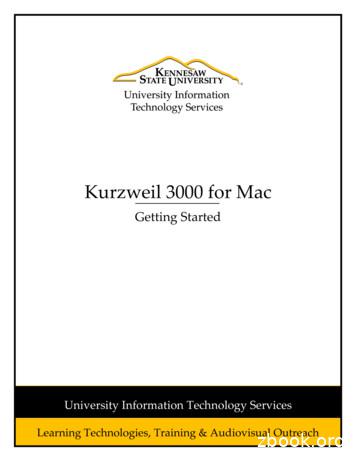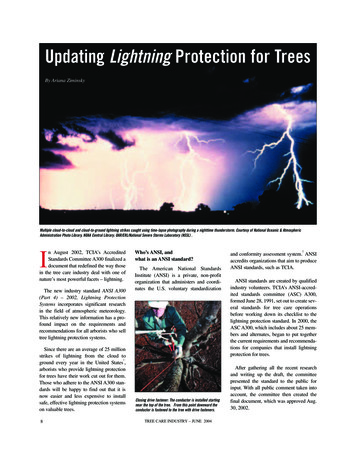Kurzweil 3000 For Macintosh Web License Guide Version 14
Kurzweil 3000 for MacintoshWeb License GuideVersion 14
Kurzweil 3000 for Macintosh Web License Edition by Kurzweil Educational Systems, Inc., a Cambium Learning Company. Kurzweil Educational Systems is a registered trademarkof, and Kurzweil 3000, License-to-Go, and KESI Virtual Printer are trademarks of Kurzweil Educational Systems, Inc.Macintosh is a registered trademark of Apple in the United States and/or other countries.Other product or brand names are trademarks or registered trademarks of their respective holders.Component Acknowledgments:The American Heritage Dictionary of the English Language, Fifth Edition. Copyright 2011 by Houghton Mifflin HarcourtCompany. Published by the Houghton Mifflin Harcourt Company. No part of this database may be reproduced or otherwise usedwithout prior written permission from the publisher unless such use is expressly permitted by applicable law.Words are included in this Dictionary on the basis of their usage. Words that are known to have current trademark registration areshown with an initial capital and are also identified as trademarks. No investigation has been made of common-law trademarkrights in any word. The inclusion of any word in this dictionary is not, however, an expression of the Publisher’s opinion as towhether or not it is subject to proprietary rights, nor is it to be regarded as affecting the validity of any trademark.The American Heritage Children’s Dictionary by the Editors of the American Heritage Dictionaries. Copyright 2009 byHoughton Mifflin Harcourt Company. Published by the Houghton Mifflin Company. No part of this database may be reproduced orotherwise used without prior written permission from the publisher unless such use is expressly permitted by applicable law.Roget’s II: The New Thesaurus, Third Edition by the Editors of the American Heritage Dictionaries. Copyright 2009 byHoughton Mifflin Company. Published by Houghton Mifflin Company. No part of this database may be reproduced or otherwiseused without prior written permission from the publisher unless such use is expressly permitted by applicable law.No investigation has been made of common-law trademark rights in any word. Words that are known to have current trademarkregistration are shown with an initial capital and are also identified as trademarks. The inclusion or exclusion of any word, or itscapitalization in this dictionary is not, however, an expression of the Publisher’s opinion as to whether or not it is subject toproprietary rights, nor is it to be regarded as affecting the validity of any trademark.Concise Oxford English Dictionary 11th edition ISBN 0198608640 Oxford University Press 2005.ETI-Eloquence and RealSpeak Copyright Nuance Communications, Inc. All Rights Reserved.Homophones and confusables word lists from WordSpring software. 2002 Lexia Institute.Acapela Text-to-Speech from Acapela Group.OpenDyslexic font OpenDyslexic.MPEG Layer-3 audio coding technology licensed from Fraunhofer IIS and Thomson.The Picture Communication Symbols samples 1981-2004 Mayer-Johnson, Inc., Solata Beach, CA. USA. All rights reservedworldwide.Widgit Picture Dictionary Widgit SoftwareNIMAS Sample files created by the AIM and NIMAS Centers at CAST, Inc. with support from the Office of Special Education, USDepartment of Education.Additional product components are licensed from ExperVision Inc.; WASTE Text Engine 1993-2002 Marco Piovanelli.Note About Copyrighted MaterialIf you upload or install source materials or any other materials on any computer, including, without limitation, your computer, a localarea network, or a web-based computer hosted by Kurzweil Educational Systems, Inc., you hereby acknowledge that you haveall of the necessary ownership or licensed rights to load such materials and shall fully indemnify Kurzweil Educational Systems,Inc. from any claims that may arise relating to such actions.24 Prime Park Way Natick, MA 01760 800-894-5374 Outside US and Canada 1-508-315-6600. www.kurzweiledu.com
ContentsWeb License Overview, Set Up and Management . 1Kurzweil 3000 Web License Overview. 2Web License System Requirements. 5Installing Web License Client Software. 6Installing the Acapela Voices . 6Installing Additional Acapela Voice Sets . 8Installing the OpenDyslexic Font . 10Working with User Accounts and License Allocation . 13Accessing the User Management System . 13Registering Users . 14Viewing and Managing Licenses . 20Managing Users . 21Viewing and Changing Your Personal User Information and Password . 22For Top Level Coordinators . 24Web Universal Library. 26The Web Universal Library Overview . 27Web Universal Library Structure . 27Using the Web Universal Library . 29Index . 33
1Web LicenseOverview, Set Upand ManagementThe information in this guide is arranged into the following main topics: Kurzweil 3000 Web License Overview on page 2. Web License System Requirements on page 5. Installing Web License Client Software on page 6. Installing the Acapela Voices on page 6 Installing Additional Acapela Voice Sets on page 8 Installing the OpenDyslexic Font on page 10 Working with User Accounts and License Allocation on page 13. Registering Users on page 14 Viewing and Managing Licenses on page 20 Managing Users on page 21 Viewing and Changing Your Personal User Information andPassword on page 22Kurzweil 3000 for Macintosh Web License Guide1
Kurzweil 3000 Web License OverviewKurzweil 3000 Web License OverviewLicenses for Using Kurzweil 3000 Over the InternetThe Kurzweil 3000 Web License product offers convenient, secure Kurzweil3000 license check in/out through the Web.Web licenses are stored and managed by Cambium Learning and deliveredto users over the Internet.In addition to placing less of a burden on a school’s technology team, WebLicensing allows users to access licenses and run Kurzweil 3000 from anycomputer on which the Kurzweil 3000 Web License Client software isinstalled, and from anywhere on the Internet.Web License UsersThere are three types of users: Designated License Coordinator who is set up by Cambium Learning forthe organization. This user has the ability to create and manage subusers and to allot licenses to those sub-users, which can include Studentusers. When viewing user information, this user can see and change allof his/her sub-users’ information. When viewing Universal Librarycontents, this user can access all of his/her sub-users’ folders. Site coordinator who could be a teacher, principal, or other schoolauthority. Set up by the organization’s license coordinator, this user hasthe ability to create and manage sub-users, including Student users, andto allot licenses to those sub-users. When viewing user information, thesite coordinator/teacher user can see and change all of his/her subusers’ information. When viewing Universal Library contents, this usercan access all of his/her sub-users’ folders. Student users are created and registered by any user who can createsub-users. They cannot, however, have sub-users, nor have accessother users’ folders in the Universal Library except Public ones createdby their teachers or for the organization.Kurzweil 3000 for Macintosh Web License Guide2
Kurzweil 3000 Web License OverviewComplemented by Web-Based Universal LibraryIncluded with the Kurzweil 3000 Web License Edition is the Web UniversalLibrary, a robust file repository that provides leveled access to files anddocuments.The Web Universal Library enables districts or schools to widely distributecurriculum, and share and reuse material. Any user can upload district-widecurriculum and resource files. Teachers are able to post classwork, andstudents can access those files and documents from anywhere on theInternet, from any Kurzweil 3000 Web Client computer, at any time.The Web License Universal Library also includes the Classic Literaturecollection of nearly 2000 public domain electronic text, from literary classics,factbooks, and references to religious and historical documents.Roaming PreferencesOnce set, Kurzweil 3000 personal preferences, such as reading voice andreading speed, are maintained allowing you to work on Macintosh toMacintosh without having to reset options. (Kurzweil 3000 Macintoshsettings are not valid in Kurzweil 3000 Windows systems and vice versa.)Kurzweil 3000 for Macintosh Web License Guide3
Kurzweil 3000 Web License OverviewHow Does Web License Work?Once your organization completes the Web License product purchaseprocess, an IT specialist installs the Web License Client Software, and aninitial user account is set up by Cambium Learning Customer Service for adesignated License Coordinator.That initial user, who could be a school administrator, IT specialist, even ateacher, then creates sub-user accounts for sub-site coordinators at differentschools, teachers and/or students. At the time of user setup, the systemgenerates login information — a username and password — for each user.Each user, other than Student users, can set up and manage sub-usersunder his/her account.To access Kurzweil 3000, log in using the Kurzweil 3000 desktop icon on acomputer running Web License Client software.Kurzweil 3000 for Macintosh Web License Guide4
Web License System RequirementsWeb License System Requirements A Macintosh with a minimum of a G3 processor, and that is capable ofrunning Mac OS X 10.6 to 10.10. Minimum 256 MB RAM. Minimum 300MB of hard disk space available. DVD drive, keyboard, mouse, speakers, microphone, Internet connectionfor Read the Web functionality. Image Capture-compatible scanner.Some scanners might not be compatible with the operating systemversions required by Kurzweil 3000; and some scanners might not workwith Kurzweil 3000 because of TWAIN or Image Capture support, speedand/or quality issues.For a list of compatible and recommended scanners call KurzweilTechnical Support: 800-894-5374 or 1-508-315-6600 from outside ofthe United States.To ensure that your system meets or exceeds the most recent requirements,refer to the Kurzweil website's system requirements equirements-mac.htmlKurzweil 3000 for Macintosh Web License Guide5
Installing Web License Client SoftwareInstalling Web License Client SoftwareThere are two ways to install Kurzweil 3000: from the DVD or by downloadingthe application from the Kurzweil website: https://www.kurzweiledu.com/k3mac and choosing Web License from the list.Download the Software from Kurzweiledu.com1. Go to https://www.kurzweiledu.com/k3mac and select the Kurzweil 3000Web License link.2. Choose Save to save the file. This will take some time.To install Web License client software:1. Place the Kurzweil 3000 DVD into the DVD drive or locate thedownloaded file.2. From the DVD window or the download location, drag the Kurzweil 3000application icon to your Applications folder.3. Start Kurzweil 3000 by double-clicking the Kurzweil 3000 icon.You are ready to log in to and use Web License Edition by clicking theKurzweil 3000 icon.Installing the Acapela VoicesThe Kurzweil 3000 DVD contains voices from Acapela. We recommend thatyou install these voices on each Macintosh that will run Kurzweil 3000.Installing the Voices1. Open the Extras folderKurzweil 3000 for Macintosh Web License Guide6
Installing Web License Client Software2. Double click the Acapela folder. The installation package file is displayed.3. Double click the InstallAcapelaVoices.mpkg file to start the installationwizard.4. Click Continue, then follow the instructions in the screens that follow.Kurzweil 3000 for Macintosh Web License Guide7
Installing Web License Client SoftwareInstalling Additional Acapela Voice SetsThe additional Acapela Voice sets include access to more than a dozenvoices in a variety of languages. They are available by downloading from theKurzweil 3000 website and on a DVD. Following are the additional voice setsand the voices contained in each set.Acapela English Non USVoicesEnglish Australian – LisaEnglish Australian – TylerEnglish Indian – DeepaEnglish UK – LucyEnglish UK – PeterAcapela EuropeanVoices ThreeSwedish – EmmaSwedish – ErikDanish – RasmusNorwegian – KariFinnish – SannaAcapela European VoicesOneDutch – FemkeDutch Belgian – JeroenDutch Belgian – SofieFrench Belgian – JustineFrench – JulieFrench ‐ AntoineAcapela European VoicesTwoGerman – KlausGerman – SarahPortuguese – CeliaItalian – FabianaItalian – VittorioAcapela North and SouthAmerican VoicesEnglish USA – LauraEnglish USA – RodEnglish USA – RyanSpanish North America –RodrigoPortuguese Brazil – MarciaDownloading and Installing from the Kurzweil 3000 Website1. Go to https://www.kurzweiledu.com/k3mac.Use the information shown inthe tables above to determine the voice set to download.2. In the list of Acapela voices, click the link next to the voice set todownload. The download begins and will take some time to complete.3. When the download has completed, double-click the download file(.dmg) in the download window. A window is displayed that contains theinstallation file (.mpkg) and a readme.txt file.Kurzweil 3000 for Macintosh Web License Guide8
Installing Web License Client Software4. Double-click the installation file (.mpkg). The Welcome screen isdisplayed. For example:5. Click Continue and follow the instructions to complete the installation.Installing from the DVD1. Open the voice set that you want to install.2. Double-click the installation file (.mpkg) to start the installation.3. Follow the instructions to complete the installation.Kurzweil 3000 for Macintosh Web License Guide9
Installing Web License Client SoftwareInstalling the OpenDyslexic FontThe OpenDyslexic font helps to increase readability for readers with dyslexia.The typeface includes Regular, Bold, and Italic styles.Kurzweil 3000 includes the OpenDyslexic fonts in the Extras folder.Installing the Font1. Open the Extras folder.2. Double click the OpenDyslexic folder. The list of OpenDyslexic fonts isdisplayed.Kurzweil 3000 for Macintosh Web License Guide10
Installing Web License Client Software3. Double click the font to install, for example OpenDyslexic-Bold.otf. Thefont is displayed.4. Click Install Font. When it has been installed, the Font book opensshowing the installed font style.Kurzweil 3000 for Macintosh Web License Guide11
Installing Web License Client Software5. With the Font Book open, you can drag the remaining fonts from theOpenDyslexic folder into the Font Book.6. Close the Font Book.Kurzweil 3000 for Macintosh Web License Guide12
Working with User Accounts and License AllocationWorking with User Accounts and LicenseAllocationAfter your organization purchases a number of Web Licenses, CambiumLearning Customer Service sets up the initial user (typically, this is adesignated site coordinator who could be teacher, school administrator or ITspecialist). He/she is given username and password for login.The site coordinator/initial user can then set up the site users, providing themwith their system-generated usernames and passwords, and allocatinglicenses.Once that is done, any user can log in, set up, manage and distributelicenses to sub-users under their accounts.Sub-users are typically teachers who set up their own sub-users, typicallystudents. Student users, however, do not have User Management access.Accessing the User Management SystemGo to https://accounts.fireflybykurzweil.com and log in.Note: From Kurzweil 3000, you can access your firefly account by choosingMy Account from the File menu. If you need frequent access to this link,consider using Tools Customize Toolbars to place the My Account buttonon a toolbar.Kurzweil 3000 for Macintosh Web License Guide13
Working with User Accounts and License AllocationThe Home page opens displaying site account information such as thenumber of licenses purchased, allocated and activated.Along the top, right-hand area are three tabs: Home, My Account and Help.Log Out is in the upper-right-hand corner of the firefly window.Registering UsersThere are three ways to register sub-users under your account: You can use Kurzweil’s free user import and rostering service. You can register each user yourself using the Add Users feature. You can initiate self-registration and send a link to the users you want toself-register.Using User Import and Rostering ServiceIf you purchased a site or district license, we offer a free user import androstering service. It is recommended that we create your user accountsthrough this import process, instead of manually creating user accounts (aprocess that is explained in this document). To take advantage of the freeimport and rostering service, please email fireflyroster@cambiumtech.com.Using the Add Users Feature1. Log in. Your Home page opens (or, if you were logged on previously andthen logged out from a different page, the Profile page for example, thatpage will open).Kurzweil 3000 for Macintosh Web License Guide14
Working with User Accounts and License Allocation2. Hover the cursor over the My Account tab to display the menu.3. Select Users from the drop-down menu Your Team page will open.4. Click the Everyone icon and when it opens, click the Add User tab. .5. Add the user information: First Name, Last Name, Password, Email,School/Org, and External Id. The Student box is pre-checked. If you areadding a teacher, uncheck the Student box. The External ID can be anyidentifier that you want – a Student ID Number, for example. This field isonly used as a search field. Note: if you specify a password, thepassword must be at least 5 characters with no apostrophes. All otherKurzweil 3000 for Macintosh Web License Guide15
Working with User Accounts and License Allocationfields are required. If the user has a valid email address the logininformation is automatically emailed to the user. If the user does not havean email address, enter the TLC’s email address as a placeholder. Youwill then need to provide the user the login information.Note: If you have more than one user to enter, use the drop-down list toselect a number of fields to add, and click Add More. The number youselect will add that many more lines of fields.6. When you have finished adding users, click Save.The user information then appears in the Student or Teacher list on theEveryone page, along with the system-generated username andpassword (if you didn’t already provide one).Note that these usernames and passwords can also be used to login tothe Kurzweil 3000 Web License Product and the free firefly iPadapplication that can be downloaded from ipad-app.html.Initiate User Self-RegistrationLinks to the self-registra
Kurzweil 3000 for Macintosh . running Mac OS X 10.6 to 10.10. . 2.m the DVD window or the download location, drag the Kurzweil 3000 . Fro application icon to your Applications folder. 3.tart Kurzweil 3000 by double-clicking the Kurzweil 3000 icon. S
Kurzweil 3000 Standalone Installation Package The Kurzweil 3000 for Macintosh product family includes: Kurzweil 3000 Professional Color Kurzweil 3000 Professional Black and White Kurzweil 3000 LearnStation Note: There are also network versions of all Kurzweil 3000 products. Please
Installing Kurzweil 3000 on Mac OS X 8 Installing Kurzweil 3000 on Mac OS X To install Kurzweil 3000 on Mac OS X: 1. Place the Kurzweil 3000 CD-ROM in the computer’s CD-ROM drive. The Kurzweil 3000 CD image appears on your desktop. 2. Double-click the Kurzweil 3000 CD image. The install window appears, displaying the contents of the CD.
Welcome to Kurzweil 3000 for Macintosh Network Edition. A Kurzweil 3000 Network is a system that provides all of the features and benefits of the single-user Kurzweil 3000 product, but with the following added advantages: The Kurzweil 3000 Engine stores each student's Kurzweil 3000 settings and preferences.
Macintosh product. If you are using the Kurzweil 3000 LearnStation , certain features such as scanning and zone editing will not be available on your system. Starting Kurzweil 3000 1. Go to the location where Kurzweil 3000 is installed. 2. Double-click the Kurzweil 3000 icon. If the Select Kurzweil 3000 User window appears, select your name .
2018 Kurzweil Education. Kurzweil 3000 Mac Getting Started Page 4 . Virtual Print . Bring files from another application into KURZWEIL 3000 to save as a .kes file Open a file in its native application File Print In the . PDF dropdown, choose . Open as a PDF in Kurzweil 3000 The file will appear in KURZWEIL 3000 to be read .
5. The installation window will appear. Click and drag the Kurzweil 3000 file on to the Applications folder. Kurzweil 3000 will begin to install on your computer. Figure 1 - Install Kurzweil 3000 to Mac 6. After Kurzweil 3000 has finished installing, you will be able to access the program from your Launchpad by clicking on the Kurzweil 3000 icon.
Kurzweil 3000 iPad App Kurzweil 3000 Universal Library Store your k3000 documents here Share between students and teachers Access from the Installed Application, Web App and iPad app for access anywhere anytime you are connected to the internet. Kurzweil 3000 Read the Web extension Add to Chrome or Firefox web browsers for Text .
The new industry standard ANSI A300 (Part 4) – 2002, Lightning Protection Systems incorporates significant research in the field of atmospheric meteorology. This relatively new information has a pro-found impact on the requirements and recommendations for all arborists who sell tree lightning protection systems. Since there are an average of 25 million strikes of lightning from the cloud to .