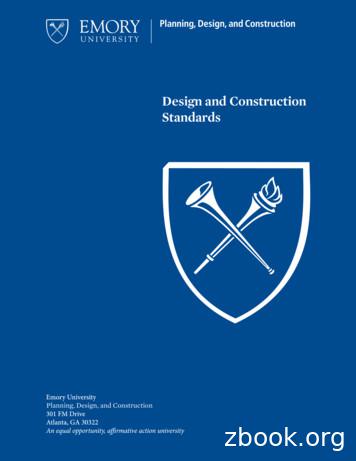Title: Start With Electrical Constraining Product: Allegro .
Title:Start with electrical constrainingProduct:Allegro PCB Editor with PerformanceOption or higher.Summary:How to prepare a design for electricalconstraining.Author/Date: Beate Wilke / 03.12.2009Table of Contents1234567Cross Section. 21.1Basic Cross Section without impedance calculation: . 21.2Cross Section with single impedance. 41.3Cross Section with differential impedance. 51.4Epsilon r on copper layers. 61.5The Solder Resist . 7Topology . 82.1Microstrip Transmission Lines. 82.1.1 Surface . 82.1.2 Surface Differential. 82.1.3 Embedded. 82.1.4 Embedded Differential. 92.2Stripline Transmission Lines . 92.2.1 Balanced . 92.2.2 Unbalanced. 92.2.3 Broadside Coupled Differential Stripline .102.2.4 Edge Coupled Differential Stripline.102.3Coplanar transmission line .10Definition of DC-Nets.113.1Defining a VOLTAGE-Property .12Component Classes .134.1CLASS- und PINUSE-Property .134.2CLASS and PINUSE - Changes.14Signal Model Assignment .15Setup Advisor.17Technology Files .18Application NoteStart with electrical constrainingPage 1 von 18
1 Cross SectionThe definition of Cross Section is the first step if you want to work with electrical rules. Itincludes very important basic information.1.1 Basic Cross Section without impedance calculation:Subclass Name -Name of the electrical layers.Type -The Type can be CONDUCTOR for signal layers, PLANE forplane layers or DIELECTRIC for non-electrical layers.Material -Material shows the different materials inside the board. Allmaterial information is stored in a file called material.dat. Thedefault file is located in cdsroot share\pcb\text\materials. WithSetup - User Preferences - Paths - Config - materialpathyou can change this folder to user your own material.dat files.Thickness -Thickness of Material. Is also stored in material.dat but can bechanged in the Cross Section.Conductivity (mho/cm)Conductivity is the specific value of the material.E CONDUCTIVITY 100,000 mhos/m conductive (electrical)E CONDUCTIVITY 100,000 mhos/m non-conductive(dielectric)Is also stored in material.dat but can be changed in the CrossSection.Application NoteStart with electrical constrainingPage 2 von 18
Dielectric Constant -Dielectric Constant in εr of the material. Is also stored inmaterial.dat but can be changed in the Cross Section.Loss Tangent -Loss Tangent is the dielectric loss. The Impedance valuechanges when you modify the Loss Tangent value. Is alsostored in material.dat but can be changed in the Cross Section.Negative Artwork -If you enable these boxes the plane layers are created asnegative planes. We do not recommend using negative planes.It’s easier to control positive planes than negative planes incase of plane islands and special plane spacing setting andthermal connections.Shield -Shield marks the reference layers as homogeneous planes forimpedance calculation.Width -Width shows the min line width from the default rule set.Note: We recommend modifying material.dat file and putting in your standard values. Thisincreases the effort during work with Cross Section.Application NoteStart with electrical constrainingPage 3 von 18
1.2 Cross Section with single impedanceWhen you enable “Show Single Impedance” on the right lower corner a new column appearson the right hand side. It shows the current single impedance. PCB Editor uses the valuesfrom the Cross Section to calculate the impedance. You can change the value for impedanceto the needed value. The tool calculates the necessary width. You can change all values ofthe white boxes to calculate your impedance. Please recognize that the impedance on TOPand BOTTOM layer is different. We will talk about this later.Note: This is only for calculation purpose. It creates no constraints.Application NoteStart with electrical constrainingPage 4 von 18
1.3 Cross Section with differential impedanceWhen you enable “Show Diff Impedance” on the right lower corner 3 new columns appear onthe right hand side.Coupling Type -Possible options are NONE, EDGE and BROADSIDE.NONE –Default value.EDGE –Coupling between 2 clines on the same layer.BROADSIDE –Coupling between 2 clines on different layersseparated by a dielectric layer.Spacing (MM) -Spacing between the 2 clines of a differential pair. The value can beused for EDGE and BROADSIDE coupling.DiffZ0 (ohm) -Calculated differential impedance.Like Single Impedance you can change the value for impedance to the needed value. Thetool calculates the necessary width. You can change all values of the white boxes tocalculate your impedance.Note: If you want to change the material disable “Show Diff Impedance”.Application NoteStart with electrical constrainingPage 5 von 18
1.4 Epsilon r on copper layersPlaneConductorPlaneThe value of Epsilon r on electrical layers is not for copper. It’s for the dielectric between theclines.Prepregs and cores are made out of glass and resin. Both materials have different Epsilon r.After laminating the board the distribution between the layers is homogeneous. The value forEpsilon r is 4 - 4.5. There are also glass and resin between the clines on the layers. If thespacing is large enough you also have a homogeneous distribution but when they aresmaller you have more resin than glass in the spacings and the Epsilon r is different.Normally you can use the same Epsilon r for electrical layers and dielectric. When the designis very critical, please talk to your PCB manufacturer to get the right values. They often havea good experience in creating the right values for impedance controlled designs.Application NoteStart with electrical constrainingPage 6 von 18
1.5 The Solder ResistOn inner layer you can ignore the solder resist. It has no influence but on the outer layers. Inour example the TOP layer has no solder resist, only the bottom layer has one. The resultsare different impedances on TOP (60ohm) and BOTTOM layer (51ohm).You need to add the solder resist as extra layer. We recommend describing the solder resistin the material.dat file with all values. The tool automatically recalculates the impedance. Thedifference can be several ohms. Please remember (Chapter 1.4) to set the DielectricConstant of the outer layer to the value of the solder resist.The Propagation Velocity is different on outer and inner layer. The result is a different delay.If you route critical signals like clock on inner and outer layer you can get Jitter and Skewproblems.If your signals are very critical define the rules for Propagation Delay in time (ns) not in length(mm). The simulation tool considers the routing and calculates the final propagation delay.Application NoteStart with electrical constrainingPage 7 von 18
2 Topology2.1 Microstrip Transmission LinesMicrostrip transmission lines are lines with one referencing plane layer. On outer layer younormally have microstrip lines.2.1.1 SurfaceSurface lines are on an outer layer without resist.2.1.2 Surface DifferentialSurface differential lines are differential pairs on outer layer without resist.2.1.3 EmbeddedEmbedded lines can be on outer layers with resist or inner layers.Application NoteStart with electrical constrainingPage 8 von 18
2.1.4 Embedded DifferentialEmbedded differential lines are differential pairs on outer layers with resist or inner layers.2.2 Stripline Transmission LinesStripline transmission lines are lines with two referencing plane layers. Stripline are possibleonly on inner layer.2.2.1 BalancedBalanced striplines are in the middle of 2 plane layers2.2.2 UnbalancedUnbalanced striplines are out of the middle of 2 plane layers.Application NoteStart with electrical constrainingPage 9 von 18
2.2.3 Broadside Coupled Differential StriplineBroadside coupled differential striplines are differential pairs which are routed on 2 differentlayers.2.2.4 Edge Coupled Differential StriplineEdge coupled differential striplines are differential pairs which are routed on 1 layers.2.3 Coplanar transmission lineCoplanar lines are shielded by copper planes on the same layer. The edge of the planes isoften stitched with via to a referencing plane layer.Top viewApplication NoteStart with electrical constrainingPage 10 von 18
3 Definition of DC-NetsDC nets are necessary for correct simulator results. DC nets are also used as end points forXnet definitions.You will find signal names like GND, GND A, P3V3 in your designs. We all know that theseare DC nets but the simulator can’t transfer a signal name into voltage information. Thesimulator needs an additional Voltage property which includes the real voltage value.DC-Nets have a second, important function during extraction. All signals which areconnected by a discrete, serial component (R, L and C) are put together to become an Xnet.Is there any DC net (pull up or pull down resistor) the tool identifies it as an end point forextraction.You don’t need to identify all DC nets. Only the nets which are connected to pull up or pulldown elements have to be defined. Power nets in analog areas can be ignored.Application NoteStart with electrical constrainingPage 11 von 18
3.1 Defining a VOLTAGE-PropertyThree ways to define it.1. Design Entry HDL:Define the Voltage property at the power and ground symbols.2. PCB Editor or PCB SI:Logic- Identify DC Nets or Edit Properties3. Constraint Manager Property Workbook.Application NoteStart with electrical constrainingPage 12 von 18
4 Component ClassesThe component classes are very important.Only components with the property CLASS DISCRETE can be used to add physical nets toan Xnet.Only components with the property CLASS IC can act as driver and receiver.CLASS and the pin property PINUSE have a central function during mapping of Templates4.1 CLASS- und PINUSE-PropertyCLASSDevicesRefdesPINUSEICActive digitalcomponentsIC*IN, OUT, BIDIR, OCA,OCL, .DISCRETEPassiveR*, L*, C*UNSPECIOConnectorsX*UNSPECFor R, L and C – Always CLASS DISCRETE and PINUSE UNSPECFor IC – CLASS IC. You can define the different PINUSE information in the library. If youconnect an IBIS model to the component the pin descriptions from the model overwrites thepin descriptions from the library.Application NoteStart with electrical constrainingPage 13 von 18
4.2 CLASS and PINUSE - ChangesThe best method to change CLASS and PINUSE definitions in the board is Tools - SetupAdvisor - Device SetupThis functions changes CLASS and PINUSE to the right settings. In the box Connector fill inthe RefDes prefix for your connectors. It changes CLASS to IO and PINUSE to UNSPEC. Inthe box Discretes fill in the RefDes prefixes for your discrete components. It changes CLASSto DISCRETE and PINUSE to UNSPEC.Default Value is only for discrete components which have no Value property.We recommend:Always define the CLASS property in the library.Always define the PINUSE for discrete components in the library.Otherwise it could be that during import of a new net list the library information overwrites theCLASS and PINUSE definition.Application NoteStart with electrical constrainingPage 14 von 18
5 Signal Model AssignmentAllegro needs a Signal Model to create Xnet and differential Pair automatically. In PCB Editorgo to Analyze - SI/EMI Sim - Model, the Signal Model Assignment window opens. You geta list of all components. Use Auto Setup to create the models.Auto Setup creates an ESpice-Model for all components with Property CLASS DISCRETEwhich don’t have a Signal Model assigned. Only components with property Value 0 areignored. It reads the value of property Value and put it into the ESpice Model.Application NoteStart with electrical constrainingPage 15 von 18
It’s important that you check the pin mapping of all array components models. Select theSignal Model of an array component and click on Edit Model. It opens the model descriptionas ASCII file. If the mapping is wrong, correct and save it.All models are stored in a library file called devices.dml. Go to Analyze - SI/EMI Sim - Library. This opens the Signal Analysis Library Browser.The library interconnect.iml is a cache-library. Allegro use it to raise the performance duringextraction or simulation. You can delete this library. The PCB Editor automatically creates anew one. Another cache Library is sigxp.dml. It contains all simulation models of the nets.Application NoteStart with electrical constrainingPage 16 von 18
6 Setup AdvisorThe menu Tools - Setup Advisor gives you a good guideline through all necessary steps. Allwe talked about in chapter 1, 3 and 4 can be made during work through Setup Advisor.Application NoteStart with electrical constrainingPage 17 von 18
7 Technology FilesYou can import or export Technology Files from PCB Editor or Constraint manager.User File – Import/ Export – Technology FileA Technology File includes: Drawing parameters (includes units and design extents)Layout cross sectionDRC modesSpacing, physical, electrical, and design constraintsUser property definitionsSee %CDSROOT%/doc/algrolibdev/algrolibdev.pdf for more InformationApplication NoteStart with electrical constrainingPage 18 von 18
DiffZ0 (ohm) - Calculated differential impedance. Like Single Impedance you can change the value for impedance to the needed value. The tool calculates the necessary width. You can change all values of the white boxes to calculate your impedance. Note: If you want to change the material disable “Show Diff Impedance”.
Electrical Infrastructure includes an electrical installation, electrical equipment, electrical line or associated equipment for an electrical line. 1.9 Electrical installation As per the Electrical Safety Act 2002 (s15) (a) An electrical installation is a group of items of electrical equipment that—
Title - Lender's Title Policy 535 Title - Settlement Agent Fee 502 Title - Title Search 1,261 Title - Lender's Title Insurance 1,100 Delta Title Inc. Frank Fields 321 Avenue D Anytown, ST 12321 frankf@deltatitle.com 222-444-6666 Title - Other Title Services 1,000 Title - Settlement Agent Fee 350
P100 Partial Plumbing Plan ELECTRICAL E001 Electrical Notes E002 Electrical Symbols E003 Energy Compliance ED100 Electrical Demo Plan E100 Electrical Lighting Plan E200 Electrical Power Plan E300 Electrical One-Line E400 Electrical Schedules The Addenda, if any, are as follows: Number Date Pages . .
J18.9. ICD – 10 – CM Code Y95. nosocomial condition. J69.0. J69.1. J69.8. J18.0. J18.1. Not All Pneumonias are Created Alike Code Matters . to ED with coffee-ground emesis and inability to void. He was short of breath in the ED with increased respiratory effort, rhonc
positive. The unit of electrical charge is the coulomb (symbol: C). Electrical current An electrical current is the movement of negative electrical charges (electrons) through a conductor (electrical wire, metal foil, etc.). In an electrical circuit, the current flows from the point where the electrical potential is highest to the point where .
ATE210 – Electrical Workshop 14 Module 1: Safety 1.7 Electric Shock An electrical shock is received when electrical current passes through the body. You will get an electrical shock if part of your body completes an electrical circuit by: 1. Touching a live wire and the electrical ground as shown in Figure 1. 5. 2.
26 00 00 Electrical General Requirements 26 01 00 Basic Electrical Systems Testing By Electrical Contactor 26 05 00 Basic Electrical Materials and Methods 26 08 00 Commissioning of Electrical Systems 26 10 00 Medium-Voltage Electrical Distribution 26 20 00 Electrical Service & Distribution 26 29 00 Variable Speed Drives 26 30 00 Standby Power .
The Luckiest (Ben Folds), arranged Jim Clements ‘The Luckiest’ is the most frequently requested song in any VOCES8 workshop. A song that brings a tear to the eye of performers and listeners, this arrangement conjures with a powerful text and sweeping harmonies to produce real emotion and depth of feeling. This is a favourite of VOCES8 .