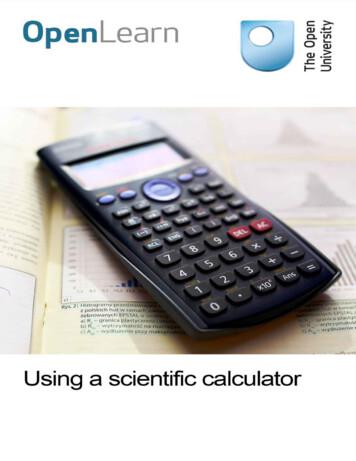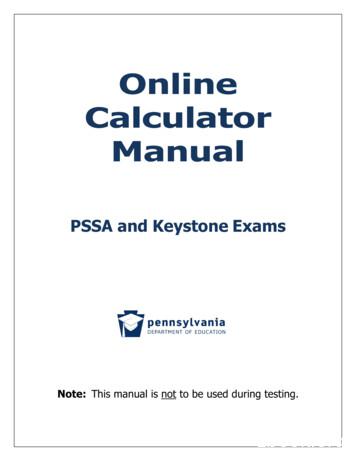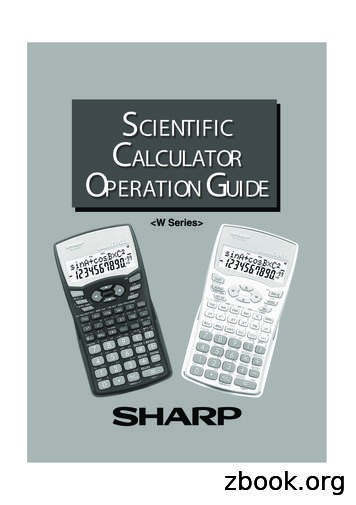HP 300s Scientific Calculator User Guide
HP 300s Scientific CalculatorUser Guide
Copyright 2012 Hewlett-Packard Development Company, L.P.The information contained herein is subject to change withoutnotice. The only warranties for HP products and services are setforth in the express warranty statements accompanying suchproducts and services. Nothing herein should be construed asconstituting an additional warranty. HP shall not be liable fortechnical or editorial errors or omissions contained herein.First Edition: September 2012Part number: 697635-001
Table of contentsAbout this Manual. . . . . . . . . . . . . . . . . . . . . . . 1Initializing the Calculator . . . . . . . . . . . . . . . . . 2Safety Precautions . . . . . . . . . . . . . . . . . . . . . . 2Disposing of the Calculator. . . . . . . . . . . . . . . . . . . . . . . .3Other Precautions . . . . . . . . . . . . . . . . . . . . . . 3Before Using the Calculator . . . . . . . . . . . . . . . 3About the Display . . . . . . . . . . . . . . . . . . . . . . . . . . . . . . .5Display Indicators . . . . . . . . . . . . . . . . . . . . . . . . . . . . . . .5Calculation Modes and Calculator Setup . . . . . 6Calculation Modes . . . . . . . . . . . . . . . . . . . . . . . . . . . . . .6Specifying the Calculation Mode . . . . . . . . . . . . . . . . . . .6Configuring the Calculator Setup . . . . . . . . . . . . . . . . . . .6Specifying the Input/Output Format . . . . . . . . . . . . . . . . .6Specifying the Default Angle Unit . . . . . . . . . . . . . . . . . . .7Specifying the Number of Display Digits. . . . . . . . . . . . . .7Calculation Result Display Examples . . . . . . . . . . . . . . . .7Specifying the Fraction Format . . . . . . . . . . . . . . . . . . . .8Specifying the Statistical Display Format . . . . . . . . . . . . .8Specifying the Decimal Point Display Format. . . . . . . . . .8Initializing the Calculation Mode and Other Settings . . . .8Inputting Expressions and Values . . . . . . . . . . 9Inputting a Calculation Expression Using StandardFormat . . . . . . . . . . . . . . . . . . . . . . . . . . . . . . . . . . . . . . .9Inputting a General Function . . . . . . . . . . . . . . . . . . . . . .9Omitting the Multiplication Sign . . . . . . . . . . . . . . . . . . .10Final Closed Parentheses . . . . . . . . . . . . . . . . . . . . . . .10Displaying a Long Expression . . . . . . . . . . . . . . . . . . . .10Number of Input Characters (Bytes) . . . . . . . . . . . . . . . .10Correcting an Expression . . . . . . . . . . . . . . . . . . . . . . . .11About Insert and Overwrite Input Modes . . . . . . . . . . . .11Changing the Character or Function You Just Input . . .11Deleting a Character or Function . . . . . . . . . . . . . . . . . .12Correcting a Calculation . . . . . . . . . . . . . . . . . . . . . . . . .12Inserting Input into a Calculation . . . . . . . . . . . . . . . . . .13Displaying the Location of an Error . . . . . . . . . . . . . . . .13Inputting with Math Format . . . . . . . . . . . . . . . . . . . . . . .14Functions and Symbols Supported for Math FormatInput . . . . . . . . . . . . . . . . . . . . . . . . . . . . . . . . . . . . . . . .14Math Format Input Examples . . . . . . . . . . . . . . . . . . . . .14Incorporating a Value into a Function . . . . . . . . . . . . . . .15i
Displaying Calculation Results in a Formthat Includes Irrational Number Form. . . . . . . 16Basic Calculations (COMP) . . . . . . . . . . . . . . 19Arithmetic Calculations . . . . . . . . . . . . . . . . . . . . . . . . . .19Number of Decimal Places and Number ofSignificant Digits . . . . . . . . . . . . . . . . . . . . . . . . . . . . . . .19Omitting a Final Closed Parentheses . . . . . . . . . . . . . . .19Fraction Calculations . . . . . . . . . . . . . . . . . . . . . . . . . . .20Switching Between Improper Fraction and MixedFraction Format . . . . . . . . . . . . . . . . . . . . . . . . . . . . . . .21Switching Between Fraction and Decimal Format . . . . .21Percent Calculations. . . . . . . . . . . . . . . . . . . . . . . . . . . .21Degree, Minute, Second (Sexagesimal) Calculations . .23Inputting Sexagesimal Values . . . . . . . . . . . . . . . . . . . .23Sexagesimal Calculations . . . . . . . . . . . . . . . . . . . . . . .23Converting Values Between Sexagesimal andDecimal. . . . . . . . . . . . . . . . . . . . . . . . . . . . . . . . . . . . . .23Using Multi-statements in Calculations . . . . . 24Using Calculation History Memory andReplay (COMP) . . . . . . . . . . . . . . . . . . . . . . . 24Recalling Calculation History Memory Contents. . . . . . .24Replay Function . . . . . . . . . . . . . . . . . . . . . . . . . . . . . . .25Using Calculator Memory . . . . . . . . . . . . . . . . 26Memory Name . . . . . . . . . . . . . . . . . . . . . . . . . . . . . . . .26Description . . . . . . . . . . . . . . . . . . . . . . . . . . . . . . . . . . .26Answer Memory (Ans) . . . . . . . . . . . . . . . . . . . . . . . . . .26Independent Memory (M) . . . . . . . . . . . . . . . . . . . . . . . .27Variables (A, B, C, D, E, F, X, Y) . . . . . . . . . . . . . . . . . .28Clearing the Contents of All Memories . . . . . . . . . . . . . .29Function Calculations . . . . . . . . . . . . . . . . . . . 29Pi (π) and Natural Logarithm Base . . . . . . . . . . . . . . . . .29Trigonometric and Inverse Trigonometric Functions . . .30Hyperbolic and Inverse Hyperbolic Functions . . . . . . . .30Converting an Input Value to the Calculator’s DefaultAngle Unit . . . . . . . . . . . . . . . . . . . . . . . . . . . . . . . . . . . .30Exponential Functions and Logarithmic Functions . . . . .31Power Functions and Power Root Functions . . . . . . . . .33Rectangular-Polar Coordinate Conversion . . . . . . . . . . .34Converting to Polar Coordinates (Pol) . . . . . . . . . . . . . .34Converting to Rectangular Coordinates (Rec) . . . . . . . .34Greatest Common Divisor and Least CommonMultiple . . . . . . . . . . . . . . . . . . . . . . . . . . . . . . . . . . . . . .35The Integer Function and the Greatest IntegerFunction . . . . . . . . . . . . . . . . . . . . . . . . . . . . . . . . . . . . .36Division with Quotient and Remainder . . . . . . . . . . . . . .36ii
Fraction Simplification Function . . . . . . . . . . . . . . . . . . .37Using CALC . . . . . . . . . . . . . . . . . . . . . . . . . . . . . . . . . .38Metric Conversion. . . . . . . . . . . . . . . . . . . . . . . . . . . . . .38RanInt . . . . . . . . . . . . . . . . . . . . . . . . . . . . . . . . . . . . . . .39Other Functions . . . . . . . . . . . . . . . . . . . . . . . . . . . . . . .39Factorial (!) . . . . . . . . . . . . . . . . . . . . . . . . . . . . . . . . . . .40Absolute Value Calculation (Abs) . . . . . . . . . . . . . . . . . .40Random Number (Ran#) . . . . . . . . . . . . . . . . . . . . . . . .40Permutation (nPr) and Combination (nCr) . . . . . . . . . . .41Rounding Function (Rnd) . . . . . . . . . . . . . . . . . . . . . . . .41Transforming Displayed Values . . . . . . . . . . . 42Using Engineering Notation . . . . . . . . . . . . . . . . . . . . . .42Using S-D Transformation . . . . . . . . . . . . . . . . . . . . . . .43Formats Supported for S-D Transformation . . . . . . . . . .43Examples of S-D Transformation . . . . . . . . . . . . . . . . . .43Statistical Calculation (STAT). . . . . . . . . . . . . 44Selecting a Statistical Calculation Type . . . . . . . . . . . . .44Statistical Calculation Types . . . . . . . . . . . . . . . . . . . . .44Inputting Sample Data Displaying the STATEditor Screen . . . . . . . . . . . . . . . . . . . . . . . . . . . . . . . . .45STAT Editor Screen . . . . . . . . . . . . . . . . . . . . . . . . . . . .45FREQ (Frequency) Column . . . . . . . . . . . . . . . . . . . . . .45Rules for Inputting Sample Data on the STAT EditorScreen . . . . . . . . . . . . . . . . . . . . . . . . . . . . . . . . . . . . . .45STAT Editor Screen Input Precautions. . . . . . . . . . . . . .46Precautions Concerning Sample Data Storage . . . . . . .46Editing Sample Data . . . . . . . . . . . . . . . . . . . . . . . . . . . .46Deleting a Line . . . . . . . . . . . . . . . . . . . . . . . . . . . . . . . .47Inserting Line . . . . . . . . . . . . . . . . . . . . . . . . . . . . . . . . .47Deleting All STAT Editor Contents . . . . . . . . . . . . . . . . .47STAT Calculation Screen . . . . . . . . . . . . . . . . . . . . . . . .47Using the STAT Menu . . . . . . . . . . . . . . . . . . . . . . . . . .47STAT Menu Items. . . . . . . . . . . . . . . . . . . . . . . . . . . . . .48Single-variable (1-VAR) Statistical CalculationCommands . . . . . . . . . . . . . . . . . . . . . . . . . . . . . . . . . . .48Sum Sub-menu. . . . . . . . . . . . . . . . . . . . . . . . . . . . . . . .48Var Sub-menu . . . . . . . . . . . . . . . . . . . . . . . . . . . . . . . .49MinMax Sub-menu . . . . . . . . . . . . . . . . . . . . . . . . . . . . .49Single-variable Statistical Calculation. . . . . . . . . . . . . . .49Commands When Linear Regression Calculation(A Bx) Is Selected . . . . . . . . . . . . . . . . . . . . . . . . . . . . .51Sum Sub-menu. . . . . . . . . . . . . . . . . . . . . . . . . . . . . . . .52Var Sub-menu . . . . . . . . . . . . . . . . . . . . . . . . . . . . . . . .52MinMax Sub-menu . . . . . . . . . . . . . . . . . . . . . . . . . . . . .53Reg Sub-menu . . . . . . . . . . . . . . . . . . . . . . . . . . . . . . . .53Commands when Quadratic Regression CalculationIs Selected . . . . . . . . . . . . . . . . . . . . . . . . . . . . . . . . . . .55iii
Reg Sub-menu . . . . . . . . . . . . . . . . . . . . . . . . . . . . . . . .56Comments for Other Typed of Regression . . . . . . . . . . .58Command Usage Tips . . . . . . . . . . . . . . . . . . . . . . . . . .65Calculations of Equations (EQN) . . . . . . . . . . . . . . . . . .65Generating a Number Table from a Function(TABLE) . . . . . . . . . . . . . . . . . . . . . . . . . . . . . 70Supported Function Types . . . . . . . . . . . . . . . . . . . . . . .71Start, End, and Step Value Rules . . . . . . . . . . . . . . . . . .72Number Table Screen . . . . . . . . . . . . . . . . . . . . . . . . . .72TABLE Mode Precautions . . . . . . . . . . . . . . . . . . . . . . .72Using the Verify Command. . . . . . . . . . . . . . . . . . . . . . .72Inputting and Editing . . . . . . . . . . . . . . . . . . . . . . . . . . . .73Proportion Calculations (PROP) . . . . . . . . . . . . . . . . . . .76Inputting and Editing Coefficients . . . . . . . . . . . . . . . . . .76PROP Solution Display. . . . . . . . . . . . . . . . . . . . . . . . . .78Technical Information . . . . . . . . . . . . . . . . . . . 80Order of Operations . . . . . . . . . . . . . . . . . . . . . . . . . . . .80Stack Limitations . . . . . . . . . . . . . . . . . . . . . . . . . . . . . .80Calculation Ranges, Number of Digits, and Precision . .81Calculation Range and Precision . . . . . . . . . . . . . . . . . .81Function Calculation Input Ranges and Precision . . . . .81Error Messages . . . . . . . . . . . . . . . . . . . . . . . . . . . . . . .84When an Error Message Appears . . . . . . . . . . . . . . . . .84Math Error. . . . . . . . . . . . . . . . . . . . . . . . . . . . . . . . . . . .84Stack ERROR. . . . . . . . . . . . . . . . . . . . . . . . . . . . . . . . .85Syntax ERROR. . . . . . . . . . . . . . . . . . . . . . . . . . . . . . . .85Insufficient MEM Error . . . . . . . . . . . . . . . . . . . . . . . . . .85Before assuming malfunction of the calculator . . . . . . . .85Reference. . . . . . . . . . . . . . . . . . . . . . . . . . . . 86Power Requirements and Battery Replacement. . . . . . .86Replacing the Battery . . . . . . . . . . . . . . . . . . . . . . . . . . .86Auto Power Off . . . . . . . . . . . . . . . . . . . . . . . . . . . . . . . .87Specifications . . . . . . . . . . . . . . . . . . . . . . . . . 87Regulatory Notices . . . . . . . . . . . . . . . . . . . . . 88European Union Regulatory Notice . . . . . . . . . . . . . . . .88Japanese Notice . . . . . . . . . . . . . . . . . . . . . . . . . . . . . . .88Korean Notice Class B . . . . . . . . . . . . . . . . . . . . . . . . . .88Perchlorate Material . . . . . . . . . . . . . . . . . . . . . . . . . . . .89Disposal of Waste Equipment by Users inPrivate Household in the European Union . . . . . . . . . . .89Chemical Substances . . . . . . . . . . . . . . . . . . . . . . . . . . .89China RoHS . . . . . . . . . . . . . . . . . . . . . . . . . . . . . . . . . .89iv
About this Manual The mark indicates an example that uses Mathformat, while the mark indicates Linear format. Fordetails about input/output formats, see “Specifying theInput/Output Format.”Keycap markings indicate what a key inputs or whatfunction it performs.Example: , , , , , etc. Press the or key followed by a second keyperforms the alternate function of the second key. Thealternate function is indicated by the text printed abovethey key. The following shows what the different colors of thealternate function key text mean.If key marking text isthis color: It means this:BluePress and then the key to access theapplicable function.OrangePress and then the key to input theapplicable variable, constant, or symbol.The following shows an example of how an alternate functionoperation is represented in this User Guide.Example: (sin-1) “sin” indicates the function that is accessed by the keyoperation ( ) before it. Note that this is not part ofthe actual key operation you perform.The following shows an example of how a key operation toselect an on-screen menu item is represented in this UserGuide.Example: (Setup)“Setup” indicates the menu item that is selected by thenumber key operation ( ).
The cursor key is marked with four arrowsindicating direction. In this User Guide, cursorkey operation is indicated as , , ,and . The displays and illustrations (such as key markings) shown inthis User Guide are for illustrative purposes only, and maydiffer somewhat from the actual items they represent.The contents of this manual are subject to change withoutnotice. : Specify degree for the angle unit. : Specify radian for the angle unit. Initializing the CalculatorPerform the following procedure when you want to initializethe calculator and return the calculation mode and setup totheir initial default settings. Note that this operation also clearsall data currently in calculator memory. (CLR) (All) (Yes) For information about calculation modes and setupsettings, see “Calculation Modes and Calculator Setup.”For information about memory, see “Using CalculatorMemory.”Safety PrecautionsBefore using the calculator, please read the following safetyprecautions carefully. Keep this manual handy so that you canrefer to it when needed.The representations of the display and the keys in this manualare for explanatory purposes only and may not exactly matchwhat you see on the calculator.CautionThis symbol indicates that there is a risk of injury or damage ifthe specified safety precautions are ignored.Battery Keep battery out of reach of children. If a battery isswallowed, seek urgent medical advice.Do not charge, attempt to disable, short circuit, or applyheat to the battery.When installing a new battery, orient it such that thepositive sign is facing upwards.Use only the battery specified in this manual.2
Disposing of the Calculator Do not dispose of this calculator in an incinerator. It mightexplode and cause injury or fire.Other Precautions Before using this calculator for the first time, press the % key.The battery may lose some charge between the time thecalculator leaves the factory and the time when it is purchased.Thus the original battery may not last as long as a new battery.When battery power is very low, the calculator’s memory maybecome corrupted or be lost completely. To avoid loss ofimportant information, keep a copy of it elsewhere.Avoid storing or using the calculator under extreme conditions.Low temperature will slow the calculator's response time, causethe display to appear incomplete, and shorten the life of thebattery. In addition, do not directly expose the calculator to thesun or place near a heater. High temperature may cause thecasing to fade, distort the casing, or damage the internal circuitry.Avoid storing or using the calculator in damp conditions or whenthere is high humidity or excessive dust. Doing so will damagethe internal circuitry.Do not drop the calculator or allow it to be subjected to extremeforce.Do not twist, bend or otherwise distort the calculator.Note: Carrying the calculator in a pocket could cause it to twist orbend.Do not use a pen or other pointed object to press the calculator’skeys.Use a soft, dry cloth to clean the calculator. Opening thecalculator casing voids the warranty.If the calculator is very dirty, a neutral household cleanser dilutedin water can be used to clean it. Dip a cloth in the solution andwring it out before applying it to the calculator. Do not usebenzine, a diluting agent or any other volatile solvent to clean thecalculator. Doing so may damage the casing and the keys.Before Using the CalculatorUsing the Protective Hard Case1. Before using the calculator, slide the unit out of the protective case as shown in step 1.3
2. After using the calculator, slide the unit out of the cover asshown in step 2. To use the protective case, slide it overthe keyboard side of the unit.Turning Power On and Off Press to turn on the calculatorPress (OFF) to turn off the calculator.Adjusting Display Contrast (SETUP) ( CONT )Displays the contrast adjustment screen. Use and toadjust display contrast, and then press .You can also adjust contrast using and while themode menu (appears when you press ) is displayed.IMPORTANT: If adjusting display contrast does not improvedisplay readability, battery power may be low. Replace thebattery.4
About the DisplayYour calculator has a 31-dot 96-dot LCD screen.Example:Input expressionCalculation resultDisplay IndicatorsSample Display:Indicator:SAMSTORCLSTATDRGFIXSCIMath DispSTATDMeans this:The keypad has been shifted by pressing the key. The keypad will unshift and this indicator willdisappear when you press a key.The alpha input mode has been entered by pressingthe key. The alpha input mode will be exited andthis indicator will disappear when you press a key.There is a value stored in independent memory.The calculator is standing by for input of a variablename to assign a value to a variable. This indicatorappears after you press (STO)The calculator is standing by for input of a variablename to recall the variable’s value. This indicatorappears after you press .The calculator is in the STAT Mode.The default angle is degrees.The default angle is radians.The default angle is grads.A fixed number of decimal places is in effect.A fixed number of significant digit is in effect.Math style is selected as the input/output format.Calculation history memory data is available andcan be replayed, or there is more data above/belowthe current screen.The display currently shows an intermediateresult of a multi-statement calculation.Important: For very complex calculations or othercalculations that take a long time to execute, the display mayshow only the above indicators (without any value) whileperforming the calculation internally.5
Calculation Modes and Calculator SetupCalculation ModesWhen you want to perform this type ofoperation:Select thismode:General calculationsCOMPStatistical and regression calculationsSTATLinear equationsEQNGeneration of a number table based on anexpressionTABLETrue / falseVERIFValue of XPROPSpecifying the Calculation Mode(1) Press to display the modemenu.(2) Press the number key that corresponds to the mode youwant to select.For example, to select STAT mode, press .Configuring the Calculator SetupPressing (SETUP) displays the setup menu, whichyou can use to control how the calculations are executed anddisplayed. The setup menu has two screens, which you canjump between using and . See “Adjusting Display Contrast” for information about how touse “ CONT ”Specifying the Input/Output FormatFor this input/output format:Perform this key operation:Math (MthlO)Linear (LinelO)6
Math format causes fractions, irrational numbers, andother expressions to display as they are written on paper.Linear format causes fractions and other expressions todisplay in a single line.Math FormatLinear FormatSpecifying the Default Angle UnitTo specify this as the defaultangle unit:Perform this key operation:Degrees (Deg)Radians (Rad)Grads (Gra)π90 --2- radians 100 gradsSpecifying the Number of Display DigitsTo specify this:Perform this key operation:Number of Decimal Places (Fix) - Number of Significant Digits (Sci) - Exponential Display Range (Norm) (Norm1)or (Norm2)Calculation Result Display Examples Fix: The number you specify (from 0 to 9) controls thenumber of decimal places for displayed calculation results.Calculation results are rounded off to the specified digitbefore being displayed.Example: 100 7 14.286 (Fix3)14.29 (Fix2)Sci: The value you specify (from 0 to 10) controls thenumber of significant digits for displayed calculationresults. Calculation results are rounded off the specifieddigit before being displayed.7
Example: 1 7 1.4286 10 -1 (Sci5)1.429 10-1 (Sci4)Norm: Selecting one of the two available settings (Norm 1,Norm 2) determines the range in which results will bedisplayed in non-exponential format. Outside the specifiedrange, results are displayed using exponential format.Norm 1:10-2 x , x 1010Norm 2: 10-9 x , x 1010Example:1 200 5 10-3 (Norm1)0.005 (Norm2)Specifying the Fraction FormatTo specify this fraction format:Perform this key operation:Mixed (a b/c)Improper (d/c)Specifying the Statistical Display FormatUse the following procedure to turn display of the frequency(FREQ) column of the STAT Mode STAT editor screen on or off.To specify this:Perform this key operation:Show FREQ Column (STAT) (ON)Hide FREQ Column (STAT) (OFF)Specifying the Decimal Point Display FormatTo specify this decimalpoint display format:Perform this key operation:Dot(.) (Disp) (Dot) (Disp) (Comma)Comma(,)The setting you configure here is applied for calculation resultsonly. The decimal point for input values is always a dot (.).Initializing the Calculation Mode and OtherSettingsPerforming the following procedure initializes the calculationmode and other setup settings as shown below. (CLR) (Setup) (Yes)8
This setting:Calculation modeInput/Output FormatAngle UnitDisplay DigitsFraction FormatStatistical DisplayDecimal PointSimplifyIs Initialized to thisCompMthloDegNorm 1d/cOFFDotAUTOTo cancel initialization without doing anything.Press (Cancel) instead of .Inputting Expressions and ValuesInputting a Calculation Expression UsingStandard FormatYour calculator lets you input calculation expressions just asthey are written. Press the key to execute. The calculatorautomatically judges the calculation priority sequence foraddition, subtraction, multiplication, and division functions,and parentheses.Example: 2(5 4) - 2x(-3) Inputting a General FunctionWhen you input any of the general functions shown below, thefunction is automatically input with the open parentheses (()character. Then, input the argument and the closingparentheses ()).sin(, cos(, tan(, sin-1(, cos-1(, tan-1(, sinh(, cosh(, tanh(, sinh-1 (,cosh-1(, tanh-1(, log(, ln(, e (, 10 (, (, (, Abs(, Pol(, Rec(, Rnd(, GCD(, LCM(, Int(, IntG(Example: sin 30 Pressing inputs “sin (“.Note that the input procedure is different if you want to use the Mathformat. For more information, see “Inputting with Math Format.”9
Omitting the Multiplication SignYou can omit the multiplication sign ( ) in any of the followingcases. Before an open parentheses ( ):2 (5 4), etc.Before a general function:2 sin (30), 2 (3), etc.Before a variable name, constant, or random number:20 A, 2 π, etc.Final Closed ParenthesesYou can omit one or more closed parentheses that come atthe end of a calculation immediately before pressing the key. For details, see “Omitting a Final Closed Parentheses.”Displaying a Long ExpressionThe display can show up to 15 characters at a time. Inputtingthe 16th character causes the expression to shift to the left.The indicator appears to the left of the expression,indicating that it runs off the left side of the screen.Input expression: 1111 2222 3333 444Displayed Portion: When the indicator is displayed, you can scroll left andview the hidden characters by pressing the key. Thiswill cause the indicator to appear to the right of theexpression. Use the key to scroll back.Number of Input Characters (Bytes) You can input up to 99 bytes of data for a singleexpression. Each key operation uses up one byte. Afunction that requires two key operations to input (like (sin-1)) also uses only one byte. Note that when youinput functions with Math format, each item you input usesup more than one byte. For more information, see“Inputting with Math Format.”Normally the input cursor appears as a straight vertical ( )or horizontal ( ) flashing line on the display screen. Whenthere are 10 or fewer bytes of input remaining in thecurrent expression, the cursor changes to . If the cursor appears, terminate the expression at a convenientpoint and calculate the result.10
Correcting an ExpressionThis section explains how to correct an expression as you areinputting it. The procedure you should use depends onwhether you have insert or overwrite selected as the inputmode.About Insert and Overwrite Input ModesIn insert mode, the displayed characters shift to the left tomake room when your input replaces the character at thecurrent cursor position. The initial default input mode is insert.You can change to overwrite mode as needed. The cursor is a vertical flashing line ( ) when insert modeis selected. The cursor is a horizontal flashing line ( )when overwrite mode is selected. The initial default for Linear format input is insert mode.You can switch to overwrite mode by pressing (INS) In Math format, you can only use insert mode. Pressing (INS) when Math format is selected does notswitch to overwrite mode. See “Incorporating a Value intoa Function” for more information. The calculator automatically changes to insert modewhenever you change the input/output format from Linearto Math.Changing the Character or Function YouJust InputExample: To correct the expression 369 13 so it becomes369 12. 11
Deleting a Character or FunctionExample: To correct the expression 369 12 so it becomes369 12. Insert Mode: Overwrite Mode: Correcting a CalculationExample: To correct cos(60) so it becomes sin(60). Insert Mode: 12
Overwrite Mode: Inserting Input into a CalculationAlways use insert mode for this operation. Use or tomove the cursor to the location where you want to insert newinput.Displaying the Location of an ErrorIf an error message (like “Math ERROR” or “Syntax ERROR”)appears when you press , press or . This displaysthe part of the calculation where the error occurred with thecursor at the error location.Example: You input “14 0 2 ” by mistake instead of “14 10 2 ”.Use insert mode for the following operation. press or This is causing the error. You can also clear the screen by pressing to clear thecalculation.13
Inputting with Math FormatWhen inputting with Math format, you can input and displayfractions and some functions using the same format as theyappear in your textbook.IMPORTANT: Certain types of expressions can cause the height of acalculation formula to be greater than one display line. Themaximum allowable height of a calculation formula is twodisplay screens (31 dots 2). Further input is not allowedif the height of the calculation exceeds the limit. You can nest functions and parentheses. However, if younest too many functions and/or parentheses until input isno longer permitted, divide the calculation into multipleparts and calculate each part separately.Functions and Symbols Supported for MathFormat InputThe Bytes column shows the number of bytes of memoryused during input.Function/SymbolKey OperationImproper Fraction 9Mixed Fraction13Power Roof ( ) ( ) ( ) ( ) ( )Absolute Value 4Parentheses or 1Log (a,b)(Logarithm)10 x(Power of 10)e x(Power of e)Square RootCube RoofSquare, cubeReciprocalPowerBytes644494549Math Format Input ExamplesPerform the following operations with Math format selected.Pay close attention to the location and size of the cursor ondisplay when you input using Math format.14
Example 1: To input 23 1 Example 2: To input 1 2 3 2Example 3: To input (1 --- )2 2 5 When you press and obtain a calculation result usingMath format, part of the expression you input can be cutoff as shown in Example 3. To view the entire inputexpression again, press , and then press .Incorporating a Value into a FunctionWhen using Math format, you can incorporate part of an inputexpression (a value, an expression within parentheses, etc.)into a function.Example: To incorporate the expression inside of theparentheses of 1 (2 3) 4 into the function. Move the cursor before (2 3) (INS)15
This changes the shape of the cursor as shown here. This incorporates the expression in parentheses into thefunction . If the cursor is located to the left of a value or fraction(instead of an open parentheses), that value or fraction isincorporated into the function specified here. If the cursor is located to the left of a function, the entirefunction is incorporated into the function specified here. The following examples show the o
Do not drop the calculator or allow it to be subjected to extreme force. Do not twist, bend or otherwise distort the calculator. Note: Carrying the calculator in a pocket could cause it to twist or bend. Do not use a pen or other pointed object to press the calculator’s keys. Use a
5 Scientific notation on your calculator 5.1 Inputting numbers in scientific notation to your calculator 6 Powers and surds on your calculator 6.1 Using roots on your calculator 6.2 Inserting a missing root 7 Trigonometric ratios on your calculator 8 Finding angles from trigonometric ratios 9 Radians on y
CLEAR Alt and Delete Resets calculator and clears memory . ONLINE CALCULATOR MANUAL Page 2 Spring 2013 SCIENTIFIC CALCULATOR . The square root, x root, factorial, trigonometric, and logarithmic functions will automatically show on the screen with an open parenthesis. The operation will be performed on the Scientific Calculator
Scientific Calculator: A scientific calculator is required for this course. A model TI-30Xa or TI-36x Pro is suggested, but many models will work; check with your instructor. You will NOT be allowed to use a graphing calculator, programmable calculator, or cell-phone calculator
Turns the calculator on or clears the data. It also clears the contents of the calculator display and voids any calculator command; however, coeffi-cients in 3-variable linear equations and statistics, as well as values stored in the independent memory in normal mode, are not erased. Turns the calculator off.
Welcome to your HP 12c Financial Calculator This booklet is intended to get you started quickly with the basic features of your 12c Financial Calculator. Use it for quick reference. For more detailed information about the 12c Financial Calculator, refer to the HP 12c Financial Calculator User’s Guide. Pages of the user’s guide are
The pages of the HP 17bII Financial Calculator User's Guide are included for reference. Refer to these pages of the user's guide for more information. Table 1-1 Functions Display/Description Turn calculator on/off (page 17) To turn calculator on, press R. Note ON is printed below the key. The calculator turns off automatically 10
This manual describes the SPEED7 CPU 317-4PN23 of the System 300S from VIPA. It contains a description of the construction, project implementation and usage. Product Order no. as of state: CPU-HW CPU-FW DPM-FW PN-IO controller-FW CPU 317PN 317-4PN23 02 V3.7.14 V3.3.5 V1.1.21 The manual is targeted at users who have a background in automation .
Jane Phillips Janice Harris John Padginton Michelle Gale Nicolle Marsh Sue Russell Wendy Cupitt Ben Lapworth Ring 10 – . Scrim - Anne Sutherland Amanda Hubbard Claire Hayes Debbie Reynolds Debbie Styles Diana Woodhouse Diane Bradley Francis Bugler Graham Avery Karen James Sue Norman Ring 8 – Jenny Slade VYNE VYNE Ring 10 – Sue Luther Little Meadows LITTLE MEADOWS Ring 12 – Sara Tuck .