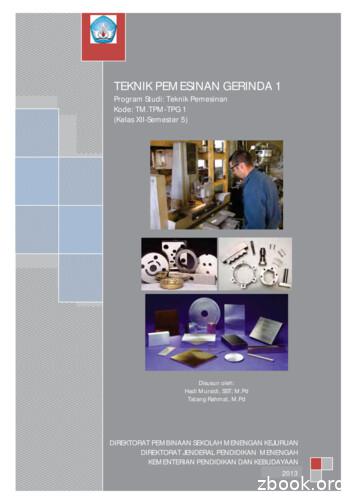Smart TPM - GIGABYTE
Smart TPMUser's ManualRev. 100112MD-STPM-1001R We recommend that you download the latest version of the Smart TPM utility from GIGABYTE'swebsite. If you have installed Ultra TPM earlier, you can install the Smart TPM utility directly without uninstalling Ultra TPM first. The original settings in Ultra TPM will be kept.
Table of ContentsTPM Configuration Procedure.31.2.Configuring the System BIOS. 3Installing the Infineon TPM Driver and the Smart TPM Utility. 42.1.2.2.3.Installing the Infineon TPM Driver.4Installing the Smart TPM Utility.4Initializing the TPM chip. 53.1.3.2.4.Initializing the TPM Chip with the Smart TPM Utility.5Advanced Mode.8Configuring the Smart TPM Utility. 184.1.4.2.4.3.4.4.Creating a USB Key.18Creating a Bluetooth Cell Phone Key.19Other Bluetooth Settings.21Other Features.21-2-
TPM Configuration ProcedureTo enable the TPM, follow the steps below in sequence:1. Configuring the system BIOS2. Installing the Infineon TPM driver and the Smart TPM utility3. Initializing the TPM chip4. Configuring the Smart TPM utility1.Configuring the System BIOSTo use the TPM functionality, first enter the system BIOS Setup to activate the TPM chip.Step 1:As the computer starts, enter the BIOS Setup program. Go to the Security Chip Configuration menu andthe following screen will appear. To activate the TPM chip, set Security Chip to Enabled/Activate. It's recommended that you use the Clear Security Chip setting (press Ctrl F1 in the BIOS main menu todisplay this setting) to clear the TPM chip.Previously encrypted files will become inaccessible after the TPM chip is cleared. Be sure to back up theencrypted files first.CMOS Setup Utility-Copyright (C) 1984-2009 Award SoftwareSecurity Chip ConfigurationSecurity ChipClear Security Chip[Enabled/Activate][Enter]Security Chip StateEnabled/ActivatedEnter: Select : MoveF5: Previous Values /-/PU/PD: ValueF10: SaveF6: Fail-Safe DefaultsItem HelpMenu Level ESC: ExitF1: General HelpF7: Optimized DefaultsStep 2:After completing the settings, press F10 to save changes and then exit the BIOS Setup program.To prevent the TPM settings being cleared by other users, we recommend that you set the User Passwordin the BIOS Setup program.-3-
2.Installing the Infineon TPM Driver and the Smart TPM UtilityBefore you use the Smart TPM utility, ensure that the Infineon TPM driver and the Smart TPM utility havebeen installed.2.1.Installing the Infineon TPM DriverInsert the GIGABYTE motherboard driver disk. "Xpress Install" will automatically scan your system and list allof the drivers that are recommended to install. Click the Install All button and "Xpress Install" will install all ofthe selected drivers, including the Infineon TPM driver.2.2.Installing the Smart TPM UtilityClick the tab at the bottom of the left pane of the autorun screen and you'll be directed to the Install NewUtilities menu. Click the Install button on the right of Smart TPM to install it.Some motherboard driver disks include the Smart TPM utility in "Xpress Install." Click the "Install All" buttonon the "Xpress Install" main menu to install the Infineon TPM driver and the Smart TPM utility altogether.-4-
3.Initializing the TPM chipAfter configuring the system BIOS and installing the driver software, the Infineon Security Platform icon ,which indicates that the Infineon Security Platform is not yet initialized, will appear in the notification area.Double-click the icon or right-click the Smart TPM iconand select Initialization Wizard to access SmartTPM. With the Smart TPM utility, you can initialize the TPM chip, set up a TPM User Password, configure aPersonal Secure Drive (PSD), and create a portable user key (refer to the instructions in Section 3.1). Or youcan select Advanced mode (refer to the instructions in Section 3.2) to launch the Infineon Security PlatformInitialization Wizard to configure advanced settings in the Infineon Security Platform.3.1.Initializing the TPM Chip with the Smart TPM UtilityThe easy-to-use Smart TPM interface allows you to easily initialize the TPM chip, set up a TPM User Password, and configure a Personal Secure Drive. Smart TPM simplifies the configuration procedure of the Infineon Security Platform initialization and itsfunctions. To make further settings, please select "Advanced mode." Smart TPM provides the "File and folder encryption - Personal Secure Drive (PSD)" settings only. To usethe "Secure e-mail" or "File and folder encryption - Encrypting File System (EFS)" functions, please select "Advanced mode."3.1.1.The Smart TPM InterfaceSet Your TPM PasswordA password is automatically provided. You can change it to yourown password. Be sure to memorize this password because itallows you to create a portable user key using your Bluetoothcell phone or USB flash drive.Set up your Personal Secure Drive(PSD)Configure a Personal Secure Drive (PSD) here. Specify thePSD drive letter, drive label, size, and a local drive on whichyour PSD will be saved.Create Your Smart TPM KeySet your Bluetooth cell phone/USB flash drive as the SmartTPM user key. You will be able to access/close your PSD datawhen connecting to the Bluetooth cell phone or when pluggingin the USB flash drive that is configured as the Smart TPM userkey.-5-
3.1.2.Initialization Procedure of Smart TPMStep 1: Set Your TPM User Password1. Auto Generated PasswordA password will be automatically provided after Smart TPM is launched. To generate a new password,click Generate.2. User Defined Password/Confirm User PasswordYou can define your own password in the User Defined Password box (the maximum length is 16 characters). Enter the password in the Confirm User Password box again to confirm. To prevent the TPM settings being cleared by other users, we recommend that you set the User Password in the BIOS Setup program. This password incorporates the functionalities of the "Owner Password," "User Password," "Emergency Recovery Token Password," and "Password Reset Token Password" of the Infineon SecurityPlatform. Be sure to memorize this password to administrate and use the Security Platform in the future. For details on the rules of the Infineon Security Platform passwords and their usage, please referto the Infineon Security Platform accompanying documentation.Step 2: Set up Your Personal Secure Drive (PSD)1. Specify a drive letter and label for your Personal Secure DriveTo specify the drive letter for your Personal Secure Drive, select an unused letter from the My PSD will bemapped to drive drop-down list of available letters. To specify the drive label, enter the label in the Drivelabel for my PSD box. The label should be no more than 32 characters in length.2. Specify your Personal Secure Drive size and a local drive on which your Personal Secure Drive will be savedSelect a local drive from the My PSD will be saved on drive drop-down list for saving your Personal Secure Drive and enter the Personal Secure Drive size in the Storage space of my PSD box.Your Personal Secure Drive size cannot be changed after setup, so please ensure that the size youspecify is large enough to meet your needs. Please note that you cannot use the full drive size, since thefile system allocates some space. This depends on the operating system and may be significant for smalldrive sizes. Please also note that the maximum PSD drive size is limited:The maximum PSD drive size on FAT16 volumes is 2 GB.The maximum PSD drive size on FAT32 volumes is 4 GB.-6-
Step 3: Create Your Smart TPM Key1. Create a USB key:Select the Use USB storage check box and click Refresh to search for the USB flash drive(s) that youplug in. Then select the USB flash drive that you want to use as the portable Smart TPM user key. You canselect more than one USB flash drive at the same time. Selecting the Enable Backup to BIOS check boxwill store the encrypted TPM User Password in the system BIOS.If more than one user stores their encrypted TPM User Passwords in the BIOS, the latter will overwrite theformer.2. Create a Bluetooth cell phone key:Select the Use Bluetooth Device check box and click Refreshto search for the Bluetooth enabled cell phone(s). Then selectthe cell phone that you want to use as the portable Smart TPMuser key and a screen similar to that on the left will appear. Enter a passkey (8 16 digits recommended) in Passkey which willbe used for pairing with your cell phone. Then enter the samepasskey on your cell phone for pairing.Before creating a Bluetooth cell phone key, make sure your motherboard includes a Bluetooth receiverand turn on the search and Bluetooth functions on your phone.Upon completing the steps above, click OK to begin the initialization of the TPM chip and the setups of theTPM User Password, your PSD, and the Smart TPM user key(s).-7-
3.2.Advanced ModeOn the Smart TPM main screen, click Advanced mode to access the Infineon Security Platform InitializationWizard.A. Infineon Security Platform Initialization Wizard - OwnerClick Advanced mode to launch the Infineon Security Platform Initialization Wizard. Follow the on-screeninstructions to initialize the Security Platform Owner and to configure Security Platform Features (backupincluding Emergency Recovery, Password Reset, Enhanced Authentication, BitLocker). This wizard providesthe basis for all further activities on the Infineon Security Platform.A-1. When the Infineon Security Platform Initialization Wizard appears, click Next to continue.-8-
A-2. Select Security Platform initialization and click Next to create the Security Platform Owner Password.Explanations on setting the Owner Password1. Enter the Owner Password in the Passwordbox or click Random to randomly generate apassword.2. Enter the password again to confirm (not necessary if you use a random password).3. You must uncheck the Hide typing check box ifyou decide to use the random password. Savethis password or print it to prevent the loss ofthe password.The Infineon Security Platform Owner key is created and stored in the Infineon Trusted Platform Moduletogether with the Infineon Security Platform Owner secret. This key is protected by the Owner Password thatmust be defined here. You must memorize this password in order to administrate the Security Platform.-9-
A-3. Select Security Platform Features, which comprises Automatic Backup (includes Emergency Recovery)and Password Reset. Click Next.Details on FeaturesAutomatic Backup (includes Emergency Recovery)Check this feature, if you want to configure automatic Security Platform backups. Configuring Backup isstrongly recommended. Otherwise all user data will be lost in case of emergency.You cannot uncheck this feature, if the policy Enforce configuration of Backup including Emergency Recoveryis enabled.Password ResetCheck this feature, if you want to create a Password Reset Token for all users. Configuring Password Resetis strongly recommended. Otherwise Basic User Passwords can not be reset.You cannot uncheck this feature, if the policy Enforce configuration of Password Reset is enabled. This feature can be configured only once. The selection is disabled, if Password Reset has already been configured.A-4. With this page you can configure automatic Security Platform backups. The Security Platform backupscomprise the Security Platform Credentials and Settings and the PSD encrypted data, etc. This can preventif a hardware or storage media failure occur, the backups could restore for the certain users settings. ClickNext.- 10 -
A-5. Select Create a new Recovery Token. Then enter a new token password to be used for EmergencyRecovery.A-6. Select Create a new Token to create a Password Reset Token. Then enter a new token password.A-7. Make sure you have selected all the functions you want to perform. Click Next to continue.Do not log off, shutdown, enter a power-saving state, or unplug the power cord before the wizard has completed.- 11 -
A-8. Click Finish to complete the initialization and configuration of the Infineon Security Platform. Then access the Infineon Security Platform User Initialization Wizard (select the Start Security Platform User Initialization Wizard check box).B. Infineon Security Platform Initialization Wizard - UserThe Infineon Security Platform User Initialization Wizard is used to initialize the Security Platform Users andto configure the user-specific features (secure e-mail, file and folder encryption with EFS and PSD, EnhancedAuthentication). This wizard has to be started for each computer user, who is intended to use the personalized Infineon Security Platform Features (i.e., who will be Infineon Security Platform User).B-1. Launch the Infineon Security Platform User Initialization Wizard. Click Next to continue.- 12 -
B-2. Set a Basic User Password and click Next.B-3. Enable the reset functionality for the Basic User Password. Select the location that you wish to save thefile and then click Next.B-4. Click Next to continue the initialization.Do not log off, shutdown, enter a power-saving state, or unplug the power cord before the wizard has completed.- 13 -
B-5. Select the Security Platform Features you want to configure and click Next to continue.Details on FeaturesSecure e-mailUser-specific e-mail encryption and/or signing to prevent unauthorized persons from reading or changing youre-mails. Using this feature guarantees that only the e-mail creator and the specified recipients will be able todecrypt and read the message or validate the identity of the sender.If you chose to configure this feature, you can request a certificate for secure e-mail (if a certificate requestweb address is set in your policy settings). The wizard will provide information how to configure secure e-mail.The configuration of your mail client is not part of this wizard. Thus the status cannot be displayed here.File and folder encryption - Encrypting File System (EFS)The operating system incorporates the functionality to perform user-specific encryption of the content of folders and files on the local computer using the Microsoft Encrypting File System (EFS). Only the user who created a file in these folders can access the content of this file. Other users have to be granted access rights toan EFS folder in an explicit administrative operation to enable them to use files in it.If you chose to configure this feature, you can select a certificate for EFS. You can also request or create anew certificate.EFS is not supported in Windows Vista Home Basic, Vista Home Premium and XP Home Editions.File and folder encryption - Personal Secure Drive (PSD)Personal Secure Drive features file and folder encryption similar to EFS. Unlike EFS, PSD is supported inWindows Vista Home Basic, Vista Home Premium and XP Home Editions.A logical drive is provided to permitted users. This drive offers access protection and encryption for all contentin it. The encryption is performed automatically. A PSD cannot be accessed via its UNC identifier to get readable data and can be installed only on the local computer. Network access is not possible. If you chose toconfigure this feature, you can set up, modify or delete your PSD. Like EFS configuration, you can select acertificate for PSD. You can also request or create a new certificate.- 14 -
B-5-1. Use the File and folder encryption - Personal Secure Drive (PSD) as the example:You can configure a Encryption Certificate with this page. If no valid certificate is registered currently, the wizard offers to create a new certificate and select it automatically. Click Next to create the certificate automatically, or clickChange to create an encryption certificate manually.Key length for new certificates:Here you can select default key length fornewly created encryption certificates, e.g. 1024bits or 2048 bits.B-5-2. Click Create to create the certificate. After the certificate appears, click the certificate and click Select.B-5-3. The certificate has been selected. Click Next.- 15 -
B-6. Set up a Personal Secure Drive (PSD)B-6-1. Specify a drive letter and label for your Personal Secure DriveTo specify the drive letter for your Personal Secure Drive, select an unused letter from the drop-down list of availableletters. To specify the drive label, enter the label in the field provided. The label should be no more than 32 charactersin length. Select the Load my Personal Secure Drive at logon check box, if you want to load your PSD at logon.Click Next.B-6-2. Specify your Personal Secure Drive size and a local drive on which your Personal Secure Drive will be saved. ClickNext.Your Personal Secure Drive size cannot be changed after setup, so please ensure that the size youspecify is large enough to meet your needs. Please note that you cannot use the full drive size, sincethe file system allocates some space. This depends on the operating system and may be significantfor small drive sizes.Please also note that the maximum PSD drive size is limited:The maximum PSD drive size on FAT16 volumes is 2 GB.The maximum PSD drive size on FAT32 volumes is 4 GB.- 16 -
B-7. Click Next to continue.Do not log off, shutdown, enter a power-saving state, or unplug the power cord before the wizard has completed.B-8. Click Finish to finish the user initialization and features configuration of the Infineon Security Platform.C. Infineon Security Platform Settings ToolWith the Security Platform Settings Tool you can get various information about the Trusted Platform Moduleof your system. Also, you are able to carry out several administrative tasks, such as to change Basic UserPassword, perform backups, export/import Security Platform User keys and certificates, etc.- 17 -
4.Configuring the Smart TPM UtilityGIGABYTE's unique Smart TPM (Trusted Platform Module) supports the industry's most advanced hardwarebased data encryption. Smart TPM provides users with an easy-to-use software interface to create a portableuser key using a Bluetooth cell phone or USB flash drive. Users can access/close their PSD data by simplyconnecting to the Bluetooth cell phone or plugging in the USB flash drive, without the hassles of complicatedconfigurations. In addition, users can create more than one Bluetooth cell phone/USB flash drive key, sowhen they lost a key they still can access data. After creating the password(s) and key(s) associated with the TPM, be sure to store them in a securelocation and back them up. Loss of the password(s) or the key(s) will render the files encrypted via theTPM unable to be cracked or read. Though the TPM delivers the latest data security technology, it does not guarantee data integrity orprovide hardware protection. GIGABYTE is not liable for loss of encrypted data as a result of hardwaredamage.4.1.Creating a USB KeyStep 1:After initializing the TPM chip and setting up the TPM User Password and your PSD, right-click the SmartTPM iconin the notification area to display the menu as shown below.Step 2:Click Configure Smart TPM Devices to launch the Smart TPM utility. To create a portable USB key, selectConfigure USB Storages and then select the USB flash drive that you want to use as the portable user key. (Ifthe screen doesn't display the USB flash drive inserted, click Refresh to let Smart TPM re-detect the device.)If more than one user uses the "Enable Bacup to BIOS" function to store their encrypted TPM User Passwords in the BIOS, the latter will overwrite the former.- 18 -
Step 3:Enter the TPM User Password that you set earlier and click OK to complete creating the USB key. You areable to access/close your PSD by plugging in or unplugging the USB flash drive.Do not turn off or reset your computer when a USB key is being created. If you enter the TPM User Password incorrectly three times, Smart TPM will be locked. To be able toenter the password again, go to the "Security Chip Configuration" menu in BIOS Setup and then set"Security Chip" to "Enabled/Activate." When you unplug the USB key, the Infineon Security Platform Settings Tool will give the following warningmessage, which is normal.To cancel a USB key:To cancel a USB key, uncheck the USB flash drive that has been configured as the Smart TPM user key onthe Configure USB Storages tab. When prompted to confirm, click Yes. Then the USB key is cancelled.4.2.Creating a Bluetooth Cell Phone KeyStep 1:To create a portable Bluetooth cell phone key, select Configure BT Devices and then select the Bluetoothcell phone that you want to use as the portable user key. (If the screen doesn't display your Bluetooth-enabledcell phone, click Refresh to let Smart TPM re-detect the device.)Before creating a Bluetooth cell phone key, make sure your motherboard includes a Bluetooth receiver andturn on the search and Bluetooth functions on your phone.- 19 -
Step 2:When the Add Bluetooth Device Wizard appears, enter a passkey (8 16 digits recommended) which will beused for pairing with your cell phone.Step 3:Enter the same passkey on your cell phone for pairing. After confirming the passkey, click Finish to completecreating the Bluetooth cell phone key. You are able to access/close your PSD when turning on/off Bluetoothon your cell phone or when your cell phone gets close to or away from the computer.To cancel a Bluetooth cell phone key:To cancel a Bluetooth cell phone key, uncheck the Bluetooth cell phone that has been configured as theSmart TPM key on the Configure BT Devices tab. When prompted to confirm, click Yes. Then the Bluetoothcell phone key is cancelled.- 20 -
4.3.Other Bluetooth SettingsOn the Other Settings tab, you can configure how much time it takes to scan your Bluetooth cell phone keyand how many times to rescan the key to make sure it is in range of your computer. Device Scan Time (sec.):Set the length of time Smart TPM scans your Bluetooth cell phone key, ranging from 5 seconds to 30 seconds in 5-second increment. Smart TPM searches for the key based on the length of time you set. Rescan Times:Set how many times Smart TPM will rescan your Bluetooth cell phone key if it does not detect it, rangingfrom 1 time to 10 times. Smart TPM will keep rescanning according to the times you set. When the timeslimit is reached and Smart TPM still doesn't detect yourBluetooth cell phone key, Smart TPM will turn off theTPM function.4.4.Other FeaturesA. Manual Login/LogoutYou can enable the TPM even if your portable user key is not handy. Right-click the Smart TPM icon in thenotification area and select Manual Login. When prompted, enter the TPM User Password to enable the TPM.To disable the TPM, select Manual Logout.B. View User PasswordSelect View User Password to display the TPM User Password.This function requires that you plug in your USB key or enable Bluetooth onyour Bluetooth cell phone key.- 21 -
- 22 -
Insert the GIGABYTE motherboard driver disk. "Xpress Install" will automatically scan your system and list all of the drivers that are recommended to install. Click the Install All button and "Xpress Install" will install all of the selected drivers, including the I
TEKNIK PEMESINAN GERINDA 1 Program Studi: Teknik Pemesinan Kode: TM.TPM-TPG 1 (Kelas XII-Semester 5) . Teknik Pemesinan Frais (TM.TPM-TPF) Teknik Pemesinan Bubut (TM.TPM-TPB) TM.TPM- TPB1 (XI-3) (XII-5) TM.TPM- TPB 2 (XI-4) TM.TPM- TPB 3 TM.TPM- TPB 4 (XII-6) TM.TPM-TPF 1 (XI-3) TM.TPM-TPF 2 (XI-4) TM.TPM-TPF 3 (XII-5) TM.TPM-TPF 4 (XII-6) TM.TPM-TPG 1 (XII-5) TM-MK/EM 1 (X-1) TM.TPM-TPC)1 .
The SSM On-Prem can be deployed on physical servers, such as the Cisco UCS C220 M3 Rack Server, or on a hardware-based server which meet the following requirements: Small Medium Large Maximum Products 4000 50,000 100,000 300,000 Hard Disk 200 Gigabyte 200 Gigabyte 200 Gigabyte 200 Gigabyte Memory 8 Gigabyte 8 Gigabyte 16 Gigabyte 16 Gigabyte .
7 Chapter 1: Introduction B. Types of TPMs for TPM 2.0 The TPM-9665 series uses TCG 2.0 (Trusted Computing Group). The following SKUs are available: AOM-TPM-9665V, a vertical TPM without provisioning AOM-TPM-9665H, a horizontal TPM without provisioning AOM-TPM-9665V-S, a vertical server-sid
epox часто пищит epox, gigabyte . fc ga-81pe1000 fc gigabyte ga 9456 cms2l fc gigabyte ga-7n400s fc gigabyte . ds4 965p s3 970a-ds3 agp 8x am2 b-75 d3v s-1155 b-75 b75m d3h bx2000. драйвера pci controller gigabyte ga-b75m-d3v отзывы esquemas.
Gigabyte GA-8N-SLI-Quad Royal NVIDIA nForce4 SLI Intel Ed. F5 Gigabyte GA-K8N Pro-SLI NVIDIA nForce4 SLI F4 Gigabyte GA-K8N-SLI NVIDIA nForce4 SLI F9 - 31 - BIOS Gigabyte GA-K8N51GMF NVIDIA nForce 410/GeForce 6100 F7 Gigabyte GA-K8N51PVM9-RH NVIDIA nForce 430/GeForce 6150 F1
Gigabyte GA-H170N-WIFI (rev 1.0) 1.0 F2 Gigabyte GA-H170TN (rev 1.0) 1.0 F4 Gigabyte GA-H270-Gaming 3 (rev 1.0) 1.0 F1 Gigabyte GA-H270M-D3H (rev 1.0) 1.0 F1 Gigabyte GA-H270M-DS3H (rev 1.0) 1.0 F1 .
The product implements the functions defined by the Trusted Computing Group (www.trustedcomputinggroup.org) in the TCG Trusted Platform Module Library Specifications version 2.0 Level 0 Revision 138 ([TPM 2.0 P1 r138], [TPM 2.0 P2 r138], [TPM 2.0 P3 r138], [TPM 2.0 P4 r13
mbo gigabyte b85-hd3 lga1150 4tag 4xddr3 lan audio7.1 hdmi dvi vga 2pciex16 2pciex1 2pci 6sata 12usb 119,62 mbo gigabyte b85m-d2v lga1150 4tag 2xddr3 lan dvi vga 1pciex16 2pciex1 6sata 12usb matx bulk 87,36 mbo gigabyte b85m-d3v lga1150 i7 ddr3 vd sn rd uatx pci usb 100,80 mbo gigabyte b