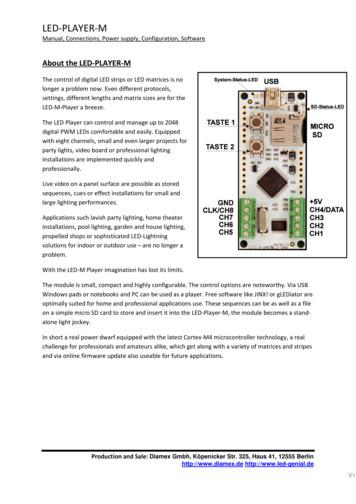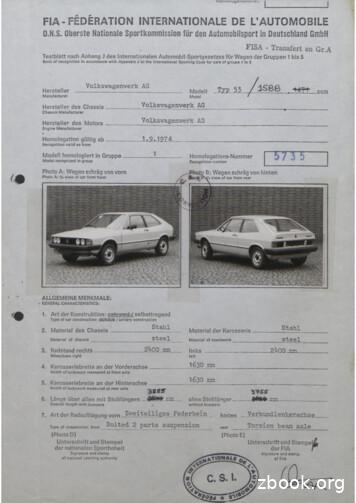Übersetzung LED Player
LED-PLAYER-MManual, Connections, Power supply, Configuration, SoftwareAbout the LED-PLAYER-MThe control of digital LED strips or LED matrices is nolonger a problem now. Even different protocols,settings, different lengths and matrix sizes are for theLED-M-Player a breeze.The LED Player can control and manage up to 2048digital PWM LEDs comfortable and easily. Equippedwith eight channels, small and even larger projects forparty lights, video board or professional lightinginstallations are implemented quickly andprofessionally.Live video on a panel surface are possible as storedsequences, cues or effect installations for small andlarge lighting performances.Applications such lavish party lighting, home theaterinstallations, pool lighting, garden and house lighting,propelled shops or sophisticated LED-Lightningsolutions for indoor or outdoor use – are no longer aproblem.With the LED-M Player imagination has lost its limits.The module is small, compact and highly configurable. The control options are noteworthy. Via USBWindows pads or notebooks and PC can be used as a player. Free software like JINX! or gLEDiator areoptimally suited for home and professional applications use. These sequences can be as well as a fileon a simple micro SD card to store and insert it into the LED-Player-M, the module becomes a standalone light jockey.In short a real power dwarf equipped with the latest Cortex-M4 microcontroller technology, a realchallenge for professionals and amateurs alike, which get along with a variety of matrices and stripesand via online firmware update also useable for future applications.Production and Sale: Diamex Gmbh, Köpenicker Str. 325, Haus 41, 12555 Berlinhttp://www.diamex.de http://www.led-genial.deV1.
LED-PLAYER-MManual, Connections, Power supply, Configuration, SoftwareFeatures LED player M plays LED data in TPM2 format directly from the SD card. LED panel programs like JINX or GLEDIATOR can send their data directly to the LED-Player-M via theUSB port. Maximum capacity 2048 LEDs. Various LED protocols are supported, both for LEDs with only one asynchronous data pipe (SingleWire) as well as LEDs with synchronous data and clock lines (Dual Wire). LEDs, Stripes, panels of the following types are supported: WS2811 / 12 (compatible UCS1903, PL9823), APA106, WS2821 (DMX), WS2801, APA102, LPD8803 /06th Mini USB 2.0 port for virtual COM port (Player for JINX, GLEDIATOR etc.), virtual PC drive (access tothe SD card), configuration and updates via bootloader. 2 keys for flow control. Screw terminals for LED data outputs and power supply. Fully configurable via Tool: Protocol for PC data, LED protocol, number of connected stripes or panels, arrangement of colors inthe data stream, length of stripes, size of panels and arrangement of the LEDs on the panels,reflections, timing parameters of the protocols. Micro-SD card slot for playing back files in TPM2 format without a PC. SD card can be read as avirtual drive directly from the PC and described. Status LEDs for system and SD card.Software - InstallationDownload the software package for the LED-player M (see links)Production and Sale: Diamex Gmbh, Köpenicker Str. 325, Haus 41, 12555 Berlinhttp://www.diamex.de http://www.led-genial.deV1.
LED-PLAYER-MManual, Connections, Power supply, Configuration, SoftwareThe LED-player M can play directly TPM2- and GLEDIATOR data from the PC. To this end, a virtualCOM port is established via USB. In order that your PC recognizes the player LED-M, the INF driverfile is required, which is located in software package for LED-Player-M. Please select through theWindows Device manager the function "software update" and then select the "LED-player m.inf" filefrom the directory of the software package (default can be found at "C: \ Program Files \ Led playerM "). In Windows 8, 8.1 or Windows 10, you may need to "disable Driver Signature Enforcementunder Windows xx“. How this works can be found online if you search for "Driver Signing Windows8".Programs like JINX or GLEDIATOR TPM2- or GLEDIATOR can output data directly to the virtual USBCOM port. The baud rate is ignored; USB automatically uses the maximum possible speed.The configuration tool is installed on the desktop of your PC during installation of the softwarepackage. By double-clicking on the icon the tool will be started.Production and Sale: Diamex Gmbh, Köpenicker Str. 325, Haus 41, 12555 Berlinhttp://www.diamex.de http://www.led-genial.deV1.
LED-PLAYER-MManual, Connections, Power supply, Configuration, SoftwareConnections of Stripes and PanelsThere are generally two different types of "smart" LEDs:LEDs with only one data line (Single Wire, for example,WS2811 / 12, APA106, WS2821), here the timing of the LEDmanufacturers is set and must be strictly adhered to withincertain limits. The second option are the LEDs that requiretwo lines (Dual Wire, as WS2801, APA102, LPD8803 / 6), adata (DATA) and a clock line (CLOCK). The timing here isrelatively uncritical because the data are transferredsynchronized with the clock.All LED types have a common function that they possessinput and output signals. The LEDs can be easily connectedin series by the outputs of the first LED and can beconnected to the inputs of the next LED (daisy chainprinciple). The names of the LEDs vary amongmanufacturers but usually these are DI for data-in, data-outfor DO, CI for Clock-In and CO for Clock-Out.Connection of LEDs, Stripes, panels with a data line:Connect the data lines always beginning at channel 1 (CH1).The number of connected LEDs per channel should alwaysbe the same so that a seamless transition is ensured by oneto the next channel. The use of the number of channels andof the number of LEDs can be defined with theconfiguration tool. The maximum number of connectedLEDs per channel is 1024.Example: On the channels CH1 and CH2 a stripe with 64LEDs is connected in each case. The data on the SD card aredesigned for 128 LEDs. The data read from the SD card willnow be allocated to the Stripes as follows: The data for LED1 to 64 are CH1 and the data for LED 65-128 are output viaCH2. In the configuration tool in the stripe setting 2 usedchannels, each with 64 LEDs can be adjusted.Production and Sale: Diamex Gmbh, Köpenicker Str. 325, Haus 41, 12555 Berlinhttp://www.diamex.de http://www.led-genial.deV1.
LED-PLAYER-MManual, Connections, Power supply, Configuration, SoftwareConnection of LEDs, Stripes, panels with data and clock line:For technological reasons for this LED-type only one channel is available. Due to the much higher bitrate, however, up to 2048 LEDs can be connected in a row here. DATA (DI) is connected to CH4 andCLOCK (CI) to CH8, the remaining ports remain.Please refer to the following chapters concerning the various ports of the power supply of LEDs.Power SupplySingle LEDs require only a small current. This can, however, add up to impressive values in longstripes or large panels. As an example, the current consumption of a WS2812 LED serves. At 100%the white LED 60mA requires 5Volt. It seems not to be very much but at 10 LEDs we already have600mA. A normal USB 2.0 port is already overloaded because it can usually provide a maximum of500mA (according to USB specification). For this reason, we always recommend the use of a powersupply according designed for the required LEDs.Version 1: Supply of the LED player via USB portThis variant is always required when you play datafrom JINX or GLEDIATOR via USB directly or if youwant to access the SD card in PC mode or want tochange the configuration.The LED player is supplied with power via the USBport. This may be a connected PC or even a 5 voltpower supply.Version 2: Supply of the LED player via AC adapterIn this variant the LED player may not beconnected to the USB port of the PC. Here it isonly used for playing back files from the SD card(standalone).Production and Sale: Diamex Gmbh, Köpenicker Str. 325, Haus 41, 12555 Berlinhttp://www.diamex.de http://www.led-genial.deV1.
LED-PLAYER-MManual, Connections, Power supply, Configuration, SoftwareThe 5V line of the PSU is connected to the 5V terminal of the LED-player in order to supply it withpower.IMPORTANT INSTRUCTIONSNever connect both power supplies at the same time. Either use power supply via USB or powersupply via the terminal block.Concerning LEDs which require a higher voltage to operate please always choose variant 1. Neverconnect a voltage higher than 5 volts to the LED-player M.Please pay attention to the polarity of the power supply. Reverse polarity will result in immediatedestruction of the LED-Player and connected LEDs.ButtonsThe two buttons on the LED-Player-M have different functionsdepending on the mode.Sleep Mode (LED flashes slowly yellow) - Playing LED data from the PC(LED flashes blue):Button 1Button 2No functionA longer press (2000ms Standard, adjustable via the configuration tool) starts the bootloader where an update of Bios is possibleSD card inserted:Button 1Press button briefly: The current file will bestarted or repeated.Press and hold (1000ms Standard, adjustable viathe configuration tool) starts the PC-drive mode.The playback is stopped and the SD card cannow be read and written via the PC. This mode isleft when the SD card is removed or button 1 ispressed briefly. Please observe the notes in thechapter "SD card"!Button 2Press button 2 briefly: The next file is started.After the last file, the first file will be selectedagain.A long press (2000ms Standard, adjustable viathe configuration tool) starts the boot loaderwhere an update of Bios is possibleProduction and Sale: Diamex Gmbh, Köpenicker Str. 325, Haus 41, 12555 Berlinhttp://www.diamex.de http://www.led-genial.deV1.
LED-PLAYER-MManual, Connections, Power supply, Configuration, Software.LEDsWhen applying the power supply and plugging in the USB connector, a self-test is performed. Thesystem status LED flashes white for about 500ms and the SD-Status LED is red. After that both LEDsare switched off and show the following status.System status LED (RGB):Yellow flashes slowlyRed flashes rapidlyGreen flashes rapidlyBlue flickersRed / Green flashes alternatelysleep mode active - no player functionbootloader mode is automatically left after 10 secondsfile on the SD card is waiting for the start button to be pressedPlayer active, data is read from the SD card or via USB receivedand sent to the LEDs.PC disk mode is enabled. The SD card can be read or written fromthe PC.SD-status LED (red):OffOnFlashes 2xFlashes 3xFlashes 4xFlashedquicklyNo SD card is insertSD card is ok. Data can be readSD cannot be read. SD card may not be suitable, only SD andSDHC up to 32GB are allowed, SDXC cannot be read.No supported file system on the SD card. Card must beformatted in FAT16 or FAT32, NTFS or Linux file formats cannotbe read.No TPM2 file found.Content of the configuration file CONFIG is faulty.A defined file which is in the configuration file, does not existor cannot be read.Production and Sale: Diamex Gmbh, Köpenicker Str. 325, Haus 41, 12555 Berlinhttp://www.diamex.de http://www.led-genial.deV1.
LED-PLAYER-MManual, Connections, Power supply, Configuration, SoftwareSD cardLED-player M can play TPM2 files from an inserted micro SD card.For this some requirements must be met:There are 2 different ways in which files can be played via aconfiguration file or by simply copying the files to TPM2 the SDcard.Advantages by using the configuration file: The order of the files to be played can be better controlled. Files can be executed multiple times or infinitely. The playback speed can be changed. The brightness factor can be changed. Start by pressing a key can be set.Disadvantage by using the configuration file: The file must be created and edited with a text editor (alternatively with the program LedEddy),precise format rules must be respected.FilenameAll file names must be constructed in 8.3 DOS format, long filenames of Windows or Linux are notsupported. The configuration file must be named CONFIG . If the configuration file is used all namesof the data files can be defined in this. If the configuration file is not used all data files must be playedon the SD card have the extension .TP2 for example EFFEKT10.TP2. All files must be in the rootdirectory of the SD card, subdirectories are not supported even if they are specified in theconfiguration file.Order of the files to be playedIf the configuration file is used, the order of the files to be played is automatically set in this. Thestructure of the configuration file will be described below.Production and Sale: Diamex Gmbh, Köpenicker Str. 325, Haus 41, 12555 Berlinhttp://www.diamex.de http://www.led-genial.deV1.
LED-PLAYER-MManual, Connections, Power supply, Configuration, SoftwareWithout configuration files when inserting the SD card it will be searched for all * .TP2 in the rootdirectory of the SD card. These are shown in alphabetical order in succession. By giving a name theorder of the files to be played can be specified.For example, the following files are on the SD card:A1.TP2A2.TP2A10.TP2Here A1.TP2 is played first, after A10.TP2, last A2.TP2, as this corresponds to the normal sortingalgorithm. It is better to replenish always numeric enumerations with zeros, while the order is alwaysclear.A01.TP2A02.TP2A10.TP2All files are generally performed only once with 100% brightness and 25 frames per second. Afterthat it will be changed without pressing a button to the next file. With button 2 it is possible tochange can prematurely to the next file and with button 1 the current playing file can be started fromthe beginning again.Production and Sale: Diamex Gmbh, Köpenicker Str. 325, Haus 41, 12555 Berlinhttp://www.diamex.de http://www.led-genial.deV1.
LED-PLAYER-MManual, Connections, Power supply, Configuration, SoftwareWhich SD cards are suited?While developing the LED-Player-M many micro SD cards from different manufacturers were tested.Most performed without any problems. Please note that only cards with the following conditions canbe read: SD or SDHC cards A maximum of 32GB capacity File Format FAT16 or FAT32Not suitable are SDXC cards. Card with other file formats (NTFS, Linux formats). Please first reformatfrom FAT16 to FAT32 reformat with the PC. (Attention! All data will be cancelled).Read error of the SD cardIf the inserted SD card is not recognized by the LED-Player-M or defective data are contained, willthis be indicated by flashing of the SD-status LED. What singular flashing rhythm means can be readin the section "LEDs".PC Mode: read and write SD card to the PCThe inserted SD card can be read or written directly to the PC. Here for please press button 1 for 1second (default, can be changed via the configuration tool) until the system status LED flashes red /green. Now it can be accessed via the file manager of the PC on the contents of the SD card. The PCmode will be left by removing the SD card from the LED-Player-M or if button 1 is pressed briefly.Important! To avoid errors in the file system the SD card should always be removed by the function"Safely Remove Hardware and Eject Media" before the PC mode will be left.They SD card can also be written you externally with a card reader connected to the PC. If you wantto transfer larger files to the SD card or format the SD card this option is preferable as the transferrate for LED-Player-M is relatively slow.Production and Sale: Diamex Gmbh, Köpenicker Str. 325, Haus 41, 12555 Berlinhttp://www.diamex.de http://www.led-genial.deV1.
LED-PLAYER-MManual, Connections, Power supply, Configuration, SoftwareStructure of the configuration file on the SD cardThe file must always be named CONFIG hot (underscore CONFIG underscore) and should besituated in the main directory (root) of the SD card. The configuration file is first scanned andanalyzed when the SD card is inserted. You can create and edit the file with a normal text editor.Valid lines in the configuration fileautostart 0After reading the configuration file the LED player waits for a button to be pressed. Only then thefirst file is output.autostart 1After reading the configuration file the playback of the first file will be started immediately, there isno need to push any button.File configuration (spaces are only inserted for readability they are ignored by the LED-Player).[a][b][c][d] [e] [f]file xx ABCDEFGH.TP2, 25, 1, 0, 100a) Index for a file entry. xx is a two-digit number. The order of the files being played does not dependon this point, but only on the order of the file entries in the configuration file. Active files alwaysbegin with the string "file xx". Files which should not be reproduced start with " file ", these areignored by the LED player.b) Name of the file. Here it is important to respect the 8:3 formats. Long filenames will not beprocessed. The extension * .TP2 and * .OUT are only acceptedc) The rate of output in frames / second. The default value is 25. Valid values are 1-50. Note that itmay eventually come to flickering of the LEDs at a high frame rate if a lot of LEDs must be driven(data overflow).d) How often should the file be played (loops)? The default value is 1.valid values are 1-255, 0 meansinfinite repetition. You can switch to the next file only by pressing button 2.e) Identification of stopping at the end of the file. The default value is 0, no stop. Valid values are 0or. 1f) Playback brightness in percent. Default is 100. Valid values are 0-200. Increasing the brightness ofup to 200% is thus possible but be careful that this may fine gradations are falsified.Production and Sale: Diamex Gmbh, Köpenicker Str. 325, Haus 41, 12555 Berlinhttp://www.diamex.de http://www.led-genial.deV1.
LED-PLAYER-MManual, Connections, Power supply, Configuration, SoftwarePlayback of data on the PC-LEDLED-Player-M is perfectly suited for playing back data from the programs JINX or GLEDIATOR(Sources: See links) which are supplied. LED-player-M can handle the protocols and TPM2GLEDIATOR, process them and transmit to the connected LEDs, stripes or sanels.Both programs are very extensive and for the novice difficult to operate. For the program JINX whichwe prefer here in the manual, a good English-language instructionfor configuration exists (see links).To play data on the PC the LED-Player-M must be in sleep mode - thesystem status LED will flash yellow slowly. A SD card may not beinserted. If the driver for the virtual COM port is installed and JINX isnot configured correctly should the readout of the data to the LEDSstart after activating the menu item "START OUTPUT" in JINX. A blueflicker of the system status LED indicates that data is being received.Anyway if no lights flash please go again to the guidance by JINX.Often the cause is a misconfiguration of the "Output Patch".As the LED-Player-M manages the color arrangement and thearrangement of the panels themselves, should the settings in theJINX menu “Output patch - fast patch” set the default values asfollows:Patch Mode: line wise starting top leftPixel Order: RGBA configuration which deviates from your hardware of this data, please set all this data directly inthe LED-Player-M through the configuration tool.Production and Sale: Diamex Gmbh, Köpenicker Str. 325, Haus 41, 12555 Berlinhttp://www.diamex.de http://www.led-genial.deV1.
LED-PLAYER-MManual, Connections, Power supply, Configuration, SoftwareWhat's TPM 2?TPM is an abbreviation for "Transport Protocol for matrices", a popular data protocol for the controlof LED panels. Many programs support this freely available protocol now, such as JINX or GLEDIATOR.However, it has not to be a LED panel. This protocol is ideal also for one-dimensional LED-Stripes.The data transfer from the PC to LED player via the USB interface at the maximum speed, so a rate of25 frames per second is achieved and thus a flicker issue is guaranteed.Building a TPM2 fileA frame consists of a header (4
About the LED-PLAYER-M The control of digital LED strips or LED matrices is no longer a problem now. Even different protocols, settings, different lengths and matrix sizes are for the LED-M-Player a breeze. The LED Player can control and manage up to 2048 digital PWM LEDs comfortable and easily. Equipped
vw k vw Handschaitung Manual Automat! k Automatic Manual Riitnmatir 9D bersetzung Anz.d. Zahne Ratio Nr teeth bersetzung ! Anz.d.Zahne Ratio 1 Nr teeth i bersetzung Anz.d.Zahne bersetzung,Anz.d.Zâhne Ratio : teeth Ratio i teeth 1 3,U5 38 : 11 2,55-2,5 55 : 14 2 3 1,9U 1,29 35 : 18
Aug 21, 2019 · philips lytecaster 344dstx-302mrex-42017-4 led 120 led 120 led 120 led 120 led 120 led 120 led 120 led 120 led 120 led 120 led 120 led 120 led 120 led 120 led 120 led 120 led 120 . recessed white 4" recessed downlight led, 1160 delivered lumens, 3000k, 90 cri cree lighting eaton mcgraw-edison ist-af-350-
the score sheet Note: the home team is written first. If no home team exists, the higher ranked team is written first and here. The player names & numbers are then filled in. Use the first initial and last name. U O A U O C 1 A. PLAYER 2 B. PLAYER 3 C. PLAYER 4 D. PLAYER 5 E. PLAYER 6 F. PLAYER 7 G. PLAYER 8 H. PLAYER 9 I. PLAYER
A. Drive Bays M. Memory Fault LED B. UID Button N. UID Button C. Optical Disk Drive O. Module Power LED D. System Power LED P. SAFE TO PULL LED E. System Status LED Q. PRIMARY LED F. System FT LED R. IO Module Fault LED G. UID LED S. Fan Fault LED H. USB Connector T. PSU Fault LED I. Pull-out Tab U. DC Power Fault LED J. Power Button V .
Oct 27, 2011 · Android Media Player Architecture StageFright Player Media Player Service Media Player App Media Player App Framework Media Player Service JAVA Linux User Space Google’s player of choice is the Stagefright multi-format A/V player, newly developed for Android Simple fixed gr
tv led philips led 32"fhd 4hdmi 3usb hevc dvbs2 smart philips 32pfs6402/12 tv led samsung led 49"uhd 1800pqi 3hdmi 2usb hevc dvbs smart ue49nu7500uxzt tv led lg led 60"4k 3hdmi 2usb hevc dvbt2 stamrt lg 60uk6200pla.aeu tv led tcl 32" hd led es5 t2 hevc sat android tv 8.0 wifi 32es560 tv led tcl 40" fhd
in the deck by pulling 4 (for a 2-player game), 7 (for a 3-player game), or 10 (for a 4-player game) out randomly. Have fun doing whatever you think is so much better than playing this game! Player 2’s Inventions and Resources Player 3’s Inventions and Resources Player 1’s Inventions
needs based on the SDLC (Software Development Life Cycle). Scrum method is a part of the Agile method that is expected to increase the speed and flexibility in software development project management. Keywords—Metode Scrum; Agile; SDLC; Software I. INTRODUCTION Companies in effort to maximize its performance will try a variety of ways to increase the business profit [6]. Information .