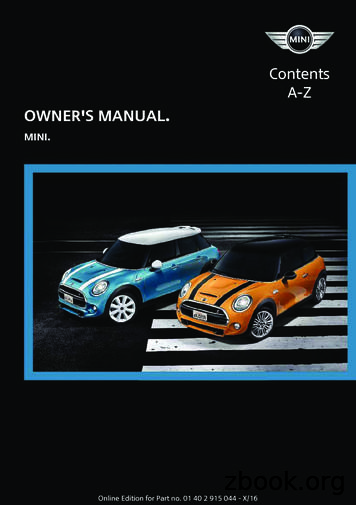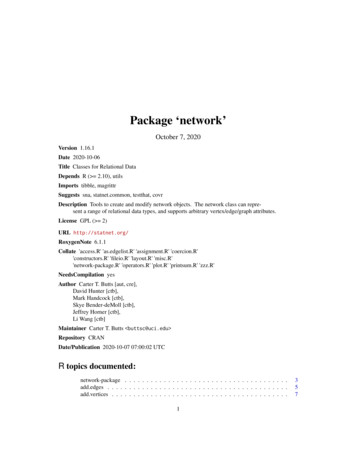OWNER’S MANUAL Network 3D Blu-ray Disc / DVD Player
OWNER’S MANUALNetwork 3DBlu-ray Disc /DVD Playerwith KaraokePlease read this manual carefully before operatingyour set and retain it for future reference.BKS-2000P/NO : MFL68142801 1.0www.lg.com
2Getting StartedSafety Information1CAUTIONGetting StartedRISK OF ELECTRIC SHOCKDO NOT OPENCAUTION: TO REDUCE THE RISK OF ELECTRICSHOCK DO NOT REMOVE COVER (OR BACK) NOUSER-SERVICEABLE PARTS INSIDE REFER SERVICINGTO QUALIFIED SERVICE PERSONNEL.This lightning flash with arrowheadsymbol within an equilateral triangleis intended to alert the user to thepresence of uninsulated dangerousvoltage within the product’senclosure that may be of sufficient magnitude toconstitute a risk of electric shock to persons.The exclamation point within anequilateral triangle is intendedto alert the user to the presenceof important operating andmaintenance (servicing)instructions in the literature accompanying theproduct.WARNING: TO PREVENT FIRE OR ELECTRIC SHOCKHAZARD, DO NOT EXPOSE THIS PRODUCT TO RAINOR MOISTURE.WARNING: Do not install this equipment in aconfined space such as a book case or similar unit.CAUTION: Do not block any ventilation openings.Install in accordance with the manufacturer’sinstructions.Slots and openings in the cabinet are provided forventilation and to ensure reliable operation of theproduct and to protect it from over heating. Theopenings shall be never be blocked by placingthe product on a bed, sofa, rug or other similarsurface. This product shall not be placed in a builtin installation such as a bookcase or rack unlessproper ventilation is provided or the manufacturer’sinstruction has been adhered to.Use of controls, adjustments or the performance ofprocedures other than those specified herein mayresult in hazardous radiation exposure.CAUTION concerning the Power CordMost appliances recommend they be placed upona dedicated circuit;That is, a single outlet circuit which powers onlythat appliance and has no additional outlets orbranch circuits. Check the specification page of thisowner’s manual to be certain. Do not overload walloutlets. Overloaded wall outlets, loose or damagedwall outlets, extension cords, frayed power cords, ordamaged or cracked wire insulation are dangerous.Any of these conditions could result in electricshock or fire. Periodically examine the cord of yourappliance, and if its appearance indicates damageor deterioration, unplug it, discontinue use of theappliance, and have the cord replaced with anexact replacement part by an authorized servicecenter. Protect the power cord from physical ormechanical abuse, such as being twisted, kinked,pinched, closed in a door, or walked upon. Payparticular attention to plugs, wall outlets, andthe point where the cord exits the appliance. Todisconnect power from the mains, pull out themains cord plug. When installing the product,ensure that the plug is easily accessible.
Getting StartedThis device is equipped with a portable battery oraccumulator.CAUTION: The apparatus shall not be exposed towater (dripping or splashing) and no objects filledwith liquids, such as vases, shall be placed on theapparatus.Disposal of your old appliance1. When this crossed-out wheeled binsymbol is attached to a product itmeans the product is covered by theEuropean Directive 2002/96/EC.2. All electrical and electronic productsshould be disposed of separatelyfrom the municipal waste streamvia designated collection facilitiesappointed by the government or thelocal authorities.3. The correct disposal of your oldappliance will help prevent potentialnegative consequences for theenvironment and human health.4. For more detailed information aboutdisposal of your old appliance, pleasecontact your city office, waste disposalservice or the shop where youpurchased the product.Disposal of waste batteries/accumulators1. When this crossed-out wheeledbin symbol is attached to batteries/accumulators of Your product it meansthey are covered by European Directive2006/66/EC.2. This symbol may be combined withchemical symbols for mercury(Hg),cadmium(Cd) or lead(Pb) if thebattery Contains more that 0.0005%of mercury, 0.002% of cadmium or0.004% of lead.3. All batteries/accumulators should bedisposed separately from the municipalwaste stream via designated collectionfacilities appointed by the governmentor the local authorities.4. The correct disposal of Your oldbatteries/ accumulators will helpto prevent potential negativeconsequences for the environment,animal and human health.5. For more detailed informationabout disposal of Your old batteries/accumulators, please contact Yourcity office, waste disposal service orthe shop where You purchased theproduct.1Getting StartedSafety way to remove the battery or thebattery from the equipment: Remove theold battery or battery pack, follow the stepsin reverse order than the assembly. To preventcontamination of the environment and bring onpossible threat to human and animal health, theold battery or the battery put it in the appropriatecontainer at designated collection points. Donot dispose of batteries or battery together withother waste. It is recommended that you uselocal, free reimbursement systems batteries andaccumulators. The battery shall not be exposed toexcessive heat such as sunshine, fire or the like.3
41Getting StartedGetting StartedLG Electronics hereby declaresthat this/these product(s) is/arein compliance with the essentialrequirements and other relevant provisions ofDirective 2004/108/EC, 2006/95/EC, 2009/125/ECand 2011/65/EU.Contact office for compliance of this product:LG Electronics Inc.EU Representative, Krijgsman 1,1186 DM Amstelveen, The Netherlandsyy Please note that this is NOT a Customer Servicecontact point. For Customer Service Information,see Warranty Card or contact the dealer that youpurchased this product.Notes on Copyrightsyy Because AACS (Advanced Access ContentSystem) is approved as content protectionsystem for Blu-ray Disc format, similar to use ofCSS (Content Scramble System) for DVD format,certain restrictions are imposed on playback,analogue signal output, etc., of AACS protectedcontents. The operation of this product andrestrictions on this product may vary dependingon your time of purchase as those restrictionsmay be adopted and/or changed by AACS afterthe production of this product.yy Furthermore, BD-ROM Mark and BD areadditionally used as content protection systemsfor Blu-ray Disc format, which imposes certainrestrictions including playback restrictions forBD-ROM Mark and/or BD protected contents.To obtain additional information on AACS, BDROM Mark, BD , or this product, please contactan authorized Customer Service Center.yy Many BD-ROM/DVD discs are encoded withcopy protection. Because of this, you should onlyconnect your player directly to your TV, not to aVCR. Connecting to a VCR results in a distortedpicture from copy-protected discs.yy This product incorporates copyright protectiontechnology that is protected by U.S. patentsand other intellectual property rights. Use ofthis copyright protection technology must beauthorized by Rovi Corporation, and is intendedfor home and other limited viewing uses onlyunless otherwise authorized by Rovi Corporation.Reverse engineering or disassembly is prohibited.yy Under the U.S. Copyright laws and Copyrightlaws of other countries, unauthorized recording,use, display, distribution, or revision of televisionprograms, videotapes, BD-ROM discs, DVDs, CDsand other materials may subject you to civil and/or criminal liability.
Getting StartedImportant Notice for TV color systemThe color system of this player differs according tocurrently playing discs.Only the multi system color TV can receive allsignals output from the player.yy If you have a PAL color system TV, you will seejust distorted images when using discs or videocontents recorded in NTSC.yy The multi system color TV changes the colorsystem automatically according to input signals.In case that the color system is not changedautomatically, turn it off and then on to seenormal images on screen.yy Even if the disc recorded in NTSC color systemare well displayed on your TV, these may not berecorded correctly on your recorder. Cautionyy Watching a 3D content for a long periodtime may cause dizziness or tiredness.yy It is not recommended to watch a moviein 3D mode for infirm, child and pregnantwoman.yy If you are experiencing headache, tirednessor dizziness while viewing contents in 3D,it is strongly recommended to stop theplayback and rest until you feel normal.1Getting StartedFor example, when the player plays the discrecorded in the NTSC color system, the image isoutput as an NTSC signal.5
6Table of ContentsTable of Contents1Getting Started288999101111Safety InformationIntroduction– Playable Discs and symbols used inthis manual– About the “7” Symbol Display– Regional Code– System SelectRemote ControlFront PanelRear Panel2Connecting1213131415161616Connecting to Your TV– What is SIMPLINK?– Resolution SettingConnecting to an Amplifier– Connecting to an Amplifier via HDMIOutput– Connecting to an Amplifier via DigitalAudio OutputConnecting to your Home Network– Wired network connection– Wired Network Setup3System Setting192020202123232526Initial SetupSettings– Adjust the Setup Settings– [NETWORK] Menu– [DISPLAY] Menu– [LANGUAGE] Menu– [AUDIO] Menu– [LOCK] Menu– [OTHERS] Menu154Operating2828282929293031323333Home Menu Display– Using [HOME] menu– Using the SmartSharePlaying the Linked Devices– Playing a Disc– Playing Blu-ray 3D disc– Playing a file on disc/USB device– Playing a file on Android device– Playing a file on a network serverUsing Home Network Server for PC– About SmartShare PC Software(DLNA)– Downloading SmartShare PCSoftware (DLNA)– Installing SmartShare PC Software(DLNA)– Sharing files and folders– System requirementsGeneral Playback– Basic operations for video and audiocontent– Basic operations for photo content– Using the disc menu– Resume playback– Last Scene MemoryOn-Screen Display– To control video playback– To control photo viewAdvanced Playback– Repeat playback– Repeating a specific portion– Playing from selected time– Selecting a subtitle language– Hearing a different audio– Watching from a different angle– Changing the TV Aspect Ratio– Changing subtitle Code Page– Changing the Picture Mode– Viewing content information– Changing content list view– Selecting a subtitle file– Listening to music during slide show– Playing file encoded in 3D– Singing a song with microphoneAdvanced 414142424243434344
Table of Contents444444454646474748– Enjoying BD-Live – LG AV Remote– Private Sound ModeAudio CD recordingUsing the PremiumUsing the LG Smart World– Signing in– Searching online contentUsing the My Apps Menu5Troubleshooting494950515151Troubleshooting– General– Network– Picture– Customer support– Open source software notice76Appendix52Controlling a TV with the SuppliedRemote Control– Setting up the remote to control yourTVNetwork Software Update– Network update notification– Software updateAdditional Information– File requirement– AVCHD (Advanced Video Codec HighDefinition)– About DLNA– Certain system requirements– Compatibility notesAudio Output SpecificationsArea Code ListLanguage Code ListTrademarks and LicensesSpecificationsMaintenance– Handling the Unit– Notes on DiscsImportant Information Relating toNetwork 56Some of the content in this manual may differ from your player depending on the software of theplayer or your service provider.
8Getting StartedIntroduction1Playable Discs and symbols used in this manualGetting StartedMedia/TermLogoSymboleDescriptionyy Discs such as movies that can be purchased orrented.yy “Blu-ray 3D” discs and “Blu-ray 3D ONLY” discs.yy BD-R/RE discs that are recorded in BDAV format.Blu-rayyuirDVD-ROMyy BD-R/RE discs that contain Movie, Music orPhoto files.yy ISO 9660 JOLIET, UDF and UDF Bridge formatyy Discs such as movies that can be purchased orrented.yy Movie mode and finalized onlyyy Supports the dual layer disc alsoDVD-RDVD-RWDVD RDVD RWoFinalized AVCHD formatyuiyy DVD R/RW discs that contain Movie, Music orPhoto files.yy ISO 9660 JOLIET, UDF and UDF Bridge formatDVD-RW (VR)rVR mode and finalized onlyAudio CDtAudio CDCD-R/RWyuiyy CD-R/RW discs that contain Movie, Music orPhoto files., Indicates special notes and operating features.Note–Caution–yy ISO 9660 JOLIET, UDF and UDF Bridge formatIndicates cautions for preventing possibledamages from abuse.
Getting Started,,Noteyy Depending on the recording software & thefinalization, some recorded discs (CD-R/RW,DVD R/RW, BD-R/RE) may not be playable.yy BD-R/RE, DVD R/RW and CD-R/RW discsrecorded using a personal computer or aDVD or CD Recorder may not play if thedisc is damaged or dirty, or if there is dirt orcondensation on the player’s lens.yy If you record a disc using a personalcomputer, even if it is recorded in acompatible format, there are cases in whichit may not play because of the settings ofthe application software used to create thedisc. (Check with the software publisher formore detailed information.)yy This player requires discs and recordings tomeet certain technical standards in order toachieve optimal playback quality.yy Pre-recorded DVDs are automatically set tothese standards. There are many differenttypes of recordable disc formats (includingCD-R containing MP3 or WMA files) andthese require certain pre-existing conditionsto ensure compatible playback.yy Customers should note that permissionis required in order to download MP3 /WMA files and music from the Internet.Our company has no right to grant suchpermission. Permission should always besought from the copyright owner.yy You have to set the disc format optionto [Mastered] in order to make the discscompatible with the LG players whenformatting rewritable discs. When settingthe option to Live System, you cannot useit on LG player. (Mastered/Live File System :Disc format system for windows Vista)About the “7” Symbol Display“7” may appear on your TV display duringoperation and indicates that the function explainedin this owner’s manual is not available on thatspecific media.Regional CodeThis unit has a regional code printed on the rear ofthe unit. This unit can play only BD-ROM or DVDdiscs labelled same as the rear of the unit or “ALL”.System SelectOpen the disc tray using the B (OPEN/CLOSE)button and then, press and hold M (PAUSE) formore than five seconds to change the color system(PAL /NTSC /AUTO).1Getting Startedyy Depending on the conditions of therecording equipment or the CD-R/RW (orDVD R/RW) disc itself, some CD-R/RW (orDVD R/RW) discs cannot be played on theunit.9
10Getting StartedRemote Control1Getting Started a d 1 (POWER): Switches the playerON or OFF.Colored (R, G, Y, B) buttons: Useto navigate BD-ROM menus. Theyare also used as shortcut buttonsfor specific menus.B (OPEN/CLOSE): Opens andcloses the disc tray.0-9 numerical buttons: Selectsnumbered options in a menu.CLEAR: Removes a number whensetting the password or networkconnection.REPEAT (h): Repeats a desiredsection or sequence. b c/v (SCAN): Searchesbackward or forward.C/V (SKIP): Goes to thenext or previous chapter / track /file.Z (STOP): Stops playback.d (PLAY): Starts playback.M (PAUSE): Pauses playback. c HOME (b): Displays or exits the[Home].Battery InstallationTITLE/POPUP: Displays the DVDtitle menu or BD-ROM’s pop-upmenu, if available.INFO/MENU (m): Displays orexits On-Screen Display.Remove the battery cover on therear of the remote control, andinsert a R03 (size AAA) batterywith 4 and 5 matched correctly.Direction buttons (W/S/A/D): Selects an option in themenu.ENTER (b): Acknowledges menuselection.BACK (1): Exits the menu orreturns to the previous screen.?: This button is not available.DISC MENU: Accesses menu on adisc.TV Control Buttons: See page52.
Getting Started11Front Panel1Getting Starteda Disc Trayd Display Windowb (MIC.1/MIC.2) MIC Jack connectorse Remote Sensor* According to TV model or brand, karaokesound from mic can be delayed when TV andthe unit are connected directly, so pleaseconnect the unit with an amplifier to enjoykaraoke with mic.c (-VOL. ) MIC Volume controlf B (OPEN / CLOSE)g N (PLAY / PAUSE)h Z (STOP)i 1/! (POWER)j USB PortRear Panela AC power cordc HDMI OUTb LAN portd DIGITAL AUDIO OUT (COAXIAL)
12ConnectingConnecting to Your TVIf you have a HDMI TV or monitor, you can connectit to this player using a HDMI cable (Type A, HighSpeed HDMI Cable). Connect the HDMI jack onthe player to the HDMI jack on a HDMI compatibleTV or monitor.2Rear of the unitAdditional Information for HDMIyy When you connect a HDMI or DVI compatibledevice make sure of the following:-- Try switching off the HDMI/DVI device andthis player. Next, switch on the HDMI/DVIdevice and leave it for around 30 seconds,then switch on this player.-- The connected device’s video input is setcorrectly for this unit.Connecting-- The connected device is compatible with720x576p, 1280x720p, 1920x1080i or1920x1080p video input.yy Not all HDCP-compatible HDMI or DVI deviceswill work with this player.-- The picture will not be displayed properlywith non-HDCP device.HDMIcable,,NoteTVSet the TV’s source to HDMI (Refer to TV’s Owner’smanual).,,NotePlease refer to the manuals of your TV, StereoSystem or other devices as necessary to makethe best connections.yy If a connected HDMI device does not acceptthe audio output of the player, the HDMIdevice’s audio sound may be distorted ormay not output.yy When you use HDMI connection, you canchange the resolution for the HDMI output.(Refer to “Resolution Setting” on page 13)yy Select the type of video output from theHDMI OUT jack using [HDMI Color Setting]option on the [Settings] menu (see page22).yy Changing the resolution when theconnection has already been establishedmay result in malfunctions. To solve theproblem, turn off the player and then turn iton again.yy When the HDMI connection with HDCPis not verified, TV screen is changed toblack screen. In this case, check the HDMIconnection, or disconnect the HDMI cable.yy If there are noises or lines on the screen,please check the HDMI cable (length isgenerally limited to 4.5 m).
ConnectingWhat is SIMPLINK?Some functions of this unit are controlled by theTV’s remote control when this unit and LG TV’s withSIMPLINK are connected through HDMI connection.Controllable functions by LG TV’s remote control;Play, Pause, Scan, Skip, Stop, Power Off, etc.LG TV’s with SIMPLINK function has the logo asshown above.Resolution SettingThe player provides several output resolutions forHDMI OUT jack. You can change the resolutionusing [Settings] menu.1. Press HOME (b).2. Use A/D to select the [Settings] and pressENTER (b). The [Settings] menu appears.3. Use W/S to select [DISPLAY] option thenpress D to move to the second level.4. Use W/S to select the [Resolution] optionthen press ENTER (b) to move to the third level.,,NoteDepending on the disc type or playing status,some SIMPLINK operation may differ from yourpurpose or not work.5. Use W/S to select the desired resolution thenpress ENTER (b) to confirm your selection.2ConnectingRefer to the TV owner’s manual for the details ofSIMPLINK function.13
14Connecting,,Noteyy If your TV does not accept the resolutionyou have set on the player, you can setresolution to 576p as follows:1. Press B to open the disc tray.2. Press Z (STOP) for more than 5 seconds.2yy If you select a resolution manually and thenconnect the HDMI jack to TV and your TVdoes not accept it, the resolution setting isset to [Auto].Connectingyy If you select a resolution that your TVdoes not accept, the warning messagewill appear. After resolution change,if you cannot see the screen, pleasewait 20 seconds and the resolution willautomatically revert back to the previousresolution.yy The 1080p video output frame rate maybe automatically set to either 24 Hz or50 Hz depending both on the capabilityand preference of the connected TV andbased on the native video frame rate of thecontent on the BD-ROM disc.Connecting to anAmplifierMake one of the following connections, dependingon the capabilities of your existing equipment.yy HDMI Audio connection (page 15)yy Digital Audio connection (page 15)Since many factors affect the type of audio output,see “Audio Output Specifications” for details (page58).About Digital Multi-channel soundA digital multi-channel connection provides thebest sound quality. For this, you need a multichannel Audio/Video Receiver that supports oneor more of the audio formats supported by yourplayer. Check the logos on the front of the Audio/Video receiver and the manual. (PCM Stereo, PCMMulti-Ch, Dolby Digital, Dolby Digital Plus, DolbyTrueHD, DTS and/or DTS-HD)
Connecting15Connecting to an Amplifier viaHDMI OutputConnecting to an Amplifier viaDigital Audio OutputConnect the player’s HDMI OUT jack to thecorresponding in jack on your amplifier using aHDMI cable.Connect the player’s COAXIAL OUT jack to thecorresponding in jack on your amplifier using anoptional digital audio cable.Rear of the unitRear of the unit2HDMI cableReceiver/AmplifierHDMI cableReceiver/AmplifierYou will need to activate the player’s digital output.(See “[AUDIO] Menu” on page 23.)TVConnect the amplifier’s HDMI output jack to HDMIinput jack on your TV using a HDMI cable if youramplifier has HDMI output jack. (Refer to amplifier’sowner’s manual)You will need to activate the player’s digital output.(See “[AUDIO] Menu” on page 23)ConnectingCoaxialcable
16ConnectingConnecting to yourHome Network2BroadbandserviceThis player can be connected to a local areanetwork (LAN) via the LAN port on the rear panel.By connecting the unit to a broadband homenetwork, you have access to services such assoftware updates, BD-Live interactivity and on-linecontent services.RouterConnectingWired network connectionUsing a wired network provides the bestperformance, because the attached devicesconnect directly to the network and are not subjectto radio frequency interference.Please refer to the documentation for your networkdevice for further instructions.DLNA certified serversConnect the player’s LAN port to the correspondingport on your Modem or Router using acommercially available LAN or Ethernet cable.,,Noteyy When plugging or unplugging the LANcable, hold the plug portion of the cable.When unplugging, do not pull on the LANcable but unplug while pressing down onthe lock.yy Do not connect a modular phone cable tothe LAN port.yy Since there are various connectionconfigurations, please follow thespecifications of your telecommunicationcarrier or internet service provider.yy If you want to access content from DLNAservers, this player must be connected tothe same local area network with them via arouter.yy To set your PC as a DLNA server, install theSmartShare PC Software on your PC. (page33)Rear of the unitWired Network SetupIf there is a DHCP server on the local area network(LAN) via wired connection, this player willautomatically be allocated an IP address. Aftermaking the physical connection, a small number ofhome networks may require the player’s networksetting to be adjusted. Adjust the [NETWORK]setting as follow.PreparationBefore setting the wired network, you need toconnect the broadband internet to your homenetwork.
Connecting1. Select [Connection Setting] option in the[Settings] menu then press ENTER (b).17Advanced SettingIf you want to set the network settings manually,use W/S to select [Advanced Setting] on the[Network Setting] menu and press ENTER (b).1. Use W/S/A/D to select the IP modebetween [Dynamic] and [Static].Normally, select [Dynamic] to allocate an IPaddress automatically.2Connecting2. Read the preparations for the network settingsand then press ENTER (b) while [Start] ishighlighted.,,NoteNetwork will automatically be connected to theunit.If there is no DHCP server on the network andyou want to set the IP address manually, select[Static] then set [IP Address], [Subnet Mask],[Gateway] and [DNS Server] usingW/S/A/D and numerical buttons. If youmake a mistake while entering a number, pressCLEAR to clear the highlighted part.2. Select [Next] and press ENTER (b) to applynetwork settings.Network connection status is displayed on thescreen.3. Press ENTER (b) while [OK] is highlighted tofinish the wired network settings.
18ConnectingNotes on Network Connectionyy Many network connection problems duringset up can often be fixed by re-setting therouter or modem. After connecting the playerto the home network, quickly power off and/or disconnect the power cable of the homenetwork router or cable modem. Then power onand/or connect the power cable again.2Connectingyy Depending on the internet service provider (ISP),the number of devices that can receive internetservice may be limited by the applicable termsof service. For details, contact your ISP.yy Our company is not responsible for anymalfunction of the player and/or the internetconnection feature due to communicationerrors/malfunctions associated with yourbroadband internet connection, or otherconnected equipment.yy The features of BD-ROM discs made availablethrough the Internet Connection feature are notcreated or provided by our company, and ourcompany is not responsible for their functionalityor continued availability. Some disc relatedmaterial available by the Internet Connectionmay not be compatible with this player. If youhave questions about such content, pleasecontact the producer of the disc.yy Some internet contents may require a higherbandwidth connection.yy Even if the player is properly connected andconfigured, some internet contents may notoperate properly because of internet congestion,the quality or bandwidth of your internet service,or problems at the provider of the content.yy Some internet connection operations may notbe possible due to certain restrictions set by theInternet service provider (ISP) supplying yourbroadband Internet connection.yy Any fees charged by an ISP including, withoutlimitation, connection charges are yourresponsibility.yy A 10 Base-T or 100 Base-TX LAN port is requiredfor wired connection to this player. If yourinternet service does not allow for such aconnection, you will not be able to connect theplayer.yy You must use a Router to use xDSL service.yy A DSL modem is required to use DSL service anda cable modem is required to use cable modemservice. Depending on the access method of andsubscriber agreement with your ISP, you may notbe able to use the internet connection featurecontained in this player or you may be limitedto the number of devices you can connect atthe same time. (If your ISP limits subscription toone device, this player may not be allowed toconnect when a PC is already connected.)yy The use of a “Router” may not be allowed or itsusage may be limited depending on the policiesand restrictions of your ISP. For details, contactyour ISP directly.
System SettingInitial Setup194. Check all the settings that you have set in theprevious steps.When you turn on the unit for the first time, theinitial setup wizard appears on the screen. Set thedisplay language and network settings on the initialsetup wizard.1. Press 1 (POWER).The initial setup wizard appears on the screen.2. Use W/S/A/D to select a display languageand press ENTER (b).Press ENTER (b) while [Finish] is highlightedto finish the initial setup settings. If there is anysettings to be changed, use W/S/A/D toselect 1 and press ENTER (b).5. Displays private sound mode guide. Press ENTER(b).If wired network is connected, the networkconnection setting will automatically befinished.For details on network settings, refer to“Connecting to your Home Network” on page16.System Setting3. Read and prepare the preparations for thenetwork settings and then press ENTER (b)while [Start] is highlighted.3
20 System SettingSettingsAdjust the Setup SettingsYou can change the settings of the player in the[Settings] menu.1. Press HOME (b).[NETWORK] MenuThe [NETWORK] settings are needed to use thesoftware update, BD-Live and on-line contentservices.Connection SettingIf your home network environment is readyto connect the player, the player needs to beset the wired network connection for networkcommunication. (See “Connecting to your HomeNetwork” on page 16.)Connection Status3System Setting2. Use A/D to select the [Settings] and pressENTER (b). The [Settings] menu appears.If you want to check tshe network status on thisplayer, select the [Connection Status] options andpress ENTER (b) to check whether a connectionto the network and the internet have beenestablished.BD-LIVE connectionYou can restrict Internet access when BD-Livefunctions are used.[Permitted]3. Use W/S to select the first setup option, andpress D to move to the second level.Internet access is permitted for all BD-Livecontents.[Partially permitted]Internet access is permitted only for BDLive contents which have content ownercertificates. Internet access and AACS Onlinefunctions are prohibited for all BD-Live contentswithout a certificate.4. Use W/S to select a second setup option, andpress ENTER (b) to move to the third level.5. Use W/S to select a desired setting, and pressENTER (b) to confirm your selection.[Prohibited]Internet access is prohibited for all BD-Livecontents.
System SettingSmart Service Setting[Country Setting]Select your area for displaying proper onlinecontent service.[Initialize]Depending on the region, [Initialize] functionmay not be available.Device NameYou can make a network name using virtualkeyboard. This player will be recognised by thename you are entering on your home network.Network Play,,Noteyy This unit and the DLNA CertifiedSmartphone must be connected to thesame network.yy To use the [Network Play] function using aDLNA certified smartphone, press HOME(b) to
The color system of this player differs according to currently playing discs. For example, when the player plays the disc recorded in the NTSC color system, the image is output as an NTSC signal. Only the multi system color TV can receive all signals o
er's Manual and the following Owner's Man‐ uals: Integrated Owner's Manual in the vehicle. Online Owner's Manual. MINI Motorer’s Guide App. Notes on updates can be found in the appendix of the printed Owner's Manual for the vehicle. Owner's Manual for Navigation, Entertainment, Communication Owner's Manual for Navigation, Entertainment,
Owner's Manual and the Integrated Owner's Manual in the vehicle. Notes on updates can be found in the ap-pendix of the printed Owner's Manual for the vehicle. Owner's Manual for Navigation, Entertainment, Communication The Owner's Manual for Navigation, Enter-tainment, and Communication can be ob-tained as printed book from the service cen-ter.
Independent Personal Pronouns Personal Pronouns in Hebrew Person, Gender, Number Singular Person, Gender, Number Plural 3ms (he, it) א ִוה 3mp (they) Sֵה ,הַָּ֫ ֵה 3fs (she, it) א O ה 3fp (they) Uֵה , הַָּ֫ ֵה 2ms (you) הָּ תַא2mp (you all) Sֶּ תַא 2fs (you) ְ תַא 2fp (you
network.edgecount Return the Number of Edges in a Network Object network.edgelabel Plots a label corresponding to an edge in a network plot. network.extraction Extraction and Replacement Operators for Network Objects network.indicators Indicator Functions for Network Properties network.initialize Initialize a Network Class Object
DuoDiner DLX 6-in-1 Highchair Chaise haute 6 en 1 DuoDiner DLX Silla alta 6 en 1 DuoDiner DLX Owner'Owner's Manual Manual du propriétaire s Manual Manual del propietario
193 M/s. Murugappa Morgan Thermal Ceramics Ltd., Brand Owner 194 M/s. Abbott India Ltd., Brand Owner 195 M/s. RPG Life Sciences Ltd., Brand Owner 196 M/s. Endurance Technologies Ltd., Brand Owner 197 M/s. Modi Distillery, Brand Owner 198 M/s. Kohinoor Speciality Foods India Pvt. Ltd., Brand Owner 199 M/s. Keventer Agro Ltd., Brand Owner 200 M/s.
10. Door/liftgate Open 11. Key System Fault See Owner's Manual 12. Loose Fuel Cap 13. Tire Pressure Low – Add Air 14. AWD Error: See Owner's Manual (if so equipped) 15. AWD High Temp. Stop Vehicle (if so equipped) 16. AWD Tire Size Incorrect: See Owner’s Manual (if so equipped) 17. CVT Error: See Owner’s Manual 18. Shipping Mode On Push .
Roland Aerophone Pro AE-30 Owner's Manual Home » Roland » Roland Aerophone Pro AE-30 Owner's Manual Contents [ hide 1 Roland Aerophone Pro AE-30 Owner's Manual 2 Owner's Manual (this document) 3 USING THE UNIT SAFELY 4 IMPORTANT NOTES 4.1 Power Supply: Use of Batteries 4.2 Repairs and Data 4.3 Additional Precautions 4.4 Using External .