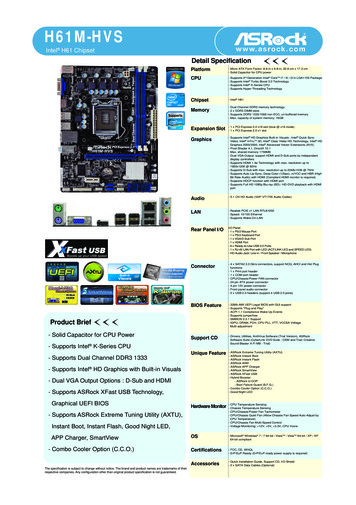CyberLink PowerDVD Ultra
CyberLinkPowerDVD UltraUser’s Guide
Copyright and DisclaimerAll rights reserved. No part of this publication may be reproduced, stored in aretrieval system, or transmitted in any form or by any means electronic,mechanical, photocopying, recording, or otherwise without the prior writtenpermission of CyberLink Corporation.To the extent allowed by the laws, POWERDVD IS PROVIDED “AS IS”, WITHOUTWARRANTY OF ANY KIND, EITHER EXPRESS OR IMPLIED, INCLUDING WITHOUTLIMITATION ANY WARRANTY FOR INFORMATION, SERVICES, OR PRODUCTSPROVIDED THROUGH OR IN CONNECTION WITH POWERDVD AND ANYIMPLIED WARRANTIES OF MERCHANTABILITY, FITNESS FOR A PARTICULARPURPOSE, EXPECTATION OF PRIVACY, OR NON-INFRINGEMENT.BY USING THIS SOFTWARE, YOU AGREE THAT CYBERLINK WILL NOT BE LIABLEFOR ANY DIRECT, INDIRECT, OR CONSEQUENTIAL LOSS ARISING FROM THEUSE OF THIS SOFTWARE OR MATERIALS CONTAINED EITHER IN THIS PACKAGE.The terms and conditions hereunder shall be governed and construed inaccordance with the laws of Taiwan, Republic of China.PowerDVD and other company and product names mentioned in thispublication are registered trademarks used for identification purposes only,and remain the exclusive property of their respective owners. Dolby, Pro Logic,MLP Lossless, Surround EX, and the double-D symbol are trademarks of DolbyLaboratories.CyberLink’s International HeadquartersMailing AddressCyberLink Corporation15F, #100, Minchiuan Road, Shindian CityTaipei 231, TaiwanWeb 6-2-8667-1300Copyright 2007 CyberLink Corporation.
ContentsContentsIntroduction. 1Welcome! . 2Main Features . 2New Features in this Version . 3Upgrade Your Software . 5Uninstall Your Software . 6Uninstall from the Start Menu . 6Uninstall from the Control Panel . 6The PowerDVD Program . 7Main Controls in Dock Mode . 7Main Controls in Player Mode .10A/V Options Pad .12Menu/Number Pad .13Control Wheel .15Main Controls in Mini Player Mode .16Main Controls in Control Wheel Mode .17HD DVD Hotkeys and Functions .18Miscellaneous Hotkeys and Functions .19Extra Hotkeys for Special Keyboards .20System Requirements .21Playback Controls . 25Basic Playback Controls .26Navigating During Playback .27Jump Functions .27Jump to scenes .27i
CyberLink PowerDVD UltraShuttling Forward and Reverse .28Step Frame Functions .28Time Search .29Bookmarking Your Favorite Scenes .29Advanced Playback Controls .32Disc Playback .32Capturing Your Favorite Scenes .32Popup Menu for HD DVD and Blu-ray Discs .33Full Screen Function .33Switching Audio Streams .33Displaying Subtitles .33Switching Among Available Angles .34Repeating Your Favorite Scenes .34Playing a Karaoke DVD .35Shuffling Items in Your Playlist .36Using the Menus in DVD-Video Format .37Using the Menus in DVD-VR Format .38Playback Menu .39Using the Menu/Number Pad .41Using the A/V Options Pad .41Express Menu .431. Basic Controls .442. Viewing Controls .443. Preference Controls .464. DVD Menu Controls .475. PowerDVD Controls .47Enable Mouse in HD DVD .48Using the iHD Menu with the Mouse .48Playing Media . 49Region Code Settings .50Playing DVDs, HD DVDs and Blu-ray Discs .51Playing DVD VR Discs .52Playing VCDs/SVCDs .53ii
ContentsPlaying Audio CDs .54Playing Files .55Drag & Drop for Playback .55Creating Playlists .56Playing Files from Hard Disk Drive .59Configuration . 61Player Configuration .62Advanced Player Configuration .64OSD .64Snapshot .66Keyboard/Mouse .68File Association .69Bookmarks .70User Interface Configuration .73Video Configuration .75Advanced Video Configuration .77Smart De-Interlacing Mode .77Dual Display Mode .78Color .78Aspect Ratio .80Display Device .80Audio Configuration .82Advanced Audio Configuration .85Headphone Settings .852-Speaker Settings .904/6/7/8-Speaker Settings .92Information Configuration .95Player Information .95Display Information .95Video Attributes .96Audio Attributes .97Subpicture Attribute .97iii
CyberLink PowerDVD UltraHardware Information .97HD DVD Configuration .99Advanced HD DVD Settings . 101Blu-ray Disc Configuration . 103Region Configuration . 104Mobile Power Settings (Optional) . 105Technical Support. 107Before Contacting Technical Support . 108Web Support . 109Telephone Support . 109Email Support . 110Index . 111iv
Chapter 1: IntroductionChapter 1:IntroductionThis chapter introduces CyberLink PowerDVD Ultra’s main functions and themain program view. It discusses the minimum system requirements for using theprogram and the method for upgrading to the latest version of the software.This chapter contains the following sections: "Welcome!" on page 2 "Upgrade Your Software" on page 5 "Uninstall Your Software" on page 6 "The PowerDVD Program" on page 7 "System Requirements" on page 211
CyberLink PowerDVD UltraWelcome!Welcome to the CyberLink family of home entertainment products!CyberLink PowerDVD Ultra is a software disc player with the featuresand controls of a regular living-room disc player. CyberLink PowerDVDUltra offers feature-rich navigation controls for an interactive andtailored viewing experience. Its advanced video and audiotechnologies deliver the highest quality viewing and listeningexperience possible on the PC.CyberLink PowerDVD Ultra combines HD DVD and Blu-ray Disctechnologies into one single player. CyberLink PowerDVD Ultra alsosupports the playback of DVDs, VCDs and a number of video fileformats.CyberLink PowerDVD Ultra provides the complete and comprehensivemovie viewing experience for the PC. All you need to do is sit back andenjoy.Main FeaturesCyberLink PowerDVD Ultra includes the following main features: 2Supports the playback of both HD DVD and Blu-ray Disc withsingle playerSupports DivX, DVD (MPEG-2), DVD VR, DVD-VR, DVD-Audio,VCD (MPEG-1), SVCD, MiniDVD formats and DVD files on harddisk drive (HDD) playbackNavigation slider allows a direct and instantaneous link to anysceneProprietary dual subtitles capabilityCLEV-2 (CyberLink Eagle Vision) video enhancement technologythat dynamically adjusts the brightness/contrast/saturationratios in scenes that are overly dark or too bright.CLPV (CyberLink Pano Vision) video stretching technology thatproduces minimal distortion in the center of the picture.
Chapter 1: Introduction Features CyberLink Multi-channel Environment Impressiontechnology (CLMEI-2), an audio channel expansion technologythat converts stereo sound to a multiple-channel output.CyberLink Mobility Pack allows for longer movie playback timeon notebook computers.9X Digital zoom equipped with location indicatorAB repeat function that lets you set your favorite scenes forinstant repeatImport and export your favorite bookmarksBookmark viewer provides a visual display of all bookmarkedscenesSmart Video De-interlacing ensures a smoother and clearervideo image.CLVS (CyberLink Virtual Speaker) virtual surround technologydeveloped by CyberLinkCyberLink Headphone technology for headphone surroundsoundNew Features in this VersionNew features in this version of CyberLink PowerDVD Ultra include: HD DVD playback supportBlu-ray Disc playback supportDolby Digital Plus, Dolby TrueHD, DTS-HDDTS-ES, DTS Neo:6 (Discrete, Matrix), ACC Decoder 5.1 ChUPnP Media Network SupportFreestyle interface offering five different viewing modes for totalcontrolSay-It-Again to instantly repeat the last dialogRead-It-Clearly for freestyle control of subtitle positionsNew See-It-All and Notebook Maximizer deliver power-savingfeaturesSupport for the latest content protection standards includingVCPS and CPRMSupport for MPEG-4 AVC (H.264) high definition video3
CyberLink PowerDVD Ultra 4Support for new audio standards including DTS-ES, DTS 96/24,DTS NEO:6, and AACImproved CyberLink Eagle Vision CLEV-2 technology forenhanced images and colorsNew customizable player skin)
Chapter 1: IntroductionUpgrade Your SoftwareSoftware upgrades and enhancements may be periodically availablefrom CyberLink.Note: You must be connected to the Internet to use this feature.To upgrade your software, do this:1. Open the Upgrade Information dialog box by doing one of thefollowing: Click the Upgrade buttonPress I. Click(Configuration), then click Upgrade. A window opens,displaying available options.2. Click the feature set you would like to upgrade to.3. A web browser window opens, where you can purchase productupgrades and enhancements.5
CyberLink PowerDVD UltraUninstall Your SoftwareIf you need to uninstall your CyberLink software for any reason, you cando so either from the Windows Start menu or from the WindowsControl Panel.Uninstall from the Start MenuTo uninstall your CyberLink software from the Start menu, do this:1. Click Start Programs [name of CyberLink software package] Uninstall [product name]. The uninstall wizard opens.2. Follow the uninstall wizard to remove the program.Uninstall from the Control PanelTo uninstall your CyberLink software from the Control Panel, do this:1. Click Start Settings Control Panel.2. Double-click Add or Remove Programs.3. Select the program name, then click Change/Remove.4. Follow the uninstall wizard to remove the program.6
Chapter 1: IntroductionThe PowerDVD ProgramThis section describes the CyberLink PowerDVD Ultra program and thebutton functions in different modes.Main Controls in Dock ModeWhen you start CyberLink PowerDVD Ultra, the Main Player Panel isdocked to the bottom of the video window. The Main Player Panel indock mode gives you access to some of the most commonly usedfunctions in CyberLink PowerDVD Ultra without having to switcharound between the video window and the Main Player Panel.To undock the Main Player Panel from the video window, click Dock/Undock. To dock the Main Player Panel to the video window,simply drag and drop the Main Player Panel to the bottom of the videowindow.A B C DNOEPFQGRHSITJKV WLMXButton/IconHotkeyDescriptionAStopSStops playbackBPlayEnterPlays mediaCPauseSpace BarPauses playbackY7
CyberLink PowerDVD s to previous chapterEStep backwardCtrl B, EGoes to previous frameFMenuLAccesses all available DVDmenusGNext audio streamHSwitches among availableaudio streamsHCapture frameC*Captures video content asbitmap image files. (Notsupported during HD DVDand Blu-ray Disc playback.)ISay-It-AgainWRepeats the last dialogJNavigational sliderKMuteLCurrent media typeMConfigurationCtrl CConfiguration settings areall located hereNEjectCtrl EEjects the current disc driveOSelect sourceCtrl OSelects media source forplaybackPNextNJumps to next chapterQStep forwardTGoes to next frameRNext subtitleUSwitches among availablesubtitles during playbackVisually displays elapsedtime. Click along slider tojump to other locationsQMute volumeDisplays the current mediatype
Chapter 1: IntroductionButton/IconHotkeyDescriptionSNext angleASwitches among availableangles if anyTSee-It-AllCtrl SActivates See-It-All function,refer to "Blu-ray DiscConfiguration" on page 103VSpeed ControlWVolume adjustmentXDisplay areaYUndock PlayerPanelOpen/close shuttle speedcontrol ,-Increase or decrease volumeDisplays DVD title/chapternumber and elapsed timeCtrl TDetaches the player panelfrom the video window* Hotkey is only available if HD DVD hotkey mapping is not activated.See "HD DVD Hotkeys and Functions" on page 18 for more information.9
CyberLink PowerDVD UltraMain Controls in Player ModeAJBKLButton/Icon10C DENOMHotkeyF GHPQRSIT UDescriptionAControl wheelRefer to "Control Wheel" onpage 15BAboutCCurrent media typeDisplays the current mediatypeDDisplay areaDisplays DVD title/chapternumber and elapsed timeECapture frameFPin on TopGNext audio streamCtrl AC*Displays information aboutCyberLink PowerDVD UltraCaptures video content asbitmap image files. (Notsupported during HD DVDand Blu-ray Disc playback.)Pins the Player on top of allwindowsHSwitches among availableaudio streams
Chapter 1: IntroductionButton/IconHotkeyDescriptionHSwitch to ControlWheel modeSwitches to the ControlWheel modeINext subtitleUSwitches among availablesubtitles during playbackJEjectCtrl EEjects the current disc driveKSelect sourceCtrl OSelects media source forplaybackLMuteQMute volumeMVolume adjustment , -Increase or decrease volumeNNavigational sliderORepeatCtrl RRepeats titles, chapters,songs, etc.PFull screenZSwitches to full screen andback to windows modeQShuffleVPlays tracks in random orderRMenuLAccesses all available DVDmenusSA/V Options pad. (Period)Activates/inactivates A/VOptions padTMenu/Number pad/Activates/inactivates Menu/Number PadUConfigurationCtrl CConfiguration settings areall located hereVisually displays elapsedtime. Click along slider tojump to other locations* Hotkey is only available if HD DVD hotkey mapping is not activated.See "HD DVD Hotkeys and Functions" on page 18 for more information.11
CyberLink PowerDVD UltraA/V Options PadThe A/V Options pad allows you to select an audio output mode, anequalizer preset, and a video enhancement. To display the pad, go tothe Player mode and click Open A/V Options Pad. Refer to "Usingthe A/V Options Pad" on page 41 for more information.ABC12Button/IconDescriptionAAudio output modeDisplays all available audio outputmodes.BEqualizer presetDisplays all available audio equalizerpresets.CVideo enhancementDisplays all available video effects.
Chapter 1: IntroductionMenu/Number PadThe Menu/Number pad offers navigation buttons, a pad for enteringnumbers, and buttons for accessing other functions. To display the pad,go to Player mode and click Open Menu/Number Pad. Refer to"Using the Menu/Number Pad" on page 41 for more information.ABCD EFHL MN OJGIKButton/IconHotkeyDescriptionANavigation buttonsLeft, Right,Up, DownarrowsNavigates through DVDmenusBEnterEnterAccepts the selectedoptionC1 - 100-9, * for 10Number padDKaraokeKSwitches among karaokemodesESay-It-AgainWRepeats the last dialogFNext angleA*Switches amongavailable angles if any13
CyberLink PowerDVD UltraButton/IconHotkeyDescriptionGSee-It-AllCtrl SActivates See-It-AllfunctionHAB RepeatXRepeats selected sceneIVisualizationJAdd bookmarkMAdds bookmarks forspecific DVD scenesKNext bookmarkGDirectly goes tobookmarked scenesLF9Same as the Red buttonon the remote controlMF10Same as the Greenbutton on the remotecontrolNF11Same as the Yellowbutton on the remotecontrolOF12Same as the Blue buttonon the remote controlPlays computergenerated visualizations* Hotkey is only available if HD DVD hotkey mapping is not activated.See "HD DVD Hotkeys and Functions" on page 18 for more information.14
Chapter 1: IntroductionControl d PlayB*Shuttles reverse at incrementalspeeds indicated by green pointBPreviousPReturns to previous chapterCPauseSpace BarPauses playbackDForward PlayTab, FShuttles forward at incrementalspeeds indicated by green pointENextNJumps to next chapterFPlayEnterPlays mediaGStep forwardTGoes to next frame. (Notsupported during HD DVD or Bluray Disc playback).HStep backwardCtrl BGoes to previous frame. Notsupported during HD DVD or Bluray Disc playback).IStopSStops playback* Hotkey is only available if HD DVD hotkey mapping is not activated.See HD DVD Hotkeys and Functions for more information.15
CyberLink PowerDVD UltraMain Controls in Mini Player ModeThe mini player mode allows the user to access basic playbackfunctions even when CyberLink PowerDVD Ultra is minimized. Whenthe mini player mode is enabled and CyberLink PowerDVD Ultra isminimized, the playback controls are minimized to the Windowstaskbar.To enable the mini player mode, right click an open area of theWindows taskbar, select Toolbars, and then click PowerDVD. Click theMinimize button to enter the mini player mode; click the Exit Minimode button to exit mini player yEnterPlays mediaBStopSStops playbackCNextNJumps to next chapterDVolume adjustment , -Increase or decrease volumeEShow/Hide VideoFAboutCtrl ADisplays information aboutCyberLink PowerDVD UltraGPauseSpace BarPauses playbackDisplays/Hides the miniplayer video window
Chapter 1: Returns to previous chapterIMuteQMute volumeJConfigurationCtrl CConfiguration settings areall located hereKExit Mini modeExit the Mini Player modeMain Controls in Control WheelModeThe Control Wheel mode gives the user access to the most basicplayback controls on the Control Wheel. To switch to the control wheelmode, click the Switch to Control Wheel mode icon. To exit the controlwheel mode, click the Switch to PowerDVD Player icon.ACBDButton/IconHotkeyDescriptionASwitch toPowerDVD PlayerSwitches to the PowerDVDPlayer modeBControl wheelRefer to "Control Wheel" onpage 1517
CyberLink PowerDVD UltraButton/IconHotkeyDescriptionCEjectCtrl EEjects the current disc driveDSelect sourceCtrl OSelects media source forplaybackHD DVD Hotkeys and FunctionsHD DVD Hotkeys include special hotkeys that can be used during theplayback of some HD DVD titles.Note: These hotkeys are not available during the playback of Blu-ray Disctitles.For information on activating HD DVD Hotkeys, see "HD DVDConfiguration" on page 99.18HotkeyDescriptionAlt ASwitches among available angles if any.Alt BShuttles reverse at incremental speeds indicated bygreen point.Alt CCaptures video content as bitmap image files (Notsupported during HD DVD playback)Alt DToggle DVD playback details
Chapter 1: IntroductionMiscellaneous Hotkeys andFunctionsHotkeyDescriptionCtrl DEnables/disables secondary audioCtrl GEnables/disables PG testSTCtrl NMinimize CyberLink PowerDVD UltraCtrl PDisplays/hides pop-up menu for Blu-ray Disc titlesonly.Ctrl UEnable/disable second subtitleCtrl VEnables/disables secondary videoCtrl WWhen the video playback is paused, but theinteractive menu is active, this will resume thevideo.Ctrl XClose/shut down CyberLink PowerDVD UltraprogramCtrl YChanges second subtitle positionShift EscCancelsF3Dolby HeadphoneF5Digital ZoomF6Previous scene (uses CyberLink Rich Video to detectscenes)F7Skip commercial (uses CyberLink Rich Video todetect commercials)F8Next scene (uses CyberLink Rich Video to detectscenes)D Toggle DVD playback details19
CyberLink PowerDVD UltraHotkeyDescriptionJTakes you to the DVD root menu.RGo up/return to root menu Hotkey is only available if HD DVD hot key mapping is not activated.See "HD DVD Hotkeys and Functions" on page 18 for more information.Extra Hotkeys for Special KeyboardsCyberLink PowerDVD Ultra offers hotkeys for computers usingkeyboards that contain extra keys.20HotkeyDescriptionSelectAccepts the selected optionPriorTime Seek Previous 5 sec.NextTime Seek Next 5 sec.AppsDisplays Context Menu
Chapter 1: IntroductionSystem RequirementsThe system requirements for CyberLink PowerDVD Ultra varydepending on the operating system installed on your machine (XP orVista). Please consult the system requirements for your version ofWindows.Windows XP with Service Pack 2 InstalledPlease make sure your system meets the following minimalrequirements before installation:CPU Intel:Minimum: Pentium 4 541 (3.2G), Pentium D 840 (3.2G), PentiumD 930 (3.0G) or 940 (3.2G), Core Duo T2400 (1.83G), Pentium M755 (2.0G)Recommended: Pentium EE 840 (3.2G) or 955 (3.4G), Pentium D945 (3.4G), 950 (3.4G) or 960 (3.6G), Core Duo T2500 (2G), T2600(2.16G) or T2700 (2.33G), Core 2 Duo E6300 (1.8G), E6400 (2.13G),E6600 (2.4G), E6700 (2.66G) or X6800 (2.93G)AMD:Minimum: Athlon 64 X2 3800 (2G) or 4000 (2G), Turion 64 X2TL-50 (1.6G), TL-52 (1.6G) or TL-56 (1.8G)Recommended: Athlon 64 FX FX-60 (2.6G) or FX-62 (2.8G), Athlon64 X2 4200 (2.2G), 4400 (2.2G), 4600 (2.4G), 4800 (2.4G) or5000 (2.6G), Turion 64 X2 TL-60 (2.0G)System Memory (RAM) 512MB or above, 1GB is recommendedDisc Drive Super Multi Blue disc driveBD-ROMHD DVD-ROMGraphic Card (GPU)21
CyberLink PowerDVD Ultra nVidia: GeForce 7600 GT, GeForce 7800 GTX 512, GeForce 7900GX2, GeForce 7900 GTX, GeForce 7950 GX2ATI: X1600 series, X1800 series, X1900 series recommended driver version: 8.332 or laterVideo RAM: Graphics card memory requires 256MB or above.Note: We strongly recommend that you update your graphics card driver tothe latest version.Display Devices HDCP (High-Bandwidth Digital Content Protection) compliantdisplay for digital outputTV or computer monitor for analog outputWindows VistaPlease make sure your system meets the following minimalrequirements before installation:CPU Intel:Minimum: Pentium 4 541 (3.2G), Pentium D 840 (3.2G), PentiumD 930 (3.0G) or 940 (3.2G), Core Duo T2400 (1.83G), Pentium M755 (2.0G)Recommended: Pentium EE 840 (3.2G) or 955 (3.4G), Pentium D945 (3.4G), 950 (3.4G) or 960 (3.6G), Core Duo T2500 (2G), T2600(2.16G) or T2700 (2.33G), Core 2 Duo E6300 (1.8G), E6400 (2.13G),E6600 (2.4G), E6700 (2.66G) or X6800 (2.93G)AMD:Minimum: Athlon 64 X2 3800 (2G) or 4000 (2G), Turion 64 X2TL-50 (1.6G), TL-52 (1.6G) or TL-56 (1.8G)Recommended: Athlon 64 FX FX-60 (2.6G) or FX-62 (2.8G), Athlon64 X2 4200 (2.2G), 4400 (2.2G), 4600 (2.4G), 4800 (2.4G) or5000 (2.6G), Turion 64 X2 TL-60 (2.0G)System Memory (RAM) 221GB or above is recommended
Chapter 1: IntroductionDisc Drive Super Multi Blue disc driveBD-ROMHD DVD-ROMGraphic Card (GPU) nVidia: GeForce 7600 GT, GeForce 7800 GTX 512, GeForce 7900GX2, GeForce 7900 GTX, GeForce 7950 GX2 recommended driver version: 97.57 or laterATI: minimum: X1600 series recommended: X1800 series, X1900 series recommended driver version: 8.31.100.3 or laterVideo RAM: Graphics card memory requires 256MB or above.Note: We strongly recommend that you update your graphics card driver tothe latest version.Display Devices HDCP (High-Bandwidth Digital Content Protection) compliantdisplay for digital outputTV or computer monitor for analog output23
CyberLink PowerDVD Ultra24
Chapter 2: Playback ControlsChapter 2:Playback ControlsThis chapter describes CyberLink PowerDVD Ultra’s pla
The Main Player Panel in dock mode gives you access to some of the most commonly used functions in CyberLink PowerDVD Ultra without having to switch around between the video window and the Main Player Panel. To undock the Main Player Panel from the video window, click Dock/ Undock. To dock th
CyberLink PowerDVD 2 Welcome! Welcome to the CyberLink family of home entertainment products! CyberLink Pow
3 Introduction TV Shows The TV Shows option is where TV show video files you recorded with a PVR are found in the PowerDVD media library. See Playing TV Shows for more information. Movies Select Movies to access all the movie files in the CyberLink PowerDVD media library. Movie files are DVD/Blu-ray Disc* folders, DVD/Blu-ray Disc* ISO files, and individual
instantly, creates slideshow, and allows publishing directly to YouTube and Flickr. CyberLink PowerDVD 8.0 DTS Trial World-renowned PowerDVD 8 DTS delivers outstanding DVD movie playback quality on your PC. CyberLink PowerDire
instantly, creates slideshow, and allows publishing directly to YouTube and Flickr. CyberLink PowerDVD 8.0 DTS Trial World-renowned PowerDVD 8 DTS delivers outstanding DVD movie playback quality on your PC. CyberLink PowerDire
CyberLink PowerDVD . Note
1. In the Windows Live Messenger main window, select Tools - Audio video setup. 2. In Step 3 of the Audio and Video Setup wizard, select CyberLink Web Camera Filter from the select web cam drop-down menu. 3. Click the Finish button to save your ch anges and enab le CyberLink YouCam. Launching CyberLink YouCam
behringer ultra-curve pro dsp 24 a/d- d/a dsp ultra-curve pro ultra- curve pro 1.1 behringer ultra-curve pro 24 ad/da 24 dsp ultra-curve pro dsp8024 smd (surface mounted device) iso9000 ultra-curve pro 1.2 ultra-curve pro ultra-curve pro 19 2u 10 ultra-curve pro ultra-curve pro iec . 7 ultra-curve pro dsp8024 .
Basis for the industry’s worldwide operations Foundation of self-supporting programs including API Monogram More than 7000 active volunteers representing over 50 countries API Standards Program API publishes close to 700 technical standards