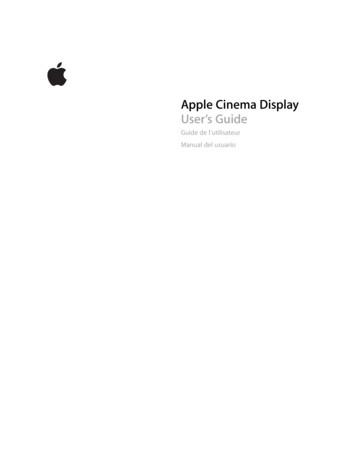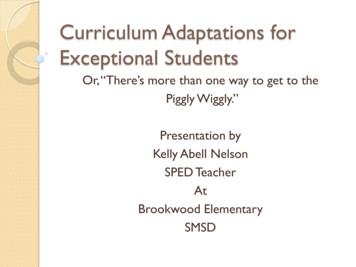Apple Multiple Scan 1705 Display - Cdn.preterhuman
K Service SourceApple Multiple Scan 1705Display
K Service SourceBasicsApple Multiple Scan 1705Display
Basics- 1OverviewThe Apple Multiple Scan1705 Display is a low-costmonitor with a 17-inch CRT(15.8-inch viewable imagesize).This monitor comes with aMacintosh-to-VGA adapterso it can be used with mostIBM PC-compatiblecomputers equipped withVGA or greater capability.
Basics- 2FeaturesFeatures of the 1705 monitor are A 17-inch color display Three different and independent lines to drive for red,green, and blue. 111.5 MHz bandwidth High resolution CDT (Color Display Tube) display:– Horizontal 1280 dots– Vertical 1024 lines without blurring. Analog compatibility at an H-frequency of 30 to 65.8kHz.This monitor is thoroughly checked and adjusted for anoptimum picture before it leaves the factory. However,there may be some minor adjustments needed depending onthe particular location in which the monitor is operated.
Basics- 3Adjustments that can be made with the user controls are Brightness Contrast Horizontal center Width of picture Vertical center Picture height Picture curvature Picture side alignment DegaussFactory settings can be restored by pressing the Down andUp buttons at the same time.
Basics- 4Troubleshooting and Repair TipsThe monitor stand does not need to be removed before therear housing is removed.When the video and main deflection boards are removed fromthe bezel, special care must be taken to avoid damaging theuser brightness and contrast controls. These knobs protrudeabout one inch past the main bracket and will not support theweight of the main deflection board and attached brackets.The video board and the main deflection board cannot beseparated without risk of damaging the CRT connector.Therefore, the video board and main deflection board areconsidered one module and will be replaced accordingly.Connectors P302, P702, and P703 on the main deflectionboard and video board are difficult to remove. Use a small,flat-blade screwdriver to gently pry back the tabs beforeremoving these connectors.
Basics- 5Special ToolsWhen adjusting the monitor, check luminance readingsusing a color analyzer or photometer. If such equipment isnot available, then use a 246 or an L-248 light meter. Donot use other light meters. The readings given in theAdjustments chapter are based on these meters.The Apple high-voltage probe (Apple part number 0760392) will also be needed. Readings must be based on thisprobe and not on other high-voltage probes available on themarket. Do not use other high-voltage probes.The Display Service Utility (DSU) in the DiagnosticsUtilities folder on the Service Source Companion CD containsdisplay patterns to help adjust the display. Within the DSU,select Pattern Selections: Multiple Scan 720/1705 toaccess the screen patterns used for this monitor. Refer to“Non User Adjustments” in the Adjustments chapter.
K Service SourceSpecificationsApple Multiple Scan 1705Display
SpecificationsCharacteristics - 1CharacteristicsPicture TubeScreen ResolutionSize/Active Video Display area 17 inches FST, 15.8-inchdiagonal viewable image sizeGun: In-lineNeck Diameter: 1.164 inches (29.1mm)Phosphor: P22Dot Pitch: 0.28 mm720x400 at 70 Hz in VGA mode640x480 at 60 Hz in VGA mode1024x768 at 70 Hz in 1024x768 mode640x480 at 70 Hz inVESA mode800x600 at 72 Hz in SVGAII mode1280x1024 at 84 Hz in 1280x1024 mode1280x1024 at 60 Hz in UVA11 mode
SpecificationsScan RatesCable ConnectorInput SignalsCharacteristics - 2Vertical refresh rate: 47-120 HzHorizontal scan rate: 31-65 kHzIn addition, to the above scan rates, this display works at thefollowing VESA (Video Electronics Standards Association)standard modes. See the manual that came with the computeror video card to determine which resolutions are supported:640x480 at 60 Hz in VGA mode640x480 at 75 Hz in VGA mode800x600 at 60 Hz in SVGA mode800x600 at 75 Hz in SVGA moce15-pin miniature D-typeRed, green, blue signals; separate sync
SpecificationsSystem CompatibilityCharacteristics - 3This display works with most IBM PC-compatible computersequipped with VGA (Video Graphics Array) or greatercapability. A video card may need to be installed to use thismonitor with some computers. For more information, seethe computer manual.Any computer equipped with a Boogie Board will support 24bit color.1705/CPU Compatibility ListStandardConfigurationWith AdditionalMemoryPowerMacintosh 950024-bit: 16.7 millioncolors24-bit: 16.7 million colorsPower Macintosh 850024-bit: 16.7 millioncolors24-bit: 16.7 million colorsVideo Source
SpecificationsCharacteristics - 4Video SourceStandardConfigurationWith AdditionalMemoryPower Macintosh 7500Power Macintosh 720024-bit: 16.7 millioncolors24-bit: 16.7 million colorsPower Macintosh 620016-bit: 32K colors24-bit: 16.7 million colorsPowe Macintosh 810016-bit: 32K colors24-bit: 16.7 million colorsPower Macintosh 7100Power Macintosh 61008-bit: 256 colorsnone16-bit: 32K colorsno memoryupgradePower Macintosh withAV16-bit: 32K colorsno memoryupgradeQuadra 610, 650, 7008004-bit: 16 colors8-bit: 256 colors
SpecificationsCharacteristics - 5StandardConfigurationWith AdditionalMemoryQuardra 660AV,Quadra840Av, 900,9508-bit: 256 colors8-bit: 256 colorsno memoryupgrade16-bit: 32 colorsCentris 610, 6504-bit 16 colors8-bit: 256 colorsMacintosh DisplayCard 24AC24-bit: 16.7 millioncolors24-bit: 16.7 million colorsVideo Source
SpecificationsCharacteristics - 6Video SourceCards: 4 8,8 24,8 24GCMacintosh II, IIx IIcx,IIfxMacintosh IIci, IIsiMacintosh LC 475,Quadra 605Macintosh LC, LCII,LCIIIMacintosh PowerBooksPowerBook duo DockThird Party CardsStandardConfigurationWith AdditionalMemoryThis group of computers and cards arenot directly compatible with the 1705Multiple Scan Display. They require aMacintosh Display card 24AC, a thirdparty adapter, or third party software.
SpecificationsControls and Ports - 7Controls and PortsUser ControlsI/O PortsPowerFront panel: brightness and contrast control knobs; degaussbutton; down and up buttons, which also perform the recallfunction; and select buttons to reset factory settings andadjust size, shape, alignment, and borders of picturePower cord receptacle and video port
SpecificationsPhysical and Electrical - 8Physical and ElectricalPower SupplySize and WeightMonitor StandUniversal power supplyVoltage: AC 90-264 volts (V)Frequency: 47/63 hertz (Hz), single phasePower: 100 watts (W) maximumHeight: 17.6 in. (437 mm)Width: 16.8 in. (420 mm)Depth: 19.6 in. (479 mm)Weight: 45 lb. (20.5 kg)Built-in tilt and swivel
SpecificationsEnvironmental - 9EnvironmentalTemperatureAltitudeHumidityPower Saving FeatureOperating: 50 F to 104 F (10 C to 40 C)Shipping: -4 F to 151 F (-40 C to 65 C)Storage: 32 F to 140 F (0 C to 60 C)Operating: 0 ft. to 10,000 ft. (0 m to 3,000 m)Shipping: 0 ft. to 35,000 ft. (0 m to 10,606 m)Operating: 20% to 95% noncondensingShipping: 5% to 95% noncondensingStorage: 5% to 95% noncondensingThis monitor conforms to the Energy Star program of theUnited States Environmental Protection Agency. The powersaving feature is compatible with the Display PowerManagement Standard (DPMS) of the Video ElectronicsStandards Association (VESA).
K Service SourceTroubleshootingApple Multiple Scan 1705Display
TroubleshootingGeneral/ - 1GeneralIn this chapter, you will find Symptom Charts designed to help youdiagnose and repair the Multiple Scan 1705 Display.Go through the Symptom Charts until you find the right symptom.Because cures are listed in the order of the most likely solution,begin with the first listed cure. Verify whether or not the productcontinues to exhibit the symptom. If the symptom persists, trythe next cure.If you require additional assistance, contact Apple TechnicalSupport.
TroubleshootingFirst Checklist/ - 2First ChecklistImportant: Many Apple Multiple Scan Display modules returnedfor repair are found to be fully operational. Read this checklistbefore you return a module, and prevent needless modulereplacement and unnecessary time delays.The Apple Multiple Scan 1705 Display is notcompatible with all computers.This display works with most IBM PC-compatible computersequipped with VGA (Video Graphics Array) or greater capability. Avideo card may need to be installed to use this display with somecomputers. For more information, see the computer manual.The display is preadjusted to work with any computer that has thefollowing timing ranges: Horizontal scan rate of 31-65 kilohertz
TroubleshootingFirst Checklist/ - 3 Vertical refresh rate of 47-120 hertzFor more information on what computers or video cards arecompatible with the 1705 display, see the Specifications chapter.The CRT raster will not always resemble a perfectrectangle.CRT tolerances allow for some distortion. Additional distortion canbe caused by magnetized metal objects (desks, file cabinets, etc.).Move the unit to a different location if you notice raster bowing orbent raster edges.Jitter, faint lines, or screen movement can be causedby external interference such as electronic devicesand fluorescent lights.Move the unit to another room or building to help determine ifexternal interference is the source of the problem.
TroubleshootingFirst Checklist/ - 4A maladjusted screen can mimic the symptoms ofdeflection board or CRT failures.By performing the adjustment procedures, you might determine ifone or more of the adjustments is the cause of the problem.CRTs rarely fail.Needless CRT replacement can be prevented by checking displayadjustments, checking the possibility of other defective modules,and accepting small imperfections in screen display.If you have any doubts about whether a CRT is defective, contactApple Technical Support.
TroubleshootingSymptom Charts/No Raster - 5Symptom ChartsNo RasterNo raster with LED on123456Check monitor cable connections. Thumbscrews must betightened securely. If a video card is used, the monitorcable must be secured to the card.Adjust brightness and contrast controls (see “UserAdjustments” in Adjustments).A screen saver may be activated. Move mouse or press anykey to reactivate the screen.The Energy Saver option may be on. Move mouse or pressany key on the keyboard to reactivate the display. Thedisplay reactivates in about 20 seconds.Some Macintosh computers may not wake up after EnergySaver is activated. Restart computer and disable EnergySaver.Go to “Check High Voltage.”
TroubleshootingSymptom Charts/No Raster (Continued) - 6No Raster (Continued)No raster with LED off123456Ensure that power cord is plugged in properly.Check power outlet at the wall by plugging in anelectronic device that works.If the display is plugged into a computer, ensure thatcomputer is on and power cord firmly connected.Check video cable connections at computer and monitor.Thumbscrews must be secure. If a video card is used, thevideo cable must be properly connected to it.Replace video and main deflection boards. See “MainDeflection, CRT/Video Boards and Rear Fence” in TakeApart. Adjust cutoff and white balance. See “Cutoff andWhite Balance” in Adjustments.Send the monitor to Apple for repair.
TroubleshootingSymptom Charts/No Raster (Continued) - 7No Raster (Continued)No raster with LEDyellow12Check video cable connections at computer and monitor.Thumbscrews must be secure. If a video card is used, thevideo cable must be properly connected to it.See “Do You Need a Video Card” in monitor user manual.
TroubleshootingSymptom Charts/Video - 8VideoScreen flickers123456Check the monitor cable connections. The thumbscrewsmust be tightened securely. If a video card is used, themonitor cable must be secured to the card.Check for external interference by moving the monitor toanother location.If using more than one monitor with a computer, move themonitors so they are least 18 inches apart.If a video card is used, check the refresh rate. Refreshrates below 60 Hz may cause flicker. See the video cardmanual to raise the refresh rate above 60 Hz.Doublecheck items 1 through 4.Replace the video and main deflection boards. See “MainDeflection, CRT/Video Boards and Rear Fence” in TakeApart. Adjust cutoff and white balance. See “Cutoff andWhite Balance” in Adjustments.
TroubleshootingSymptom Charts/Video (Continued) - 9Video (Continued)Screen is blurred123Raster is too bright1234Adjust Focus at VR F1 and F2. See “Focus Adjustment” inAdjustments.Doublecheck focus.Replace the video and main deflection boards. See “MainDeflection, CRT/Video Boards and Rear Fence” in TakeApart. Adjust cutoff and white balance. See “Cutoff andWhite Balance” in Adjustments.Adjust brightness control. See “User Adjustments” inAdjustments.Adjust cutoff and white balance. See Adjustments.Doublecheck items 1 and 2.Replace video and main deflection boards. See “MainDeflection, CRT/Video Boards and Rear Fence” in TakeApart. Adjust cutoff and white balance. See “Cutoff andWhite Balance” in Adjustments.
TroubleshootingSymptom Charts/Video (Continued) - 10Video (Continued)Colors are too green,red, or blue, and thescreen is unreadable12345No colorEnsure that the video card or computer video port is good byconnecting a monitor that is known to be good.Ensure that the video cable is properly connected and thethumbscrews are secure. If a video card is used, the videocable must be properly attached to it.Adjust cutoff and white balance. See “Cutoff and WhiteBalance” in Adjustments.Doublecheck items 1 and 2.Replace the video and main deflection boards. See “MainDeflection, CRT/Video Boards and Rear Fence” in Take Apart.Adjust cutoff and white balance. See “Cutoff and WhiteBalance” in Adjustments.Ensure that the setting for the number of colors in the MonitorControl panel is correct and not set to black & white. See themonitor user manual.
TroubleshootingSymptom Charts/Geometry - 11GeometryRaster is too short, tall,narrow, or wide123Adjust the width and height of the screen. See “UserAdjustments” in Adjustments.Doublecheck the user controls.Replace video and main deflection boards. See “MainDeflection, CRT/Video Boards and Rear Fence” in TakeApart. Adjust cutoff and white balance. See “Cutoff andWhite Balance” in Adjustments.
TroubleshootingSymptom Charts/Geometry (Continued) - 12Geometry (Continued)Raster is not centered12345Check that the distortion is not due to environmentalconditions. Move the monitor.Adjust the vertical and horizontal center of screen. See“User Adjustments” in Adjustments.Adjust the raster center at VR701. See “Raster CenterAdjustment” in Adjustments.Doublecheck items 1 through 3.Replace video and main deflection boards. See “MainDeflection, CRT/Video Boards and Rear Fence” in Take Apart.Adjust cutoff and white balance. See “Cutoff and WhiteBalance” in Adjustments.
TroubleshootingSymptom Charts/Miscellaneous - 13MiscellaneousIndicator light goesout beforeadjustment of displaycontrols is completedThe LED will go out after 10 seconds by design. This is a normalfunction.
TroubleshootingChecking High Voltage - 14Checking High Voltage Warning: Read all of the warnings, notes, and steps of thisprocedure before beginning.Voltage at the anode, with the power on, can causeserious injury. Doublecheck all multimeter connections beforetaking the reading. Warning:Probe the anode carefully. Serious damage andinjury may occur if the anode is knocked off while the CRT ischarged. Warning:Note: Do not attempt this procedure without the Apple highvoltage probe. Use only the Apple high-voltage probe. Other highvoltage probes will not give accurate readings for this procedure.
TroubleshootingChecking High Voltage - 15Before you begin, remove: Rear Housing EMI Shield1Attach the Apple high-voltage probe to the multimeter andattach the ground wire to the chassis.2 Be sure the monitor is attached to a computer and has power.3 Turn on the monitor.4 Carefully insert the probe under the anode wire connector.5 The reading should be 25 VDC on the meter. This is actually25 kV. Most of the voltage is across the high-voltage probe.Warning: Do not remove the probe from under the anode wireconnector until power is turned off. Injury or damage to equipment mayoccur.6789Turn off monitor.Unplug monitor.Remove the probe from under the anode wire connector.Go to the “No Raster Flowchart.”
TroubleshootingChecking High Voltage - 16Note: Refer to these pictures when using the “No RasterFlowchart.”ABCA
TroubleshootingNo Raster Flowchart - 17No Raster FlowchartNo Raster FlowchartCheck HighVoltageDidmultimeterread 25.0 VDC(25 kv ?)noyes1. Set multi-meter to DC.2. Attach ground probe(black) to monitor frame3. Touch multimeter red probe to CRTsocket pin H. See picture A.Doesmultimeterread about6 VDC?no1. Replace Main Deflection,CRT/Video, Rear Fence.See Take Apart chapter.2.Adjust cutoff and whitebalance. See AdjustmentsChapter.ENDGo to:AyesCheck the computerand video card.Are thecomputerand video cardokay?noFix computer or video card.yesGo to:BEND
TroubleshootingNo Raster Flowchart (Continued) - 18No Raster Flowchart (Continued)AMeasure voltage at pin 8(labeled 6.3V).See Picture A.Doesmultimeterread about6 VDC?yes1. Replace Main Deflection,CRT/Video, Rear Fence.See Take Apart chapter.2.Adjust cutoff and whitebalance. See AdjustmentsChapter.noCheck interconnect cable andconnectors P-702, P-703 andB.P-302. See Picture C.Arecableand connectorsokay?noyesReplace videointerconnect cable.See Take Apart Chapter.ENDEND
TroubleshootingNo Raster Flowchart (Continued) - 19No Raster Flowchart (Continued)BSlowly turn screen the control on theflyback transformer, clockwise.See picture C.Doesrasterbecomevisible?noyes1. Replace Main Deflection,CRT/Video, Rear Fence.See Take Apart chapter.2.Adjust cutoff and whitebalance. See AdjustmentsChapter.Adjust cutoff and white balance.See A djustments Chapter.Wasoutcomesuccessful?noyesENDEND
K Service SourceTake ApartApple Multiple Scan 1705Display
Take ApartSpecial Safety Precautions - 1Special Safety PrecautionsThe only potential source of X-Radiation is the CRT. Whenthe high voltage circuitry is operating properly, there is nopossibility of an X-Radiation problem. Keep the high voltageat the factory-recommended level of 26 kV. This voltagemust not exceed 29 kV at zero beam current at rated voltage.See Adjustments chapter for checking and adjusting highvoltage.Helpful drawingAt the end of this chapter, there is a simplifed wiringdiagram that shows all of the connector locations and names.You may want to print it out.
Take ApartMonitor Stand - 2Monitor StandNo first steps required.1Remove the video andpower cables from theback of the monitor.Caution: When the monitoris face down, it is resting onthe CRT screen. The CRTmust rest on a protective,nonabrasive surface or thescreen will become damaged.
Take ApartMonitor Stand - 32Place the monitor facedown on a protectivemat.
Take ApartMonitor Stand - 43Depress the tab on therear of the housing, justbehind the monitorstand.
Take ApartMonitor Stand - 54Slide the monitor standtoward the back of themonitor and remove.
Take ApartControl Panel Cover - 6Control PanelCoverNo first steps required.Caution: Grasp the cover asclose to the hinge aspossible, or the cover maybreak.123Open the control panelcover.Grasp the cover at oneside and pull so slotdisengages bezel.Repeat this procedurefor the other side of thepanel.
Take ApartRear Housing - 7Rear HousingFirst:No first steps requiredWarning: This product contains high voltage and a highvacuum picture tube. To prevent serious injury orequipment damage, review the CRT safety and dischargeinstructions in Bulletins/Safety.
Take ApartRear Housing - 81Remove the power andvideo cables from themonitor.Caution: When the monitoris face down, it is resting onthe CRT screen. The CRTmust rest on a protective,nonabrasive surface or thescreen will become damaged.
Take ApartRear Housing - 92Place the monitor facedown on a protectivemat.
Take ApartRear Housing - 1034Remove four screwssecuring the rearhousing to the bezel.Lift the rear housingfrom the chassis.
Take ApartEMI Shield - 11EMI ShieldBefore you begin, remove the rear cover.Warning: This product contains high voltage and a highvacuum picture tube. To prevent serious injury orequipment damage, review the CRT safety and dischargeinstructions in Bulletins/Safety.
Take ApartEMI Shield - 12123Remove two screwssecuring the groundwires to the left andright side brackets.Remove two screwssecuring the groundwires and EMI shield tothe left and right sidebrackets.Carefully pull the EMIshield tabs away fromthe side brackets.
Take ApartEMI Shield - 1345Remove two screwssecuring the EMI shieldto the main bracket.Remove two screwssecuring the EMI shieldto the rear fence.
Take ApartEMI Shield - 146Tilt the EMI shield so theshield tabs clear theslots in the rear fenceand lift off.Replacement Note: If youneed to remove the groundingbrackets, remove one at atime, so the other groundingbracket can be referencedfor proper installation ofthe tabs into the EMI shield.Replacement Caution: Thegrounding bracket tabsmust be inserted correctlyor the CRT will not beproperly grounded,resulting in equipmentdamage.
Take ApartMain Deflection, CRT/Video Boards and Rear Fence - 15Main Deflection, CRT/Video Boardsand Rear FenceBefore you begin: Remove Rear Housing Remove EMI Shield Discharge CRTWarning: This product contains high voltage and a highvacuum picture tube. To prevent serious injury orequipment damage, review the CRT safety and dischargeinstructions in Bulletins/Safety.Caution: To prevent ESD damage to the components, wear agrounding wriststrap. Never use a grounding wriststrapuntil after discharging the CRT.
Take ApartMain Deflection, CRT/Video Boards and Rear Fence - 161Set the monitor on thebottom bracket.
Take ApartMain Deflection, CRT/Video Boards and Rear Fence - 172Disconnect two groundwires from the videoboard.
Take ApartMain Deflection, CRT/Video Boards and Rear Fence - 1834Disconnect the twowire cable from P303on the video board.Disconnect the groundwire from the bottom ofthe video board
Take ApartMain Deflection, CRT/Video Boards and Rear Fence - 195Remove one screwsecuring the ground wireto the rear fence.
Take ApartMain Deflection, CRT/Video Boards and Rear Fence - 20Caution: Damage will occurif the CRT is marred withpliers when removing thehot glue.Note: If there is a portion ofhot glue hanging from theconnector, use it to peel thehot glue from the CRT.6Using needle-nosepliers, peel the hot gluefrom the CRT.
Take ApartMain Deflection, CRT/Video Boards and Rear Fence - 21Caution: CRT pins are easilydamaged. Gently rock thevideo board back and forthwhile pulling it away fromthe CRT.Note: If gently rocking andpulling the video board doesnot loosen it from the CRT,remove more hot glue.7Remove the video boardfrom the CRT.
Take ApartMain Deflection, CRT/Video Boards and Rear Fence - 22Warning: Be sure themonitor has no power andthe CRT has been properlydischarged. Serious injurycould occur if the anode wireis removed while the CRT ischarged.8Remove the anode wireconnector from the CRT.
Take ApartMain Deflection, CRT/Video Boards and Rear Fence - 23Caution: When the monitoris face down, it is resting onthe CRT screen. The CRTmust rest on a protective,nonabrasive surface or thescreen will become damaged.9Place the monitor facedown on a protectivesurface.
Take ApartMain Deflection, CRT/Video Boards and Rear Fence - 2410 Remove four screws(two each bracket)securing the left andright side brackets to thebezel.
Take ApartMain Deflection, CRT/Video Boards and Rear Fence - 2511 Remove two screwssecuring the mainbracket to the bezel.
Take ApartMain Deflection, CRT/Video Boards and Rear Fence - 2612 Lift and tilt the video andmain deflection boardassembly away from theCRT.Replacement Note: EnsureP601, P701, P702, P703,P901 and P902 have cablesinstalled before securing theside and bottom brackets tothe bezel.Replacement Caution: Do notpinch any wires whenpositioning the side andbottom brackets into thebezel.
Take ApartMain Deflection, CRT/Video Boards and Rear Fence - 2713 Disconnect the twowire cable from P701on the main deflectionboard.14 Disconnect the twowire cable from P601on the main deflectionboard.
Take ApartMain Deflection, CRT/Video Boards and Rear Fence - 2815 Disconnect the twowire cable from P902on the main deflectionboard and remove bothcables from the nylonsupport.
Take ApartMain Deflection, CRT/Video Boards and Rear Fence - 29Caution: Ground cables aresupporting the weight of thevideo and main deflectionboard assembly. Supportthis assembly with yourhand when removing theground cables.16 Remove the screwssecuring the two groundcables to the bottombracket and remove thevideo and main deflectionboard assembly fromthe CRT and bezel.
Take ApartMain Deflection, CRT/Video Boards and Rear Fence - 3017 Remove the userbrightness and contrastknobs from the controlson the main deflectionboard.
Take ApartMain Deflection, CRT/Video Boards and Rear Fence - 3118 Remove the screwsecuring the right sidebracket to the bottombracket.19 Slide the bracket up toclear the main bracketsupport and remove.20 Remove the screwsecuring the left sidebracket to the bottombracket.21 Slide the bracket up toclear the main bracketsupport and remove.
Take ApartBezel - 32BezelBefore you begin, remove the following: Rear Housing EMI ShieldWarning: This product contains high voltage and a highvacuum picture tube. To prevent serious injury orequipment damage, review the CRT safety and dischargeinstructions in Bulletins/Safety.
Take ApartBezel - 33123Place a sturdy, nonabrasive object (such asa large book about 3” x11” x 8”) next to themonitor.Lift the monitor fromthe protective surfaceand set it on the object.Position the monitor sothe CRT and the loweredge of the bezel aresupported by the object.
Take ApartBezel - 344Remove two screwssecuring the groundstraps to the bottombracket.
Take ApartBezel - 3556Remove four screwssecuring the left andright side brackets (twoscrews each) to thebezel.Remove the two screwssecuring the mainbracket to the bezel.
Take ApartBezel - 367Remove the four screwssecuring the D-coilholders and CRT to thebezel.Replacement Note: Be sureto install the D-coil holderswhen installing the screws.
Take ApartBezel - 378Gently slide the monitorso the bezel is no longersupported by the objectand let the bezel rest onthe protective surface.Caution: The CRT anddeflection board areconnected only by cables.Support both when lifting orconnectors may be damaged.Caution: User brightnessand contrast controls willnot support the weight of thevideo and deflection boardassembly. Set the assemblyon supports or the controlsmay be damaged.
Take ApartBezel - 389Position two supports(1.5 to 2 inches tall) onthe protective surfaceabout one foot apart.10 Carefully lift the CRTand video and maindeflection boardassembly from the bezel.11 Set the CRT on theprotective surface andthe video and maindeflection boardassembly on thesupports.
Take ApartBezel - 39Replacement Note: Carefully line up the brightness andcontrast controls into the bezel when installing. The controlswill bind on the bezel tabs and not operate if not carefullyaligned.Replacement Note: Position a sturdy nonabrasive objectinside the bezel. Carefully place the CRT and video and maindeflection board assembly on the sturdy object. Lift the bezeland line up the screw holes and brightness and contrastknobs with the CRT and video and deflection board assembly.Slide the monitor until the lower edge of the bezel issupported by the object. This will hold the bezel in placewhile the screws are installed.
Take ApartBrightness and Contrast Knobs - 40Brightness and Contrast KnobsWarning: This product contains high voltage and a highvacuum picture tube. To prevent serious injury orequipment damage, review the CRT safety and dischargeinstructions in Bulletins/Safety.Before you begin, remove the following: Rear Housing. EMI Shield BezelSlide the brightness and contrast knobs from their controls.
Take ApartOn/Off Switch with Spring - 41On/Off Switch with SpringWarning: This product contains high voltage and a highvacuum picture tube. To prevent serious injury orequipment damage, review the CRT safety and dischargeinstructions in Bulletins/Safety.Before you begin, remove the following: Rear Housing. EMI Shield Bezel
Take ApartOn/Off Switch with Spring - 421Note: The switch isspring loaded and willfly when pushed fromthe bezel.Pinch two retainers onthe on/off switchtogether and push fromthe back of the bezel.
Take ApartControl Panel Cover Latch - 43Control PanelCover LatchBefore you begin, remove thefollowing Rear Housing. EMI Shield Bezel12Prop the bottom edge ofthe bezel up about twoinches.Open the control panelcover.
Take ApartControl Panel Cover Latch - 443With an object aboutone-half inch indiameter and threeinches long, drive thelatch from the inside ofthe bezel.Replacement Note: Thelatch can be installed whenthe monitor is fullyassembled
Take ApartRear Fence, Internal Video, AC Inlet Assembly - 45Rear Fence, Internal Video, AC InletAssemblyBefore you begin, remove the following: Rear Housing EMI ShieldWarning: This product contains high voltage and a highvacuum picture tube. To prevent serious injury orequipment damage, review the CRT safety and dischargeinstructions in Bulletins/Safety.
Take ApartRear Fence, Internal Video, AC Inlet Assembly - 461Remove all wires fromthe nylon support on theright side bracket.
Take ApartRear Fence, Internal Video, AC Inlet Assembly - 47Note: Steps 2 through 7 arefor accessing P901 only.234Remove two screwssecuring the right sidebracket to the bezel.Remove one screwsecuring the right side ofthe main bracket to thebezel.Remove on
The video board and the main deflection board cannot be separated without risk of damaging the CRT connector. Therefore, the video board and main deflection board are considered one module and will be replaced accordingly. Connectors P302, P702, and P703 on the main deflection board and video
(collectively the "Apple Software") are licensed, not sold, to you by Apple Inc. ("Apple") for use only under the terms of this License, and Apple reserves all rights not expressly granted to you. You own the media on which the Apple Software is recorded but Apple and/or Apple's licensor(s) retain ownership of the Apple Software itself.
SFTP, Email Server, SharePoint & Easy Scan to Email6 Cloud Scanning6 Scan direct to Evernote , Box, Dropbox, Google Drive , OneDrive, Picasa, Evernote , OneNote Scan Features Remove Background, Skip Blank Page, ID Scan 4, 1 to 2 Scan , Auto Deskew from ADF, Split PDF Scan To Microsoft Office6 Scan to Microsoft Word, Microsoft Excel &
A virus scan provider represents the interface to the virus scan engine in the flavors virus scan adapter and virus scan server. A virus scan adapter is used for VSI library-based communication as explained above, whereas a virus scan server is used when the virus scan engine and SAP NetWeaver are installed on separate server systems.
Apple Seed (tune: Twinkle, Twinkle) I'm a little apple seed, Peeking through, Please help me, I'll help you. Dig me a hole, And hide me away, And I'll be an apple tree, Some fine day. Found an Apple [tune: "My Darling Clementine"] Found an apple, found an apple. Found an apple on a tree. I was napping, jus
Guide de l’utilisateur Manual del usuario . information in this manual is accurate. Apple is not responsible for printing or clerical errors. Apple 1 Infinite Loop Cupertino, CA 95014-2084 408-996-1010 www.apple.com Apple, the Apple logo, Apple Store, FireWire, iPod, Mac,
2b. Cold formed steel - Screw attachments, bolting, anchoring, and fastening of elements of MWRS. 1705.11.2 3. Wind-resisting components – Roof covering, roof deck, and roof framing connections. Exterior wall covering and wall connections to roof and floor diaphragms and framing. 1705.11, 1705.11.3 K. Special Inspections for Seismic Resistance
of 2005 (P.L. 109–58).4 Under Section 1703, the federal government can guarantee 80 percent of a project’s total cost. The American Recovery and Reinvestment Act of 2009 (P.L. 111–5) amended the Energy Policy Act of 2005 by adding Section 1705.5 Section 1705 was created as a temporary program, and 1705 loan guarantee authority
of 2005 (P.L. 109–58).3 Under Section 1703, the federal government can guarantee 80 percent of a project’s total cost. The American Recovery and Reinvestment Act of 2009 (P.L. 111–5) amended the Energy Policy Act of 2005 by adding Section 1705.4 Section 1705 was created as a temporary program, and 1705 loan guarantee authority