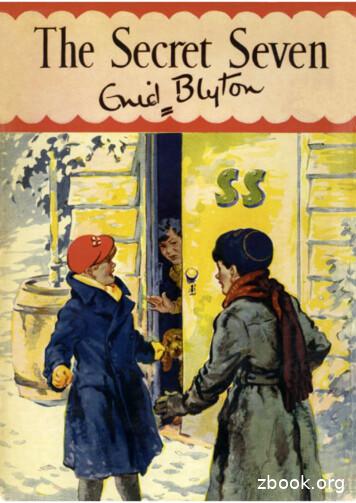Secret Server – End User Guide - Idency
Table of ContentsGlossary . 2Logging in . 2Logging in with an Active Directory account . 2Logging in with a local account . 3Dashboard . 3Advanced View. 4Basic View . 4Creating a Secret . 5Advanced View. 5Basic View . 6Viewing a Secret . 6Icon definitions . 7Common Configuration Options . 7Editing a Secret . 8Deleting a Secret . 8Sharing a Secret . 8Web Password Filler . 9Page 1
Secret Server – End User GuideGlossaryThroughout this user guide, certain terms are used to refer to specific features within Secret Server:SecretA piece of information that is stored and managed within Secret Server is referred to as a Secret. Secretsare derived from Secret templates. Typical Secrets include, but are not limited to, privileged passwordson routers, servers, applications, and devices. Files can also be stored in Secrets, allowing for storage ofprivate key files, SSL certificates, license keys, network documentation, Microsoft Word or Exceldocuments and more.Secret TemplateSecret templates are used to create Secrets and allow customization of the format and content of Secretsto meet company needs and standards. Examples include: Local Administrator Account, SQL ServerAccount, Oracle Account, Credit Card and Web Password. Templates can contain passwords, usernames,notes, uploaded files, and drop-down list values. New Secret templates can be created, and all existingtemplates can be modified.Role-based SecuritySecret Server uses role-based access control, which provides the ability to set strict, granular permissionsfor each user. All features in Secret Server are made available to users based on permissions, whichcollectively make up roles.Unlimited Administration ModeThe emergency, "break-the-glass" feature. When this mode is enabled, your Secret Server administratorscan access all content within the system, regardless of explicit permissions. Access to UnlimitedAdministration Mode is controlled using role permissions.Logging inDepending on how your administrators configured Secret Server, you will log in with either your ActiveDirectory account OR a local account.Logging in with an Active Directory accountOn the login screen, enter your:1. Active Directory username2. Active Directory password3. Select the appropriate domain from the listPage 2
Secret Server – End User GuideLogging in with a local accountIf your administrators configured local account logins for Secret Server, they will provide you with ausername and a temporary password for your first login. On the login screen, enter:1. Username2. Temporary password, and3. From the Domain dropdown, select “Local”After you log in with your local account for the first time, you will be prompted to change your passwordimmediately.DashboardDashboard is the main screen for searching and viewing Secrets. There are two Dashboard viewsavailable, Advanced and Basic.Widgets / OptionsBasic ViewAdvanced ViewCreate New Secret Recent Secrets Search Bar Expired Secrets Favorite Secrets Out of Sync Secrets Reports Page 3
Secret Server – End User GuideAdvanced ViewViewing the Advanced Dashboard requires the View Advanced Dashboard role permission. If you havethis permission, you will also have the option to view the Basic dashboard.See a visual demo of the Advanced Dashboard elcome/Basic ViewA user without the “View Advanced Dashboard” permission is limited to the Basic view, which does notinclude use of any widgets aside from Recent Secrets.Page 4
Secret Server – End User GuideCreating a SecretAdvanced ViewViewing the Advanced Dashboard requires the View Advanced Dashboard role permission.1. From Dashboard, find the Create Secret widget.2. Select a template from the drop-down menu. For this example, we’ll use a Web Password.3. Enter the information for your Secret in the fields (fields with an asterisk * are required).4. If you want to organize the Secret into a specific folder, click the folder name listed, and selectthe desired folder. Otherwise, click Clear to store the Secret at the root level.5. Click Save to save your settings.(Other save options)6. Click Save and Share to share the Secret with another user or group.7. Click Save and Add New to save this Secret, and create another Secret with the same template.Page 5
Secret Server – End User GuideBasic View1.2.3.4.From Dashboard, find the Create New button.Select a template from the drop-down menu. For this example, we’ll use a Web Password.Enter the information for your Secret in the fields (fields with an asterisk * are required).If you want to organize the Secret into a specific folder, click the folder name listed, and selectthe desired folder. Otherwise, click Clear to store the Secret at the root level.5. Click Save to save your settings.(Other save options)6. Click Save and Share to share the Secret with another user or group.7. Click Save and Add New to save this Secret, and create another Secret with the same template.Viewing a SecretTo view the information contained in a Secret (such as password or special notes), navigate to the Homepage (your dashboard). From there, click on the Secret name, then click “View”.Page 6
Secret Server – End User GuideIcon definitionsThe icons below will perform the following operations when clicked:LockHistoryUnmask a field until the cursor is moved away from the icon.Display the history of changes to the field.CopyCopy the field to the clipboard. You may need an add-on for this to function.NATODisplay the field using the NATO phonetic alphabet. This is helpful whencommunicating a password over the phone.Common Configuration OptionsListed below are configuration options that are common to every Secret:FolderFolder location of the Secret. The Secret will inherit permissions of this folderdepending on the Default Secret Permissions setting in the Secret ServerConfiguration options.FavoriteClick the star from the Dashboard or check this box on the Secret View page to markthe Secret as a favorite. It will then be displayed in the Favorite Secrets widget.Edit the Secret fields.Create a duplicate copy of the Secret that can be renamed and modified.Configure the sharing settings, or permissions, for the Secret.View the Secret audit log to see which users have accessed the Secret.Delete the Secret.Change which template is being used to store and display informationin this Secret.Page 7
Secret Server – End User GuideEditing a SecretTo edit a Secret, navigate to its Secret View page and click Edit. All fields will become editable. Forpasswords, you can create a random, unique, password with the Generate button.Note Editing passwords in a secret template does not update the password within accounts managedoutside of Secret Server.Deleting a SecretTo delete a Secret, navigate to the Secret View page and click Delete.Sharing a SecretSharing passwords is crucial for collaborative teams. Due to the sensitive nature of sharing secureinformation, Secret Server takes all necessary security measures to ensure that shared passwords aretracked and protected.There are four permission levels to choose from when sharing Secrets with another user or group:Page 8
Secret Server – End User GuideViewAllows the user to see all Secret data (fields – username, password, etc.) and metadata(permissions, auditing, history, security settings, etc.).EditAllows the user to edit the Secret data (username, password, etc.). Also allows users to movethe Secret to another folder unless Inherit Permissions from Folder is turned on, in whichcase the user needs Owner permissions to move the Secret.ListAllows the user to see the secret in a list (such as a list returned by running a search) but notto view any more details about a Secret or edit it.OwnerAllows the user to change all the Secret metadata (permissions, security settings, etc.).Web Password FillerWithin Tools Launcher Tools is a Web Password Filler.The Web Password Filler is a login helper that can be used on web sites with a login page. To use theWeb Password Filler, drag the “Secret Server Web Password Filler” link up to your web browser’sBookmarks Toolbar.The link can be used for any Secret that has the Web Password template.When you are on the login page for a web site that has a matching Web Password secret, you can clickthis Web Password Filler link, and a Secret Server dialog box will pop up, asking which credentials youwant to use. It will automatically display the best option(s) for possible Secrets you can use to login.Select the right one, and the Web Password Filler will autofill the fields on the form and logs you in.Note If you try to use the Web Password Filler without being signed in to Secret Server, a box willprompt you to log into Secret Server before displaying available secrets to use on a site.Page 9
View the Secret audit log to see which users have accessed the Secret. Delete the Secret. Change which template is being used to store and display information in this Secret. Secret Server – End User Guide Page 8 Editing a Secret To edit a Secret, navigate to its Secret V
THE SECRET SEVEN is the first adventure of the SECRET SEVEN SOCIETY The other books are called: SECOND The Secret Seven Adventure THIRD Well Done Secret Seven! FOURTH Secret Seven on the Trail FIFTH Go Ahead Secret Seven SIXTH Good Work Secret Seven SEVENTH Secret Seven Win Through EIGHTH Three Cheers Secret Seven NINTH Secret Seven Mystery
– Primary RADIUS Server Shared Secret — Enter the shared secret for the primary RADIUS server. The key which you enter must match it with the RADIUS Server key. – Confirm Primary RADIUS Server Shared Secret — Enter the shared secret for the primary RADIUS server again. Note: Based on
THE SEVEN SECRETS OF HIGHLY SUCCESSFUL RESEARCH STUDENTS 1 CONTENTS Secret 1: Care and maintenance of your supervisor 2 Secret 2: Write and show as you go 13 Secret 3: Be realistic 19 Secret 4: Say no to distractions 24 Secret 5: It s a job 29 Secret 6: Get help 33 Secret 7: You can do it! 39 Now do something 44
Server 2005 , SQL Server 2008 , SQL Server 2008 R2 , SQL Server 2012 , SQL Server 2014 , SQL Server 2005 Express Edition , SQL Server 2008 Express SQL Server 2008 R2 Express , SQL Server 2012 Express , SQL Server 2014 Express .NET Framework 4.0, .NET Framework 2.0,
When provisioning a Windows Server for a specific role there are additional items to consider for further securing the server. When planning and provisioning your server layout, designate one primary purpose per server. Whenever possible, designate one server as the database server, one server as the web server, and one server as the file server.
Thycotic Secr et server: v IBM Security Identity server v T ivoli Dir ectory Integrator server v IBM Security Secr et Server and Thycotic Secr et server adapter The IBM Security Secr et Server and Thycotic Secr et server is installed on a dif fer ent server as shown in Figur e 2 . RMI calls IBM Security Identity Server Dispatcher Service
Introduction 1-2 Oracle Forms Server and Reports Server Installation Guide Introduction Oracle Forms Server and Reports Server is an integrated set of database tools i Oracle Forms i. Oracle Forms Server Server and Reports Server Server. UNIX. Installation Guide Compaq Tru64 .
Artificial Intelligence and its application in healthcare could be another great leap, like population-wide vaccination or IVF, but as this report sets out, it must be handled with care. For me, the key theme that leaps from almost every page of this report is the tension between the tech mantra, ‘move fast and break things’ and principle enshrined in the Hippocratic Oath, ‘First, do no .