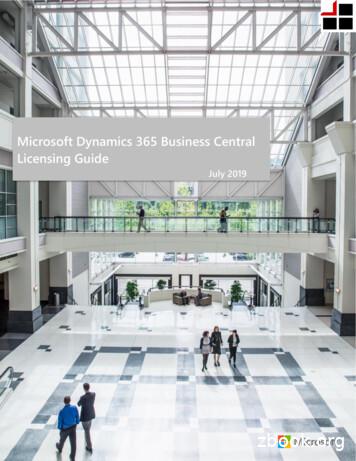Integration Guide: Microsoft Dynamics CRM Online And .
Integration Guide: Microsoft Dynamics CRMOnline and Office 365Last updated: July 2015www.quantacrm.com
This document is provided "as-is". Information and views expressed in this document, includingURL and other Internet Web site references, may change without notice.Some examples depicted herein are provided for illustration only and are fictitious. No realassociation or connection is intended or should be inferred.This document does not provide you with any legal rights to any intellectual property in anyMicrosoft product. You may copy and use this document for your internal, reference purposes.The videos and eBooks might be in English only. Also, if you click the links, you may beredirected to a U.S. website whose content is in English. 2015 Microsoft. All rights reserved.Microsoft, Active Directory, Azure, Bing, Excel, Internet Explorer, Microsoft Dynamics, Outlook,SharePoint, SQL Server, Windows, and Windows Server are trademarks of the Microsoft group ofcompanies. All other trademarks are property of their respective owners.
ContentsIntegration Guide: Microsoft Dynamics CRM Online and Office 365 . 6Who should read this guide . 6Assumptions . 6What’s in this guide . 6What is Office 365 and how does it relate to CRM Online? . 7See Also . 7What's an Office 365 user ID and why do CRM Online users need one? . 7See Also . 9What's the Office 365 admin center and how does it relate to CRM Online? . 9In This Topic . 10Open CRM and other services with the app launcher . 10Manage instances and updates in the CRM Online Administration Center . 11Check your service health . 12Review your messages . 14Request service. 15Manage users. 15Manage subscriptions . 16Set the password expiration . 17Configure self-service password reset and other settings in Microsoft Azure . 18Add your domain . 19Purchase services . 19See Also . 20Add an Office 365 trial subscription to Microsoft Dynamics CRM Online . 20Add users, licenses, and security roles . 23Add users . 23Assign Office 365 and CRM licenses to users . 24Assign Microsoft Dynamics CRM security roles . 27Access CRM from the Office 365 admin center . 27See Also . 28Manage user account synchronization . 28Decide on a user management approach . 28Tip for admins: provide a single sign-on organization URL for your users . 29Sign in to CRM Online services . 30In This Topic . 30
For admins: sign in to the Office 365 admin center . 31End users and https://portal.office.com . 31Direct sign in to CRM Online . 32Direct sign in to Microsoft Social Engagement . 33Direct sign in to Microsoft Dynamics Marketing . 33See Also . 33Set up CRM Online to use Exchange Online . 33Deployment Scenarios . 34Scenario 1: Server-side synchronization . 34Scenario 2: Microsoft Dynamics CRM for Outlook . 34Scenario 3: Email Router . 35See Also . 36Set up CRM Online to use Sharepoint Online . 36Assign user permissions to the Team SharePoint site . 37Configure CRM Online for SharePoint document management . 39Configure a new organization . 40Using Document Management . 42See Also . 45Deploy Office 365 Groups . 45In This Topic . 46Provision Office 365 Groups Preview . 46Check required privileges . 47Configure Office 365 Groups . 47Known issues . 48See Also . 48Set up CRM Online to use Skype or Lync . 48Set up Skype or Lync in Microsoft Dynamics CRM Online . 49Tracking Skype or Lync calls . 51See Also . 52Set up CRM Online to use Social Engagement . 52Set up CRM Online to use Dynamics Marketing . 53Set up CRM Online to use Yammer . 53Activate Yammer in the Office 365 admin center . 53Connect Microsoft Dynamics CRM Online to Yammer . 54See Also . 57How do I check my online service health? . 57Additional resources . 59
Office 365 Community site . 59Office 365 . 59Microsoft Dynamics CRM . 59Additional resources . 60Send us feedback about this document . 60
Integration Guide: Microsoft Dynamics CRMOnline and Office 365Extend the power of Microsoft Dynamics CRM Online with the freedom to work where and whenyou choose with the online services of Microsoft Office 365. Office 365 delivers the power ofcloud productivity to businesses of all sizes, helping you save time and money, and simplifyingcross-application integration with CRM Online.You can download this document in PDF format from the Microsoft Download Center.Who should read this guideThis guide is intended for Microsoft Dynamics CRM administrators and technical decision makersinterested in exploring Office 365 services and how they integrate with CRM Online. Integrationwith Office 365 becomes increasingly relevant to CRM Online users as more Office 365 featuressuch as Office 365 Groups and OneNote are integrated into CRM Online.AssumptionsThis guide assumes:1. You have a CRM Online subscription. If you don’t, sign up for a CRM trial.2. You subscribe to one of the “E” plans for Office 365. If you don’t, Add an Office 365 trialsubscription to Microsoft Dynamics CRM Online.For information on the various Office 365 plans, see Compare all Office 365 for business plans.What’s in this guide What is Office 365 and how does it relate to CRM Online? What's an Office 365 user ID and why do CRM Online users need one? What's the Office 365 admin center and how does it relate to CRM Online? Add an Office 365 trial subscription to Microsoft Dynamics CRM Online Add users, licenses, and security roles Manage user account synchronization Sign in to CRM Online services Set up CRM Online to use Exchange Online Set up CRM Online to use Sharepoint Online Set up CRM Online to use Skype or Lync Set up CRM Online to use Social Engagement Set up CRM Online to use Dynamics Marketing6
Set up CRM Online to use Yammer How do I check my online service health? Additional resourcesWhat is Office 365 and how does it relate toCRM Online?Office 365 is a collection of online services designed to work together to provide enterprise-grade,anywhere access to email, file sharing, and online meetings. Office 365 includes features thatallow administrators to add users, manage passwords and licenses, and much more. MicrosoftDynamics CRM Online takes advantage of the Office 365 administration features to simplify usermanagement. CRM Online users are created and managed in the Office 365 admin center.A CRM Online subscription doesn’t include Office 365 applications such as Exchange Online orSharePoint Online. You can significantly enhance your company’s online, collaborativeexperience by integrating Office 365 applications with your CRM Online subscription. However,that requires a separate purchase. More information: Add Office 365 Online servicesTipYou should also take a look at the data compilation and visualization possibilities withPower BI for Office 365. In addition, see the blog post Dynamics CRM Online in PowerQuery for a presentation on Power BI and Microsoft Dynamics CRM Online integration.These videos provide a quick overview of Office 365 services for business: Office 365 feature selection – 2:53 Introducing Office 365 Enterprise – 3:05See AlsoOffice 365 Service DescriptionsCompare all Office 365 for business plansAdd Office 365 Online servicesWhat's an Office 365 user ID and why doCRM Online users need one?Each user signs in to Microsoft Dynamics CRM Online with an Office 365 user ID (more precisely,an Azure Active Directory user ID, see the Note later in this topic). Access to CRM Online iscontrolled through the Office 365 user ID.7
The user ID is in this format: username@yourcompany.onmicrosoft.com. Please note thatalthough it resembles an email address, this is a sign-in ID and not an email address. It can beused as an email address, but only if you have an Office 365 subscription with Exchange Online.Many companies would like to use their own domain name, such as contoso.com, instead ofonmicrosoft.com for user accounts. You can configure Office 365 to use your domain name soyour CRM users can sign in with a format like username@yourcompany.com instead ofusername@yourcompany.onmicrosoft.com. More information: Verify your domain in Office 365To manage Office 365 user IDs, sign in to the Office 365 admin center (https://portal.office.com).Here, you can do all sorts of administrative tasks such as create users, assign licenses, andmaintain passwords.Note8
CRM Online uses Azure Active Directory as its identity provider. You access CRM Onlinethrough an Azure Active Directory user ID that’s created and managed in the Office 365admin center. For simplicity, we will refer to the Azure Active Directory user ID as theOffice 365 user ID in this documentation.If you company uses on-premises Active Directory for user identity, you have options that cansimplify user management such as providing a single sign-on experience for your users. Moreinformation: Manage user account synchronizationSee AlsoWhat is my user ID and why do I need it for Office 365?What's the Office 365 admin center and how does it relate to CRM Online?Add users, licenses, and security rolesWhat's the Office 365 admin center and howdoes it relate to CRM Online?The Office 365 admin center is a portal site rich in features for the administrator. MicrosoftDynamics CRM Online takes advantage of the features on this site to simplify and consolidatemanagement of user accounts, billing, licensing, and more.9
Review the information in this topic to learn how to do common CRM Online administrative tasksin the Office 365 admin center.NoteYou must have the Global admin role to fully access the Office 365 admin center.In This TopicOpen CRM and other services with the app launcherManage instances and updates in the CRM Online Administration CenterCheck your service healthReview your messagesRequest serviceManage usersManage subscriptionsSet the password expirationConfigure self-service password reset and other settings in Microsoft AzureAdd your domainPurchase servicesOpen CRM and other services with the applauncherYou can open CRM Online and other services such as Microsoft Dynamics Marketing andMicrosoft Social Engagement from the Office 365 app launcher. Choose Admin to open theOffice 365 admin center and CRM to open CRM Online. More information: Find help for the latestchanges in Office 36510
Manage instances and updates in the CRM OnlineAdministration CenterThe CRM Online Administration Center is your portal site to manage CRM Online instances andupdates.You access the portal by choosing CRM from the left-side menu in the Office 365 admin center.Choose the Instances tab to edit, copy, and reset, existing instances, configure new instances,manage preferred solutions, and more. More information: Manage Microsoft Dynamics CRMOnline instances11
Choose the Updates tab to approve and schedule updates, change the update target version,and open CRM Online. More information: Manage Microsoft Dynamics CRM Online updatesCheck your service healthYou can quickly get real-time status of your CRM Online and Office 365 services. The dashboardon the Office 365 admin center provides a comprehensive view of the service health of youronline services. If users are having trouble signing in to CRM Online, check this page to see ifthere is a service outage.12
Under Current health, you can select services with issues to get more information.Choose Service Health from the left-side menu to get more detailed information for each servicearranged by date.Choose Planned Maintenance to see if there are any scheduled events for your online service.13
Review your messagesCheck out the Message center to see how to fix or prevent issues, plan for service changes, orjust to stay informed of new or updated features.14
Request serviceHaving a problem with your CRM Online service? You can create a service request to get theissue resolved.Create a CRM Online service request1. Sign in to the Office 365 admin center.2. In the left-side menu, choose Support Overview3. Under Create a service request, choose Dynamics CRM Online. You may need toexpand the list by choosing More.4. Fill in the information and submit your request.Manage usersEach user signs in to CRM Online with an Office 365 user ID (more precisely, an Azure ActiveDirectory user ID, see the following Note). Access to CRM Online is controlled through the Office365 user ID.You use the Office 365 admin center to add, edit, and delete CRM Online users and to resetpasswords.15
NoteCRM Online uses Azure Active Directory as its identity provider. You access CRM Onlinethrough an Azure Active Directory user ID that is created and managed in the Office 365admin center. For simplicity, we’ll refer to the Azure Active Directory user ID as the Office365 user ID in this documentation.If your company uses on-premises Active Directory for user identity, you have options that cansimplify user management such as providing a single sign-on experience for your users. Moreinformat
Integration Guide: Microsoft Dynamics CRM Online and Office 365 . Extend the power of Microsoft Dynamics CRM Online with the freedom to work where and when you choose with the online services of Microsoft Office 365. Office 365 delivers the power of cloud productivity to businesses of all sizes, helping you save time and money, and simplifying
Microsoft Dynamics CRM for Outlook Requirements Microsoft Dynamics CRM for Outlook is a free add-in that integrates access to Microsoft Dynamics CRM Online into the Outlook user interface, making it possible to work in both email and Microsoft Dynamics CRM Online through the same interface. For information about using Microsoft Dynamics CRM for .
Business Ready Enhancement Plan for Microsoft Dynamics Customer FAQ Updated January 2011 The Business Ready Enhancement Plan for Microsoft Dynamics is a maintenance plan available to customers of Microsoft Dynamics AX, Microsoft C5, Microsoft Dynamics CRM, Microsoft Dynamics GP, Microsoft Dynamics NAV, Microsoft Dynamics SL, Microsoft Dynamics POS, and Microsoft Dynamics RMS, and
Operations, on-premises, Microsoft Dynamics NAV, Microsoft Dynamics GP, Microsoft Dynamics SL, Microsoft Dynamics AX 2012 or prior versions, or Microsoft Dynamics CRM 2016 or prior versions. This guide also does not apply to the Microsoft Dynamic CRM Online or Microsoft Dynamics AX online services. This guide is not intended to influence the .
successfully deploy Microsoft Dynamics CRM, and the installation instructions for the primary Microsoft Dynamics CRM components: the Microsoft Dynamics CRM Server, the E-Mail Router, and Microsoft Dynamics CRM for Office Outlook. The course also covers upgrading from earlier versions, configuring an Internet-facing Deployment and administration .
Operations on-premises, Microsoft Dynamics NAV, Microsoft Dynamics GP, Microsoft Dynamics SL, Microsoft Dynamics AX 2012 or prior versions, or Microsoft Dynamics CRM 2016 or prior versions. This guide also does not apply to the Microsoft Dynamic CRM Online or Microsoft Dynamics AX online services.
Microsoft Dynamics 365 for Operations on-premises, Microsoft Dynamics NAV, Microsoft Dynamics GP, Microsoft Dynamics SL, Microsoft Dynamics AX 2012 or prior versions, or Microsoft Dynamics CRM 2016 or prior versions. This guide is not intended to influence the choice of Microsoft Dynamics products and services or provide technical specification.
Microsoft Dynamics 365 for Operations on-premises, Microsoft Dynamics NAV, Microsoft Dynamics GP, Microsoft Dynamics SL, Microsoft Dynamics AX 2012 or prior versions, or Microsoft Dynamics CRM 2016 or prior versions. This guide is not intended to influence the choice of Microsoft Dynamics products and services or provide technical specification.
Microsoft Dynamics CRM is a major release that will be delivered to our online and on-premises customers. The online services - Microsoft Dynamics CRM Online 2016 Update, Microsoft Dynamics Marketing 2016 Update, and Microsoft Social Engagement 2016 Update - will be delivered as a customer driven update. The Microsoft Dynamics CRM 2016 .