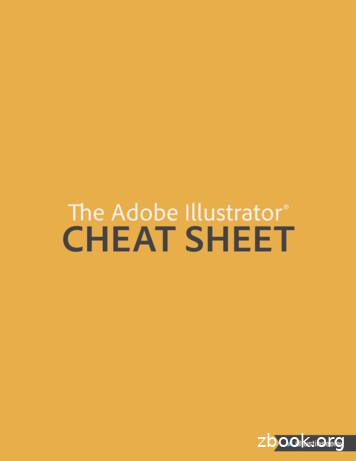Record Review Tool (RRT)
Record Review Tool (RRT)“Soldier Tutorial”Army Soldier Records BranchAs of 1 December2016
Table of Contents1) Requirements for conducting Finance and Personnel Record Reviews2) Soldier Process for Conducting a Finance Record Review3) Soldier Process for Conducting a Personnel Record Review4) Glossary5) Point of Contact2
1. Requirements for Conducting Finance and Personnel Record Reviews1-1.In support of financial audit readiness and records accuracy, this “Soldier Tutorial” will assistSoldiers in conducting personnel and finance record reviews utilizing the Record Review Tool(RRT) in the interactive Personnel Electronic Records Management System (iPERMS). Foradditional information on completing finance and personnel record reviews go onnel%20and%20finance%20record%20reviewsa) The iPERMS’s RRT is the only authorized tool to conduct Soldier personnel andfinance record reviews.b) Every Soldier is required to complete personnel and finance record reviews during inprocessing to a new duty station, annually thereafter, and prior to separation from theArmy. Soldiers in an Initial Entry Training (IET) status are exempt from reviews. However,upon arrival at their first permanent duty station, a thorough personnel and finance recordsreview will be completed during in-processing.1-2.Initiating Reviews: Record reviews using the RRT must be initiated by Record Managers(RM) - (servicing Military Personnel Division (MPD), BN/BDE S1, and Unit Administrators).a) Soldiers cannot conduct a formal review using the RRT until their RM has initiated a reviewin iPERMS (You can still view documents in iPERMS). Soldiers will receive an emailnotification when a review has been initiated.b) When possible, Soldiers will conduct record reviews in conjunction with their RM.1-3.There are three different methods for conducting record reviews. The processes belowassume a review has already been initiated.a) Soldier Present Review: Both the Soldier and the RM are logged into the same workstation and conduct the review together. This is the preferred method for conducting thereview and requires dual CAC readers on the work station.b) Independent Review (Soldier NOT Present): This review is conducted simultaneously withthe Soldier and RM on separate work stations. This review can be conducted two ways.1. Concurrent: A review can be conducted simultaneously with the Soldier and the RM onseparate work stations. This review can be done telephonically while both are logged intothe review. The review will update in real time as it is being conducted.2. Non-concurrent: This enables the Soldier and RM to conduct the review at differenttimes. The RM initiates a review (Soldier will receive email notification). The Soldier canconduct their part of the review and CAC sign with comments. Once the Soldier3
completes and signs their portion, the RM will receive an email notifying them that theSoldier has completed their portion of the review. The RM can then log in to verify, signand complete the review.c) Soldier Unavailable Review: A Soldier review of their records is an annualrequirement, this type of review should only be used in extreme circumstances.2. Process for Conducting a Finance Record Review2-1.The purpose for conducting the Finance Record Review is to ensure Soldiers have the requiredKey Supporting Documents (KSDs) in their record for each pay entitlement they are receiving.a) This review will be conducted using the most recent LES as the source document toidentify entitlements the Soldier is receiving. The KSD Matrix is used to identify theappropriate substantiating documents for each entitlement. The KSD Matrix can beviewed at: Key Supporting Documentsb) Soldiers may not have every substantiating document listed in the KSD Matrix for aspecific entitlement. Each situation will be different. For example, contracts for officerswill contain DA 71s and for enlisted DD Forms 4-1/2 and 4-3. There are also specificcontracts for medical officers.c) Soldiers will also verify KSDs for specific deductions. Deductions for SGLI or as a result ofUCMJ (Article 15) must have KSDs in the record. Article 15s for E-4 and below cannot bevalidated in the RRT. Personal allotments do not need to be verified.d) Any documents found missing as a part of this review must be provided to the RM.The RM will upload the document to the Soldier’s record in iPERMS.e) If a document cannot be found, the Record Manager will list permanently missingdocuments in the permanently missing documents section of the review.f) When viewing documents, the Soldier is verifying that the document belongs to them, islegible and serves the intended purpose.2-2. Documents in the finance review are organized by categories (sub-folders). Specificentitlements may have documents in different sub-folders.a) Finance/General: Contains promotion orders, contracts, and additional supportingdocuments for financial transactions.b) Special Pay/Bonuses: Contains documents that support bonuses or special pays.c) Entitlements: Contains supporting documents for entitlements or benefits (such asBAH, BAS and loan repayment).4
d) Deductions: Contains documents related to garnishment, recoupment indebtedness, andinsurance.2-3. Process for conducting an initiated Finance Record Review.a) If the RM sets an appointment to conduct a Finance Record Review in person, the Soldiershould gather any supporting documents and bring them to the appointment.b) If the RM has initiated a review and it is not possible for the Soldier and RM to conduct thereview together, follow procedures listed below.Finance Record Review Independent Review (Soldier Process)Use the latest copy of your LES to conduct this review.Use a copy of the Key Supporting Document/Entitlement Matrix. This matrixexplains which KSDs support specific entitlements listed on the LES. TheKSD Matrix can be found here: Key Supporting DocumentsUse a copy of the last Finance Record Review conducted (none will exist ifthis is the initial review). This will be found in the Finance Record Reviewfolder in iPERMS.If a recent Personnel Record Review was completed, ensure you check the boxto display “Previously Reviewed Documents.”Step 2An independent review can be conducted concurrently (by telephone) inseparate locations or the Soldier and RM can complete their parts of thereview at separate times. The actions listed in the process below are forthe Soldier.Once the RM has initiated the review, log into iPERMS and review your record. (Youwill receive an email notification stating a review has been initiated).Click on “Soldier (View your own record)”Step 3Click on “Reviews” tab at top of page.Step 4Click on “Open Review” in Action column on right side of page.Step15
Step 5Step 6Step 7Click on “Documents” Tab on top of page1. The finance review is conducted to ensure all entitlements/deductions listed on thecurrent LES have the required key supporting documents in iPERMS.2. Documents are organized in sub-folders by type of entitlement they support.However, all documents can be viewed at one time by clicking on Finance RecordsReview in “left navigation pane.”3. If this is the initial Finance Record Review, each document listed will have to bereviewed by you and the RM. This includes historical documents that do not supportentitlements listed on the current LES. The review cannot be signed and completedwithout checking all the documents. In subsequent reviews, only newly addeddocuments will need to be reviewed.As each entitlement is reviewed, add appropriate comments in the “SoldierComment” box at the bottom of the page. **All permanently missing documentsmust be listed. For example, if there is a missing document – the Record Managercan list that in the “Missing Documents” section as the missing document isidentified. The comments will save throughout the review process.Identify entitlement on LES and go to KSD Matrix to determine required supportingdocuments. Link to KSD D ENTITLEMENTS MATRIX.PDFStep 8Example: Basic Allowance for Housing (BAH).Click on “Document Title” and review the document. Ensure document is correct.Once the document has been viewed, the “Soldier Reviewed” box and date areautomatically populated.Step 9If a document is missing or an existing document has errors, add appropriate commentsin “Missing Documents or Soldier Comments” at bottom of page.Step 10Step 11Continue this process (Steps 7-10) for each entitlement listed on the LES.Identify specific deductions on the LES and ensure appropriate KSDs are filed iniPERMS. Only deductions for SGLI and as a result of UCMJ must be validated(Article 15s for E-4 and below or those filed in the restricted folder will not be visibleand cannot be validated by RMs). Deductions for Article 15s will be listed as “AFRH”on the LES.Deductions for personal allotments do not need to be verified.Provide any missing documents to the RM.Step 12Step 136
RMs have the authority to upload documents to iPERMS.Step 14Click on "Signatures" tab and follow the instructions that prompts to CAC signthe review.Step 15Upon successful CAC signature an email is sent to the RM for their verification and signaturein order to complete the record review.3. Conducting a Personnel Record Review3-1.The purpose of conducting the Personnel Record Review is to ensure data on the Record Briefis correct and all source documents required for filing in the Army Military Human ResourceRecord (AMHRR) are in iPERMS.a) This review will be conducted using the most recent Record Brief to identify sourcedocuments that should be filed in the Soldier’s Army Military Human Resource Record(AMHRR). Most entries on the Record Brief should have a corresponding supportingdocument in the AMHRR.b) This review is not the same as the “My Board File” review required prior to DA levelselection boards. However, completing this annual review will greatly enhance recordsreadiness and increase preparedness for upcoming boards.c) If a document cannot be found, the Record Manager will list permanently missingdocuments in the permanently missing documents part of the review.d) When viewing documents, the Soldier is verifying the document belongs to them, islegible and serves the intended purpose.e) Missing documents may not be justification for removing entries from the Record Brief.3-2.Documents in the Personnel Record Review are organized by categories (sub-folders) thatare aligned to the sections on the Record Brief.a) Assignment/Deployment: Contains assignment and deployment orders and information.Please keep in mind RMs will not have access to evaluations; you will have to provide thisinformation by looking into your AMHRR.b) Service Data: Contains service contracts, security checks, and language qualificationinformation.c) Personal Data: Contains citizenship, proof of birth, and dependent documents.d) Education: Contains civilian and military education documents. Please keep in mind RMswill not have access to DA 1059s; you will have to provide this information by looking into7
your AMHRR.e) Awards/Decorations: Contains commendatory documents.3-3.Conducting an initiated Personnel Record Review.a) If the RM has set an appointment to conduct a Personnel Record Review in person, Soldiershould gather any supporting documents and bring them to the appointment.b) If the RM has initiated a review and it is not possible for the Soldier and RM to conduct thereview together, Soldier should follow procedures listed below.Step 2Personnel Record Review Independent Review (Soldier Process)Use the latest copy of your ERB/ORB/SRB to conduct the review.Use the last Personnel Record Review conducted (none will exist if this isthe initial review).If a recent Finance Record review was completed, ensure you check the box todisplay “Previously Reviewed Documents”.An independent review can be conducted concurrently (by telephone) inseparate locations or the Soldier and RM can complete their parts of the reviewat separate times. The actions listed in the process below are for the Soldier.Once the RM has initiated the review, log into iPERMS and review your record. (Youwill receive an email notification that a review has been initiated).Click on “Soldier (View your own record)”Step 3Click on “Reviews” tab at top of page.Step 4Click on “Open Review” in Action column on right side of page.Step 1Review Entries in Assignment/DeploymentStep 5Click on "Documents" Tab on top of page.8
Step 6Click on “Assignment/Deployment” folder on left navigation pane in RRT. If you don’tunderstand entries on your record brief, contact your Record Manager.Step 7Step 8Click on “Document Title” and review each document. Ensure document is correct.Once the document has been viewed, the “Soldier Reviewed” box and date areautomatically populated.If a document is incorrect (example: doesn't belong to you, duplicate, etc.) pleaseinform your RM or place a comment in the Soldier Comments box.Step 9As each entry is reviewed, you can add appropriate comments in the “Soldier Comment”boxes at the bottom of the page. **All permanently/temporarily missing documentsmust be listed. For example, if there is a missing document – the Record Manager canlist the document by name in the “Missing Documents” section.Step 10If an error or problem is found that requires administrative level assistance toresolve, the RM should generate a problem case in iPERMS. Examples include,but are not limited to duplicate or misfiled documents in the record.Ensure overseas/deployment time is recorded correctly. Ensure appropriatesupporting documents (orders) are in iPERMS.The RM should verify dwell time is correct.The RM should verify DEROS is correct (if applicable).Ensure MOS/SQI/ASI/ Branch information is correct and appropriate orders are filed iniPERMS.Ensure all assignments listed in assignment information on bottom of Record Briefare listed, accurate and the appropriate supporting documents are in iPERMS(example; PCS Order or DA 4187 for local move).Any assignment/deployment/duty information that has supporting documents iniPERMS and is not listed on Record Brief must be added using the appropriate sourcesystem. Note: RMs are not required to verify previous duty titles.Ensure there are no blanks in the assignment information at bottom of Record Brief.(Months assigned, UIC, etc.)Step 11Step 12Step 13Step 14Step 15Step 16Step 17Review Entries in Service DataStep 1Step 2Step 3Click on “Service Data” folder on left navigation pane in iPERMS.Ensure all contracts and documents that establish service obligation or time in serviceare filed in iPERMS. Examples include, but are not limited to, the DD 4-1/2, DD 4-3,DA 71, and DA 1506. Ensure all re-enlistment contracts are in your record.Verify data in the Service section is accurate and appropriate source documents are inthe AMHRR.9
Step 4Step 5Ensure the dates of rank for each promotion are correct and a copy of eachpromotion/reduction order is filed in iPERMS.Ensure entries in foreign language section are accurate and that the DA 330 and DLPTscores are filed in iPERMS.Review entries in Personal DataStep 1Step 2Step 3Step 4Step 5Click on “Personal Data” tab on left navigation pane in iPERMS.Verify data in the personal section is accurate and appropriate source documents arein the AMHRR.Ensure “Emergency Data Verified Date” is correct and the current SGLI and DD 93documents are filed in iPERMS. Note: Historical SGLV’s and DD 93 documents willnot be removed from iPERMS.If you have a military spouse, ensure the DA 4187 for Army Married CouplesProgram is filed in iPERMS (if applicable).Your birth certificate, dependent birth certificates (not spouse), marriage certificate andcourt documents granting dependency are required for filing in iPERMS if (applicable).Divorce decrees that change marital status while in the Army must be filed.Review entries in Education (Civilian/Military)Step 1Step 2Step 3Step 4Step 5Step 1Step 2Step 3Step 4Step 5Click on “Education” folder on left navigation pane in iPERMS.Verify completed degrees are listed and/or college credit entered on the RecordBrief are correct and the appropriate transcripts are filed in iPERMS.(See notes below)1. Enlisted: All transcripts are filed.2. Officers: Only transcripts that award degrees are filed.Verify completed military courses are listed and appropriate supporting documents arefiled in iPERMS. DA 1059s will not be visible in the review (You have access to thesedocuments in “Soldier View Your Own Record” in iPERMS).1. Only full course completions will be filed in iPERMS - No sub-courses.2. SSD Courses: Only course completions for Levels I, II, III, IV and V are filed iniPERMS.Review entries in Awards/DecorationsClick on “Awards/Decorations” folder on left navigation pane in iPERMS.Ensure each award listed has a supporting document when applicable. All DA638s and award certificate are required to be filed in iPERMS.Not all awards in iPERMS will have entries on the Record Brief. For example, foreignawards are filed in iPERMS but are not reflected on the Record Brief.Only unit awards authorized for permanent wear are authorized for filing in iPERMS. See"Documents Required for Filing in iPERMS for detailed information on requirements forfiling awards: AGD/iPerms required documents.pdfYour RM will upload all missing supporting documents to iPERMS for filing in theAMHRR. **This is a critical step in the completion of a record review. Conductingreviews without adding missing documents does not support the goal of auditreadiness and records accuracy.**Step 6Step 7Soldier will click on “Signatures” tab and follow the prompts to CAC sign the review.Upon successful CAC signature, an email is sent to the RM for their verification and signature inorder to complete the record review.10
4. GlossaryAMHRRArmy Military Human Resource RecordCACCommon Access CardERB/ORB/SRBEnlisted/Officer/Soldier Record BriefiPERMSinteractive Personnel Electronic Records Management SystemKSDKey Supporting DocumentMISSING DOCUMENTSA missing document is defined as a document that is missing from a Soldier's AMHRR. Thedocument may be in the possession of the Soldier, Record Manager or original system of record.The Soldier is responsible for providing the source document for web uploading to iPERMS.MPDMilitary Personnel DivisionPERMANENTLY MISSING DOCUMENTSDefined as a document that is missing from a Soldier's AMHRR. The Soldier, Record Manager ororiginal system of record is not in possession of the source document. In most cases the documentis not reproducible. Documents that are missing but have the regulatory guidance to beretroactively issued are not considered permanently missing(Example: AGCM, HSM, ARCAM).RMRecord ManagerRRTRecords Review ToolTEMPORARILY MISSING DOCUMENTSDefined as a document that is temporarily missing from the Soldiers AMHRR. These documentsare available for uploading, just not at the time of the review. The Soldier should have mostdocuments missing from their record.11
5. Point of ContactArmy Soldier Records BranchFort Knox, KY 40122-5402Commercial: 502-613-9990DSN: 983-9990Email: usarmy.knox.hrc.mbx.perms-records@mail.mil12
3-1. The purpose of conducting the Personnel Record Review is to ensure data on the Record Brief is correct and all source documents required for filing in the Army Military Human Resource Record (AMHRR) are in iPERMS. a) This review will be conducted using the most recent Record Brief to identify source
in a variety of robotics applications including manipulation, computational biology, and autonomous vehicles to find paths through the robot's free configuration space from a start location to a goal location [1], [2]. We introduce PRRT (Parallel RRT) and PRRT* (Parallel RRT*), parallelized versions of RRT and RRT* that are tailored to .
BLUEHELIX TECH RRT 24 C 4 EN cod. 3541P250 - Rev. 01 - 07/2018 1. 39Operating instructions 1.1 Introduction Dear Customer, BLUEHELIX TECH RRT 24 C is a high-efficiency, low emissions premix condensing heat generator with a stainless steel heat exchanger and incorporated DHW production, using natural gas or LPG and equipped with a microprocessor
Coastal Horizons Center, Inc. 910-392-6936 ghegarty@coastalhorizons.org Cape Fear RRT Felicia Garnes Detective Leland Police Department 910-371-1100 ext. 1309 fgarnes@townofleland.com Pitt County RRT Anna Smith Executive Director Restore One 252-717-6525 anna@restoreonelife.org Triangle RRT Christine Shaw Director of Social Ministries
the Region 6 Regional Response Team (RRT). The RCP describes the mechanisms by which the Region 6 RRT assists the FOSC before a response, through planning and training activities; and through the response with organizational and coordination assistance. As provided under Section 300.115 of the NCP, the RRT is responsible for
e Adobe Illustrator CHEAT SHEET. Direct Selection Tool (A) Lasso Tool (Q) Type Tool (T) Rectangle Tool (M) Pencil Tool (N) Eraser Tool (Shi E) Scale Tool (S) Free Transform Tool (E) Perspective Grid Tool (Shi P) Gradient Tool (G) Blend Tool (W) Column Graph Tool (J) Slice Tool (Shi K) Zoom Tool (Z) Stroke Color
6 Track 'n Trade High Finance Chapter 4: Charting Tools 65 Introduction 67 Crosshair Tool 67 Line Tool 69 Multi-Line Tool 7 Arc Tool 7 Day Offset Tool 77 Tool 80 Head & Shoulders Tool 8 Dart/Blip Tool 86 Wedge and Triangle Tool 90 Trend Fan Tool 9 Trend Channel Tool 96 Horizontal Channel Tool 98 N% Tool 00
August 2020 8 of 23 5. Student Course Registration EIS Default Name: xxxxreg.asc Where xxxx is the school/division number. Record Type Description H Course Registration Header Record 1 record per file I Identifier Record 1 record per student D Course Detail Record (follows identifier record) 1 record per course
VOLUME 99 OCTOBER 2018 NUMBER 4 SUPPLEMENT Supplement to The American Journal of Tropical Medicine and Hygiene ANNUAL MEETING SIXTY-SEVENTH “There will be epidemics ” Malaria Cases on the Rise in Last 3 Years-2016 Ebola Out of Control-2014 Zika Spreads Worldwide-2016 Island Declares State of Emergency Over Zika Virus, Dengue Fever Outbreak-2016 EBOLA: WORLD GOES ON RED ALERT-2014 An .