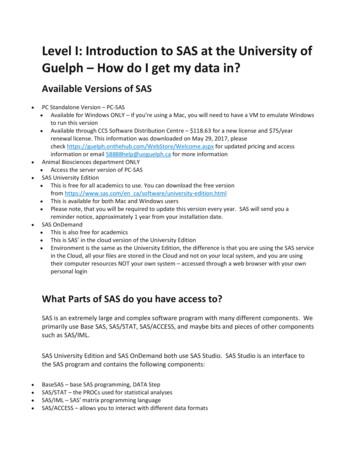Available Versions Of SAS - WordPress
Available Versions of SAS PC Standalone Version - PC-SASo Available for Windows ONLY – if you’re using a Mac, you will need to have aVM to emulate Windows to run this versiono Available through CCS Software Distribution Centre - 118.63 for a new licenseand 75/year renewal license. This information was downloaded on May 29,2017, please check https://guelph.onthehub.com/WebStore/Welcome.aspx forupdated pricing and access information or email 58888help@uoguelph.ca formore informationAnimal Biosciences department ONLYo Access the server version of PC-SASSAS University Editiono This is free for all academics to use. You can download the free version fromhttps://www.sas.com/en ca/software/university-edition.htmlo This is available for both Mac and Windows userso Please note, that you will be required to update this version every year. SAS willsend you a reminder notice, approximately 1 year from your installation date.SAS OnDemando This is also free for academicso This is SAS’ in the cloud version of the University Editiono Environment is the same as the University Edition, the difference is that you areusing the SAS service in the Cloud, all your files are stored in the Cloud and noton your local system, and you are using their computer resources NOT your ownsystem – accessed through a web browser with your own personal loginWhat Parts of SAS do you have access to?SAS is an extremely large and complex software program with many different components. Weprimarily use Base SAS, SAS/STAT, SAS/ACCESS, and maybe bits and pieces of othercomponents such as SAS/IML.SAS University Edition and SAS OnDemand both use SAS Studio. SAS Studio is an interfaceto the SAS program and contains the following components: BaseSAS – base SAS programming, DATA StepSAS/STAT – the PROCs used for statistical analysesSAS/IML – SAS’ matrix programming languageSAS/ACCESS – allows you to interact with different data formatsSome parts of SAS/ETS – time series analysisIf you are using the PC or Server SAS versions, you may have access to more than the moduleslisted above. To see exactly what you have access to, you can run the following code:
Proc Setinit;Run;You will see the components available to you listed in the log window.
Also note the additional information available to you:
License informationExpiration date – very handy to be aware of, especially if you are running your own copyof your PCSAS components available to youWhat does SAS look like?There are a number of components to the SAS interface: Results and Explorer windows to the leftEditor, Log, Output, and Results Viewer windows to the right, taking up most ofthe screenWhat do each of these windows do? Results Window – a Table of Contents for all of your results.Explorer Window – similar to Windows Explorer – allows you to navigate SAS librariesand filesEditor Window – this is where you will spend most of your time, writing and editingprogram filesLog Window – this window is extremely helpful, think of it as your best friend in SAS, ittells you what SAS has done every step of your program and processing
Output Window – SAS versions 9.2 and earlier, use this window to display all results andoutput. SAS 9.3 and higher use a new window called the Results Viewer. All the resultsare presented in an HTML format.How does SAS work?SAS is divided into 2 areas: DATA stepPROCs (short for PROCedures)DATA step is all about data manipulation – one of the key strengths to SASPROCs – this is where you will find most of your statistical procedures.How do you get data into SAS?The primary reason we use SAS is to perform statistical analyses on some data. However, weneed to ensure that the data we have collected is brought into SAS correctly. I’m sure you’veheard of “garbage in, garbage out”? This cannot be more truer than when you collect data andbring it into a statistical package.There are different ways to bring data into SAS. I will try to review and provide my thoughts on3 different ways I see my students performing this task. However, before we import data intoany software package, we need to ensure the data is “clean” and in a format that will be acceptedinto the package. So let’s talk about the most common way researchers enter their data –EXCEL.Using Excel to enter data and Statistical Software packagesMost people use Excel to enter their data and that’s great! The look of it is neat, ordered and wecan do quick summaries, such as means and sums. We can also make Excel look pretty byadding colours, headings, footnotes, or maybe notes about what we did and how. In the end,Excel can be a very versatile tool. But, we need to keep in mind that Excel is NOT a statisticalpackage and that we are using it to collect our data. That being said, I recognize many peopleuse it for more than it was set out to be.Let’s take a look at an example of how Excel is used.2018 Trial DataEveryone uses Excel differently when entering data. This file is a very simple example. Manypeople will highlight cells or add comments, etc. Every file will need to be "cleaned" before itcan be used in SAS. These are recommended steps to clean any Excel file.Recommended steps to clean an Excel file:
Copy the entire sheet into a blank worksheet. This allows you to keep the formattedversion while working on a clean version.Label the new worksheet SAS or something that makes sense to you. This way when weimport the data you will know which worksheet contains the clean data.Remove all the formatting. In Excel, Click on the CLEAR button and select ClearFormats. This will remove all Excel formatting from the worksheet.The top row of the Excel file needs to contain the name of the variables you wish to usein SAS. Note that some files may have titles and/or long descriptions at the top of theworksheet. These need to be deleted.The top row of the Excel file needs to contain the name of the variables you wish to usein SAS. You may need to modify the headings of the columns.The variable names are ones that will have a significance to you. Please DOCUMENTthese changes so you know what is contained in your dataset! I will provide moreinformation on Variable Labels and Value Labels in a follow-up postDon’t forget to save your Excel file!If there are any notes at the bottom of your worksheet or anywhere else in the worksheet you will need to delete these.RECAP:1.2.3.4.Copy data into new worksheetRename worksheet for easy identification laterClean variable names in the first rowSecond row contains your data and NOT blanksTIPS:SAS naming conventions: variable names do not contain any “funny” characters such as *, %, , etc variable names begin with a lettervariable names may contain a number, but cannot begin with a numberNO spaces allowed! You may use in place of a spaceIMPORTING EXCEL FILES INTO SAS – works best with individual PC-SASlicenseUsing the IMPORT feature in SAS is probably the easiest way of bringing data into the SASprogram. To import the data follow these steps:1. In the SAS program – File - Import Data2. You will now answer each step of the Import Wizard.3. With SAS 9.2, you will need to save your Excel files as the older 97-2003 .xlsformat. This version of SAS does NOT recognize the .xlsx ending for Excel4. Browse your computer to find and select your Excel file
5. Select the worksheet in the file using the dropdown box in SAS. This is why I suggestedearlier to call it SAS or something you will remember6. This next step can be tricky. Leave the Library setting to WORK. In the Member boxprovide SAS with a name for your datafile to be saved in SAS. For this example let’scall it TRIAL7. The next step is optional! If you are planning on importing more files that have the samestructure or where your answers to the Wizard will be the same, this step allows you tosave the program (or syntax) that SAS creates to import the file.8. Finish and your file is now in SAS9. Check the Log WindowCOPY AND PASTE DATA INTO SASAs much as I would like to discourage people from using this method of bringing data into SAS,it is a viable option about 95% of the time. In most cases this method will work, however thereis the odd case, about 5% of the time where this method will fail.Let’s work through how we enter data into Excel and translate our steps into SASFirst thing most of use do when entering data into Excel is to create variable names or headingsin the first row of Excel. We then begin to type our data in the second row. When we’vecompleted entering the data or we have a page full of data, that’s when most of us remember tosave the file. Sound familiar?In SAS we can do all of these steps using a DATA Step. We will be creating a program orwriting syntax in the SAS editor for this bit. To start, SAS likes us to save our file FIRST,before we enter any data – contrary to what we traditionally do in Excel. We start our program.Data trial;The first thing we did in Excel was label our columns – this is the second line of our SAS code:Data trial;Input ID trmt weight height;The next thing we do in Excel is start entering our data. In SAS, we first let SAS know that thedata is coming by adding a datalines; statement in our code and then we enter our data.Data cookie;Input ID trmt weight height;Datalines;13K Pasture 89 47
In order to complete our data entry in SAS, we need to let SAS know that there are no more datapoints and to go ahead and save the file. To do this we add a ";" all by itself at the end of thedata and a Run; to let SAS finish the data and save the file.Data cookie;Input ID trmt wt28d ht28d wt56d ht56d cc28d cc56d wtgain adg adcc cookie gain;Datalines;13K Pasture 89 47;Run;Rather than retyping all the data, we can copy it from Excel and paste it after the datalinesstatement. As I noted above, this will work most of the time, but there are times where it doesnot work. Why you may ask? I suspect it is some hidden Excel formatting that plays havoc withSAS, but I cannot identify exactly what it is. Just note that this method may fail at times.READING DATA FROM A FILEIn order to read data that has been saved to a file, the INFILE statement must be used before theINPUT statement. Think of it in these terms. You need to tell SAS where the data is first(INFILE) before you can tell it what is contained inside the file (INPUT). Another trick toremembering the order, the two statements are to be used in alphabetical order.NOTE: Before we can read in a datafile into SAS, we need to save it in the proper format fromExcel. On a WINDOWS laptop/computer, in Excel, please select File - Save As - Save astype should be CSV(Comma Delimited). On a Mac, in Excel, please select File - Save As - Type should be MS-DOS Comma Delimited.Once you have a datafile that has been created in Excel or another program, and if that file is atext file, which means a file that only has data and spaces, then the INFILE statement will beonly be used to tell SAS the location of the text file on the computer. Here is an example:Data trial;Infile sv";Input ID trmt weight height;Run;A Comma Separated Values(CSV or Comma Delimited) File is one of the most common textfiles used for data today, probably more common than a text file. If you use a text file, weassume that there are only empty spaces between the variable values. With a CSV file there arecommas (,) separating the values, so we need to tell SAS this. This can be done by adding DLM(which is short for DELIMITER) “,” at the end of the INFILE statement.There is another aspect of our CSV files that we will need to tell SAS about. When we areworking in EXCEL and create our CSV files, we use the top row to list our variable names (toidentify the variables). This is fine, but again, we need to let SAS know that we don’t want it to
start reading the data until the second row or whichever row your data starts in. We do this byadding FIRSTOBS 2 at the end of the INFILE statement. So we will have something that lookslike this:Data trial;Infile sv" dlm "," firstobs 2;Input ID trmt weight height;Run;With a CSV file, remember that we are using a "," to separate the variable values or the columnsthat were in Excel. What happens though, if we have commas in our data? For example, insteadof Chocolate cookies, we may have entered the data to show Cookies, chocolate. If we leave theINFILE statement as it reads now, when SAS encounters one of those commas, it will move ontoreading the next variable, which we know will fail or make a mess of our data. To prevent thisfrom happening we need to add the DSD option at the end of our INFILE statement.And. 0ne last note about using the INFILE statement. Quite often you will see one moreoption at the end of this statement, and one that I highly recommend: MISSOVER. Quite oftenwhen you use Excel to enter your research data, you will encounter times when you have nodata. Many people leave the cells blank. When this happens at the end of a record or row inyour datafile, SAS will see that blank and assume that the next variable value is on the nextrow. Making a fine mess of reading in your data. By adding the MISSOVER option at the endof the INFILE statement, you’re telling SAS that it’s fine that the cell is missing and to start thenew row of the SAS dataset with the new row/record in Excel.Data trial;Infile sv" dlm "," firstobs 2missover dsd;Input ID trmt weight height;Run;READING DATA FROM A FILE USING SAS STUDIOWhen working on your own PC-SAS on your system, identifying where your files are, can beaccomplished by looking through the Windows Explorer. However, when you’re using SASStudio, because it uses a Virtual Machine, and you run the SAS program through a web browser,finding the right place for your files can be challenging. A few extra steps to reading your datafrom a file using SAS Studio.1.1. Upload files to SAS Studio. This will place your files within the SAS Studio environment, so that itcan see them. To do this – right click on Files(Home) Select Upload Files Select your file and upload
2. Your INFILE statement will need to know where your files are located. They are not onC:\. they are within the SAS Studio environment. To find them, right-click on the file andselect Properties
3. Copy the information in the Location section to use for your INFILE statement.Data trial;Infile "/home/edwardsm0/trial.csv" dlm "," firstobs 2;Input ID trmt weight height;Run;Viewing the data in SASWe’ve just imported our data and I see nothing! What happened? Did I do somethingwrong? My log window says my data has been successfully imported, but where did the datago?Once you’ve imported your data, SAS saved it in a dataset within its program. So think of is as ablackbox and somewhere in that blackbox is a dataset called TRIAL. How do you go aboutviewing it? Let’s use a PROCedure called PRINT.PROC PRINT will show you your data in the Output window.Proc print data trial;Run;
These statements will printout ALL the observations in your dataset. Note when we say“printout” it prints to the screen and not to your printer. Please note that specifying the datasetyou are working with is an EXCELLENT habit to get into. In this case we are interested inviewing the data contained in the TRIAL dataset – data trialTo view only the first 5 observations in this dataset we can add an option at the end of the Procprint statement.Proc print data trial (obs 5);Run;Maybe we want to view observations 6-8 we can a second option at the end of our Proc printstatementsProc print data trial (firstobs 6 obs 8);Run;This tells SAS that the first observation we want to view is the 6th observation of a total of 8observations we are looking at.We can also tell SAS that rather than looking at all the variables we only want to see TRMT byadding a var statement to our Proc print.Proc print data trial (obs 5);var TRMT;Run;SAS Programming/Coding TIP1. Add comments to everything you do in SAS. Use the * ; or /* */ For example:/* To test whether I read my data correctly I will use the Proc Print to view the first 10observations */Proc print data trial (obs 5);Run;2. ALWAYS specify the data that you are using with your PROCedure.3. ALWAYS add a RUN; statement at the end of your DATA step and at the end of eachPROCedure. Makes your code cleaner and allows you to select portions of your code to run.
4. Indenting the lines of code between the PROCedure name and the RUN; statement makes iteasier to read your coding.5. SAS is NOT case sensitive with respect to your code, however, it is with your data.6. The more you code in SAS, the more apt you are to develop your own coding style.
Jan 17, 2018 · SAS is an extremely large and complex software program with many different components. We primarily use Base SAS, SAS/STAT, SAS/ACCESS, and maybe bits and pieces of other components such as SAS/IML. SAS University Edition and SAS OnDemand both use SAS Studio. SAS Studio is an interface to the SAS
POStERallows manual ordering and automated re-ordering on re-execution pgm1.sas pgm2.sas pgm3.sas pgm4.sas pgm5.sas pgm6.sas pgm7.sas pgm8.sas pgm9.sas pgm10.sas pgm1.sas pgm2.sas pgm3.sas pgm4.sas pgm5.sas pgm6.sas pgm7.sas pgm8.sas pgm9.sas pgm10.sas 65 min 45 min 144% 100%
SAS OLAP Cubes SAS Add-In for Microsoft Office SAS Data Integration Studio SAS Enterprise Guide SAS Enterprise Miner SAS Forecast Studio SAS Information Map Studio SAS Management Console SAS Model Manager SAS OLAP Cube Studio SAS Workflow Studio JMP Other SAS analytics and solutions Third-party Data
Both SAS SUPER 100 and SAS SUPER 180 are identified by the “SAS SUPER” logo on the right side of the instrument. The SAS SUPER 180 air sampler is recognizable by the SAS SUPER 180 logo that appears on the display when the operator turns on the unit. Rev. 9 Pg. 7File Size: 1MBPage Count: 40Explore furtherOperating Instructions for the SAS Super 180www.usmslab.comOPERATING INSTRUCTIONS AND MAINTENANCE MANUALassetcloud.roccommerce.netAir samplers, SAS Super DUO 360 VWRuk.vwr.comMAS-100 NT Manual PDF Calibration Microsoft Windowswww.scribd.com“SAS SUPER 100/180”, “DUO SAS SUPER 360”, “SAS .archive-resources.coleparmer Recommended to you b
Both SAS SUPER 100 and SAS SUPER 180 are identified by the “SAS SUPER 100” logo on the right side of the instrument. International pbi S.p.AIn « Sas Super 100/180, Duo Sas 360, Sas Isolator » September 2006 Rev. 5 8 The SAS SUPER 180 air sampler is recognisable by the SAS SUPER 180 logo that appears on the display when the .File Size: 1019KB
SAS Stored Process. A SAS Stored Process is merely a SAS program that is registered in the SAS Metadata. SAS Stored Processes can be run from many other SAS BI applications such as the SAS Add-in for Microsoft Office, SAS Information Delivery Portal, SAS Web
LSI (SATA) Embedded SATA RAID LSI Embedded MegaRaid Intel VROC LSI (SAS) MegaRAID SAS 8880EM2 MegaRAID SAS 9280-8E MegaRAID SAS 9285CV-8e MegaRAID SAS 9286CV-8e LSI 9200-8e SAS IME on 53C1064E D2507 LSI RAID 0/1 SAS 4P LSI RAID 0/1 SAS 8P RAID Ctrl SAS 6G 0/1 (D2607) D2516 RAID 5/6 SAS based on
Jul 11, 2017 · SAS is an extremely large and complex software program with many different components. We primarily use Base SAS, SAS/STAT, SAS/ACCESS, and maybe bits and pieces of other components such as SAS/IML. SAS University Edition and SAS OnDemand both use SAS Studio. SAS Studio is an interface to the SA
This dissertation is about the Loyalist Regiments of the American Revolution, 1775-1783. These were the formal regiments formed by the British, consisting of Americans who stayed Loyal to the British crown during the American Revolutionary War. They fought in most of the main campaigns of this war and in 1783 left with the British Army for Canada, where many of them settled. The Loyalist .