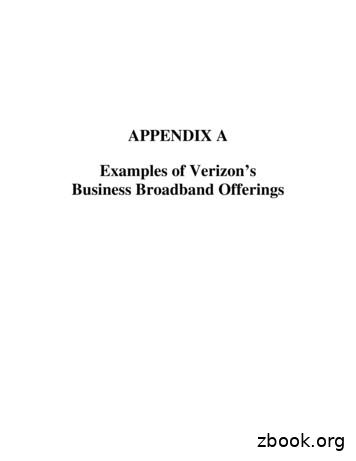Verizon Moto Z DROID User Guide - Verizon Wireless
User guide.
Check it outWhen you’re up and running, be sure to explore what yourphone can do. Transform: Turn your phone into a movie projector, aboombox, a battery powerhouse, and more. See “MotoMods ” on page 7. Watch: Experience crisp, clear photos, movies, and videoson your 5.5" Quad HD display. See “Photos & videos” onpage 44. Automate: Optimize and customize your phone with theMotorola Experience. See “Discover your Moto appfeature” on page 12. Connect: Reach out and connect with Wi-Fi networks,Bluetooth devices, or just by touching NFC phones. See“Connect & transfer” on page 50.Tip: You don’t need to carry this guide with you. You canview all of these topics in your phone—from the home screentap Apps Help.ContentsCheck it out . . . . . . . . . . . . . . . . . . . . . . . . . . . . . . 1At a glance . . . . . . . . . . . . . . . . . . . . . . . . . . . . . . . 2Start. . . . . . . . . . . . . . . . . . . . . . . . . . . . . . . . . . . . . 4Home screen & apps . . . . . . . . . . . . . . . . . . . . . . . 9Control & customize . . . . . . . . . . . . . . . . . . . . . . 16Calls . . . . . . . . . . . . . . . . . . . . . . . . . . . . . . . . . . . . 26Contacts . . . . . . . . . . . . . . . . . . . . . . . . . . . . . . . . 29Messages. . . . . . . . . . . . . . . . . . . . . . . . . . . . . . . . 32Type. . . . . . . . . . . . . . . . . . . . . . . . . . . . . . . . . . . . 36Organize . . . . . . . . . . . . . . . . . . . . . . . . . . . . . . . . 38Google Apps . . . . . . . . . . . . . . . . . . . . . . . . . . 40Browse . . . . . . . . . . . . . . . . . . . . . . . . . . . . . . . . 42Photos & videos . . . . . . . . . . . . . . . . . . . . . . . . . 44Play Music . . . . . . . . . . . . . . . . . . . . . . . . . . . . . . . 47Locate & navigate . . . . . . . . . . . . . . . . . . . . . . . 49Connect & transfer . . . . . . . . . . . . . . . . . . . . . . . 50Protect . . . . . . . . . . . . . . . . . . . . . . . . . . . . . . . . . 59Want more? . . . . . . . . . . . . . . . . . . . . . . . . . . . . . 62Copyright & Trademarks . . . . . . . . . . . . . . . . . . . . . . . 63Check it out1
At a glanceTips & tricksFirst lookLet’s get started. We’ll guide you through startup and tellyou a bit about your phone’s features.Note: Software updates happen frequently, so your phonemay look a little different.Microphone12:36Nano SIM µSD CardTrayFlashVolume ButtonsEarpiece/SpeakerGoogleEmailVoice Mail Help: All your questions about your new phone answeredright on your phone. Tap Apps Help. Want evenmore? See “Get help & more” on page 62.NFC TouchpointNFC TouchpointBack CameraFlashPlay USB-C/Charger PortAt a glance Top topics: Just want a quick list of what your phone cando? See “Hot topics” on page 3.Power ButtonPress: ScreenOn/OffHold: PhoneOn/OffFront Camera2 Start: The SIM card is pre-installed in your phone. Justcharge up and power on, then follow the screen promptsto set up your phone. See “Start” on page 4.Moto ModsConnectorMicrophone
Note: Certain apps and features may not be available in allcountries.This product meets the applicable national orinternational RF exposure guidance (SAR guideline)when used normally against your head or, whenworn or carried, at a distance of 1.0 cm from the body. TheSAR guideline includes a considerable safety margindesigned to assure the safety of all persons, regardless ofage and health.Caution: Before using your phone, please read the Legal Settings LegalGuide by tapping Appsinformation.Hot topicsCheck out what your phone can do.Find these fast: Wi-Fi, airplanemode, flashlight, and more.“Quick settings” onpage 20.Choose new wallpaper,sounds, and more.“Redecorate your homescreen” on page 19.More megapixels for clearerphotos.“Take photos” onpage 45.Access the internet.“Browse” on page 42.Browse, shop, and downloadapps.“Download apps” onpage 13.Keep your info safe. Set upyour password and more.“Protect” on page 59.Never get lost again.“Locate & navigate” onpage 49.Save data charges. Use Wi-Fi.“Wi-Fi Networks” onpage 52.Stuck? Confused?“Help & more” onpage 10.At a glance3
StartPut in the cards & power onYour 4G nano SIM card is already installed in your phone. Ifyou need to replace the SIM card or insert an optionalmicroSD memory card, follow these instructions.Caution: Make sure you use the correct size SIM card, don’tcut the SIM card, and don’t use an adapter with your SIMcard.1. Use the tool to pop out theSIM/memory card tray.2. Put the nano SIM card andoptional microSD memorycard in the tray with thegold contacts facing up.To turn on your phone, press and hold the Power button untilthe screen turns on.Powerbutton3. Push the tray back intoyour phone.NanoSIMUse the TurboPower charger to charge up or top up yourphone fast. Your phone shows the charge level as it charges.4StartWarning: Please use only an approved charging accessory tocharge your phone. Improper handling of the charging port,as well as the use of an incompatible charger, may causedamage to your phone and void the warranty.
Battery lifeYour phone processes tons of information and apps at 4GLTE speed. Depending on what you use, that can take a lot ofpower.When your phone is stationary, not charging, or not in use fora period of time, unnecessary background processes areshut down to optimize battery life.To see what’s using up battery power, tap Apps Settings Battery.To help improve battery life, tap Apps Battery Menu Battery saver. SettingsTip: To quickly open Settings, swipe the status bar or lockscreen down with two fingers and tap .Tips & tricksTo save even more battery life between charges, you couldreduce: Display timeout delay: Tap Apps Display Sleep (shorter setting).Settings Activity of seldom used apps: Tap Apps Settings Battery, then tap Menu Battery optimization Allapps. Tap the app you want to adjust, then tap Optimize. Widgets that stream information to your home screen, likenews or weather. Unused online accounts that you registered: Tap Apps Settings Accounts. Tap the account you want toremove. Tap it again, then tap Menu Remove account. Recording or watching videos, listening to music, or takingpictures.Warning: Don't try to remove or replace the batteryyourself—doing so may damage the battery and could causeburning and injury. If your phone becomes unresponsive, trya reboot—press and hold the Power button until the screengoes dark, and your phone restarts. Wi-Fi and Bluetooth use: Tap Apps Settings Wi-Fi or Bluetooth and tap the switch at the top to turnthem off when you don’t need them. GPS use: Tap Apps Settings Location Mode Battery saving to turn off GPS tracking. Display brightness: Tap Apps Settings Display Brightness level and drag the brightness slider left. Makesure Adaptive brightness is also turned on.Start5
Setup WizardTips & tricksAfter you power on, let the Setup Wizard walk you throughthe registration process. Just select your language andfollow the screen prompts to get started.If you use Gmail , you already have a Google account—ifnot, you can create an account during setup. Signing intoyour Google account lets you access, sync, and backup yourstuff. See your Google apps, contacts, calendar, photos, andmore. Wi-Fi network: For faster Internet access or to conservemobile data use, swipe the status bar down with twofingers, then tap Wi-Fi. There’s more in “Wi-FiNetworks” on page 52. Accounts: To add, edit, or delete accounts, tap Apps Settings Accounts. To set up email accounts, see“Gmail” on page 33 and “Email” on page 34.For help with your Google account, visitwww.google.com/accounts.Note: This phone supports apps and services that may use alot of data, so make sure your data plan meets your needs.Contact your service provider for details.Verizon CloudDuring setup you can choose to back up your contacts,messages, photos and more on Verizon Cloud, and viewthem anytime, anywhere on any device. Your content can beeasily restored if your phone is lost or damaged, or if you geta new phone.Add your accountSign in to get the most out of yourdevice.Sign in to access and syncyour contacts, calendar,and photos.Enter your emailOr create a new accountSKIP6StartOld phone to new phoneIf you used Verizon Cloud on your old phone, copying yourpersonal stuff from your old phone to your new phone iseasy.On your old phone: Tap Apps Cloud, then tapStart Transfer Copy content FROM this phone.
Tips & tricks While you’re copying content, you can keep using yourphone.Content TransferWhat do you want to do?Copy content FROM this phoneTap this option on yourold phone to get started.Copy content TO this phone Signing in to your Google account copies your apps ifthey are backed up to the cloud. For phones that support copying music, not all music canbe copied. (If you want to know more, you can searchonline to learn about digital rights management orDRM-protected files.)Moto Mods Transform your phone into a movie projector, a boombox, abattery powerhouse, and more.Swap out Moto Mods throughout the day to get theperformance you need when you want it, and add new MotoMods to your collection at any time.On your new phone: Tap Apps Cloud, then tap StartTransfer Copy content TO this phone. Follow theinstructions to copy your content from the cloud to your newphone.Note: Enjoy the Moto Style Shell included with your phone.Moto Mods are sold separately. View the complete collectionat verizonwireless.com or www.motomods.com.Start7
Caution: Remove the Moto Style Shell or other Moto Modbefore adding a case that covers the back of the phone.Rapid chargingCharge your phone quickly with the Wall/USB-C 15WTurboPower Charger.Note: Your phone comes with a TurboPower USB-C3A-compliant charger for the fastest charging speeds. Usingother chargers with a USB-C connector is not recommendedand can slow charge speed. Avoid incompatible USB-B(micro USB) chargers and uncertified adaptors and cables,as they may damage your phone.8Start
Home screen & appsQuick start: Home screen & appsThe home screen is what you see when you turn on yourphone. From here you can explore apps and more.Tips & tricks Open app list: Tap Appsthrough apps., then swipe down to scroll Return: To return to the home screen from any location,tap Home . Pages: To add a page, drag an app to the right side of thescreen until you see a white bar. You can add multiplepages. To see other pages of shortcuts and widgets(if available), swipe the home screen left.12:36Swipe down with one fingerfor notifications, or with twofingers for settings.Search by typing, ortapfor a voice search.Touch and hold an emptyspot to change widgets,wallpaper, and more.Tap Appstosee all your apps.GoogleEmailVoice MailPlay StoreBackHome Settings: To quickly open common settings, swipe thestatus bar down with two fingers. To open more settings,tap . Shortcuts: Tap Apps , touch and hold an app, then dragit to one of your home screen pages. To see all your apps,tap Apps . Apps: To remove an app from a home screen page, touchand hold the app, then drag it toRemove. (The appisn’t removed from your phone, just the home screen.)To uninstall apps from your home screen, touch and holdthe app, then drag it to Uninstall. (You can’t uninstall someapps. See “Take care of your apps” on page 14.Tip: To quickly view app info, tap Appsthe app, then drag it to App info., touch and hold Customization: For more about changing your homescreen, see “Redecorate your home screen” on page 19.OverviewHome screen & apps9
Help & more To search for a suggestion, tap it.Watch a tutorial. Read a how-to. Find out anything aboutyour phone. To search for text in the search field, tapkeyboard.Find it: Apps Tip: To close the keyboard, tapHelpHomeLet us suggest a fewchanges for you.Getting startedFirst things firstNew to Android?Watch tutorials, readhow-to’s, and more.Show me how (step-by-step)on the.Status & notificationsAt the top of the screen, icons on the left notify you aboutnew messages or events. If you don’t know what an iconmeans, swipe the status bar down for details.Tip: Getting too many notifications? Touch and hold anotification to see which app is sending them to you. Thenyou can turn them off.Icon glossaryHow-to videosExplore12:36 AMFriday, January 29Swipe down to seeyour notifications.Weekly Staff MeetingLearn about Motorola features12:00 - 1:00 PM Conference Room 1Craig TannerPersonalize your deviceDiscover apps9:48 AMYou’re invited to a video call3 new messagesamy.merchant321@gmail.comTip: To remove a notification,flick it to the left or right.11:04 AM152CLEARTap to clear yournotifications.SearchAt the top of the home screen, tap the Google search boxfor a text search, or say your launch phrase or taptosearch by voice. See “Moto Voice” on page 13 for details.When you type, suggestions appear below the search field:10Home screen & appsTip: To quickly change common settings, swipe the statusbar down with two fingers. For more, see “Quick settings” onpage 20.
Icons at the top right of the screen tell you about phonestatus:network strengthdo not disturb/ Wi-Fiin range/connectedVibrate/ Bluetooth on/connectedpriorityairplane mode/ batterycharging/fullTap to show all volumecontrols or just theselected control.Set ring, media, or alarmvolume by dragging its slideror pressing the side volumebuttons.Tap an icon to set ring tovibrate, or to mute mediaor alarm volume.alarm setwarningNote: Apps you download on Google Play Store mightshow other icons in the status bar to alert you to specificevents.Volume & interruptionsPress the side volume buttons up or down to select a ringervolume from high to vibrate .Tap an option under the volume slider to select whichinterruptions and alarms you want to receive.Do not disturbTo turn off some or all sounds, swipe the status bar downwith two fingers and tap Do not disturb. Select one of theseoptions: Total silence: Turn off all sounds and alarms. Overridesound settings from other apps. Set how long to stay inthis mode, or choose indefinitely. Alarms only: Set how long you want to only hear alarms, orchoose indefinitely. Tap MORE SETTINGS to customizewhich other interruptions to receive. Priority only: Set how long you want to only hear priorityinterruptions, or choose indefinitely. Tap MORE SETTINGSto customize which interruptions to receive.Home screen & apps11
Tip: To create an exception for repeat callers that allows acall from the same person within a 15 minute period,tap MORE SETTINGS Priority only allows Repeat callers.Discover your Moto app featureThe Moto app can simplify life and help you out. Just followthe prompts to find out more.Find it: Apps Moto Actions: Learn how to open your camera with two twistsof your wrist using Quick Capture (see “Photos & videos”on page 44). Or, use Lift for Moto Voice to say and hearcommands discreetly. Voice: Set your custom launch phrase and control yourphone with your voice. See “Moto Voice” on page 13 fordetails. Display: See messages, calls, and othernotifications—even if your phone is asleep.Tip: Want to hide sensitive or private notifications? Usethis option to set which apps can show notifications, andhow much to display.Note: Your phone may not have all features.12Home screen & appsTip: Want to hide sensitive or private notifications? TapApps Moto Display and set which apps can shownotifications and how much to display.
Moto VoiceYour phone is always ready for you. Use your voice to controlyour phone, even when it’s not within reach.Find it: Apps Moto VoiceTap Setup launch phrase, then follow the prompts to createyour launch phrase, like “OK Droid.” Use it: Say your launch phrase, then “What’s up?” to hearnotifications without unlocking your phone, or “Voicemail”to listen to messages. If you misplace your phone nearby,say “Find my phone” to make your phone ring. Get help: Tap Apps Help. For more commands,say your launch phrase, then “Help me.”Tip: You can use your voice to control apps likeFacebook , Whatsapp , and YouTube . Share: To share an app you found on Google Play, tap it tosee details and then tap . Reinstall: To show or reinstall apps you downloaded fromGoogle Play, tap My Apps. Use a computer: To find and manage apps from anycomputer, go to http://play.google.com using your Googleaccount and password.There, you can browse apps on the big screen, manageyour apps across multiple devices (like a phone andtablet), and even set new apps to download to yourdevices. Enjoy music, movies, and more: You can also use GooglePlay to download music, movies, TV shows, and more. See“Play Music” and “Play Movies & TV”apps. Get help: To get help and more, tap.Note: When prompted to turn on the Moto Voice service inAccessibility settings, tap Yes.Apps from the webDownload appsYou can get apps from other online app stores using yourbrowser.Google Play Get music, movies, books, apps, games, and more.Find it: Apps Play Store Find: To search for apps, tap. Download: To download an app you found, tap it to seedetails, then tap INSTALL or the price.Tip: Choose your apps and updates carefully, as some mayimpact your phone’s performance—see “Choose carefully”on page 14.Note: When installing an app, make sure you read the alertsthat tell you what information the app will access. If youdon’t want the app to access to this information, cancel theinstallation.Home screen & apps13
To let your phone install apps that are not on Google Play,tap Apps Settings Security, then tap the Unknownsources switch to turn it on.For information about downloading files from your browser,see “Downloads” on page 43.Choose carefullyHere are a few tips: To help prevent spyware, phishing, or viruses, use appsfrom trusted sites, like Google Play. In Google Play, check the app’s ratings and commentsbefore installing. If you doubt the safety of an app, don’t install it. Apps use up memory, data, battery, and processingpower—some more than others. If you’re not happy withhow much memory, data, battery or processing power anapp is using, uninstall it. Monitor children’s access to apps to help preventexposure to inappropriate content. Certain apps may not provide completely accurateinformation. Take care, especially when it comes topersonal health.Set app permissionsYou will only be asked for permissions when you use afeature in an app, instead of immediately when you install theapp.To modify the app permissions settings at any time, tapApps Settings Apps, then select the app and tapPermissions.To modify the app permissions by app type (such asCalendar or Camera) at any time, tap Apps Settings Apps, then tapSettings App permissions.Take care of your appsFind it: Apps, then swipe up to scroll through appsTo close the apps screen, tap Homeor Back. Uninstall apps: To remove an app from a home screenpage, touch and hold the app, then drag it toRemove.(The app isn’t removed from your phone, just the home14Home screen & apps
screen.) Tap Apps Settings Apps. Tap an app,then tap DISABLE or UNINSTALL (if available).DISABLE removes the app from your menu—to enable it,reopen this window and tap ENABLE (disabled apps are atthe bottom of the list).If an app locks up your phone as soon as you turn it on,restart in Safe Mode: Press and hold the Power button.When you see the Power off option, press and hold it toselect the Reboot to safe mode option. Your phone restartswith Safe mode in the lower left. Then, try removing theapp. Reinstall apps: To reinstall apps from Google Play, tapApps Play Store, then tap My Apps & games.The apps you downloaded are listed and available fordownload. See app details: Tap Appsthen drag it to App info., touch and hold an app, Using your phone:If your phone notifies you about an update, follow theinstructions to download and install it.To manually check for updates, tap Apps System updates. SettingsYour phone downloads updates over your Wi-Fico
User guide. ” on page page 44 ” on page ” on page t Check it out . Verizon Cloud . During setup you can choose to back up your contacts, messages, photos and more on Verizon Cloud, and view . Moto Mods Transform your phone into a movie projector, a boombox, a battery powerhouse, and more.
Screening - HD Voice - Push-To-Talk - Speaker Phone Yes More Hands On with the Moto Droid 4 and Droid RAZR MAXXReview: Motorola Droid RAZR MAXX for Verizon Wireless FCC ID IHDP56ME1 » approved Oct 18, 2011 Page 2 News Phones Forum Created by Google, Android is a smartphone OS and platform that is open-source and open for . My Verizon app .
Verizon Business Group December 2, 2020. 1. Verizon Team 2. Awarded Categories 3. Why Verizon 4. Verizon SIP . Internet Verizon Network SBC Verizon MPLS Verizon Internet MPLS Customer SBC PSTN . High % of 1st Call Resolutions Weed Out Noise and Anomalies to Pinpoint
6 - Death Star Blueprints 3 - Artifact 1 - Power Gem 2 - Panteer Crown 3 - Twi'lek Ark 4 - Toydarian Clan Bell 5 - Kyber Memory Crystal 6 - Soul Snare 4 - Droid 1 - Restraining bolt 2 - Missing Arm 3 - Memory Core 4 - Astromech Droid 5 - Medical Droid 6 - Assassin Droid 5 - Elegant
4 P a g e Full results Notes and Usage Tables PUID is the format offered by DROID (where the PUID is in bold it represents the reference PUID offered by DROID in full scan mode) Size is the max byte scan value(s) that relate to the PUID assertion # PUIDs is the number of PUIDs offered at any single time by DROID. Expected behaviour is one PUID, but occasionally more than one PUID is offered.
2018 Hoey Moey Coffs Harbour Stadium MX All Classes Overalls Update2 PRO OPEN Pos. No. Rider Moto 1 Moto 2 Moto 3 Moto 4 Moto 5 Points Bonus SpMake onsers 1 6 WILSON, JAY 1 1 3 100 0 YAM YAMALUBE YAMAHA 2 199 CRAWFORD, NATHAN 3 3 1 95 0 YAM SERCO YAMAHA ROCKWELL 3 4 CLOUT, LUKE 4 2 2 92 0 KTM
Casio G’zOne Ravine 2, Pantech Jest 2, LG Revere 2, Samsung Convoy 2, LG Cosmos 3, Samsung Gusto 2, Pantech Hotshot, Verizon Jetpack 4G LTE 890L, Verizon Jetpack 4g LTE MHS291L, Verizon Jetpack 4G LTE 5510L, Verizon Jetpack 4G LTE 4620L, LG Enlighten, Verizon Wireless Jest (TXT8040), Verizon Wireless UMW190 Modem ADVANCED DEVICES
Verizon Internet Security Suite Verizon Online Backup and Sharing To learn how Verizon’s FiOS Internet for Business Services solutions can help you remain connected, call 1-800-201-1452 or chat now with a Verizon representative . Limited-time offer for new Verizon FiOS Internet for Business customers with minimum one-year contract. 99 setup fee
Python Programming for the Absolute Beginner Second Edition. CONTENTS CHAPTER 1 GETTING STARTED: THE GAME OVER PROGRAM 1 Examining the Game Over Program 2 Introducing Python 3 Python Is Easy to Use 3 Python Is Powerful 3 Python Is Object Oriented 4 Python Is a "Glue" Language 4 Python Runs Everywhere 4 Python Has a Strong Community 4 Python Is Free and Open Source 5 Setting Up Python on .