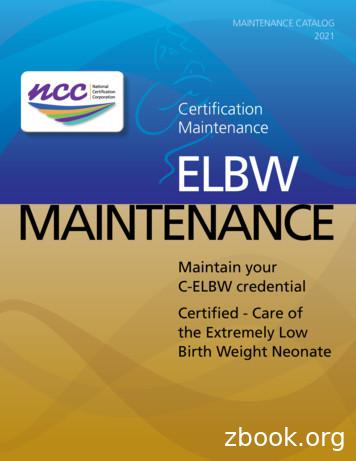Maintenance And Service Guide - HP Home Page
Maintenance and Service GuideSUMMARYThis guide provides information about spare parts, removal and replacement of parts, security, backing up, and more.
Copyright 2020 HP Development Company,L.P.AMD, Athlon, Ryzen, Radeon, and Radeon Vegaare trademarks of Advanced Micro Devices, Inc.Bluetooth is a trademark owned by itsproprietor and used by HP Inc. under license.Intel is a trademark of Intel Corporation or itssubsidiaries in the U.S. and/or other countries.SDHC, SDXC, and microSD are trademarks orregistered trademarks of SD-3C LLC. Microsoftand Windows are either registered trademarksor trademarks of Microsoft Corporation in theUnited States and/or other countries. Miracastis a registered trademark of Wi-Fi Alliance.The information contained herein is subject tochange without notice. The only warranties forHP products and services are set forth in theexpress warranty statements accompanyingsuch products and services. Nothing hereinshould be construed as constituting anadditional warranty. HP shall not be liable fortechnical or editorial errors or omissionscontained herein.First Edition: May 2020Document Part Number: L97707-001Product noticeSoftware termsThis guide describes features that are commonto most models. Some features may not beavailable on your computer.By installing, copying, downloading, orotherwise using any software productpreinstalled on this computer, you agree to bebound by the terms of the HP End User LicenseAgreement (EULA). If you do not accept theselicense terms, your sole remedy is to return theentire unused product (hardware and software)within 14 days for a full refund subject to therefund policy of your seller.Not all features are available in all editions orversions of Windows. Systems may requireupgraded and/or separately purchasedhardware, drivers, software or BIOS update totake full advantage of Windows functionality.Windows 10 is automatically updated, which isalways enabled. ISP fees may apply andadditional requirements may apply over timefor updates. Go to http://www.microsoft.comfor details.To access the latest user guides, go tohttp://www.hp.com/support, and follow theinstructions to find your product. Then selectUser Guides.For any further information or to request a fullrefund of the price of the computer, pleasecontact your seller.
Safety warning noticeReduce the possibility of heat-related injuries or of overheating the computer by following the practicesdescribed.WARNING! To reduce the possibility of heat-related injuries or of overheating the computer, do not placethe computer directly on your lap or obstruct the computer air vents. Use the computer only on a hard, flatsurface. Do not allow another hard surface, such as an adjoining optional printer, or a soft surface, such aspillows or rugs or clothing, to block airflow. Also, do not allow the AC adapter to come into contact with theskin or a soft surface, such as pillows or rugs or clothing, during operation. The computer and the AC adaptercomply with the user-accessible surface temperature limits defined by applicable safety standards.iii
ivSafety warning notice
Table of contents1 Product description . 12 Components . 5Right side . 5Left side . 6Display . 7Low blue light mode (select products only) . 7Keyboard area . 8Touchpad components . 8Lights . 9Button, vent, speakers, and fingerprint reader . 10Special keys . 12Bottom . 13Labels . 133 Illustrated parts catalog . 15Computer major components . 15Display assembly subcomponents . 18Cables . 19Miscellaneous parts . 204 Removal and replacement procedures preliminary requirements . 23Tools required . 23Service considerations . 23Plastic parts . 23Cables and connectors . 23Drive handling . 23Workstation guidelines . 24Electrostatic discharge information . 24Generating static electricity . 25Preventing electrostatic damage to equipment . 25Personal grounding methods and equipment . 26Grounding the work area . 26Recommended materials and equipment . 26Packaging and transporting guidelines . 27v
5 Removal and replacement procedures for authorized service provider parts . 29Component replacement procedures . 29Preparation for disassembly . 29Bottom cover . 29Battery . 31Memory modules . 33WLAN module . 34Solid-state drive . 36Power button/card reader board . 37Touchpad . 37Fingerprint reader board (select products only) . 38Fan . 39Heat sink . 40System board . 42Speakers . 44Display assembly . 46Power connector cable . 55Keyboard with top cover . 566 Using Setup Utility (BIOS) . 59Starting Setup Utility (BIOS) . 59Updating Setup Utility (BIOS) . 59Determining the BIOS version . 59Preparing for a BIOS update . 60Downloading a BIOS update . 60Installing a BIOS update . 607 Backing up, restoring, and recovering . 63Backing up information and creating recovery media . 63Using Windows tools . 63Using the HP Cloud Recovery Download Tool to create recovery media (select products only) . 63Restoring and recovery . 64Restoring, resetting, and refreshing using Windows tools . 64Recovering using HP Recovery media . 64Changing the computer boot order . 64Using HP Sure Recover (select products only) . 658 Using HP PC Hardware Diagnostics . 67Using HP PC Hardware Diagnostics Windows (select products only) . 67Using an HP PC Hardware Diagnostics Windows hardware failure ID code . 67vi
Accessing HP PC Hardware Diagnostics Windows . 67Accessing HP PC Hardware Diagnostics Windows from HP Help and Support . 67Accessing HP PC Hardware Diagnostics Windows from Support Assistant . 68Downloading HP PC Hardware Diagnostics Windows . 68Downloading the latest HP PC Hardware Diagnostics Windows version from HP . 68Downloading the HP PC Hardware Diagnostics Windows from the Microsoft Store . 68Downloading HP Hardware Diagnostics Windows by product name or number(select products only) . 68Installing HP PC Hardware Diagnostics Windows . 69Using HP PC Hardware Diagnostics UEFI . 69Using an HP PC Hardware Diagnostics UEFI hardware failure ID code . 69Starting HP PC Hardware Diagnostics UEFI . 69Downloading HP PC Hardware Diagnostics UEFI to a USB flash drive . 70Downloading the latest HP PC Hardware Diagnostics UEFI version . 70Downloading HP PC Hardware Diagnostics UEFI by product name or number(select products only) . 70Using Remote HP PC Hardware Diagnostics UEFI settings (select products only) . 70Downloading Remote HP PC Hardware Diagnostics UEFI . 71Downloading the latest Remote HP PC Hardware Diagnostics UEFI version . 71Downloading Remote HP PC Hardware Diagnostics UEFI by product name ornumber . 71Customizing Remote HP PC Hardware Diagnostics UEFI settings . 719 Specifications . 73Computer specifications . 7335.6 cm (14.0 in) display specifications . 74Solid-state drive specifications . s.LightsIdentify the lights on the computer.Keyboard area9
Table 2-5 Lights and their descriptionsComponentDescription(1)Caps lock lightOn: Caps lock is on, which switches the key input to all capitalletters.(2)Mute light On: Computer sound is off. Off: Computer sound is on.Button, vent, speakers, and fingerprint readerIdentify the computer button, vent, speakers, and fingerprint reader.10Chapter 2 Components
Table 2-6 Button, vent, speakers, and fingerprint reader and their descriptionsDescriptionComponent(1)Power button When the computer is off, press the button briefly to turnon the computer. When the computer is on, press the button briefly toinitiate Sleep. When the computer is in the Sleep state, press thebutton briefly to exit Sleep (select products only). When the computer is in Hibernation, press the buttonbriefly to exit Hibernation.IMPORTANT: Pressing and holding down the power buttonresults in the loss of unsaved information.If the computer has stopped responding and shutdownprocedures are ineffective, press and hold the power buttondown for at least 10 seconds to turn off the computer.To learn more about your power settings, see your poweroptions: Right-click the Power icon, and then select PowerOptions.(2)Speakers (2)Produce sound(3)VentEnables airflow to cool internal components.Keyboard area11
Table 2-6 Button, vent, speakers, and fingerprint reader and their descriptions (continued)DescriptionComponentNOTE: The computer fan star
Windows 10 Home S 64 Entry Season Compact Windows 10 Home 64 Chinese Market CPPP Windows 10 Home 64 High-end Chinese Market CPPP Windows 10 Home 64 Plus Windows 10 Home 64 Plus Single Language Windows 10 Home 64 Plus Single Language Africa Market Windows 10 Home 64 Plus Single Language APAC EM PPP Windows 1
maintenance service in addition to the cost for the regular work itself. E. Hours Maintenance Service is Provided / Maintenance Answering Service The Authority shall provide maintenance service for Emergency maintenance calls 24 hours per day, seven days per week. All other maintenance services are provided during the normal work day.
Access to Owner’s Manuals and Maintenance Guides View Your Vehicle’s Service History Explore How-to videos and more MAINTENANCE INFORMATION INTRODUCTION The Importance of Scheduled Maintenance 36 Maintaining Your Warranty 37 MAINTENANCE LOG Using the Maintenance Log Charts 38 Maintenance Log 40 Explanation of Maintenance Items 56
motorhome owners data sheet mercedes maintenance schedule service due date display service due date has been exceeded 3 month maintenance schedule six month maintenance schedule annual maintenance schedule winterizing de-winterizing detectors condensation routine maintenance schedules monthly maintenance schedule fabrics walls & ceilings dashboard
and might include day-to -day maintenance work, and the purchase of maintenance stock. "Scheduled Maintenance Services" includes all routine maintenance functions per timelines as agreed upon and documented in the SOP. "Unscheduled Maintenance and Repair Services" includes minor maintenance and repair services which are not pre-identified.
MAINTENANCE MIRACLE AN AUTONOMOUS MAINTENANCE KAIZEN EVENT. Stop Equipment Deterioration AM. and Improve Uptime in 3 steps! PROGRAM DESCRIPTION. Autonomous Maintenance is the foundational pillar of a Total Productive Maintenance program and arguably one of the most important efforts in . the transition from reactive to proactive maintenance.
to how maintenance can be performed to ensure equipment reaches or exceeds its design life have been developed in the United States. In addition to waiting for a piece of equipment to fail (reactive maintenance), we can utilize preventive maintenance, predictive maintenance, or reliability centered . maintenance. 5.2 Reactive Maintenance
Notification of successful maintenance Notification of maintenance will be sent via email. The progress of the maintenance application can be tracked by checking your NCCwebsite.org account for a new maintenance due date. After your maintenance has been approved, official certification documentation wil
Notification of successful maintenance Notification of maintenance will be sent via email. The progress of the maintenance application can be tracked by checking your NCCwebsite.org account for a new maintenance due date. After your maintenance has been approved, official certification documentation wil