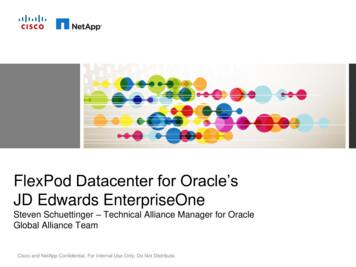Release Notes - Oracle
Oracle Audit Vault and Database FirewallRelease NotesRelease 12.2.0E49588-19March 2021Release NotesThese Release Notes contain important information about Oracle Audit Vault andDatabase Firewall (Oracle AVDF) Release 12.2.0.This document contains these topics: What's New in This Release (page 1) Upgrading Oracle Audit Vault and Database Firewall (page 2) Downloading the Audit Vault and Database Firewall Documentation (page 10) Supported Secured Targets and Platforms (page 10) Known Issues (page 10) Bugs Fixed In Release 12.2.0.0.0 (page 23) Documentation Accessibility (page 24)What's New in This ReleaseThe following are new features in this release: A backup and restore utility for the Audit Vault Server has been integrated into theproduct. Audit trails will automatically start when the Audit Vault Agent is restarted or whenOracle AVDF is upgraded. The AVCLI command line utility can be used non-interactively by storing anadministrator's credentials in the AVCLI wallet. You can configure Oracle Database In-Memory to speed up reports. New (full) installations of Oracle AVDF 12.2 will have all audit data encrypted usingOracle Database Transparent Data Encryption (TDE). When new audit trails collect data that is older than limits set in the retention(archiving) policy, that data will be automatically archived according to the policy. You can change the certificate for the Audit Vault Server and Database FirewallWeb UIs.1
You can register hosts with a host name or a domain name. You can change the logging levels of system components from the Web UI. You can unlock user accounts from the Web UI. New reports have been added including: the Oracle Database Vault report,summary reports, IRS compliance reports, and reports that correlate databaseaudit events with OS users that used su or sudo to execute commands. In the Administrator's Web UI, the Hosts tab has new Host Monitor details, andadded Audit Vault Agent details. The Audit Vault Server's high availability pairing UI has been improved forusability. Support for IBM AIX secured targets has been added. The Oracle AVDF auditor can create an alert syslog template. The Oracle AVDF auditor can set a schedule for retrieval of audit data andentitlements from Oracle Database. We have added Oracle Audit Vault and Database Firewall Concepts Guide to thedocumentation library. Included important information on upgrade from 12.1 or older versions. See AboutInstalling or Upgrading Oracle Audit Vault and Database Firewall (page 2) forcomplete information.Upgrading Oracle Audit Vault and Database FirewallYou must download the executables for upgrading Oracle Audit Vault and DatabaseFirewall (Oracle AVDF) from My Oracle Support.Topics: About Installing or Upgrading Oracle Audit Vault and Database Firewall (page 2) Step 1: Download the Upgrade Software and Instructions (page 4) Step 2: Back Up the Current Oracle AVDF Installation (page 5) Step 3: Install the Oracle AVDF Pre-Upgrade RPM (page 5) Step 4: Transfer the ISO File to the Appliance (page 6) Step 5: Start the upgrade script (page 6) Step 6: Restart the Appliance (page 7) Step 7: Upgrade the Audit Vault Server Pair for High Availability (page 8) Step 8: Upgrade the Database Firewall Pair for High Availability (page 9)About Installing or Upgrading Oracle Audit Vault and DatabaseFirewall2
This procedure contains information for installation or upgrade of Oracle Audit Vaultand Database Firewall (Oracle AVDF) in a single-appliance environment and for a highavailability environment.Note:Upgrade to Oracle AVDF 20 at the earliest as premier support for release12.2 ends in March 2021, as specified in the Oracle Lifetime Support PolicyGuide. Refer to Oracle AVDF 20 Installation Guide Chapter 5 UpgradingOracle Audit Vault and Database Firewall for complete information.Before you begin the upgrade, be aware of the following issues: The upgrade process preserves user accounts and passwords from the previousOracle Audit Vault and Database Firewall installation. Oracle Audit Vault and Database Firewall versions 12.2.0.0.0 and above must firstupgrade to 12.2.0.9.0, before upgrading to any later release in 12.2. Perform a single backup operation prior to performing the first upgrade.The installer checks for the following conditions before it will allow the upgrade tocomplete: Compatibility with the currently installed version A minimum of at least 8 GB of memory. You can force the upgrade to completeif your system has a lower amount of memory (for example, 4 GB), because itis not difficult to extend memory for an Oracle Audit Vault and Database Firewallinstallation. However, Oracle Audit Vault and Database Firewall will send dailyreminders to upgrade your system's memory. Space checks on available directory space. The upgrade process does not takeinto account the installed data. The space checks are a bare minimum belowknown failed upgrades. The space checks are as follows:File SystemSpace Check/home100 MB/usr/local/dbfw200 MB/usr/local/dbfw/tmp7.5 GB/var/lib/oracle5.5 GB for Audit Vault Server10 GB for Database Firewall/2 GB/tmp1.4 GB/var/dbfw100 MB/var/log100 MB/var/tmp5 GB3
Step 1: Download the Upgrade Software and InstructionsEnsure you have the latest upgrade software before starting the upgrade. Thissoftware is in the latest available bundle patch.Whether upgrading from an earlier release or applying a patch to the latest release,follow the detailed instructions in the README included with the upgrade software.To download the upgrade software and README:1.Go to My Oracle Support and sign in.2.Click the Patches & Updates tab.3.Use the Patch Search box to find the patch.4.a.Click the Product or Family (Advanced) link on the left.b.In the Product field, start typing Audit Vault and Database Firewall, andthen select the product name.c.In the Release field, select the latest patch from the drop-down list.d.Click Search.In the search results page, in the Patch Name column, click the number for thelatest Bundle Patch.A corresponding patch page appears.5.Click Readme to get the installation instructions.6.Click Download.The File Download page appears.7.Click Download File Metadata, and then Download, to save the metadata .txtfile.You can use the data in this file to verify the patch file download.8.Click the .zip file for the patch to download it.9.In the next dialog, save the patch .zip file in a selected location.10. Unzip the downloaded file to access the upgrade software (.iso file).The downloaded Oracle AVDF zip file contains the following files: avdf-pre-upgrade-12.2.0.11.0-1.x86 64.rpm: This executable file is preupgrade check that you should install before beginning the upgrade. It checksif the system meets conditions for a successful upgrade, prepares the systemby creating a volume to copy main upgrade ISO and installs the avdf-upgradescript. This script simplifies the upgrade process. The following three ISO files, which include all the files that are required toperform the .2.0.11.0-part3.iso4
readme 12.2.0.11.0.html: This file contains detailed upgrade instructions formore complex upgrades, such as high availability.11. Combine the three ISO files into one ISO file. Microsoft Windows:copy /b avdf-upgrade-12.2.0.11.0-part1.iso avdf-upgrade-12.2.0.11.0part2.iso avdf-upgrade-12.2.0.11.0-part3.iso avdf-upgrade-12.2.0.11.0.iso Linux:cat avdf-upgrade-12.2.0.11.0-part1.iso avdf-upgrade-12.2.0.11.0part2.iso avdf-upgrade-12.2.0.11.0-part3.iso avdfupgrade-12.2.0.11.0.iso12. Generate an MD5 checksum file for the combined ISO files. Microsoft Windows: Use the Microsoft File Checksum Integrity Verifier. Youcan download this tool from Microsoft Download Center Linux:md5sum avdf-upgrade-12.2.0.11.0.iso13. Ensure that the checksum file matches the following value:b2a709d49eb23930639de1b95bcdbab914. Use the metadata .txt file to verify the patch download.Step 2: Back Up the Current Oracle AVDF InstallationBefore upgrading or applying a patch update to Oracle Audit Vault and DatabaseFirewall (Oracle AVDF), you must back up the following components: The Audit Vault Server database The Audit Vault Server appliance The Audit Vault Agent home directorySee Also:Oracle Audit Vault and Database Firewall Administrator's Guide for backupinstructions.Step 3: Install the Oracle AVDF Pre-Upgrade RPMThe avdf-pre-upgrade-12.2.0.11.0-1.x86 64.rpm executable checks the upgradepreconditions described earlier and prepares the system for upgrade by creatingthe /var/dbfw/upgrade directory with enough space to hold the main upgrade ISOfile.1.Log in to the Audit Vault Server through SSH as user support, and then switchuser (su) to root.5
2.Copy the avdf-pre-upgrade-12.2.0.11.0-1.x86 64.rpm executable from thedownload location to the appliance on which you want to perform the upgrade.scp remote host:/path/to/avdf-pre-upgrade-12.2.0.11.0-1.x86 64.rpm /root3.Install the avdf-pre-upgrade-12.2.0.11.0-1.x86 64.rpm executable.rpm -i /root/avdf-pre-upgrade-12.2.0.11.0-1.x86 64.rpmThe following message should appear:SUCCESS:The upgrade media can now be copied to '/var/dbfw/upgrade'.The upgrade can then be started by running:/usr/bin/avdf-upgradeNote:In case an error is encountered when running the pre-upgrade RPM, removethe package, correct the issue, and reinstall it again. Execute the followingcommand to uninstall the pre-upgrade RPM package before installing again:rpm -e avdf-pre-upgrade-12.2.0.11.0-1.x86 64The above command successfully uninstalls the pre-upgrade RPM. Executethe pre-upgrade RPM install command again.Step 4: Transfer the ISO File to the ApplianceThe avdf-upgrade-12.2.0.11.0.iso file is the main upgrade ISO that is included.1.Log in to the appliance as the Oracle AVDF support user.2.Copy the avdf-upgrade-12.2.0.11.0.iso file as follows:scp remote host:/path/to/avdf-upgrade-12.2.0.11.0.iso /var/dbfw/upgradeStep 5: Start the upgrade scriptThe upgrade script mounts the ISO, makes changes to the correct working directory,executes the upgrade process, and then after the upgrade process is complete, itunmounts the ISO.1.Log in to the Audit Vault Server through SSH as user support, and then switchuser (su) to root.You must have root privileges to start the upgrade script.2.Start the upgrade script as follows:/usr/bin/avdf-upgrade --confirm6
Output similar to the following appears:WARNING: power loss during upgrade may cause data loss. Do not poweroff during upgrade.Verifying upgrade preconditions1/19: Mounting filesystems (1)2/19: Allocating space for upgrade3/19: Mounting new install root4/19: Extracting minimal root filesystem5/19: Mounting required filesystems (2)6/19: Mounting required filesystems (3)7/19: Creating mountpoints for ASM8/19: Populating new root filesystem9/19: Adding required platform packages10/19: Adding preconditions for AVDF packages11/19: Ensuring sufficient space on oracle filesystemExtending oracle file system12/19: Installing AVDF packages13/19: Migrating configuration14/19: Creating mountpoints for NFS15/19: Installing ASM initscripts16/19: Applying LVM adjustments17/19: Migrating old root log files18/19: Unmounting19/19: Migrating old network log filesRemove media and reboot now to fully apply changes.Unmounted /var/dbfw/upgrade/avdf-upgrade-12.2.0.11.0.iso on /imagesStep 6: Restart the ApplianceAfter the upgrade is complete, you can restart the appliance and complete theupgrade.1.Log in to the Audit Vault Server through SSH as user support, and then switchuser (su) to root.2.Restart the appliance. For example:rebootThe restart process enables the upgrade to complete. When the appliancerestarts, the pre-database and post-database migrations are run automatically.This process performs any system configurations that could not becompleted when you ran the upgrade helper Step 5: Start the upgradescript (page 6). This process also removes the pre-upgrade avdf-preupgrade-12.2.0.11.0-1.x86 64.rpm executable, so you do not need to manuallyremove this file.7
Note: 3.Optionally the user may reset the Firewalls. The Audit Vault Serverstores Firewall settings in the local repository. This can later be usedfor recovery purpose. To reset the Database Firewall:a.Log in to the Audit Vault Server console as an administrator.b.Click Database Firewalls tab.c.Click the name of the specific Database Firewall instance on themain page. The details are displayed.d.Click Reset Firewall button in the top right corner.The Reset Firewall removes existing monitoring points and createsnew ones using the configuration already stored on the Audit VaultServer. Those monitoring points not listed on the Audit Vault Serverare removed. The captured data which is not processed is alsodeleted. The network setting of the Firewall is not altered. Thisaction will also reset the Firewall ID. A Database Firewall is uniquelyidentified by a Firewall ID. This Firewall ID is derived from theManagement Network Interface Card (NIC). Whenever the NetworkInterface Card is replaced, the Firewall ID must be reset.If you have upgraded an Oracle Database Firewall, then re-register it on the AuditVault Server.a.Log in to the Audit Vault Server as an Administrator.b.Select the Database Firewalls tab, click Register, and enter a name and IPaddress for the firewall. Then click Save.c.Click Save.See Also: Oracle Audit Vault and Database Firewall Administrator's Guide forinformation about logging in to the Audit Vault Server. Oracle Audit Vault and Database Firewall Administrator's Guide for moreinformation about registering a Database Firewall.Step 7: Upgrade the Audit Vault Server Pair for High Availability8
Note:Do not change the primary and standby roles before completing the upgradeon both Audit Vault Servers.To upgrade a pair of Audit Vault Servers configured for high availability:1.Upgrade the standby Audit Vault Server.Follow the steps in "Upgrading Oracle Audit Vault and Database Firewall(page 2)", from Steps 1 through 6 to upgrade the standby (secondary).2.After the standby Audit Vault Server is rebooted, ensure that it is up and runningbefore proceeding to upgrade the primary Audit Vault Server.3.Upgrade the primary Audit Vault Server.Follow the steps in "Upgrading Oracle Audit Vault and Database Firewall(page 2)", from Steps 1 through 6, to upgrade the primary.After the primary Audit Vault Server is rebooted and is running, no additional reboot isneeded. It should be fully functional at this point.Step 8: Upgrade the Database Firewall Pair for High AvailabilityIf you are updating a pair of Audit Vault Servers or Database Firewalls that areconfigured for high-availability, then you must upgrade both servers in the pair.1.Follow the procedures in "Upgrading Oracle Audit Vault and Database Firewall(page 2)", from Steps 1 through 6, to upgrade the standby (secondary) DatabaseFirewall.2.Ensure that the standby Database Firewall has been restarted.3.Swap this standby Database Firewall so that it now becomes the primaryDatabase Firewall.a.Log in to the Audit Vault Server console as an Administrator.See Also:Oracle Audit Vault and Database Firewall Administrator's Guide forinformation about logging in to the Audit Vault Server.b.In the Audit Vault Server console, select the Database Firewalls tab.c.Select Resilient Pairs.d.Select this resilient pair of firewalls, and then click Swap.The Database Firewall you just upgraded is now the primary firewall.4.Follow the procedures in "Upgrading Oracle Audit Vault and Database Firewall(page 2)", from Steps 1 through 6, to upgrade the primary.9
Downloading the Audit Vault and Database FirewallDocumentationSee Also: http://www.oracle.com/pls/topic/lookup?ctx avdf122 to downloadthe most current version of this document, and the complete set ofOracle Audit Vault and Database Firewall documentation. http://docs.oracle.com for documentation of other Oracle products.Supported Secured Targets and PlatformsNote: Oracle Audit Vault and Database Firewall Administrator's Guide for thelatest information on supported secured targets. Oracle Audit Vault and Database Firewall Installation Guide to findthe platform support information for the current release and for otherreleases.This information can also be found in the Article 1536380.1 at My OracleSupport.Known IssuesThis section lists the system's current known issues, with workarounds if available. Besure to apply the latest bundle patch. New installations include the latest bundle patch.In general, if you experience a problem using the Audit Vault Server console UI, tryrunning the same command using the AVCLI command line utility.Archived Files Copied from Primary Path in High AvailabilityEnvironmentIssue: The archived files exist for both the primary and secondary Audit Vault Serversin a high availability environment. When configuring the archival locations beforepairing, the following path is set.Primary Audit Vault Server: /dir1Secondary Audit Vault Server: /dir210
There is an issue where the archive files pertaining to the secondary Audit VaultServer are copied to the path /dir1 instead of /dir2. When such a path (/dir1)does not exist in the secondary Audit Vault Server, it is created when they are pairedduring high availability configuration.Workaround: None. The archived files are present in the path /dir1 of thesecondary Audit Vault Server.Archive Location Is Not Accessible During Archiving Or RetrievingIssue: The archive location is not accessible. This issue may be encountered duringarchiving or retrieving post upgrade or installation of release 12.2.0.11.0.Workaround: This may be due to a "-" (dash or hyphen) in the export directory namefor NFS archiving locations. Check for "-" (dash or hyphen) in the export directoryname and delete that filesystem from the Audit Vault Server.Unable To SSH Into Oracle Audit Vault And Database FirewallAfter UpgradeIssue: SSH no longer connects after upgrade to Oracle Audit Vault And DatabaseFirewall 12.2.0.11.0.Workaround: Upgrade SSH client to a version that supports SHA-256.AVS Reboot with SAN Storage Can Cause Proxy ErrorsCause: If the same iSCSI target is shared between more than one AVS instance, itcan cause proxy errors.Workaround: Ensure that each iSCSI target is exclusive to an AVS instance.Pre-Upgrade Process Failed After Remove and Re-InstallCause: The RPM process can hold open file descriptors after it has removed thepre-upgrade RPM, making it produce an error when attempting to re-install.Workaround: Reboot the appliance and reinstall the pre-upgrade RPM to work roundthis issue.Pre-Upgrade RPM Process Failed Due To Patch ValidationCause: The pre-upgrade RPM process failed during patch validation.Note:This issue is encountered only while upgrading to Oracle Audit Vault andDatabase Firewall release 12.2.0.9.0.11
Workaround:1.Check for errors in the /var/log/messages file.2.In case there are any errors with the ed, then validate thatOracle Audit Vault and Database Firewall release 12.2.0.9.0 has beensuccessfully applied.3.Log in to the Audit Vault Server console. Verify that version is listed as12.2.0.9.0. This ensures that Oracle Audit Vault and Database Firewall release12.2.0.9.0 has been successfully applied.4.In case you still encounter this error, then contact Oracle Support.Upgrade Process Failed Due To Patch ValidationCause: The upgrade process failed during patch validation.Note:This issue is encountered only while upgrading to Oracle Audit Vault andDatabase Firewall release 12.2.0.9.0.Workaround: Check for errors in the /var/log/messages file. In case there areany errors with the tag com.oracle.preBP9UpgradeAgentPatch.isPatchApplied, thencontact Oracle Support.Rebooting After Running Pre-Upgrade RPM Results in /var/dbfw/upgrade Not MountedCause: After the pre-upgrade RPM is installed, you must manually mount the upgrademedia partition if the appliance is
Upgrade to Oracle AVDF 20 at the earliest as premier support for release 12.2 ends in March 2021, as specified in the Oracle Lifetime Support Policy Guide. Refer to Oracle AVDF 20 Installation Guide Chapter 5 Upgrading Oracle Audit Vault and Database Firewall for complete information. Before you begin the upgrade, be aware of the following .
Oracle e-Commerce Gateway, Oracle Business Intelligence System, Oracle Financial Analyzer, Oracle Reports, Oracle Strategic Enterprise Management, Oracle Financials, Oracle Internet Procurement, Oracle Supply Chain, Oracle Call Center, Oracle e-Commerce, Oracle Integration Products & Technologies, Oracle Marketing, Oracle Service,
Oracle is a registered trademark and Designer/2000, Developer/2000, Oracle7, Oracle8, Oracle Application Object Library, Oracle Applications, Oracle Alert, Oracle Financials, Oracle Workflow, SQL*Forms, SQL*Plus, SQL*Report, Oracle Data Browser, Oracle Forms, Oracle General Ledger, Oracle Human Resources, Oracle Manufacturing, Oracle Reports,
Advanced Replication Option, Database Server, Enabling the Information Age, Oracle Call Interface, Oracle EDI Gateway, Oracle Enterprise Manager, Oracle Expert, Oracle Expert Option, Oracle Forms, Oracle Parallel Server [or, Oracle7 Parallel Server], Oracle Procedural Gateway, Oracle Replication Services, Oracle Reports, Oracle
7 Messaging Server Oracle Oracle Communications suite Oracle 8 Mail Server Oracle Oracle Communications suite Oracle 9 IDAM Oracle Oracle Access Management Suite Plus / Oracle Identity Manager Connectors Pack / Oracle Identity Governance Suite Oracle 10 Business Intelligence
viii Related Documentation The platform-specific documentation for Oracle Database 10g products includes the following manuals: Oracle Database - Oracle Database Release Notes for Linux Itanium - Oracle Database Installation Guide for Linux Itanium - Oracle Database Quick Installation Guide for Linux Itanium - Oracle Database Oracle Clusterware and Oracle Real Application Clusters
Changes in Oracle Providers for ASP.NET in ODAC 12c Release 4 xiv Changes in Oracle Providers for ASP.NET Release 11.2.0.2 xiv Changes in Oracle Providers for ASP.NET Release 11.2.0.1.2 xv 1 Introduction to Oracle Providers for ASP.NET 1.4 Connecting to Oracle Database Cloud Service 1-1 1.1 Overview of Oracle Providers for ASP.NET 1-1 1.2 Oracle Providers for ASP.NET Assembly 1-4 1.3 System .
PeopleSoft Oracle JD Edwards Oracle Siebel Oracle Xtra Large Model Payroll E-Business Suite Oracle Middleware Performance Oracle Database JDE Enterprise One 9.1 Oracle VM 2.2 2,000 Users TPC-C Oracle 11g C240 M3 TPC-C Oracle DB 11g & OEL 1,244,550 OPTS/Sec C250 M2 Oracle E-Business Suite M
Oracle Database using Oracle Real Application Clusters (Oracle RAC) and Oracle Resource Management provided the first consolidation platform optimized for Oracle Database and is the MAA best practice for Oracle Database 11g. Oracle RAC enables multiple Oracle databases to be easily consolidated onto a single Oracle RAC cluster.