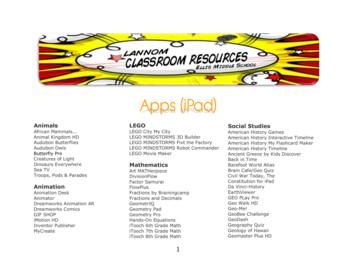WIFI SPRINKLER TIMER
Users ManualFor:57946, 57950, 91946, 91950, 04080, 0408291946-50 rA
Welcome to B-hyve Connecting with B-hyve Thank you for purchasing the Orbit B-hyve wifi sprinkler timer. At Orbit, weshare your passion for a beautiful landscapewhile protecting our most valuable resource–water. For over 40 years, this passion hasdriven us to deliver top of the line irrigationproducts to millions of customers all aroundthe world. Our slogan, “Conservationthrough Innovation,” has driven our productdevelopment in timers for decades andcontinues to define our direction today withthe B-hyve smart wifi sprinkler timer.Nature is a wonderful gardener and is alwayssubtly working with you to take care of yourlandscape. Bees provide a great exampleof this remarkable, unseen effort to helpyour plants grow. The beehive is the centralhub where this effort is coordinated, andthe communication happens. While naturedoes a great job, sometimes a little help isneeded. That is where we come in. Whenyou connect your B-hyve timer to yourwifi, you are plugging in to nature. The localweather, along with some inputs about yourlandscape, will work together to deliverthe right amount of water to your plants,eliminating water waste and saving youmoney. Thanks for connecting and welcometo B-hyve !2
Table of ContentsContents in the Box . . . . . . . . . . . . . . . . . . . . . . . 4Getting Started . . . . . . . . . . . . . . . . . . . . . . . . . . . 5Timer Installation . . . . . . . . . . . . . . . . . . . . . . . . . 6Uninstalling/Reinstalling . . . . . . . . . . . . . . . . . . . 8The B-hyve App . . . . . . . . . . . . . . . . . . . . . . . . . . 9Timer Controls/Features . . . . . . . . . . . . . . . . . 10Simple Controls . . . . . . . . . . . . . . . . . . . . . . . . . . 11Using the Dial . . . . . . . . . . . . . . . . . . . . . . . . . . . . 12Using the Back and Clear Buttons . . . . . . . . . 13Using the Program (PROG ABC) Button . . . 14Using the Rain Delay Button . . . . . . . . . . . . . . 15Timer LCD . . . . . . . . . . . . . . . . . . . . . . . . . . . . . . 16Programming the Timer . . . . . . . . . . . . . . . . . . 17Manual Operation . . . . . . . . . . . . . . . . . . . . . . . 23Remember, you can set your timer up withthe app. But, if you don’t have wifi or justwant to make an adjustment while you areoutside, you can do it at the timer. Timerchanges will be reflected in the app, andapp changes will be reflected at the timer.For more detailed instructions ortroubleshooting information, visitbhyve.orbitonline.comAlso, the app has help screens andvideo to assist you with wifi connections,programming, smart watering and othergeneral questions you may have.If the app and the website don’t have whatyou’re looking for, please call our technicalsupport line.Help1-800-488-6156 or .comBefore returning this sprinkler timerto the store, contact Orbit TechnicalService at: 1-800-488-6156, 1-801-299-55553
Contents in the BoxAWifi Sprinkler TimerDKeysBScrewdriverEQuick Start GuideCInstallation HardwareA4BCDE
Getting StartedYour B-hyve sprinkler timer is great for new installations or forreplacing an old sprinkler timer. Here are some basic steps to getyour timer set up and get you closer to saving water and money.Install the timerChoose a location on your property with a good wifi signal.Install the B-hyve app on your smart deviceYou will need a smart device to connect the timer to wifi. After thetimer is paired, you can also use a computer to adjust your timer.Setup your timer with the app or at the timerYour timer works with and without wifi. It can be programmedwith your smart device or at the timer interface.Note: If replacing a timer, it is helpful to take a photo of the wiresbefore you remove them from the old timer.5
Timer InstallationSelect a locationChoose a location near power and awayfrom direct sunlight, if possible. Make sureto leave room for the timer door to opencompletely.Keyhole1/8"No. 8 ScrewMount the timerInstall a screw (included) into the wall.Use the expanding anchors (included) forplaster, masonry or drywall installations.Hang the timer on the installed screw usingthe keyhole slot. Level the timer and usethe second screw in one of the preformedmounting holes to secure the timer.Connect valve wiresStrip 1/2" (12 mm) of insulation from eachwire. Connect one wire from each valveto a “Common” (COM) wire and the otherwires to a numbered terminal (only onewire per terminal.)Pre-formedMounting HolesWallLoosen ScrewStrip WirePush InTighten ScrewSmall Hole–for running 5 or 7strand wire straight into the boxBottom ViewKnock-out for hardwired installations1/2", 3/4" and 1" knock-outs for largersystems with more wire bundles6Note: We recommend you consult an electrician for hardwired installations.
Timer Installation–Connecting to WIFIPlug in your Orbit B-hyve timerOnce your Orbit timer is plugged into thepower source, it will automatically look topair with your smart device. In the top leftcorner of the timer screen the “wifi” iconwill begin a graduated blinking sequence.This indicates that your timer is ready topair with a smart device.Install the Orbit B-hyve app andcreate an account on your smart deviceFind Orbit SmartHome XXXXin your wifi listThe B-hyve timer will create its ownnetwork that will appear in your list ofavailable wifi connections on your smartdevice. Connect to the Orbit SmartHomenetwork and then return to the Orbit B-hyve app.Enter your wifi settingsAfter returning to the app, you will seea list of available networks. Choose yournetwork and then enter the password forthe network to connect your timer to yourwifi signal. When connected, the wifi iconon the timer will stop blinking and showsolid lines.7
Uninstalling/ReinstallingHow to re-pair with wifiYou can re-pair your smart device withyour B-hyve timer by turning the dial to“Off” and pressing the reset button on theback of the swing panel. The timer displaywill show “Pair.”Deleting the timer from the appYou may need to delete the timer from asmart device. Go to settings to deauthorizethe timer, after which it will ask forconfirmation to remove the timer.8
The B-hyve AppTimer Connected SymbolWeather/Temp.Running Status/MessagingStop WateringRain DelayNext ZoneCalendarSettingsProgramsZone ListRemote Controlor Home ButtonNote: There is a wizard in the app to guide you through initialset up of your sprinkler timer. In addition, there are help iconsthroughout the app with more information and useful tips.9
Timer Controls/FeaturesYour timer was built to make installationeasy and fast, while providing convenientcontrols to make adjustments directlywhen you’re standing in front of the timer,or from anywhere in the world with theB-hyve app.ALock and LatchBWeather ResistantCoverCDialDDigital DisplayESwing Door PanelFBatteryCompartmentGTransformerHWiring TerminalsIReset ButtonJLine CordCAUTION: DANGER OF EXPLOSION IFBATTERY IS INCORRECTLY REPLACED.REPLACE ONLY WITH THE SAME OREQUIVALENT TYPE RECOMMENDEDBY THE MANUFACTURER. DISPOSE OFUSED BATTERIES ACCORDING TO THEMANUFACTURER’S INSTRUCTIONS.BDEACIGHEFJ10
Simple ControlsProgramming at the timer can be donewhether you are connected to wifi or not.It allows the gardener who left their phoneinside to run a manual cycle, or adjustprogramming as needed and keep dirtyhands away from the phone.ButtonsFunctionScroll up or down, left or right andpush to make a selectionCLEARTo clear a settingPROG ABCTo move to different programs: A, B, and CBACKTo go back a stepRAIN DELAYTo pause operation for 1 to 32 daysdue to rain or other factors11
Using the DIALThe DIAL can be used to scroll up or down, leftor right on menus, dates and times.Press the DIAL to confirm a selection, todeselect or to skip a running station.12
Using the BACK and CLEAR ButtonsThe BACK button can be used return tothe main menu, or can be pushed twice toreturn to auto.The CLEAR button can be used to clearentries in a selected screen.The CLEAR button may also be usedto cancel Rain Delay, cancel a runningprogram or cancel a manual watering cycle.13
Using the PROGRAM (PROG ABC) ButtonThe A, B, C and Smart programs providethe flexibility to set up and run differentprograms for plants with different wateringneeds. For example: you could set your lawnzones to run on program A, your flowerbedsto run on program B and your garden to runon program C. Or, you can set up your zonesto use smart watering and the timer will uselocal weather and on-site information toautomatically set a watering schedule for you.The PROG ABC button toggles betweenprograms when setting up or modifying starttimes, run times, how long and budget.14Press PROG ABC to turn on or offprograms that have been set-up. A, B, C orSmart will illuminate to show programs thatare active and will water.Note: To water in smart mode only, thePhone icon is the only program that shouldbe showing in the LCD.Note: If you do not see the program letter(A, B, C or the phone) in the LCD, thatprogram will not water. Press PROG ABCuntil you see the program(s) that you wishto water.
Using the RAIN DELAY ButtonThe RAIN DELAY button can be used toturn off all watering for a duration of 1 to32 days.Press RAIN DELAY repeatedly, or turn thedial after pressing rain delay once, until thedesired number of days is showing in theLCD.To cancel a rain delay, press CLEAR.15
Timer LCDStatus BarFunctionWIFISolid–shows signal strength of wifiand indicates that it is connected.Graduated Blinking–indicates thetimer is in pairing mode.Blinking–it is not connected to wifi.Solid, with an exclamation point–communicating with wifi, but notcommunicating with Orbit’s servers.FAULTIndicates a short in a zone%Indicates that water budgeting hasbeen adjustedRAIN DROPIndicates a zone is wateringNO ACThere is no AC power getting to thetimerBATTERYIndicates a low battery. The batteryonly functions to keep the time anddate in the event of power loss. Yourprogram is stored in non-volatilememory and will not be lost if yourtimer loses power.CURRENTTIME16If connected to wifi, this is setautomatically. Or it can be setmanually in Date/Time.Main MenuFunctionAUTOSet program is runningMANUALTo water stations manuallyDATE/TIMESet clock time, Year, Month, and DaySTART TIMESet time to begin wateringRUN TIMESet watering duration for each stationHOWOFTENSet frequency of watering daysBUDGETAdjust overall watering as apercentageOFFTurn all stations/functions off
Programming the Timer–AUTO and OFFThe timer should be in AUTO during theirrigation season and OFF in the wintermonths or the non-irrigation months.Turn the dial to the AUTO position andpress the dial or just leave it there to keepit in AUTO.If the dial selection is left in any positionother than OFF, it will revert back toAUTO after approximately 20 seconds.To turn your timer OFF, turn the dial toOFF and press the dial or just leave it inthe OFF position.Note: Programming for each of the features coveredhere can be accomplished at the timer or with the app.17
Programming the Timer–DATE/TIMEIf you are connected to wifi, the timeand date will automatically be sent to thesprinkler timer.To set the date and time manually, turn thedial until the selection box is on DATE/TIME and press the dial.Set the date by turning the dial until thecorrect year, month and day are shown andpress the dial to confirm each selection.When setting the time, press the dial whenthe right time is set. Be careful to makesure that the am/pm selection is correct.18Note: Programming for each of the features coveredhere can be accomplished at the timer or with the app.
Programming the Timer–START TIMEThis is the time that the first zone willbegin watering. Only one start time isneeded to run each station in the program.Turn the dial until the selection box is onSTART TIME and press the dial.Turn the dial to the desired start hour andpress the dial to confirm the selection.Turn the dial to the desired start minuteand press the dial to confirm the selection.Note: only one start time is needed to runall of your zones and that start time willshow up as 1st. If additional start times areneeded, repeat this process. Additionalstart times are helpful to avoid run off andallow time for the soil to absorb the water.Press PROG ABC to set up start times foradditional programs.Note: Programming for each of the features coveredhere can be accomplished at the timer or with the app.19
Programming the Timer–RUN TIMEThis is where you will set up how longeach zone will run.Turn the dial until the selection box is onRUN TIME and press the dial.The station number will flash–turn thedial until the desired zone is flashing andpress the dial.The duration for that zone will flash–turnthe dial until the desired duration isshowing and press the dial.Repeat this process for each zone youwish to set up.If you wish to set-up zones in differentprograms, A B or C, press the PROGABC button until the program isshowing in the LCD.20Note: Programming for each of the features coveredhere can be accomplished at the timer or with the app.
Programming the Timer–HOW OFTENThis will determine HOW OFTEN (whatdays or interval) the timer will water.Turn the dial until the selection box is onHOW OFTEN and press the dial.Rotate the dial until the desired day of theweek or INT, ODD or EVEN is flashing andpress the dial.If days of the week are chosen, repeat thisprocess until all of the desired wateringdays have a box around them.If INT (interval) is chosen, rotate the dialuntil the desired number of days betweenwaterings is showing.If you are setting up additional programs, AB or C, press the PROG ABC button untilthe program is showing in the LCD andrepeat this process.Note: Programming for each of the features coveredhere can be accomplished at the timer or with the app.21
Programming the Timer–BUDGETThe water budgeting feature makes it easyto change all of your run times withouthaving to change them one by one.Turn the dial until the selection box is onBUDGET and press the dial.Adjusting budget will adjust all of the runtimes in a program by the percentagechosen.Example: If you have zones set up to waterfor 10 minutes and you adjust your budgetfrom 100% to 150%, those same zoneswill water for 15 minutes without having tochange each run time.Water budgeting is an easy way to adjustall zones for seasonal changes.If you are setting up additional programs, AB or C, press the PROG ABC button untilthe program is showing in the LCD andrepeat this process.22Note: Programming for each of the features coveredhere can be accomplished at the timer or with the app.
Manual OperationManual is used to test zones or run anextra cycle for a zone, a program or for allzones.Turn the dial until the selection box is onMANUAL and press the dial.Note: you can program more than onespecific zone using this process. Repeatthe steps for zone selection and durationto water additional zones.ALL will be displayed in the LCD.To water all zones– Press the dial while ALL is displayedand it will ask for a duration. Rotate the dial to the desired duration. Press the dial to begin watering.To water a specific program-A, B or C– When ALL is displayed, rotate the dialuntil the program you wish to water isshowing. Press the dial to begin watering thespecified program.To water a specific zone– When ALL is displayed, rotate the dialpast the A, B, C programs until STATIONand a number appear and press the dial. Rotate the dial to the desired zone andpress the dial to enter a duration. Rotate the dial to the desired durationand press the dial to begin watering.23
Orbit Irrigation Products, Inc.Orbit Sprinkler TimerIMPORTANT INFORMATION ABOUT YOUR RIGHTS AND OBLIGATIONS,AS WELL AS LIMITATIONS AND EXCLUSIONS THAT MAY APPLY TO YOU.1. YOUR RIGHTS AND THIS LIMITED WARRANTYThis Limited Warranty gives you specific legal rights. You may also haveother legal rights that vary by state, province or jurisdiction. The disclaimers,exclusions, and limitations of liability under this Limited Warranty will notapply to the extent prohibited by applicable law. For a full description of yourlegal rights you should refer to the laws applicable in your jurisdiction and youmay wish to contact a relevant consumer advisory service.2. WHAT THIS LIMITED WARRANTY COVERS; PERIOD OF COVERAGEOrbit Irrigation Products, Inc. (“Orbit”) warrants to the owner of the enclosedproduct that the product contained in this box (“Product”) will be free fromdefects in materials and workmanship for a period of two (2) years fromthe date of delivery following the original retail purchase (the “WarrantyPeriod”). If the Product fails to conform to this Limited Warranty during theWarranty Period, Orbit will, at its sole discretion, either (a) repair or replaceany defective Product or component; or (b) accept the return of the Productand refund the money actually paid by the original purchaser for the Product.Repair or replacement may be made with a new or refurbished productor components, at Orbit’s sole discretion. If the Product or a componentincorporated within it is no longer available, Orbit may replace the Productwith a similar product of similar function, at Orbit’s sole discretion. Thisis your sole and exclusive remedy for breach of this Limited Warranty.Any Product that has either been repaired or replaced under this LimitedWarranty will be covered by the terms of this Limited Warranty for thelonger of thirty (30) days from the date of delivery or the remaining WarrantyPeriod. This Limited Warranty is transferable from the original purchaser tosubsequent owners, but the Warranty Period will not be extended in durationor expanded in coverage for any such transfer.3. WARRANTY CONDITIONS; HOW TO GET SERVICE IF YOU WANT TOCLAIM UNDER THIS LIMITED WARRANTYBefore being able to claim under this Limited Warranty, the ownerof the Product must notify Orbit of the intention to claim by visitingwww.orbitonline.com/contact during the Warranty Period and provide adescription of the alleged failure, and comply with Orbit’s return shippinginstructions. Orbit will have no warranty obligations with respect toa returned Product if it determines, in its reasonable discretion afterexamination of the returned Product, that the Product is an Ineligible Product(defined below). Orbit will bear all costs of return shipping to owner and willreimburse any shipping costs incurred by the owner, except with respect toany Ineligible Product, for which owner will bear all shipping costs.4. WHAT THIS LIMITED WARRANTY DOES NOT COVERThis warranty does not cover the following (collectively “Ineligible Products”):Products marked as “sample” or sold “AS IS”; or Products that have beenLimited Warrantysubject to: (a) modifications, alterations, tampering, or improper maintenanceor repairs; (b) handling, storage, installation, testing, or use not in accordancewith instructions provided by Orbit; (c) abuse or misuse of the Product; (d)breakdowns, fluctuations, or interruptions in water supply, electric power orthe telecommunications network; or (e) Acts of God, including lightning, flood,tornado, earthquake, or hurricane. This warranty does not cover consumableparts, including batteries, unless damage is due to defects in materials orworkmanship of the Product, or software (even if packaged or sold with theproduct). Orbit recommends that you use only authorized service providersfor maintenance or repair. Unauthorized use of the Product or software canimpair the Product‘s performance and may invalidate this Limited Warranty.Unless explicitly promising a “guarantee,” Orbit does not guarantee orpromise any specific level of water savings, garden and lawn health, or otherbenefit from the use of a Product or any feature of it. Actual water savings,garden and lawn health, and other benefits vary with factors beyond Orbit’scontrol or knowledge.5. DISCLAIMER OF WARRANTIESEXCEPT AS STATED ABOVE IN THIS LIMITED WARRANTY, AND TOTHE MAXIMUM EXTENT PERMITTED BY APPLICABLE LAW, ORBITDISCLAIMS ALL EXPRESS, IMPLIED, AND STATUTORY WARRANTIESAND CONDITIONS WITH RESPECT TO THE PRODUCT, INCLUDINGTHE IMPLIED WARRANTIES OF MERCHANTABILITY AND FITNESS FORA PARTICULAR PURPOSE. TO THE MAXIMUM EXTENT PERMITTED BYAPPLICABLE LAW, ORBIT ALSO LIMITS THE DURATION OF ANY IMPLIEDWARRANTIES OR CONDITIONS TO THE DURATION OF THIS LIMITEDWARRANTY.6. LIMITATION OF DAMAGESIN ADDITION TO THE ABOVE WARRANTY DISCLAIMERS, IN NO EVENTWILL ORBIT BE LIABLE FOR ANY CONSEQUENTIAL, INCIDENTAL,EXEMPLARY, OR SPECIAL DAMAGES, INCLUDING ANY DAMAGESFOR LOST DATA OR LOST PROFITS, ARISING FROM OR RELATING TOTHIS LIMITED WARRANTY OR THE PRODUCT, AND ORBIT’S TOTALCUMULATIVE LIABILITY ARISING FROM OR RELATED TO THIS LIMITEDWARRANTY OR THE PRODUCT WILL NOT EXCEED THE AMOUNTACTUALLY PAID FOR THE PRODUCT BY THE ORIGINAL PURCHASER.7. LIMITATION OF LIABILITYYOU HAVE THE ABILITY TO USE CERTAIN ORBIT SERVICES (“SERVICES”)WITH YOUR PRODUCTS. YOUR USE OF THOSE SERVICES ARE SUBJECTTO SEPARATE TERMS OF SERVICE.8. VARIATIONS THAT MIGHT APPLY TO THIS LIMITED WARRANTYSome jurisdictions do not allow limitations on how long an implied warrantylasts or exclusions/limitations on incidental or consequential damages, sosome of the limitations set out above may not apply to you.
MINUTERIE D’ARROSAGE WI-FIManuel de l’utilisateurPour:57946, 57950, 91946, 91950, 04080, 0408291946-50 rA
Bienvenue à B-hyve Connectez-vous avec B-hyve Nous vous remercions d’avoir acheté laminuterie d’arrosage Wi-Fi Orbit B-hyve .Comme vous, Orbit se passionne pourles beaux paysages, et nous voulons aussiprotéger l’eau, notre ressource la plusprécieuse. Depuis plus de 40 ans, cettepassion nous a conduits à fournir à desmillions de clients dans le monde entier desproduits d’irrigation haut de gamme. Notreslogan « Conserver en innovant » représentele concept à la base de nos produits deminuterie depuis plusieurs décennies, etqui continue aujourd’hui à définir notreorientation, avec la minuterie d’arrosageWi-Fi intelligente B-hyve .La nature est un maître jardinier subtil ets’allie à vous pour vous aider à prendre soinde votre paysage. Les abeilles illustrentparfaitement cet atout remarquable etinvisible qui contribue à l’essor de vosplantes. La ruche est le point central où toutest coordonné et où la communication alieu. Mais bien que la nature accomplisse unexcellent travail, un peu d’aide est parfoisnécessaire. C’est là que nous intervenons.Lorsque vous connectez votre minuterieB-hyve à votre système Wi-Fi, vous vousreliez à la nature. La météo locale, avecquelques informations spécifiques à votrepaysage, travaillera de concert pour fournirà vos plantes la quantité d’eau adéquate,tout en éliminant le gaspillage et en vouspermettant d’économiser. Bravo pour votreconnexion, et bienvenue à B-hyve !2
Table des matièresContenu de la boîte . . . . . . . . . . . . . . . . . . . . . . . . . . . 4Pour démarrer . . . . . . . . . . . . . . . . . . . . . . . . . . . . . . . . 5Installation de la minuterie . . . . . . . . . . . . . . . . . . . . . 6Désinstallation/Réinstallation . . . . . . . . . . . . . . . . . . 8L’application B-hyve . . . . . . . . . . . . . . . . . . . . . . . . . . . 9Caractéristiques et commandesde la minuterie . . . . . . . . . . . . . . . . . . . . . . . . . . . . . . . 10Commandes simples . . . . . . . . . . . . . . . . . . . . . . . . . . 11Utilisation du cadran . . . . . . . . . . . . . . . . . . . . . . . . . . 12Utilisation des boutons Retour et Effacer . . . . . . . 13Utilisation du bouton de programmation(PROG ABC) . . . . . . . . . . . . . . . . . . . . . . . . . . . . . . . . . 14Utilisation du bouton Délai en cas de pluie . . . . . . 15N’oubliez pas que vous pouvez configurer laminuterie avec l’application. Mais si vous n’avezpas la Wi-Fi ou si vous souhaitez simplementprocéder à un ajustement lorsque vous êtes dansvotre jardin, vous pouvez utiliser directement laminuterie. Les modifications faites sur la minuterieseront reflétées dans l’application et vice-versa.Pour obtenir des instructions plus détailléesou des informations sur le dépannage, visitezbhyve.orbitonline.comEn outre, l’application dispose d’écrans d’aide etde vidéos pour vous aider avec les connexionsWi-Fi, la programmation, l’arrosage intelligent etd’autres questions d’arrosage générales que vouspourriez avoir.Si l’application et le site Web n’ont pas ce quevous cherchez, veuillez appeler notre ligned’assistance technique.Afficheur ACL . . . . . . . . . . . . . . . . . . . . . . . . . . . . . . . . 16Programmation de la minuterie . . . . . . . . . . . . . . . . 17Fonctionnement manuel . . . . . . . . . . . . . . . . . . . . . . 23Aide1-800-488-6156 or .comAvant de retourner cette minuterie d’arrosageau magasin, contactez le Service d’assistancetechnique Orbit au : 1-800-488-6156 ou 1-801299-55553
Contenu de la boîteAMinuterie d’arrosage Wi-FiDClésBTournevisECMatériel d’installationGuide de démarragerapideA4BCDE
Pour démarrerVotre minuterie d’arrosage B-hyve est parfaite autant pour les nouvellesinstallations que pour remplacer une ancienne minuterie d’arrosage.Voici quelques étapes principales pour configurer votre minuterie etvous permettre de commencer à économiser de l’eau et de l’argent.Installation de la minuterieChoisissez un emplacement sur votre propriétéoffrant un bon signal Wi-Fi.Installation de l’application B-hyve sur votre appareil intelligentVous aurez besoin d’un appareil intelligent pour connecterla minuterie à la Wi-Fi. Une fois la minuterie couplée, vouspouvez également utiliser un ordinateur pour la régler.Configuration de la minuterie avec l’application ou directement surla minuterieVotre minuterie fonctionne avec ou sans Wi-Fi. Elle peut êtreprogrammée avec votre appareil intelligent ou sur son interface.Remarque : Si vous remplacez une ancienne minuterie, il peut êtreutile de prendre une photo des fils et des câbles avant de les retirer.5
Installation de la minuterieTrou en formeKeyholed’entréede cléChoix d’un emplacementChoisissez un emplacement proche del’alimentation électrique et à l’abri de lalumière directe du soleil, si possible. Veillezà laisser suffisamment de place pour pouvoircomplètement ouvrir la porte de la minuterie.No.ScrewVis8 n 8Montage de la minuterieInstallez une vis (fournie) dans le mur. Utilisezles ancres expansibles (incluses) pour uneinstallation sur plâtre, maçonnerie ou cloisonsèche. Accrochez la minuterie sur la visen utilisant le trou de serrure. Mettez laminuterie à niveau et utilisez la deuxièmevis dans l’un des trous de montage préformépour la sécuriser.Connections des fils de la vanneDénudez 12 mm (1/2 po) d’isolant sur chaquefil. Connectez un fil de chaque vanne à unfil Commun (COM) et les autres fils à uneborne numérotée (un seul fil par borne).1/8po1/8"Pre-formedTrousde montageMountingHolespréformésMurWallDesserrez la visDénudez le filEnfoncezSerrez la visPetit trou – pour acheminer les fils à 5ou 7 brins directement dans la boîteVuede dessousBottomViewDébouchures pour les installations câbléesDébouchures de 1/2 po, 3/4 po et 1 po pour les systèmesplus volumineux comprenant plus de faisceaux de fils6Remarque : Nous vous recommandons de consulter un électricien pour les installations câblées.
Installation de la minuterie – Connexion à la Wi-FiBranchement de la minuterie Orbit B-hyve Une fois la minuterie Orbit branchéedans la source d’alimentation, elle chercheautomatiquement à se jumeler avec votreappareil intelligent. Dans le coin supérieurgauche de l’écran de la minuterie, l’icône « Wi-Fi» commence une séquence de clignotementgraduée. Ceci indique que la minuterie estprête à être jumelée à un appareil intelligent.Installation de l’application Orbit B-hyve et création d’un compte sur votre appareilintelligentTrouvez Orbit SmartHome XXXX dans votreliste Wi-FiLa minuterie B-hyve crée son propre réseauqui apparaît dans votre liste de connexionsWi-Fi disponibles sur votre appareil intelligent.Connectez-vous au réseau Orbit SmartHomepuis retournez sur l’application Orbit B-hyve .Entrez vos paramètres Wi-FiUne fois de retour sur l’application, vous verrezune liste des réseaux disponibles. Sélectionnezvotre réseau, puis entrez le mot de passe duréseau pour connecter votre minuterie à votresignal Wi-Fi. Une fois la connexion établie,l’icône Wi-Fi sur la minuterie arrête de clignoteret affiche des lignes pleines.7
Désinstallation/RéinstallationRejumelage avec la Wi-FiVous pouvez rejumeler votre appareilintelligent à votre minuterie B-hyve entournant le cadran sur « Off » (Arrêt) et enappuyant sur le bouton de réinitialisationsitué au dos du panneau pivotant.L’affichage de la minuterie indiquera « Pair» (Jumeler).Suppression de la minuterie dansl’applicationIl est possible que vous deviez supprimerla minuterie d’un appareil intelligent.Accédez à Réglages pour retirerl’autorisation de la minuterie, après quoiune invite vous demandera de confirmer leretrait de la minuterie.8
L’application B-hyve Symbole de minuterieconnectéeMétéo/Temp.État de fonctionnement/MessagerieArrêter l’arrosageDélai pluieZone suivanteCalendrierRéglagesProgrammesListe des zonesTélécommande oubouton AccueilRemarque : Un assistant est disponible dans l’application pour vous guider dans laconfiguration initiale de votre minuterie d’arrosage. En outre, des icônes d’aide sontdisponibles tout au long de l’application avec des informations et des conseils utiles.9
Caractéristiques et commandes de la minuterieVotre minuterie a été conçue pourune installation facile et rapide, avecdes commandes pratiques poureffectuer des réglages directement surla minuterie ou n’importe où dans lemonde avec l’application B-hyve .AVerrou et loquetBRésistant auxintempériescouvercleCCadranDAfficheur numériqueEPanneau de portepivotantFPile CompartimentGTra
B-hyve wifi sprinkler timer. At Orbit, we share your passion for a beautiful landscape . Programming the Timer–AUTO and OFF Note: Programming for each of the features covered here can be accomplished at the timer or with the app. The timer should be in AUTO during theFile Size: 1MBPage Count: 48
Antifreeze Solutions in Home Fire Sprinkler Systems 100138.04.000 May 28, 2010 CODE CONSULTANTS, INC. Page 1 Executive Summary NFPA 13, Standard for the Installation of Sprinkler Systems, has included guidance on the use of antifreeze solutions in fire sprinkler systems since the 1940 edition.1 Antifreeze solutions may be used in fire sprinkler systems where the piping system, or File Size: 942KBPage Count: 100Explore furtherNFPA 13: Standard for the Installation of Sprinkler .archive.orgNFPA 13: Standard for the Installation of Sprinkler Systemswww.nfpa.orgNFPA 13-2010: Installation of Sprinkler Systems (The .rtmconsultants.comNFPA 13 Standard For The Installation Of Sprinkler Systems .nfpa13.engineeringdesignresources. NFPA 13-2019: Installation of Sprinkler Systems Standard .blog.ansi.orgRecommended to you b
N450 WiFi Cable Modem Router (N450) 54 N600 WiFi Cable Modem Router (C3700) 55 AC1750 WiFi Cable Modem Router (C6300) 56 WiFi USB Adapters. AC1200 High Gain WiFi USB Adapter (AC1200) 58 AC600 WiFi USB Mini Adapter (A6100) 59 N600 WiFi USB Adapter (WNDA3100) 59 N300 WiFi USB Adapter (WNA3100) 60 N300 WiFi USB Mini Adapter (WNA3100M) 60 N150 WiFi USB Adapter (WNA1100) 61 N150 WiFi USB Micro .
threads only, while taking care not to allow a build-up of compound in the sprinkler orifice. D. Use ONLY sprinkler wrench 13635W/B (shown in Figure 1) for installing ESFR Sprinkler VK510! With the sprinkler contained in the protective cap, install the sprinkler onto the piping by applying the sprinkler wrench to the sprinkler
1. An automatic sprinkler system for a Small House is an improvised sprinkler system which mainly comprises sprinkler heads, sprinkler pipes, a set of sprinkler control valves, a sprinkler pump and a sprinkler tank. 2. For the design and main components of an automatic sprinkler system, reference shall be made to the attached Schematic Drawing for
CPVC Pipe 20mm CPVC Fire Sprinkler Pipe [4.5M Length] 3/4" 555 15 25mm CPVC Fire Sprinkler Pipe [4.5M Length] 1" 448 8 32mm CPVC Fire Sprinkler Pipe [4.5M Length] 1 1/4" 300 6 40mm CPVC Fire Sprinkler Pipe [4.5M Length] 1 1/2" 250 5 50mm CPVC Fire Sprinkler Pipe [4.5M Length] 2" 165 3 65mm CPVC Fire Sprinkler Pipe [4.5M Length] 2 1/2 .
Plug in your Orbit B-hyve timer Once your Orbit timer is plugged into the power source, it will automatically look to pair with your smart device . In the top left corner of the timer screen the “wifi” icon will begin a graduated blinking sequence . This indicates t
Da Vinci-History Design Jot Design Museum Collection of iPad DrawCast Drawing Lessons IBM Think . Best Kitchen Timer Best Sand Timer Egg Timer Giant Timer Hourglass Sand Timer Just Timer Wave Timer . Pixlr Express Retromatic HD Split Pic Photo Edito
Pendidikan Akuntansi FKIP Universitas Sebelas Maret. Penetapan profil dan learning outcome ini dimaksudkan untuk membantu pemerintah dalam menyiapkan guru akuntansi yang bermutu menurut persepsi mahasiswa, alumni, dosen, pengguna lulusan, Asosiasi Profesi, dan pengambil keputusan. Sumber data penelitian ini adalah 96 orang mahasiswa, 248 orang alumni, 15 orang dosen, 15 orang pengguna lulusan .