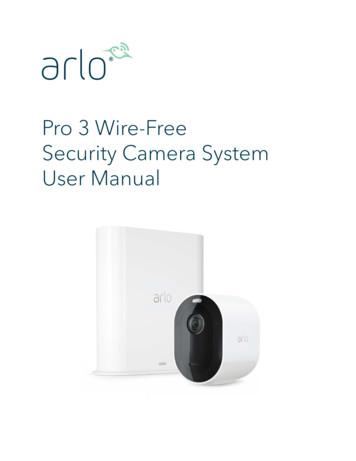Xilinx XAPP794 1080P60 Camera Image Processing Reference .
Application Note: Zynq-7000 All Programmable SoC Video and Imaging Kit1080p60 Camera Image ProcessingReference DesignXAPP794 (v1.3) December 20, 2013SummaryAuthors: Mario Bergeron (Avnet, Inc.), Steve Elzinga, Gabor Szedo, Greg Jewett,and Tom Hill (Xilinx, Inc.)The Xilinx Zynq -7000 All Programmable (AP) SoC Video and Imaging Kit (ZVIK) builds on theZynq-7000 AP SoC ZC702 evaluation kit (ZC702) [Ref 43] by including additional hardware,software, and IP components for the development of custom video applications. The includedvideo reference designs, WUXGA color image sensor, and video I/O FPGA mezzanine card(FMC) with HDMI input and output allow for immediate development of video systemsoftware, firmware, and hardware designs.This application note describes how to set up and run the 1080p60 camera image processingreference design (camera design) using the ZVIK. Instructions are also included on how tobuild the hardware and software components as well as how to create the SD card boot image.The intended audience for this document includes video applications embedded systemdevelopers, hardware developers, and system architects. To learn more about the Zynq-7000AP SoC, the ZVIK, or for further development using the embedded design kit, consult theReferences section. The Appendix provides a list of acronyms used in this application note.IntroductionThis application note describes the 1080p60 camera image processing reference design thatshowcases various features of the ZVIK, provides a working camera image processingexample design, and introduces several Xilinx video IP cores.Video input is generated by the VITA-2000 image sensor from ON Semiconductor, which isconfigured for 1080p60 resolution. The raw Bayer sub-sampled image is converted to an RGBimage by an image processing pipeline implemented using LogiCORE IP video cores thatremove defective pixels, de-mosaic, and color-correct the image. A video frame buffer isimplemented in the processing system (PS) DDR3 memory, making images accessible to theARM processor cores via the AXI Video Direct Memory Access (VDMA). The video framebuffer is not required for the operation of the image processing pipeline, but is included in thedesign to enable the capture of input video images for analysis. Figure 1 shows a block diagramof the design. Copyright 2013 Xilinx, Inc. Xilinx, the Xilinx logo, Artix, ISE, Kintex, Spartan, Virtex, Vivado, Zynq, and other designated brands included herein are trademarks of Xilinx in theUnited States and other countries. ARM, AMBA, and CoreSight are trademarks of ARM in the EU and other countries. HDMI and High-Definition Multimedia Interface aretrademarks of HDMI Licensing LLC. MATLAB is a registered trademark of The MathWorks, Inc. All other trademarks are the property of their respective owners.XAPP794 (v1.3) December 20, 2013www.xilinx.com1
IntroductionX-Ref Target - Figure 1DDR3ProcessingSystemFirmwareon SD CardDDR Memory ControllerS AXI4 HPxM AXI4 GPAXI4 StreamAMBA SwitchesPC runningWeb-based GUIHardenedPeripherals(USB, GigE,CAN, SPI,UART, 12CGPIO)APUDual CoreCortex-A9 OCMAMBA ITA-2000CameraHDMIOutputProgrammable LogicHDMI MonitorX794 01 102512Figure 1:1080p60 Camera Design Block DiagramA web-based graphical user interface (GUI) allows configuring each of the Xilinx video IP coresin the image processing pipeline, displaying information about the incoming image such ashistograms of the data, and enables processor-based operations on the data such as automaticwhite balance and automatic exposure.The hardware evaluation cores contained in the design time out after approximately four hours,resulting in a blank screen. At this point, the board must be power-cycled to reload the design.XAPP794 (v1.3) December 20, 2013www.xilinx.com2
IntroductionHost PC System RequirementsThe host PC requirements to operate the camera design and its applications are: 32-bit/64-bit host PC with Ethernet port running Windows XP or Windows 7 Professional32-bit/64-bit, or Ubuntu 10 or later 32-bit/64-bit Linux distribution. UART connected terminal (for example, Tera Term 4.69 or HyperTerminal). Zip/Unzip software (for example, 7-Zip). Web browser such as Internet Explorer (to operate the web-based GUI). USB-UART driver from Silicon Labs [Ref 39] (might already be installed). For informationabout installing the USB-UART driver, see Zynq-7000 All Programmable SoC: ZC702Evaluation Kit and Video and Imaging Kit Getting Started Guide [Ref 1].To build the hardware and software components, the Vivado 2013.2 design tools are alsorequired.Target Hardware RequirementsThe target hardware requirements for running the camera design and its applications are: Zynq-7000 All Programmable SoC Video and Imaging Kit, including: Xilinx XC7Z020 CLG484-1 SoC-based ZC702 evaluation board. Avnet FMC-IMAGEON FMC module. VITA-2000 camera module (including optics, tripod, and cable). HDMI cable. SD-MMC flash card. 12V power supply. HDMI monitor supporting 1080p60 resolution. A DVI monitor can also be used, but anHDMI female to DVI-D male connector adapter must be obtained (not provided with thekit). The connector adapter is available at most electronic retailers or through onlinesources. SD-MMC flash card writer.For more information on the Zynq-7000 AP SoC Video and Imaging Kit, see:www.xilinx.com/zvikFor more information on the Zynq-7000 AP SoC ZC702 evaluation board (including hardwareuser manual, schematics, and BOM), see:www.xilinx.com/zc702For more information on the Avnet FMC-IMAGEON FMC Module with ON Semiconductorimage sensor, see:www.em.avnet.com/fmc-imageon-v2000cXAPP794 (v1.3) December 20, 2013www.xilinx.com3
Running the DemonstrationRunning theDemonstrationThis section describes how to run the 1080p60 camera image processing reference design onthe ZVIK.Reference Design FileThe reference design files for this application note can be downloaded .do?cid 199792Table 1 shows the reference design matrix.Table 1: Reference Design MatrixParameterDescriptionGeneralDeveloper nameXilinxTarget devicesZynq-7000 AP SoCSource code providedYesSource code formatVHDL (some sources encrypted)IP usedVideo IP CoresSimulationFunctional simulation performedN/ATiming simulation performedN/ATest bench used for functional and timingsimulationsN/ATest bench formatN/ASimulator software/version usedN/ASPICE/IBIS simulationsN/AImplementationSynthesis software tools/version usedVivado 2013.2 design toolsImplementation software tools/version usedVivado 2013.2 design toolsStatic timing analysis performedYes (pass timing in PAR/TRACE)Hardware VerificationHardware verifiedYesHardware platform used for verificationZynq-7000 Video and Imaging KitInstalling Design FilesDownload the xapp794.zip files to the C: drive of the host PC:C:\zc702-zvik-cameraNote: The Windows operating system has a 260 character limitation on the maximum length for a path.Make sure that the installation path is short to prevent path length related errors. If another location ischosen, there should be no spaces in the folder names.XAPP794 (v1.3) December 20, 2013www.xilinx.com4
Running the DemonstrationPreparing the SD CardPre-built binaries for the camera design are provided in this directory:.\zc702-zvik-camera\binaries\sd contentCreate a backup copy of the files on the SD card provided with the kit to enable them to berestored if desired. These files are also available on the ZVIK product page. Copy the contentsof the sd content directory to the root directory of the SD card.By default, the design configures the ZVIK for IP address 192.168.1.10. This requiresconfiguring the host computer to a compatible IP address, such as 192.168.1.20. If this is notpossible, the IP address of the ZVIK in the configuration script should be changed:.\zc702-zvik-camera\binaries\sd content\config my ip.shOn a Windows host, use a text editor that does not alter the end of line characters, such asNotepad.X-Ref Target - Figure 2X794 02 111512Figure 2:Modifying the ZVIK IP AddressWith a subnet mask of 255.255.255.0, the first three number groups of the IP address must beidentical in both the host computer IP address and the ZVIK IP address. For example, if theZVIK is configured with the IP address 192.168.1.10 (and subnet mask 255.255.255.0), thehost must be configured with an IP address containing identical numbers in the first threepositions and a differing number in the fourth group, such as 192.168.1.20.Configuring the Host IP AddressConfigure the IP address of the host computer to one that is compatible with the ZVIK IPaddress discussed in Preparing the SD Card. Record the host PC's original network settings sothey can be restored after running the demonstration. Configure the computer’s IP address to192.168.1.20 (or similar). The subnet mask can be 255.255.255.0. The screen captures andicon names shown in this section might be slightly different depending on the computer’soperating system version.For Windows 7:1. Click the Start button and select Control Panel.2. Select Network and Sharing Center.3. Select Change Adapter Settings from the options on the left panel.4. Right-click the adapter corresponding to the wired Ethernet port identified as a local areaconnection and select Properties.5. Accept the User Account Control dialog box by selecting Yes.6. Click the Internet Protocol Version 4 (TCP/IPv4) entry and select Properties.7. On the General tab, select Use the following IP address radio button.8. In the IP address: field, enter 192.168.1.20 or a value that is compatible with the ZVIK IPaddress configured in the previous section.XAPP794 (v1.3) December 20, 2013www.xilinx.com5
Running the Demonstration9. Click the Subnet mask: field and ensure that it is populated with 255.255.255.0. The dialogbox should appear similar to Figure 3.X-Ref Target - Figure 3X794 03 102512Figure 3:Host Computer IP Address Configuration Dialog Box10. Select OK to close the Internet Protocol Version 4 (TCP/IPv4) dialog box. Select OK toclose the Local Area Connection Properties dialog box.Assembling the CameraIf the camera assembly has been completed, go to Setting Up the Hardware.The ZVIK package contains these components, which must be assembled:1. IR cut filter2. Lens (2/3”, 8 mm)3. VITA-2000-C image sensor module (with C-mount lens holder)4. Tripod5. LCEDI cable6. FMC-IMAGEON FMC moduleXAPP794 (v1.3) December 20, 2013www.xilinx.com6
Running the DemonstrationTo assemble the camera:1. Remove both protective caps from the lens (2) (Figure 4).X-Ref Target - Figure 4542631X794 04 102612Figure 4:VITA-2000 Camera Assembly Step 12. Attach the IR cut filter (1) to the lens (2) (Figure 5). The filter screws onto the front of thelens.X-Ref Target - Figure 54536X794 05 102612Figure 5:XAPP794 (v1.3) December 20, 2013VITA-2000 Camera Assembly Step 2www.xilinx.com7
Running the Demonstration3. Screw the IR cut filter and lens assembly onto the VITA-2000 image sensor module (3)(Figure 6). The image sensor module has a lens holder with an opening for standardC-mount lenses.X-Ref Target - Figure 6456X794 06 102612Figure 6:VITA-2000 Camera Assembly Step 34. Attach the tripod (4) to the bottom of the VITA-2000 image sensor module (Figure 7). Theimage sensor module lens holder has a hole that accepts standard tripods having a 1/4inch screw with 20 threads per inch.X-Ref Target - Figure 756X794 07 102612Figure 7:XAPP794 (v1.3) December 20, 2013VITA-2000 Camera Assembly Step 4www.xilinx.com8
Running the Demonstration5. Attach the LCEDI cable (5) to the back of the VITA-2000 image sensor module (Figure 8).Both ends of the LCEDI are identical. Either end can be connected to the image sensormodule.X-Ref Target - Figure 86X794 08 102612Figure 8: VITA-2000 Camera Assembly Step 56. Attach the other end of the LCEDI cable to the FMC-IMAGEON FMC module (6) (Figure 9).X-Ref Target - Figure 9X794 09 102612Figure 9: VITA-2000 Camera Assembly Step 6The VITA-2000 color camera assembly is complete.XAPP794 (v1.3) December 20, 2013www.xilinx.com9
Running the Demonstration7. The FMC-IMAGEON FMC Module connects to the FMC2 connector of the ZC702 boardFMC carrier. The flexibility of the LCEDI cable allows the camera to be positioned invirtually any direction (Figure 10).X-Ref Target - Figure 10X794 10 102612Figure 10:XAPP794 (v1.3) December 20, 2013VITA-2000 Camera Assembly Step 7www.xilinx.com10
Running the Demonstration8. The ZVIK package also contains two standoffs and four screws that secure theFMC-IMAGEON FMC module to the ZC702 board. The package also contains four longerscrews, standoffs, and rubber feet to support the free end of the board. Assemble thehardware, as shown in Figure 11.X-Ref Target - Figure 11X794 11 102612Figure 11:VITA-2000 Camera Assembly Step 8Setting Up the HardwareFigure 12 illustrates how to connect the ZVIK for the 1080p60 camera design.X-Ref Target - Figure 12AvnetFMC AdapterVITA-2000 CameraFirmwareon SD CardXilinx ZC702 BoardHDMIOUTUSB-SerialEthernet1080P60 HDMI MonitorWeb-based GUIX794 12 103112Figure 12:XAPP794 (v1.3) December 20, 20131080p60 Camera Design Hardware Setupwww.xilinx.com11
Running the DemonstrationConnect the ZVIK hardware as follows:1. Position the Avnet FMC-IMAGEON board on the FMC slot #2 of the ZC702 board.2. Connect the VITA-2000 camera to the FMC module with the provided LCEDI cable.3. Connect the HDMI monitor to the ZC702 HDMI out connector (P1) with the provided HDMIcable. If a DVI monitor is used, an HDMI female to DVI-D male connector adapter must beprovided. The connector adapter is available at most electronic retailers or through onlinesources.4. Connect the USB-Serial port on the ZC702 board (J17 labeled USB UART) to the hostcomputer using the provided USB Mini-B to USB-A cable.5. Connect the Gbit Ethernet connector on the ZC702 to the host computer using theprovided Ethernet cable.6. Ensure that the power switch on the ZC702 board is off by moving the switch away from thepower connector.7. Connect the 12V power supply to the ZC702 board.8. Insert the SD card into the ZC702 board SD card connector.9. Ensure that the switches are set as shown in Figure 13, allowing the ZC702 board to bootfrom the SD-MMC card.X-Ref Target - Figure 13X794 13 102612Figure 13: Switch Settings for the SD-MMC Card Boot Mode Switch10. Ensure that the monitor is set for HDMI (or DVI if using an HDMI female to DVI-D maleadapter) at 1920 x 1080 resolution.11. Power on the ZC702 board.Observing the Linux Console on the Serial PortDuring boot, the Zynq-7000 SoC displays these steps on its serial port: First stage boot loader (FSBL) output U-Boot output Linux console outputXAPP794 (v1.3) December 20, 2013www.xilinx.com12
Running the DemonstrationTo view this serial output, open a terminal window using the UART connection program (TerraTerm or Hyperterminal) with these settings: 115200 baud 8 data bits No parity 1 stop bit No flow controlTo determine which host computer COM port is mapped to the ZC702 Silicon Labs driver,follow these steps (for Windows):Note: If not already installed, refer to the Zynq-7000 All Programmable SoC: ZC702 Evaluation Kit andVideo and Imaging Kit Getting Started Guide (UG926) [Ref 1].1. Right-click My Computer and select Properties.2. Select the Hardware tab.3. Click Device Manager.4. Expand the Ports (COM & LPT) section.5. Make note of the COM port for the Silicon Labs CP210x USB to UART Bridge item. This isthe COM port that must be selected in the serial terminal program (Figure 14).X-Ref Target - Figure 14X794 14 102612Figure 14:Determining COM Port in WindowsIn the example illustrated in Figure 14, the COM port is COM4. This can be different for eachcomputer.XAPP794 (v1.3) December 20, 2013www.xilinx.com13
Running the DemonstrationTo restart the boot process, press the POR B button (SW1) located close to the SD cardconnector or power cycle the ZC702 board.This boot sequence should be observed:1. The ZC702 board is powered on.2. The DONE LED is off.3. The first stage bootloader takes approximately 20 seconds.4. Camera design hardware is loaded into programmable logic.5. The DONE LED turns on.6. U-Boot takes approximately 30 seconds.7. Linux Kernel boot takes approximately 15 seconds.8. Camera design software is executed (this takes approximately 5 seconds).The total boot sequence should take approximately 70 seconds (just over one minute).U-Boot generates this output on the serial console:U-Boot 2011.03 (Jul 12 2012 - 09:03:13)DRAM: 256 MiBMMC:SDHCI: 0Using default environmentIn:serialOut:serialErr:serialNet:zynq gemHit any key to stop autoboot: 0Copying Linux from SD to RAM.Device: SDHCIManufacturer ID: 3OEM: 5344Name: SU08GTran Speed: 25000000Rd Block Len: 512SD version 2.0High Capacity: YesCapacity: 7.4 GiBBus Width: 4-bitreading uImage2725416 bytes readreading devicetree.dtb4366 bytes readreading uramdisk.image.gz.Starting rcS. Mounting filesystem Setting up mdev Mounting SD card to /mnt Configuring IP AddressGEM: lp- tx bd ffdfb000 lp- tx bd dma 2e145000 lp- tx skb ef070280GEM: lp- rx bd ffdfc000 lp- rx bd dma 2e144000 lp- rx skb ef070380GEM: MAC 0x00350a00, 0x00002201, 00:0a:35:00:01:22GEM: phydev ef28ea00, phydev- phy id 0x1410e40, phydev- addr 0x7XAPP794 (v1.3) December 20, 2013www.xilinx.com14
Running the Demonstrationeth0, phy addr 0x7, phy id 0x01410e40eth0, attach [Marvell 88E1116R] phy driver Starting telnet daemon Starting http daemon Starting ftp daemon Starting dropbear (ssh) daemonrcS CompleteFinally, the camera demonstration software generates this output on the serial ------------Xilinx Zynq-7000 EPP Video and Imaging Kit--1080P60 Real-Time Camera -----------------FMC-IPMI Initialization .Configure ZC702 IIC Mux for Port 6 (FMC2) .FMC Module ValidationBoard Information:Manufacturer AvnetProduct Name FMC-IMAGEONSerial Number 6122Part Number AES-FMCIMAGEON-GSUCCESS : Detected FMC-IMAGEON module!FMC-IMAGEON Initialization .FMC-IMAGEON Video Clock Initialization .Initialize Video Output for 1080P60 .Video Resolution 1080PVideo Generator Configuration .Configure ZC702 IIC Mux for Port 1 (HDMI) .ZC702 HDMI Output Initialization .FMC-IMAGEON VITA Receiver Initialization .FMC-IMAGEON VITA Initialization .FMC-IMAGEON VITA Configuration for 1080P60 timing .VITA Status Image Width 1920Image Height 1080Frame Rate 60 frames/secVideo Detector Initialization .Video Detector Configuration .Video Resolution 1080PVTC Generator ConfigurationHorizontal Timing:HFrontPorchStart 0HSyncStart 88HBackPorchStart 132HActiveStart 280HTotal 2199Vertical Timing:V0FrontPorchStart 0V0SyncStart 4V0BackPorchStart 9V0ActiveStart 45V0Total 1124Image Processing Pipeline (iPIPE) Initialization .Initializing iPipe cores .Chroma Resampler doneEnhance doneRGB2YCrCb doneGamma doneCCM doneStats doneXAPP794 (v1.3) December 20, 2013www.xilinx.com15
Running the DemonstrationTPG 0 doneTPG 1 doneCFA doneInitializing iPipe cores . done!Configure ZC702 IIC Mux for Port 1 (HDMI) .ZC702 HDMI Output Initialization .web avnet console : IN(/tmp/zvik camera linux pipe req) OUT(/tmp/zvik camera linux pipe rsp)access(PIPE IN NAME, F OK) .doneaccess(PIPE OUT NAME, F OK) .doneopen(PIPE IN NAME, O RDONLY O NONBLOCK ) .done[web session handler] . -----------Xilinx Zynq-7000 EPP Video and Imaging Kit--1080P60 Real-Time Camera -----------------General Commands:helpPrint the Top-Level menu Help ScreenquitExit console (if applicable)verboseToggle verbosity on/offdelayWait for specified delaymemMemory accessesI2C Commandsiic0IIC accesses on FMC-IPMI I2C chainiic1IIC accesses on FMC-IMAGEON I2C chainVITA CommandsvitaVITA commands (init, status,
Table 1 shows the reference design matrix. Installing Design Files Download the xapp794.zip files to the C: drive of the host PC: C:\zc702-zvik-camera Note: The Windows operat ing system has a 260 char acter limitation on the ma ximum length for a path.
2-9V in unit & 2 AA in camera. Match polarities ( ) and ( ). Set camera date back, close camera lens and connect plug to camera port. 2 3 Secure camera, open camera shutter, and slide unit power switch to (ON) and back to (OFF), then push camera test button. Close camera Shutter, remove camera & load film, connect plug to camera, close cover. 4
User Manual Replace a Pro 3 Camera battery You can leave the camera housing in place so the camera position stays the same. 1. Release the camera from the camera housing. Press the button on the charging port underneath the camera. The camera clicks as it disengages from the camera housing. 2. Pull the camera all the way out of the camera .
PG300 (v3.0) November 10, 2021 www.xilinx.com DisplayPort 1.4 RX Subsystem v3.0 6. Se n d Fe e d b a c k. Performance and Resource Use web page. Xilinx Design Tools: Release Notes Guide. 70294. 72775. Xilinx Support web page. Xilinx Wiki page. page. Xilinx Design Tools: Rele
5 2. Dial Switch Setting (at the bottom of the camera): PRODUCT HIGHLIGHTS Adopts most advanced ISP, 1/2.8 inch 5MP sensor, providing 1080P60 full HD video resolution Big optical lens: 20x optical zoom , with 60.5 degree field of view; 1080p60 video over IP, H.264, H.265 encoding; Support NewTek NDI V4.0 video transmission and control; NDI HX, HDMI, 3G-SDI, USB outputs, fit .
Computer Vision for Active and Assisted Living 5 (a) Bullet type camera [34] (b) Pan-tilt-zoom camera [35] (c) Image from a night vision camera [36] (d) Image from a wearable camera (e) Image from a thermal camera [37] (f) Image from an omnidirectional camera Fig. 1 These figures show respectively different types of cameras and images.
Camera Modules 6 Image sensor board Serializer board FAKRA connector Coax Cable 2Mp camera module AR0231AT 2.3 Mp 1/2.7" CMOS image sensor MAX96705 GMSL Serializer 8Mp camera module (TBD) AR0820AT 8.3Mp 1/2 inch CMOS image sensor MAX9295 GMSL2 Serializer Optimized for low light and high dynamic range scene performance
L2: x 0, image of L3: y 2, image of L4: y 3, image of L5: y x, image of L6: y x 1 b. image of L1: x 0, image of L2: x 0, image of L3: (0, 2), image of L4: (0, 3), image of L5: x 0, image of L6: x 0 c. image of L1– 6: y x 4. a. Q1 3, 1R b. ( 10, 0) c. (8, 6) 5. a x y b] a 21 50 ba x b a 2 1 b 4 2 O 46 2 4 2 2 4 y x A 1X2 A 1X1 A 1X 3 X1 X2 X3
Adventure or Extreme Tourism To remote, exotic, sometimes hostile destinations; outside of comfort zones Agritourism Travel to dude ranches, country farms, country inns and rural bed & breakfasts. Gastro-tourism is linked Backpacking - Wilderness Hiking and camping in the backcountry Backpacking –Travel Low-cost, usually international , using public transportation, staying in hostels .