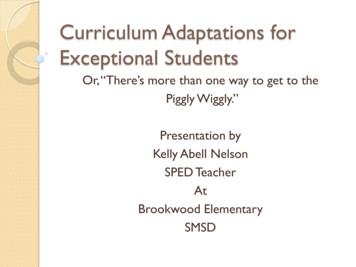Getting Started With VSphere Command-Line Interfaces - VMware
Getting Started with vSphereCommand-Line InterfacesESXi 5.5 Update 1vCenter Server 5.5 Update 1This document supports the version of each product listed andsupports all subsequent versions until the document is replacedby a new edition. To check for more recent editions of thisdocument, see http://www.vmware.com/support/pubs.EN-001404-00
Getting Started with vSphere Command-Line InterfacesYou can find the most up-to-date technical documentation on the VMware Web site at:http://www.vmware.com/support/The VMware Web site also provides the latest product updates.If you have comments about this documentation, submit your feedback to:docfeedback@vmware.comCopyright 2007–2014 VMware, Inc. All rights reserved. Copyright and trademark informationVMware, Inc.3401 Hillview Ave.Palo Alto, CA 94304www.vmware.com2VMware, Inc.
ContentsAbout This Book51 Managing vSphere with Command‐Line Interfaces 7Overview of vSphere Command‐Line Interfaces 7Using the vSphere Command‐Line Interface 8Using ESXCLI 8ESXCLI Syntax 8Running ESXCLI vCLI Commands 9Command Syntax 9Command Support when Host and vCLI Version Do Not Match 9Running ESXCLI Commands in the ESXi Shell 9ESXi Shell Access with the Direct Console 10Enabling Local ESXi Shell Access 10Setting Timeouts for the ESXi Shell 11Using the Local ESXi Shell 11Remote ESXi Shell Access with SSH 12Enabling SSH for the ESXi Shell 12Using the ESXi Shell with SSH 122 Installing vCLI 15Installation Overview 15Overview of Linux Installation Process 16Installing the vCLI Package on Red Hat Enterprise Linux 18Installing Required Prerequisite Software for Red Hat Enterprise Linux 18Installing the vCLI Package on RHEL (No Internet Access) 18Troubleshooting your Linux Installation 19Installing vCLI on Linux Systems with Internet Access 19Installing Required Prerequisite Software for Linux Systems with Internet Access 19Installing the vCLI Package on a Linux System with Internet Access 20Running Commands on Linux 21Uninstalling the vCLI Package on Linux 21Installing and Uninstalling vCLI on Windows 21Running Commands on Windows 22Enabling Certificate Verification 23Deploying vMA 233 Using the vSphere Command‐Line Interface 25Overview of Running Commands 25Specifying Authentication Information 26Order of Precedence for vCLI Authentication 26Using a Session File 26Using Environment Variables 27Using a Configuration File 27Using Command‐Line Options 28Using Microsoft Windows Security Support Provider Interface 29vCLI and Lockdown Mode 29Common Options for vCLI Execution 29VMware, Inc.3
Getting Started with vSphere Command-Line InterfacesUsing vCLI Commands in Scripts 314VMware, Inc.
About This BookGetting Started with vSphere Command‐Line Interfaces gives an overview of command‐line interfaces invSphere 5.0 and later and gets you started with ESXi Shell commands and vCLI (VMware vSphereCommand‐Line Interface) commands. This book also includes instructions for installing vCLI and a referenceto connection parameters.Intended AudienceThis book is for experienced Windows or Linux system administrators who are familiar with vSphereadministration tasks and datacenter operations.VMware Technical Publications GlossaryVMware Technical Publications provides a glossary of terms that might be unfamiliar to you. For definitionsof terms as they are used in VMware technical documentation, go to http://www.vmware.com/support/pubs.Document FeedbackVMware welcomes your suggestions for improving our documentation. If you have comments, send yourfeedback to docfeedback@vmware.com.Related DocumentationThe documentation for vCLI is available in the vSphere Documentation Center and on the vCLIdocumentation page. Go to http://www.vmware.com/support/pubs, select VMware AdministrationProducts, and select vSphere Command‐Line Interface. Command‐Line Management in vSphere 5 for Service Console Users is a technical note for users who arecurrently using ESX service console commands, scripts, agents, or logs. You learn how to transition to anoff‐host implementation or to use the ESXi Shell in special cases. vSphere Command‐Line Interface Concepts and Examples presents usage examples for many commands, suchas setting up software and hardware iSCSI, adding virtual switches, setting up Active Directoryauthentication, and so on. The document includes the same example with the ESXCLI command and withthe vicfg- command. vSphere Command‐Line Interface Reference is a reference to both ESXCLI commands and vicfg- commands.The vicfg- command help is generated from the POD available for each command, run pod2html forany vicfg- command to generate individual HTML files interactively. The ESXCLI reference informationis generated from the ESXCLI help.The documentation for PowerCLI is available in the vSphere Documentation Center and on the PowerCLIdocumentation page. Go to http://www.vmware.com/support/pubs, select VMware AdministrationProducts, and select vSphere PowerCLI documentation.VMware, Inc.5
Getting Started with vSphere Command-Line InterfacesThe vSphere SDK for Perl documentation explains how you can use the vSphere SDK for Perl and relatedutility applications to manage your vSphere environment. The documentation includes information about thevSphere SDK for Perl Utility Applications.The vSphere Management Assistant Guide explains how to install and use the vSphere Management Assistant(vMA). vMA is a virtual machine that includes vCLI and other prepackaged software. See “Deploying vMA”on page 23.Background information for the tasks discussed in this book is available in the vSphere documentation set. ThevSphere documentation consists of the combined VMware vCenter Server and ESXi documentation.Technical Support and Education ResourcesThe following sections describe the technical support resources available to you. To access the current versionof this book and other books, go to http://www.vmware.com/support/pubs.Online and Telephone SupportTo use online support to submit technical support requests, view your product and contract information, andregister your products, go to http://www.vmware.com/support.Customers with appropriate support contracts should use telephone support for the fastest response onpriority 1 issues. Go to http://www.vmware.com/support/phone support.Support OfferingsTo find out how VMware support offerings can help meet your business needs, go tohttp://www.vmware.com/support/services.VMware Professional ServicesVMware Education Services courses offer extensive hands‐on labs, case study examples, and course materialsdesigned to be used as on‐the‐job reference tools. Courses are available onsite, in the classroom, and liveonline. For onsite pilot programs and implementation best practices, VMware Consulting Services providesofferings to help you assess, plan, build, and manage your virtual environment. To access information abouteducation classes, certification programs, and consulting services, go to http://www.vmware.com/services.6VMware, Inc.
11Managing vSphere withCommand-Line InterfacesvSphere supports several command‐line interfaces for managing your virtual infrastructure including thevSphere Command‐Line Interface (vCLI), a set of ESXi Shell commands, and PowerCLI. You can choose theCLI set best suited for your needs, and write scripts to automate your CLI tasks.This chapter includes the following topics: “Overview of vSphere Command‐Line Interfaces” on page 7 “Using the vSphere Command‐Line Interface” on page 8 “Using ESXCLI” on page 8 “ESXi Shell Access with the Direct Console” on page 10 “Remote ESXi Shell Access with SSH” on page 12Overview of vSphere Command-Line InterfacesvSphere includes commands for managing different aspects of your environment, either locally or remotely.Command setDescriptionESXCLI commandsManage many aspects of an ESXi host. You can run ESXCLIcommands remotely or in the ESXi Shell. vCLI package.Install the vCLI package on the server of yourchoice, or deploy a vMA virtual machine and target the ESXisystem that you want manipulate. You can run ESXCLIcommands against a vCenter Server system and target thehost indirectly. Running against vCenter Server systems byusing the -vihost parameter is required if the host is inlockdown mode.ESXi shell. Run ESXCLI commands in the local ESXi shell tomanage that host.See“Using ESXCLI” on page 8“Installing vCLI” onpage 15vSphere Command‐LineConcepts and ExamplesvSphere ManagementAssistant GuidevSphere Command‐LineInterface ReferenceYou can also run ESXCLI commands from the vSphere PowerCLIprompt by using the Get-EsxCli cmdlet.esxcfg- commandsAvailable in the ESXi Shell. esxcfg- commands are still includedin this release but are deprecated. Migrate to ESXCLI wherepossible. ESXCLI replacements exist for most commands.Command‐Line Managementof vSphere 5 for ServiceConsole Usersvicfg- and othervCLI commandsIntroduced in vSphere 3 to allow users to manage hosts remotely.Install the vCLI package on the server of your choice, or deploy avMA virtual machine and target the ESXi system that you wantmanipulate.vSphere Command‐LineConcepts and ExamplesYou can run the commands against ESXi systems or against avCenter Server system. If you target a vCenter Server system, usethe --vihost option to specify the target ESXi system.“Installing vCLI” on page 15vSphere Command‐LineInterface ReferenceNote: If the ESXi system is in lockdown mode, you must runcommands against the vCenter Server system that manages yourESXi system.VMware, Inc.7
Getting Started with vSphere Command-Line InterfacesCommand setDescriptionSeeVMware PowerCLIcmdletsVMware vSphere PowerCLI provides a Windows PowerShellinterface to the vSphere API. vSphere PowerCLI includesPowerShell cmdlets for administering vSphere components.VMware PowerCLIdocumentation set.vSphere PowerCLI includes more than 200 cmdlets, a set ofsample scripts, and a function library for management andautomation. The vSphere Image Builder PowerCLI and thevSphere Auto Deploy PowerCLI are included when you installthe vSphere PowerCLI.localcli commandsSet of commands for use with VMware Technical Support.localcli commands are equivalent to ESXCLI commands, butbypass hostd. The localcli commands are only for situationswhen hostd is unavailable and cannot be restarted. After you runa localcli command, you must restart hostd. Run ESXCLIcommands after the restart.If you use a localcli command in other situations, aninconsistent system state and potential failure can result.Using the vSphere Command-Line InterfaceThe vCLI command set includes vicfg- commands and ESXCLI commands. The ESXCLI commandsincluded in the vCLI package are equivalent to the ESXCLI commands available on the ESXi Shell. The vicfgcommand set is similar to the deprecated esxcfg- command set in the ESXi Shell.IMPORTANT ESXi Shell is intended for experienced users only. Minor errors in the shell can result inserious problems. Instead of running commands directly in the ESXi Shell, use vCLI or PowerCLI.You can run vCLI commands from a Windows or Linux system, or use vMA. Install the vCLI command set on the Windows or Linux system from which you want to administer yourESXi systems and run vCLI commands. See “Installing vCLI” on page 15. Deploy a vMA virtual machine to an ESXi system and run vCLI commands from there.After you have installed the vCLI package you can run the commands in the set against ESXi hosts. You mustspecify connection parameters when you run a vCLI command. See “Using the vSphere Command‐LineInterface” on page 25.Using ESXCLIYou can manage many aspects of an ESXi host with the ESXCLI command set. You can run ESXCLI commandsas vCLI commands or run them in the ESXi Shell in troubleshooting situations.You can also run ESXCLI commands from the PowerCLI shell by using the Get-EsxCli cmdlet. See the vSpherePowerCLI Administration Guide and the vSphere PowerCLI Reference.The set of ESXCLI commands available on a host depends on the host configuration. The vSphereCommand‐Line Interface Reference lists help information for all ESXCLI commands. Run esxcli --server MyESXi --help before you run a command on a host to verify that the command is defined on the host youare targeting.ESXCLI SyntaxEach ESXCLI 5 command uses the same syntax.esxcli [dispatcher options] namespace [ namespace .] cmd [cmd options]8 dispatcher options. Predefined options for connection information such as target host, user name, and soon. See “Common Options for vCLI Execution” on page 29. Not required when you run the command inthe ESXi Shell. namespace. Groups ESXCLI commands. vSphere 5.0 supports nested namespaces.VMware, Inc.
Chapter 1 Managing vSphere with Command-Line Interfaces command. Reports on or modifies state on the system. options. Many commands support one or more options, displayed in the help or the vCLI Reference. Forsome commands, multiple option values, separated by spaces, are possible.Exampleesxcli system module parameters set -m module -p "a 1 b 1 c 1"Running ESXCLI vCLI CommandsYou can run an ESXCLI vCLI command remotely against a specific host or against a vCenter Server system.You have the following choices: Deploy the vMA appliance on an ESXi system and authenticate against a set of target servers. You canthen run ESXCLI commands against any target server by specifying the --host dispatcher option. Noadditional authentication is required. See the vSphere Management Assistant Guide. Install the vCLI package on one of the supported Windows or Linux systems. The ESXCLI command setis included. You can run commands against an ESXi or vCenter Server system if you specify connectionoptions. See “Installing vCLI” on page 15.Command SyntaxAfter installation, run ESXCLI commands against a specific host by first specifying all dispatcher options. Ifthe target server is a vCenter Server system, specify the target ESXi host before any ESXCLI namespaces,commands, and supported options.esxcli --server myESXi --username user1 --password 'my password' storage nfs listesxcli --server myVCServer --username user1 --password 'my pwd' --vihost myESXi.mycompany.comstorage nfs listEach time you run a command, you must specify authentication information. See “Using the vSphereCommand‐Line Interface” on page 25.Command Support when Host and vCLI Version Do Not MatchWhen you run an ESXCLI vCLI command, you must know the commands supported on the target hostspecified with --server or as a vMA target. If you run commands against ESXi 4.x hosts, ESXCLI 4.x commands are supported. If you run commands against ESXi 5.0 hosts, ESXCLI 5.0 commands are supported. ESXCLI 5.1commands that were included in ESXCLI 5.0 are also supported. If you run commands against ESXi 5.1 hosts, ESXCLI 5.1 and ESXCLI 5.0 commands are supported.VMware partners might develop custom ESXCLI commands that you can run on hosts where the partner VIBhas been installed.Run esxcli --server target --help for a list of namespaces supported on the target. You can drilldown into the namespaces for additional help.IMPORTANT ESXCLI on ESX 4.x hosts does not support targeting a vCenter Server system. You can thereforenot run commands with --server pointing to a vCenter Server system even if you install vCLI 5.0 or vCLI 5.1.Running ESXCLI Commands in the ESXi ShellESXCLI commands in the ESXi Shell are fully supported unless they are marked as internal in the online help.The ESXi Shell is disabled by default. You must enable the ESXi Shell before you can run commands in theshell. See “ESXi Shell Access with the Direct Console” on page 10.VMware, Inc.9
Getting Started with vSphere Command-Line InterfacesTo run an ESXCLI command in the ESXi Shell1Log in to the shell.2Run the command. For example, to list NAS storage devices, run the following command.esxcli storage nfs listYou can use --help at any level of esxcli for help on available namespaces, commands, or options.ESXi Shell Access with the Direct ConsoleAn ESXi system includes a direct console (also called DCUI) that allows you to start and stop the system andto perform a limited set of maintenance and troubleshooting tasks. The direct console includes the ESXi Shell,which is disabled by default. You can enable the ESXi Shell in the direct console or by using the vSphere Client.You can enable local shell access or remote shell access: Local shell access allows you to log in to the shell directly from the Direct Console. See “Enabling LocalESXi Shell Access” on page 10. Remote shell (SSH) access allows you to connect to the host using a shell such as PuTTY, specify a username and password, and run commands in the shell.The ESXi Shell includes all ESXCLI commands, a set of deprecated esxcfg- commands, and a set ofcommands for troubleshooting and remediation.IMPORTANT All ESXCLI commands that are available in the ESXi Shell are also included in the vCLI package.VMware recommends you install the vCLI package on a supported Windows or Linux system or deploy thevMA virtual appliance, and run commands against your ESXi hosts. Run commands directly in the ESXi Shellin troubleshooting situations only.Enabling Local ESXi Shell AccessYou can enable the ESXi Shell from the direct console or from the vSphere Client.If you have access to the direct console, you can enable the ESXi Shell from there.To enable the ESXi Shell in the direct console1At the direct console of the ESXi host, press F2 and provide credentials when prompted.2Scroll to Troubleshooting Options and press Enter.3Choose Enable ESXi Shell and press Enter.On the left, Enable ESXi Shell changes to Disable ESXi Shell. On the right, ESXi Shell is Disabledchanges to ESXi Shell is Enabled.4Press Esc until you return to the main direct console screen.If you do not have access to the direct console, you can enable the ESXi Shell from the vSphere Client.To enable the local or remote ESXi Shell from the vSphere Client1Select the host, click the Configuration tab, and click Security Profile in the Software panel.2In the Services section, click Properties.3Select ESXi Shell and click Options.4Change the ESXi Shell options.510 To change the Startup policy across reboots, click Start and stop with host and reboot the host. To temporarily start or stop the service, click the Start or Stop button.Click OK.VMware, Inc.
Chapter 1 Managing vSphere with Command-Line InterfacesAfter you have enabled the ESXi Shell, you can use it from that monitor or through a serial port.The ESXi Shell timeout setting specifies how long you can leave an unused session open. By default, thetimeout for the ESXi Shell is 0, which means the session remains open even if it is unused. If you change thetimeout, for example, to 30 minutes, you have to log in again after the timeout period has elapsed.NOTE If you are logged in when the timeout period elapses, your session will persist. However, the ESXi Shellwill be disabled, preventing other users from logging in.Setting Timeouts for the ESXi ShellThe ESXi Shell supports availability timeout and idle timeouts. By default, each timeout is disabled. Availability timeout. The amount of time that can elapse before you must log in after the ESXi Shell isenabled. After the timeout period, the service is disabled and users are not allowed to log in. Idle timeout. The amount of time that can elapse before the user is logged out of an idle interactivesessions. Changes to the idle timeout apply the next time a user logs in to the ESXi Shell and do not affectexisting sessions.To set ESXi Shell timeouts from the Direct Console1From the Troubleshooting Mode Options menu, select Modify ESXi Shell and SSH timeouts and pressEnter.2Enter the availability timeout, in seconds, and press Enter.3Enter the idle timeout, in seconds, and press Enter.4Press Esc until you return to the main menu of the Direct Console Interface.To set ESXi Shell timeouts from the vSphere Web Client1Select the host in the inventory, click the Manage tab, and click Settings.2Under System, select Advanced Sys
VMware, Inc. 5 Getting Started with vSphere Command‐Line Interfaces gives an overview of command‐line interfaces in vSphere 5.0 and later and gets you started with ESXi Shell commands and vCLI (VMware vSphere Command‐Line Interface) commands.
o VMware vSphere Web Client o DR to the Cloud services Optional Features: o VMware vSphereSDKs o vSphere Virtual Machine File System (VMFS) o vSphere Virtual SMP o vSphere vMotion o vSphere Storage vMotion o vSphere High Availability (HA) o vSphere Distributed Resource Scheduler (DRS) o vSphere Storage DRS o vSphere Fault Tolerance o vSphere .
Command Library - String Operation Command Command Library - XML Command Command Library - Terminal Emulator Command (Per Customer Interest) Command Library - PDF Integration Command Command Library - FTP Command (Per Customer Interest) Command Library - PGP Command Command Library - Object Cloning
VMware introduced a new vSphere edition, vSphere Desktop, specifically designed for licensing vSphere when used to run VDI. vSphere Desktop is not subject to vSphere 5 licensing with pooled vRAM entitlements. It can only be used as virtualization platform for VDI deployments with either VMwa
vSphere SDK for Perl scripts on ESX/ESXi or vCenter Server systems. Important This book discusses the SDK for Perl that allows you to access vSphere by using the vSphere Web Services SDK, which is available for all supported versions of vSphere. This book does not discuss Perl bindings to vAPI, which was released with vSphere 6.0 for the first .
1 VMware vSphere and the vSphere Web Services SDK 15 . Introduction to vSphere Clusters 219 VMware DRS 219 VMware HA 220 VMware HCI 220 Creating and Configuring Clusters 221 . 17 vSphere Performance 263 vSphere Performance Data Collection 263 PerformanceManager Objects and Methods 265
1 VMware vSphere and the vSphere Web Services SDK 15 . Introduction to vSphere Clusters 220 VMware DRS 220 VMware HA 221 VMware HCI 221 Creating and Configuring Clusters 222 . 17 vSphere Performance 264 vSphere Performance Data Collection 264 PerformanceManager Objects and Methods 266
Introduction to vSphere Installation and Setup 1 vSphere 6.0 provides various options for installation and setup. To ensure a successful vSphere deployment, understand the installation and setup options, and the sequence of tasks. The two core components of vSphere are VMware ESXi and VMware vCenter Server . ESXi is the
Grade 2 collected 25 books. Grade 3 collected 15 books. Grade 4 collected 10 books. The school had a book drive to support the local shelter. Grades 1, 2, 3, and 4 collected books. Organize the book data into the pictograph above. 1. Who collected the most books? _ 2. What was the total amount of books collected? _ 3. Which grade .