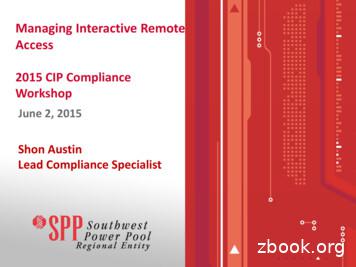How Do I Access My MS Science E-Book?
How Do I Access My MS Science e-Book?McGraw-Hill Online Science TextbooksiScience Grades 6, 7 and 8InstructionsFor HUB pilot schools:1. Go towww.houstonisd.org/hub2. Click on “Digital Resources”in the Menu Bar.For all other schools:1. Go tohttp://tinyurl.com/hisdapps2. Skip to Step 5.In Internet Explorer In Google Chrome and then3. Internet Explorer:If you are using IE, youwill now see a “Show AllContent” button appearnear the bottom right ofyour screen. Click on thebutton.Google Chrome:If you are using GC, youwill see a small shieldappear at the far right of theof the address bar. Click onthe Shield and then click on“Load Unsafe Script.”4. Now, click on “DigitalResources” /hubOctober 9, 2014
How Do I Access My MS Science e-Book?5. Next, click on the Scienceicon.6. Then click on the iScienceicon.Scrolldown7. Scroll down to thebottom of the page.8. Click on the“Yes, I Accept” g/hubOctober 9, 2014
How Do I Access My MS Science e-Book?9. Click on the iScience gradelevel textbook icon for eitherstudent or teacher.10. Click on the“Open eBook” icon.11. And now you should be inthe online stonisd.org/hubOctober 9, 2014
How Do I Access My MS Science e-Book?PROBLEMS? Check Out These Tips FIRST STEPS: HISD USER ID’S AND PASSWORDSingle sign-on (SSO) access to the new online books requires both teachers and students to be signed in to theHISD network. Teachers routinely sign in to the HISD network, but many students do not. Students cannotuse a generic student login and password to access materials. They must use their own HISD user ID andpassword. If students access the Parent Student Connect (PSC) pages, then they already have an HISD user IDand password. Students will use that ID and password when prompted for credentials on the PowerUp:HUBand on the e-book sites.Students who do not have an HISD user ID and password will need to register for them. Information on howto do that is posted at www.houstonisd.org/studentlogin. Students can start this registration process or gethelp with forgotten user names and passwords on the HISD Students and Parents page atwww.houstonisd.org/domain/7888. A student’s registration entries must match their information inChancery. If registration errors occur, refer students to staff with Chancery access to verify their information.Once a student receives a login name and password from HISD, it still may take a few days for the publishers’systems to update and recognize the student.FIRST STEPS: BROWSERS, COOKIES, CACHE, AND SECURITYHISD supports the use of Internet Explorer 9 (IE9) as the district’s default internet browser, and thePowerUp:HUB and the publishers’ e-book sites should all work on IE9. However, some users have had somesuccess using Google Chrome as a browser when experiencing difficulty with IE9.If, after trying unsuccessfully to access an e-book site on your computer during a session, you return to thesame site, you may need to clear your browser’s cookies and cache. Your computer’s browser stores webpages from previous visits to speed up access to the pages later. However, those stored pages may notcontain subsequent updates. If you clear the cache and delete the cookies, then updated pages shouldappear. To clear the cache on IE, click on the “Safety” tab and select “Delete browsing history ”. To clear thecache on Chrome, click on the “Customize and Control” bars (top right), then “Settings,” “History,” and “Clearbrowsing data ”.Also, both IE9 and Chrome limit access to certain “unauthenticated” or “unsecure” materials. When selectingthe “Digital Resources” tab, you may need to take action to display all the content. In IE click on the “Show allcontent” button at the bottom of the page. In Chrome click on the small shield in the far right of the addressbar and select “Load unsafe scripts.”FIRST STEPS: ACCESS FOR STUDENTS IN NON-PILOT SCHOOLSStudents at schools that are not HUB pilot schools cannot log in to the HUB and its “Digital Resources” page.That may change, but for now students that are not at HUB pilot schools will need to use the separate “DigitalResources” page on the web at erupwww.houstonisd.org/hubOctober 9, 2014
Access Your Texas eBook on Your iPhoneMiddle School Science, Math and High School ScienceDownload the App1. Launch the App Store2. Search “McGraw-Hill Education Texas”3. Download the AppLog Into the App1. Open the App “ConnectED”2. Use your username and password foryour ConnectED account to log intothe App3. Select the course you want to access4. Select the portions of the book youwould like to download to your phone5. Once downloaded, the chapter can beaccessed offlineeBooks AvailableTexas Math Course 1 (Grade 6)Texas Math Course 2 (Grade 7)Texas Math Course 3 (Grade 8)Texas Grade 6 iScienceTexas Grade 7 iScienceTexas Grade 8 iScienceTexas BiologyTexas ChemistryTexas Integrated Physicsand ChemistryTexas PhysicsRemoving Content/Resetting the App1. To remove downloads, use the menu onthe left to select settings2. Select logoutMHEtexas.comMK14M03416
Access Your Texas eBook on Your Android PhoneMiddle School Science, Math and High School ScienceDownload the App1. Launch the Google Play Store2. Search “McGraw-Hill Education Texas”3. Download the AppLog Into the App1. Open the App “ConnectED”2. Use your username and password foryour ConnectED account to log intothe App3. Select the course you want to access4. Select the portions of the book youwould like to download to your phone5. Once downloaded, the chapter can beaccessed offlineeBooks AvailableTexas Math Course 1 (Grade 6)Texas Math Course 2 (Grade 7)Texas Math Course 3 (Grade 8)Texas Grade 6 iScienceTexas Grade 7 iScienceTexas Grade 8 iScienceTexas BiologyTexas ChemistryTexas Integrated Physicsand ChemistryTexas PhysicsRemoving Content/Resetting the App1. To remove downloads, use the menu onthe left to select settings2. Select logoutMHEtexas.comMK14M03416
Texas Math Course 1 (Grade 6) Texas Math Course 2 (Grade 7) Texas Math Course 3 (Grade 8) Texas Grade 6 iScience Texas Grade 7 iScience Texas Grade 8 iScience Texas Biology Texas Chemistry Texas Integrated Physics and Chemistry Texas Physics MHEtexas.com MK14M03416
Texts of Wow Rosh Hashana II 5780 - Congregation Shearith Israel, Atlanta Georgia Wow ׳ג ׳א:׳א תישארב (א) ׃ץרֶָֽאָּהָּ תאֵֵ֥וְּ םִימִַׁ֖שַָּה תאֵֵ֥ םיקִִ֑לֹאֱ ארָָּ֣ Îָּ תישִִׁ֖ארֵ Îְּ(ב) חַורְָּ֣ו ם
Using Access Control Lists 107 Access Masks 108 Access Lists 108 Rate Limits 109 How Access Control Lists Work 109 Access Mask Precedence Numbers 110 Specifying a Default Rule 110 The permit-established Keyword 111 Adding Access Mask, Access List, and Rate Limit Entries 111 Deleting Access Mask, Access List, and Rate Limit Entries 112
The access points within a mesh network operate in one of the following two ways: 1. Root access point (RAP) 2. Mesh access point (MAP) Note All access points are configured and shipped as mesh access points. To use an access point as a root access point, you must reconfigure the mesh access point to a root access point. In all mesh networks,
What is Interactive Remote Access . Interactive Remote Access - Effective 4/1/16- Interactive Remote Access. is defined as: "User-initiated access by a person . employing a remote access client or other remote access technology . using a routable protocol. Remote access originates from a Cyber Asset. that is . not. an . Intermediate System .
The Access Point’s unique WiNG 5 software enables the Access Point to function as either a Standalone Access Point, an Adaptive Access Point, or a Virtual Controller. If new to Access Point technology, refer to the WiNG Access Point System Reference Guide to familiarize yourself
The Access Point’s unique WiNG 5 software enables the Access Point to function as either a Standalone Access Point, an Adaptive Access Point, or a Virtual Controller. If new to Access Point technology, refer to the WiNG Access Point System Reference Guide to familiarize yourself
Florida Standards—Access Points (FS–APs) o English Language Arts (Grades 3–10) o Mathematics (Grades 3–8) o Access Algebra 1 and Access Geometry Next Generation Sunshine State Standards—Access Points (NGSSS–APs) o Science (Grades 5 and 8) o Access Biology 1 o Access Civics and Access U.S. History
Using Access with SharePoint: Import, Link, Move, and Export Export Access data to SharePoint Case in point Import Copy a SharePoint contacts or issues list into Access. Link Your department uses a SharePoint list linked to Access to use an Access split form. Move Create a backend of SharePoint lists but keep the Access front-end. Expo