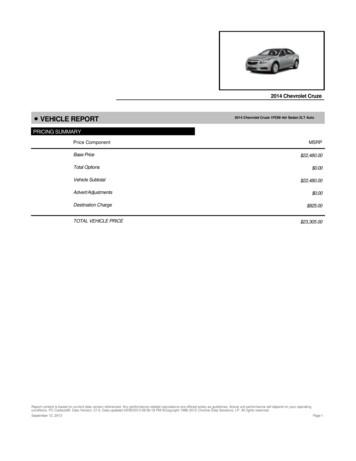2k16 CS6 Chevrolet Malibu Cruze MyLink 23197785B.ai 1 9/28 .
2k16 CS6 Chevrolet Malibu Cruze MyLink 23197785B.ai 1 9/28/2015 10:25:42 AMCMYCMMYCYCMYK
Chevrolet Malibu Limited/Cruze Limited MyLink Infotainment System(GMNA-Localizing-U.S./Canada-9282853) - 2016 - crc - 9/2/15ContentsIntroduction . . . . . . . . . . . . . . . . . . 2Radio . . . . . . . . . . . . . . . . . . . . . . . 15Audio Players . . . . . . . . . . . . . . 34OnStar System . . . . . . . . . . . . . 44Navigation . . . . . . . . . . . . . . . . . . 45Voice Recognition . . . . . . . . . . 68Bluetooth Phone/Devices . . . . . . . . . . . . . . . . . . . 75Trademarks and LicenseAgreements . . . . . . . . . . . . . . . 85Index . . . . . . . . . . . . . . . . . . . . 90
Chevrolet Malibu Limited/Cruze Limited MyLink Infotainment System(GMNA-Localizing-U.S./Canada-9282853) - 2016 - crc - 9/2/152IntroductionIntroductionInfotainmentFor vehicles first sold in Canada,substitute the name “GeneralMotors of Canada Limited” forChevrolet Motor Division wherever itappears in this manual.The information in this manualsupplements the owner manual.The names, logos, emblems,slogans, vehicle model names, andvehicle body designs appearing inthis manual including, but not limitedto, GM, the GM logo, CHEVROLET,the CHEVROLET Emblem, and thenames MALIBU, CRUZE, andMyLink are trademarks and/orservice marks of General MotorsLLC, its subsidiaries, affiliates,or licensors.Litho in U.S.A.Part No. 23197785 B Second PrintingThis manual describes features thatmay or may not be on the vehiclebecause of optional equipment thatwas not purchased on the vehicle,model variants, countryspecifications, features/applicationsthat may not be available in yourregion, or changes subsequent tothe printing of this manual.Keep this manual with the ownermanual in the vehicle, so it will bethere if it is needed. If the vehicle issold, leave this manual in thevehicle. OverviewRead the following pages tobecome familiar with theinfotainment system features.{ WarningTaking your eyes off the road fortoo long or too often while usingany infotainment feature cancause a crash. You or otherscould be injured or killed. Do notgive extended attention toinfotainment tasks while driving.Limit your glances at the vehicledisplays and focus your attentionon driving. Use voice commandswhenever possible.2015 General Motors LLC. All Rights Reserved.
Chevrolet Malibu Limited/Cruze Limited MyLink Infotainment System(GMNA-Localizing-U.S./Canada-9282853) - 2016 - crc - 9/2/15IntroductionThe infotainment system has built-infeatures intended to help avoiddistraction by disabling somefunctions when driving. Thesefunctions may gray out when theyare unavailable. Many infotainmentfeatures are also available throughthe instrument cluster and steeringwheel controls.Before driving:. Become familiar with theoperation, faceplate buttons, andscreen buttons. Set up the audio by presettingfavorite stations, setting thetone, and adjusting thespeakers. Set up phone numbers inadvance so they can be calledeasily by touching a singlebutton or by using a single voicecommand if equipped withBluetooth phone capability.See “Defensive Driving” in theowner manual.To play the infotainment system withthe ignition off, see “RetainedAccessory Power (RAP)” in theowner manual.Customer AssistanceAssistance is available to help withBluetooth pairing, applicationdownloading and installation, othermobile device interface, andoperation support of theinfotainment system. Specialists areavailable when calling thisCustomer Assistance number:U.S. 1-855-4 SUPPORT (478-7767).Infotainment System OverviewThe infotainment system iscontrolled by using the buttons,touch screen, steering wheelcontrols, and voice recognition.See Using the System 0 9 .ii3
Chevrolet Malibu Limited/Cruze Limited MyLink Infotainment System(GMNA-Localizing-U.S./Canada-9282853) - 2016 - crc - 9/2/154Introduction7. TUNE/MENU Knob8. INFO (Information)9. TONE10. CONFIG (Configure)11. SEEK 12. CD Slot13.14.15.Malibu Radio without Navigation1. VOL/O (Volume/Power)2. FAV (Favorite Pages 1–6)3.F (Home)4. SOURCE5.6.v / (Phone/Mute)BACK /J (Play/Pause)H (Clock)Z (Eject)
Chevrolet Malibu Limited/Cruze Limited MyLink Infotainment System(GMNA-Localizing-U.S./Canada-9282853) - 2016 - crc - 9/2/15Introduction55. DEST (Destination)6. RPT (Repeat)7. TUNE/MENU8. BACK/9. INFO (Information)10. TONE11. CONFIG (Configuration Menu)12.13.14. SEEK k (Play/Pause)H (Clock)15. Preset Buttons (1–6)16.Z (Eject)17. FAV (Favorite Pages 1–6)18. VOL/O (Volume/Power)Malibu Radio with Navigation1.5 (Phone)2. SRCE (Source)3. HOME4. NAV (Navigation)If equipped, the vehicle may have astorage area behind the radiodisplay. See “Instrument PanelStorage” in the owner manual.
Chevrolet Malibu Limited/Cruze Limited MyLink Infotainment System(GMNA-Localizing-U.S./Canada-9282853) - 2016 - crc - 9/2/156Introduction15.16.d (Next/Fast Forward)5 / (Phone/Mute)17. SRCE (Source)18.k (Play/Pause)19. HOME20.21.g (Previous/Reverse)O (Power/Volume)Infotainment Control ButtonsThe buttons on the faceplate areused to start primary functions whileusing the infotainment system.X or Z (Eject) : Press to eject aCruze Radio with Navigation, Radio without Navigation Similardisc from the CD player. See CDPlayer 0 34 .ii1. Preset Buttons (1–6)8. INFO (Information)2. DEST (Destination)9. TONE3. NAV (Navigation)10. AS (Autostore)4. Eight-Way Selector Arrows(Navigates Maps)11. MENU/SEL (Menu/Select)5. CONFIG (Configuration Menu)6. RPT NAV (Repeat Navigation)7. CLOCK12.X (Eject)13. BACK14. FAV (Favorite Pages 1–6)HOME (Home Page) : Press to goto the Home Page. See “HomePage” later in this section.Preset Buttons (1–6): The presetbuttons numbered one through sixcan be used to select storedstations.
Chevrolet Malibu Limited/Cruze Limited MyLink Infotainment System(GMNA-Localizing-U.S./Canada-9282853) - 2016 - crc - 9/2/15Introduction5 or 5 / (Phone orPhone/Mute):. Press to enter the phone mainscreen. See Bluetooth 0 75 or“OnStar” in the owner manual. Press and hold to mute orunmute the infotainment system.iiSRCE : Press to change the audiosource to AM, FM, XM (if equipped),Pandora (if equipped), Stitcher ,CD, USB/iPod, AUX, or BluetoothAudio.TUNE/ MENU or MENU/ SEL:. Press to enter the menu for thecurrent band or media. Turn to highlight a feature.Press to activate the highlightedfeature.Turn to manually change theradio station.BACK// : Press to return to theprevious screen in a menu.INFO (Information) : Press totoggle through an audio ornavigation information screen.CONFIG (Configuration Menu) :Press to adjust features forLanguages, Time and Date, RadioSettings, Phone Settings, DisplaySettings, and Vehicle Settings.NAV (Navigation):. Press to view the vehicle’scurrent position on the mapscreen. Continue pressing to cyclethrough the full map and splitscreens.DEST(Destination):. Press to enter a destination.If a destination has already beenentered, press to access theDestination Menu. SeeDestination 0 50 .iig or SEEK (Previous/Reverse):. CD, USB, Bluetooth Audio:Press to seek to the beginning ofthe current or previous track.7CD, USB, Bluetooth Audio:Press and hold to quicklyreverse through a track. Releasethe button to return to playingspeed. See CD Player 0 34 ,USB 0 35 , or Bluetooth Audio0 42 .iiiiii.AM, FM, XM (if equipped): Pressto seek to the previous strongstation.RPT or RPT NAV (RepeatNavigation) : Press to repeat thelast voice guidance prompt.O or VOL/ O (Volume/Power):.Press to turn the system onand off.Turn to adjust the volume.d or SEEK (Next/Forward):.CD, USB, Bluetooth Audio:Press to seek the next track.CD, USB, Bluetooth Audio:Press and hold to fast forwardthrough a track. Release thebutton to return to playingspeed. See CD Player 0 34 ,USB 0 35 , or Bluetooth Audio0 42 .iiiiii
Chevrolet Malibu Limited/Cruze Limited MyLink Infotainment System(GMNA-Localizing-U.S./Canada-9282853) - 2016 - crc - 9/2/158.IntroductionAM, FM, XM (if equipped): Pressto seek to the previous strongstation.k (Play/Pause) : Press to pauseor resume playback. This feature isunavailable for AM, FM, and XM (ifequipped). See CD Player 0 34 ,Pandora Internet Radio 0 24 ,Stitcher Internet Radio 0 29 , USB0 35 , or Bluetooth Audio 0 42 .iiiiiiiiiiAS (Autostore) : See “Autostore”later in this section.CLOCK : Press to set the time.TONE : Press TONE or touch theTone Settings button on the HomePage to adjust Bass, Mid(Midrange), Treble, EQ, Fade, andBalance. Tone settings are specificto each source. See AM-FM Radio0 15 .iiFAV (Favorites) : Press to displaythe current favorite page numberabove the preset buttons. Keeppressing to scroll through thefavorites pages. The stored stationsfor each list, display on the bottomof the screen. To change thenumber of preset Favorite Pages,touch the CONFIG button on theHome Page, then touch RadioSettings, and then touch Number ofFavorite Pages.INFO (Information) : Press todisplay available source information.Press the AS button to alternatebetween the Autostore pages.Autostore does not deletepreviously stored favorite stations.Press FAV on the faceplate to returnto the previously stored favoritestations.When entering a new broadcastarea, press and hold the AS buttonto refresh the autostore stations.Autostore does not function withSiriusXM radio stations.Touch Screen Buttons1. Press SRCE to select FMor AM.Touch screen buttons are on thescreen and highlighted when afeature is available. Some togglescreen buttons highlight when activeand gray out when inactive.2. Press and hold the AS buttonfor two seconds.Steering Wheel Controls3. The radio searches andautomatically stores the12 strongest stations.If equipped, some audio functionscan be controlled through thesteering wheel controls.AutostoreTo use Autostore:
Chevrolet Malibu Limited/Cruze Limited MyLink Infotainment System(GMNA-Localizing-U.S./Canada-9282853) - 2016 - crc - 9/2/15IntroductionUse the thumbwheel to select thenext or previous favorite radiostation, CD, MP3 track, USB, andBluetooth Audio.9Home PageUse SRC to skip to the next songor show using Pandora (if equipped)or Stitcher. See Pandora InternetRadio 0 24 or Stitcher InternetRadio 0 29 .iiiiMalibu Limited Shown, CruzeLimited Similar x (Volume) : Press toincrease the volume. Press todecrease.b / g (Press to Talk) : Press toUsing the Systeminteract with Bluetooth or voicerecognition. See Bluetooth 0 75 orVoice Recognition 0 68 .The infotainment system iscontrolled by touching the screen,and by using the knobs and otherbuttons.iiii / i (Mute/End Call) : Press todecline an incoming call, or to end acurrent call. Press to silence thevehicle speakers while using theinfotainment system. Press again toturn the sound on. Press to cancelvoice recognition.SRC (Thumbwheel Control) :Press to select an audio source.Voice recognition, through thesteering wheel controls, can beused to control the infotainmentfeatures.Press b / g on the steering wheelcontrols to begin voice recognition.See Voice Recognition 0 68 .iiTouch Screen ButtonsThe Home Page allows access tomany of the features.Back : Touch to return to theprevious page.Home : Touch to go back to theHome Page.Fav : Touch to display a page ofstored favorite AM, FM,or SiriusXM (if equipped) stations.Keep touching Fav to scroll throughthe favorite pages.q Previous : Touch to go to theprevious page.Next r : Touch to go to thenext page.
Chevrolet Malibu Limited/Cruze Limited MyLink Infotainment System(GMNA-Localizing-U.S./Canada-9282853) - 2016 - crc - 9/2/1510IntroductionHome Page Customization3. Touch an icon to switch withanother icon on the first HomePage only.AM, FM, XM (if equipped), CD,USB/iPod, Pandora (if equipped),Stitcher, Bluetooth Audio, and AUX.4. Touch Done.See AM-FM Radio 0 15 , SatelliteRadio 0 18 , CD Player 0 34 ,Pandora Internet Radio 0 24 ,Stitcher Internet Radio 0 29 , andAuxiliary Devices 0 41 .To restore Home Page 1 defaults:iiiiiiii1. Touch Menu.2. Touch Restore Home PageDefaults.iiii3. Touch Yes or Cancel.The first Home Page can becustomized.To add screen buttons:1. Touch Menu.2. Touch Customize.3. Touch a screen button to addor remove from the first HomePage. A h indicates it will bedisplayed. The maximumnumber of buttons on HomePage 1 is eight.Home Page FeaturesTouch screen buttons arehighlighted when a feature isavailable.Various functions are disabled whenthe vehicle is moving.iiii1. Touch Sort.2. Touch the icon to move, thenselect the icon to swap with.iiii4. Touch Done.To move screen buttons:Touch the Navigation screenbutton to display a map of yourcurrent vehicle position. See Usingthe Navigation System 0 45 , Maps0 48 , Navigation Symbols 0 48 , andConfigure Menu 0 59 .Touch the Now Playing screenbutton to display the active sourcepage. The sources available are
Chevrolet Malibu Limited/Cruze Limited MyLink Infotainment System(GMNA-Localizing-U.S./Canada-9282853) - 2016 - crc - 9/2/15IntroductionTouch the Destination screen buttonto display the Destination Entryhome page or the Destination Menu.The available screen buttonsprovide easy access to a variety ofways to enter a destination. SeeDestination 0 50 .iiTouch the Tone screen button todisplay the Tone main page. Adjustthe tone and speakers by touchingthe screen buttons to change thelevels of sound for treble, midrange,bass, fade, and balance. SeeAM-FM Radio 0 15 .11Touch the FM screen button todisplay the FM main page and playthe current or last tuned FM station.See AM-FM Radio 0 15 .iiiiTouch the Phone screen button todisplay the Phone main page. SeeBluetooth 0 75 .iiTouch the Config screen button todisplay the Config main page. Fromthis display, adjust features such astime and date, radio, phone,navigation, vehicle, and display. SeeConfigure Menu 0 59 .iiTouch the Pictures screen button toview pictures on your USB drive orSD card. Pictures on the SD cardcan only be viewed through a USBadapter. See Pictures 0 32 .iiTouch the AM screen button todisplay the AM main page and playthe current or last tuned AM station.See AM-FM Radio 0 15 .ii
Chevrolet Malibu Limited/Cruze Limited MyLink Infotainment System(GMNA-Localizing-U.S./Canada-9282853) - 2016 - crc - 9/2/1512IntroductionTouch the XM screen button (ifequipped) to display the XM mainpage and play the current or lasttuned SiriusXM channel. SeeAM-FM Radio 0 15 and SatelliteRadio 0 18 .sports, and entertainment showsthrough the audio system. SeeStitcher Internet Radio 0 29 .iiiiiiTouch the iPod screen button todisplay the iPod main page and playthe current or last track selected.See Auxiliary Devices 0 41 .iiTouch the Pandora screen button (ifequipped) to display the Pandorahome page and streampersonalized radio stations basedon artists, songs, genres, andcomedians. See Pandora InternetRadio 0 24 .Touch the CD screen button todisplay the CD main page and playthe current or last CD trackselected. See CD Player 0 34 .iiTouch the USB screen button todisplay the USB main page and playthe current or last track selected.See Auxiliary Devices 0 41 .iiiiTouch the E Bluetooth screenbutton to display the BluetoothAudio main page to play musicthrough a Bluetooth device. SeeBluetooth Audio 0 42 .iiTouch the Stitcher screen button (ifequipped) to display the Stitcherhome page and stream news,
Chevrolet Malibu Limited/Cruze Limited MyLink Infotainment System(GMNA-Localizing-U.S./Canada-9282853) - 2016 - crc - 9/2/15Introduction13Touch the AUX screen button toaccess any connected auxiliarydevice. See Auxiliary Devices 0 41 .iiTouch the Weather screen button (ifequipped) to display the weathermain page. Select otherweather-related options from thatlist. See “SiriusXM Travel LinkWeather” under Satellite Radio0 18 .Touch the Movies screen button (ifequipped) to show detailed localmovie theater listings, start times,and ratings if available. See“SiriusXM Travel Link MovieListings” in Satellite Radio 0 18 .Touch the Messages screen button(if equipped) to display the TextMessage Inbox. See TextMessaging 0 81 .iiiiiiTouch the Fuel screen button (ifequipped) to display detailednationwide fuel price. See “SiriusXMTravel Link Fuel Pricing” underSatellite Radio 0 18 .iiTouch the Quick Info screen buttonto access information on Audioplaying, OnStar Turn-by-Turn route(if equipped), 5-day forecast,Nearby Fuel Stations, and MovieShowtimes. See Quick Info 0 24 .iiIf equipped, this feature is availablethrough the Apps button on theradio Home Page. Downloading andusing Apps requires a Wi-Fi Internetconnection as part of a smartphoneor other mobile device data serviceplan. On most smartphones,activation is in the Settings menuunder Mobile Network Sharing,Personal Hotspot, Mobile Hotspot,
Chevrolet Malibu Limited/Cruze Limited MyLink Infotainment System(GMNA-Localizing-U.S./Canada-9282853) - 2016 - crc - 9/2/1514IntroductionWi-Fi Hotspot, or similar. Afteractivation of Wi-Fi on thesmartphone, touch the Apps buttonon the radio Home Page. Follow theprompts to configure the Internetconnection and set up an account.See www.chevrolet.com/mylink(U.S.) or www.mylink.chevrolet.ca(Canada).CautionDo not attach a device with asuction cup to the display. Thismay cause damage and wouldnot be covered by the vehiclewarranty.Cleaning High Gloss Surfacesand Vehicle Information andRadio DisplaysSoftware UpdatesFor vehicles with high glosssurfaces or vehicle displays, use amicrofiber cloth to wipe surfaces.Before wiping the surface with themicrofiber cloth, use a soft bristlebrush to remove dirt that couldscratch the surface. Then use themicrofiber cloth by gently rubbing toclean. Never use window cleanersor solvents. Periodically hand washthe microfiber cloth separately,using mild soap. Do not use bleachor fabric softener. Rinse thoroughlyand air dry before next use.Website InformationSee the websites for moreinformation.In the U.S., see www.chevrolet.comIn Canada, seewww.chevrolet.gm.ca
Chevrolet Malibu Limited/Cruze Limited MyLink Infotainment System(GMNA-Localizing-U.S./Canada-9282853) - 2016 - crc - 9/2/15RadioSome radios may stay on longerand reset the time for 10 minutes ifthere are any additional presses ofany radio button.RadioAM-FM RadioPlaying the RadioThe radio can be turned off at anytime by pressing the power button.O or VOL/ O (Volume/Power):.Press to turn the radio on or off.Turn to increase or decrease thevolume of the active source.Audio SourceThe steering wheel controls canalso be used to adjust the volume.See Steering Wheel Controls 0 8 .iiRadio OperationThe radio will work when the ignitionis in ON/RUN or ACC/ACCESSORY. When the ignitionchanges from ON/RUN to LOCK/OFF, the radio will continue to workfor 10 minutes or until the driverdoor is opened.The radio can be turned on bypressing the power button on theradio and will stay on for10 minutes. Opening the driver doorwill not turn the radio off whenpressing the power button.Press SRCE on the faceplate orSRC on the steering wheel controlsto display and scroll through theavailable sources AM, FM, XM (ifequipped), Pandora (if equipped),Stitcher, CD, USB, AUX, andBluetooth Audio.Infotainment System SettingsTone SettingsTo access the tone settings, pressTONE on the faceplate or touch theTone Settings screen button on theHome Page. Tone settings arespecific to each source.15To adjust the settings:. Bass: Touch or to changethe level. Mid (Midrange): Touch or tochange the level. Treble: Touch or to changethe level. EQ: Press or turn the TUNE/MENU or MENU/SEL knob tocycle through the preset EQoptions. If the vehicle isequipped with the Bose EnergyEfficient Series sound system,EQ provides a choice of Manualor Talk. Fade: Touch the F or R buttonfor more sound from the front orrear speakers. The middleposition balances the soundbetween the front and rearspeakers. Balance: Touch the L or R buttonfor more sound from the left orright speakers. The middleposition balances the soundbetween the left and rightspeakers.
Chevrolet Malibu Limited/Cruze Limited MyLink Infotainment System(GMNA-Localizing-U.S./Canada-9282853) - 2016 - crc - 9/2/1516RadioFinding a StationPress SRCE on the faceplate orSRC on the steering wheel controlsto select AM, FM, XM (if equipped),Pandora (if equipped), Stitcher, CD,USB, AUX, and Bluetooth Audio.Turn the TUNE/MENU or MENU/SEL knob to find a radio station. Toselect a preset station, press FAVon the faceplate to scroll throughthe favorite pages and then press apreset button on the radio or thescreen button.Seeking a StationPress SEEKfor a station.1. Touch the AM screen button onthe Home Page or select AMby pressing SRCE on thefaceplate or SRC on thesteering wheel controls, or say“Tune AM” or “AM” throughvoice recognition.2. Touch the Menu screen buttonto display the AM stations orcategories.3. Touch to select an option. Toupdate the station list, touchAM Station List Update.steering wheel controls, or say“Tune FM” or “FM” throughvoice recognition.2. Touch the Menu screen buttonto display the FM stations orcategories.3. Touch to select an option. Toupdate the station list, touchFM Station List Update.XM (If Equipped)FM or g d to searchAM1. Touch the FM screen button onthe Home Page or select FMby pressing SRCE on thefaceplate or SRC on the1. Touch the XM screen button onthe Home Page or select XMby pressing SRCE on thefaceplate or SRC on thesteering wheel controls, or say“Tune XM” or “XM” throughvoice recognition.2. Touch the Menu screen buttonto display the XM categories.
Chevrolet Malibu Limited/Cruze Limited MyLink Infotainment System(GMNA-Localizing-U.S./Canada-9282853) - 2016 - crc - 9/2/15Radio3. Touch a category and then turnthe TUNE/MENU or MENU/SEL knob to scroll the stationlist. Touch to select an option.Storing Radio Station PresetsUp to 36 preset stations can bestored. AM, FM, and XM (ifequipped) can be mixed.1. From the AM, FM, or XM mainpage, touch and hold any ofthe 1 6 buttons or one of thepreset screen buttons at thebottom of the screen. After afew seconds, a beep is heardand the new preset informationdisplays on that screen button.2. Repeat for each preset.Mixed-Band PresetsEach favorite page can storesix preset stations. The presetswithin a page can be different radiobands.To scroll through the pages, pressFAV on the faceplate or touch theFav screen button on the top bar.The current page number displaysabove the preset buttons. Thestored stations for each favoritepage display on the preset buttons.To change the number of favoritepages displayed:1. Touch the Config screen buttonon the Home Page.2. Touch Radio Settings.3. Touch Number of FavoritePages.Recalling a Preset StationTo recall a preset station from afavorites page, do one of thefollowing:. Touch the Fav screen button atthe top bar to display the presetpop-up. Press one of the presetscreen buttons to go to theselected preset station. In the AM, FM, or XM (ifequipped) main page, press oneof the preset screen buttons togo to the selected preset station.17Radio Data System (RDS)RDS features are available for useonly on FM stations that broadcastRDS information. With RDS, theradio can:. Seek to stations broadcastingthe selected type ofprogramming. Receive announcementsconcerning local and nationalemergencies. Display messages from radiostations.This system relies on receivingspecific information from thesestations and only works when theinformation is available. It ispossible that a radio station couldbroadcast incorrect information thatcauses the radio features to workimproperly. If this happens, contactthe radio station.When information is broadcast fromthe current FM station, the stationname or call letters display on theaudio screen. RDS can provide a
Chevrolet Malibu Limited/Cruze Limited MyLink Infotainment System(GMNA-Localizing-U.S./Canada-9282853) - 2016 - crc - 9/2/1518Radioprogram type (PTY) for currentprogramming and the name of theprogram being broadcasted.Satellite RadioSiriusXM Satellite RadioWhen SiriusXM is active, thechannel name, number, categoryname, song title, and artist displayon the screen. SiriusXM may updatethe background picture at any time.Touch the XM icon on the HomePage to access the XMAudio Menu.TuneSelect2. Select TuneSelect.3. Select Save Alert for ArtistPlaying or Save Alert for SongPlaying.4. Touch OK to confirm.To turn TuneSelect On or Off1. Touch Menu when in XM.2. Select TuneSelect.3. Select Alerts Active to turn thealerts on or off.To delete TuneSelect Alerts:1. Touch Menu when in XM.2. Select TuneSelect.Vehicles with a valid SiriusXMsatellite radio subscription canreceive SiriusXM programming.SiriusXM satellite radio has a widevariety of programming andcommercial-free music, coast tocoast, and in digital-quality sound.In the U.S., see www.siriusxm.comor call 1-866-635-2349. In Canada,see www.xmradio.ca or call1-877-209-0079.3. Touch Manage TuneSelect.4. Touch the alert to delete.An alert will be sent when the radiosees that search criteria on any XMchannel is met and offer the optionto tune to that song or artist. Up to10 artists and songs can be savedin the TuneSelect list.To store an Artist or Song:1. Touch Menu when the Artist orSong is on XM.5. Touch OK to confirm.SiriusXM CategoriesSiriusXM channels are organized incategories.
Chevrolet Malibu Limited/Cruze Limited MyLink Infotainment System(GMNA-Localizing-U.S./Canada-9282853) - 2016 - crc - 9/2/15RadioAdding or Removing XMCategoriesTo customize which XM categoriesare used and displayed in thesystem:XM Channel ArtSiriusXM provides updated categorybackground graphics and the radiowill automatically update the screen.SiriusXM may send updatedcategory graphics to the vehicle.When this happens, the backgroundgraphics may appear to be incorrectbut the radio will update once all ofthe graphics have been downloadedfrom SiriusXM.To turn SiriusXM channel art onor off:1. Press HOME on the faceplate.1. Touch the Config screen buttonon the Home Page or CONFIGon the faceplate.2. Select XM.2. Select Radio Settings from theSettings Menu list.4. Touch the XM Channel Art toturn on or off.3. Select XM Categories.4. Select or deselect any categoryto be used in XM mode.A checkmark will indicate thatthe category is selected.Touch Show All XM Categories torestore all XM categories.3. Touch Menu on the XM NowPlaying Screen.SiriusXM NavTraffic (IfEquipped)The navigation system might have aSiriusXM NavTraffic receiver. It is asubscription service providedthrough SiriusXM Satellite Radio.A service fee is required to receivethe SiriusXM NavTraffic service.19Real-time traffic information isprovided to fully integrate thenavigation system to display currenttraffic conditions for the chosenroute. See “Traffic Settings” later inthis section.A screen displays to indicate thatthe SiriusXM NavTraffic subscriptionis not activated.If activated, traffic informationdisplays:. Unscheduled traffic incidentdata, such as accidents anddisabled vehicles. Scheduled traffic incident data,such as road construction androad closures. Traffic flow information (rate ofspeed data). Flow data might notbe available in all markets.Traffic information is delivered to thevehicle by the SiriusXM Radiosatellites. SiriusXM NavTrafficprovides continuously updatedtraffic information.SiriusXM NavTraffic currentlybroadcasts the traffic information formany markets nationally. The
Chevrolet Malibu Limited/Cruze Limited MyLink Infotainment System(GMNA-Localizing-U.S./Canada-9282853) - 2016 - crc - 9/2/1520Radioservice may be available in morecities in the future. Seewww.xmnavtraffic.com for details onlocal coverage.To access the traffic features, touchthe Traffic button from theNavigation Menu or map screen.Traffic Events on Route : Touch todisplay a list of reported trafficconditions on the current route. Thebutton is grayed out if no route isactive.Traffic Settings : Touch tocustomize traffic options.SiriusXM Travel Link (IfAvailable)All Traffic Events : Touch to view alist of reported traffic conditions forup to approximately 100 km (70 mi).It could take some time to displaythe information received.The information is displayed with anarrow and distance. The arrowindicates the distance in a straightline and the direction of the eventfrom the vehicle's current position.The infotainment system may haveSiriusXM Travel Link . It is asubscription service providedthrough SiriusXM Satellite Radio.A service fee is required to receivethe SiriusXM Travel Link service.When subscribed to SiriusXM TravelLink, one or more services may beavailable. Travel Link Fuel Prices: Detailednation wide fuel price informationmay be available. Travel Link Movie Listings:Detailed local movie theaterlistings, start times, and ratingsmay be available.Travel Link Weather: Nationaland Local Weather gives currentand forecasted weather.For more detailed information andcoverage details on SiriusXM TravelLink go to www.siriusxm.com.SiriusXM Travel Link Fuel PricingWhen SiriusXM Travel Linkinformation is available, the systemwill display a list of fuel stationsclose to the vehicle location. The listwill include fuel station name,direction, distance and price. Thelist can be sorted by distance orprice and there are four differentfuel types to choose from. As thevehicle is moving a direction arrowand distance to fuel station willupdate. The arrow represents thedirection to the gas station from thecurrent vehicle position. Thedistance represents the straight linedistance between the vehiclelocation and the fuel station.From the Home Page, touch theFuel button. The system displaysthe current weather page.
Chevrolet Malibu Limited/Cruze Limited MyLink Infotainment System(GMNA-Localizing-U.S./Canada-9282853) - 2016 - crc - 9/2/15RadioTo change the fuel information onscreen touch the Fuel MenuButton to:. Sort Fuel Stations By Price or ByDistance: The default SortMethod is By Distance. Choose Fuel Type: The fuelavailable fuel types are Regular(unleaded), Mid-Range,Premium, and Diesel.SiriusXM Travel Link MovieListingsFor more information on the fuelstation, select the fuel station na
Cruze Radio with Navigation, Radio without Navigation Similar 1. Preset Buttons (1–6) 2. DEST (Destination) 3. NAV (Navigation) 4. Eight-Way Selector Arrows (Navigates Maps) 5. CONFIG (Configuration Menu) 6. RPT NAV (Repeat Navigation) 7. CLOCK 8. INFO (Information) 9. TONE 10. AS (Autost
Cruze Premier Sedan in Satin Steel Gray Metallic and Cruze Premier Hatchback in Red Hot with available RS Package. 1 EPA-estimated MPG city/highway: Cruze Sedan and Cruze LS and LT Hatchback with 1.4L engine 28/38; Cruze Premier Hatchback with 1.4L engine 28/37; Cruze Sedan with available 1.6L Turbo-Diesel engine 31/48;
Chevrolet Malibu Limited/Cruze Limited MyLink Infotainment System (GMNA-Localizing-U.S./Canada-9282853) - 2016 - crc - 9/2/15 2 Introduction Introduction
to, GM, the GM logo, CHEVROLET, the CHEVROLET Emblem, MALIBU, and the MALIBU Emblem are trademarks and/or service marks of General Motors LLC, its subsidiaries, affiliates, or licensors. For vehicles first sold in Canada, substitute the name "General Motors of Canada Company" for Chevrolet Motor Division wherever it appears in this manual.
2014 Chevrolet Cruze 2014 Chevrolet Cruze 1PZ69 4dr Sedan 2LT Auto Code Description MSRP 1PZ69 2014 Chevrolet Cruze 4dr Sedan 2LT Auto 22,480.00 SELECTED VEHICLE COLORS Code Description -Interior: JET BLACK/BRICK, MERIDIAN LEATHER-APPOINTED SEAT TRIM -Exterior 1: SILVER ICE METALLIC -Exterior 2: No color has been selected.
2013-2014 Cadillac XTS 2010-2014 Chevrolet Camaro 2011-2014 Chevrolet Camaro Convertible 2009-2012 Chevrolet Colorado 2011-2014 Chevrolet Cruze, Volt (2014 MY: front driven wheel bearings only) 2010-2014 Chevrolet Equinox 2014 Chevrolet Impala (New Body Style) 2013-2014 Chevrolet Malibu
MyLink on Cruze does not include CD player. 3 Cargo and load capacity limited by weight and distribution. 4 EPA-estimated MPG city/highway: Cruze L/LS/LT Sedan with 1.4L 4-cylinder engine and manual transmission 28/39; Cruze LS/LT Sedan with 1.4L 4-cylinder engine and automatic transmission 30/40; Cruze Premier Sedan with 1.4L 4-cylinder engine .
Data plans provided by AT&T. 4 EPA-estimated MPG city/highway: Cruze L/LS/LT Sedan with 1.4L 4-cylinder engine and manual transmission 27/40; Cruze LS/LT Sedan with 1.4L 4-cylinder engine and automatic transmission 29/40; Cruze Premier Sedan with 1.4L 4-cylinder engine 29/39; Cruze Premier Hatchback with 1.4L 4-cylinder engine 28/37.
ONLINE REGISTRATION: A STEP-BY-STEP GUIDE CONTENTS OVERVIEW 3 HOW TO LOG IN TO ONLINE REGISTRATION 6 PERSONAL DETAILS 7 1. Personal Information (Gender, Marital Status, Mobile Phone No.) 8 2. Social Background (Occupational Background, No. of Dependants). 9 3. Country of Origin/Domicile 9 4. Home Address 10 5. Term Time Address 11 6. Emergency Contact Details 12 7. Disabilities 14 8. Previous .