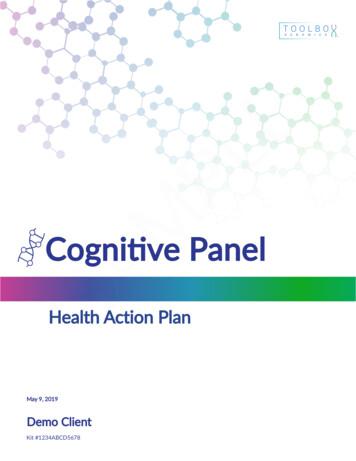Manual Supplement - Instrumart
Manual SupplementManual Title: TiS10, TiS20, TiS40, TiS45, TiS50, TiS55, TiS60, TiS65, TiS75 User, Web Only &TiS10, TiS20, TiS40, TiS45, TiS50, TiS55, TiS60, TiS65, TiS75 Safety InformationPart Number: 4633357Supplement Issue:6Print Date:July 2015Issue Date:1/17Revision/Date:Page Count:11This supplement contains information necessary to ensure the accuracy of theabove manual. 2015-2017 Fluke Corporation. All rights reserved.
TiS10, TiS20, TiS40, TiS45, TiS50, TiS55, TiS60, TiS65, TiS75 User, Web Only &TiS10, TiS20, TiS40, TiS45, TiS50, TiS55, TiS60, TiS65, TiS75 Safety InformationManual SupplementChange #1, Safety Information, 514Under Safety Specifications, change Altitude:From: Storage . 12,000 m (39,370 ft)To: Storage . 10,000 m (32,808 ft)Change #2, Safety Information, 224, 225On the Cover of the Manual, change:From: TiS10, TiS20, TiS40, TiS45, TiS50, TiS55, TiS60, TiS65, Safety InformationTo:TiS10, TiS20, TiS40, TiS45, TiS50, TiS55, TiS60, TiS65, TiS75 Safety InformationChange #3, Safety Information, 394On the Cover, add the Symbol.Add the following to the Symbols table: 1/17Conforms to the Appliance Efficiency Regulation (CaliforniaCode of Regulations, Title 20, Sections 1601 through 1608), forsmall battery charging systems.1
Manual SupplementTiS10, TiS20, TiS40, TiS45, TiS50, TiS55, TiS60, TiS65, TiS75 User, Web Only &TiS10, TiS20, TiS40, TiS45, TiS50, TiS55, TiS60, TiS65, TiS75 Safety InformationChange #1 Users Manual, 514On page 38, under General Specifications, change the Altitude Storage:From: Storage. 12,000 m (39,370 ft)To: Storage . 10,000 m (32,808 ft)On page 40, replace the Infrared spectral band, and add the following:Infrared spectral band . 7.5 μm to 14 μm (long wave). See note with Figure A, Figure B, and Table A.Published specifications are warranted as tested to the following conditions: Imager must be calibrated using Fluke 4181 black body source with emissivity set to 1.0. Imager must be positioned at a distance of 48 inches (121.9 cm) from the Fluke 4181source. Imager emissivity is set to 1.0.NoteThe effective spectral response for TiS45, TiS55, and TiS65 is shown in Figure A. Use Table A for correcting displayedtemperature when emissivity on the Fluke 4181 and the Imager are set to other than 1.0. Figure B is a representation ofTable A. Add the value from the table to the measurement on the Imager.Figure A. TiS45, TiS55, and TiS65 with Manual Lens,Typical Spectral ResponseFigure B. TiS45, TiS55, and TiS65 with Manual Lens,Temperature Correction Valuetisxx supl.eps21/17
TiS10, TiS20, TiS40, TiS45, TiS50, TiS55, TiS60, TiS65, TiS75 User, Web Only &TiS10, TiS20, TiS40, TiS45, TiS50, TiS55, TiS60, TiS65, TiS75 Safety InformationManual SupplementTable A. Displayed Temperature CorrectionSourceTemperature( C)Imager and SourceEmissivity0.900.951.00SourceTemperature( C)Imager and SourceEmissivity0.900.951.00Imager and SourceEmissivitySourceTemperature( 01.790.890.03905.122.540.001/173
Manual SupplementTiS10, TiS20, TiS40, TiS45, TiS50, TiS55, TiS60, TiS65, TiS75 User, Web Only &TiS10, TiS20, TiS40, TiS45, TiS50, TiS55, TiS60, TiS65, TiS75 Safety InformationChange #2, Users Manual, 220On page 6, under Before You Start, remove the last entry in the table.Change #3, Users Manual, 224, 532On the Cover of the Manual, change:From: TiS10, TiS20, TiS40, TiS45, TiS50, TiS55, TiS60, TiS65 Users ManualTo:TiS10, TiS20, TiS40, TiS45, TiS50, TiS55, TiS60, TiS65, TiS75 Users ManualOn page 1, under Introduction add the TiS75 to the first sentence.On page 6, under Before You Start, add the TIS75 Model to the same column as TIS60, TiS65.On page 12, under IR-PhotoNotes add the TiS75 to the Model TIS60, TiS65.On page 19, add the TiS75 to the heading:Transmission/Transmittance Adjustment (TiS45, TiS55, TiS65, TiS75 only)On page 20, under User-Definable Spot Markers, add the TiS75 to the Model TIS60, TiS65.On page 21, under Center Box, add the TiS75 to the first sentence.On page 22, under Table 4, add the TIS75 Model to the column that has TIS60, TiS65.On page 23, under Table 5, add the TIS75 Model to the column that has TIS60, TiS65.On page 24, under Color Alarms add the TiS75 to the Model TIS60, TiS65.On page 39, in the Specifications section, under Weight (includes battery) add TiS75 to the ModelTiS45, TIS60, TiS65.On page 39, in the Detailed Specifications section, under Temperature Measurements add TiS75to the Model TiS60, TiS65.On page 39, under On-screen transmission correction, add TiS75 to the Model TiS45, TiS55,TiS65On page 40, under Imaging Performance, IFOV (spatial resolution) Distance to Spot add TiS75 tothe Model TiS60, TiS65On page 40, under Imaging Performance, Thermal Sensitivity (NETD) add TiS75 to the ModelTiS50, TiS55, TiS60, TiS65On page 40, under Total pixels, addTiS75 . 320 x 24041/17
TiS10, TiS20, TiS40, TiS45, TiS50, TiS55, TiS60, TiS65, TiS75 User, Web Only &TiS10, TiS20, TiS40, TiS45, TiS50, TiS55, TiS60, TiS65, TiS75 Safety InformationManual SupplementOn page 40, under Focus Mechanism add TiS75 to the Model to the Manual Focus TiS45, TiS55,TiS65.Change #4, Users ManualOn page 5, remove the SmartView Software section.On page 7, following the Caution add:Install SmartView SoftwareSmartView software is intended for Fluke Imagers and contains features to analyze images, organizedata and information, and make professional reports. SmartView allows audio annotations and photosfrom the IR-PhotoNotes annotation system to be reviewed on a PC. SmartView is used to export IRand visible images as .jpeg, .jpg, .jpe, .jfif, .bmp, .gif, .dib, .png, .tif, or .tiff formatted files.Firmware updates for new Imager features are also available through SmartView . The WiFi, Bluetooth,and Fluke FC Series Wireless Meter communication functions are enabled (where available) withSmartView.To download Smartview:1. Go to uke Smartview for Infrared Cameras.2. Click on the “Download” link to transfer the SmartView installer to your PC that operates onWindows 7 or newer.3. When the download is complete, click Setup.exe and follow the prompts for installation. Administratorprivileges are required for the installation. If prompted, restart the computer when installation iscomplete.Download the Latest Imager Firmware with SmartView To download firmware:1. Open SmartView on the PC.2. Connect the USB 2.0 (High Speed) cable included with the Imager.3. Plug in the large (USB “A”) connector of the cable to your PC and the small (USB “Micro B”)connector to the Imager.1/175
Manual SupplementTiS10, TiS20, TiS40, TiS45, TiS50, TiS55, TiS60, TiS65, TiS75 User, Web Only &TiS10, TiS20, TiS40, TiS45, TiS50, TiS55, TiS60, TiS65, TiS75 Safety InformationNoteSome Imagers have both A and Micro B connector jacks. Be sure to usethe Micro B jack on the Imager.Windows automatically installs the necessary device driver for communication with the Imager.SmartView recognizes the connection with the Imager and shows a new toolbar menu item:4. If a new firmware release is available, SmartView prompts you to download the firmware file:5. Once the firmware file is downloaded, SmartView prompts you to update the firmware in the camera:To complete the firmware update, the Imager turns off. To use the new firmware, turn on the Imager.61/17
TiS10, TiS20, TiS40, TiS45, TiS50, TiS55, TiS60, TiS65, TiS75 User, Web Only &TiS10, TiS20, TiS40, TiS45, TiS50, TiS55, TiS60, TiS65, TiS75 Safety InformationManual SupplementEnable the RadioWhere permitted by country-specific laws and regulations, wireless communication protocols areavailable to expand the utility of the Imager. All Imagers are shipped from the factory with the radiosdisabled. With SmartView you can enable the radios that are permitted in your locale.Before you enable the radio, be sure that the Imager is upgraded to the most current firmware (seeDownload the Latest Imager Firmware with SmartView).To enable the radio:1. Open SmartView on the PC.2. Connect the USB 2.0 (High Speed) cable included with the Imager.3. Plug in the large (USB “A”) connector of the cable to your PC and the small (USB “Micro B”)connector to the Imager.NoteSome Imagers have both A and Micro B connector jacks. Be sure to usethe Micro B jack on the Imager.SmartView recognizes the connection with the Imager.4. Use the1/17(Camera connected) menu to start the process to enable each of the available radios:7
Manual SupplementTiS10, TiS20, TiS40, TiS45, TiS50, TiS55, TiS60, TiS65, TiS75 User, Web Only &TiS10, TiS20, TiS40, TiS45, TiS50, TiS55, TiS60, TiS65, TiS75 Safety Information5. Choose one of the “Enable XX” options and click on the authorization request link of the EnableWizard screen:After you complete the registration at the request link web page, the web page provides anauthorization code if this radio is authorized to use in your locale.6. Copy the code from the web page and paste it into the SmartView Enable wizard dialog box andpress the “Enable XX” button:81/17
TiS10, TiS20, TiS40, TiS45, TiS50, TiS55, TiS60, TiS65, TiS75 User, Web Only &TiS10, TiS20, TiS40, TiS45, TiS50, TiS55, TiS60, TiS65, TiS75 Safety InformationManual SupplementThe radio is now enabled and you can use the radio features.If this radio is not yet authorized for your locale, you will see this message:If your Imager is registered, Fluke will contact you when the radio is authorized for use in yourcountry.1/179
Manual SupplementTiS10, TiS20, TiS40, TiS45, TiS50, TiS55, TiS60, TiS65, TiS75 User, Web Only &TiS10, TiS20, TiS40, TiS45, TiS50, TiS55, TiS60, TiS65, TiS75 Safety InformationSet Up Fluke Connect AppThe Fluke Connect app works with Apple and Android mobile products. The app is available fordownload from the Apple App Store and Google play.Check that the WiFi radio on the Imager is ready to operate. See Enable the Radio.On the Imager:1. Go to Settings Wireless.2. Select WiFi Hotspot.3. If the “On” selection is checked, select “Off” before you check the network settings to connect theiOS mobile device to the Imager.4. Choose the “Settings” menu option and review the SSID and Password values.For a new Imager, the default value is “Fluke-Camera” for the SSID and the password is disabled.NoteTo enable WiFi Hotspot protection, change the SSID andpassword values to your organization’s preference.5. Push 2 (Back) until you reach the Off/On settings menu.6. Select the “On” option and wait a few seconds while the WiFi radio activates.On the mobile device:1. Go to Settings Wi-Fi.The network name for your camera shows in the list (also known as “SSID”). Select this SSID andenter your password when prompted by your mobile device.2. Open the Fluke Connect app.3. In the list of Fluke products, connect to “Thermal Imager”.4. When the connection is set, the app prompts you to “Push Save on the Imager to view the imagehere”.On the Imager:1. Aim the Imager at something thermally interesting and pull the trigger.2. Push 1 (Save).After a few seconds, the image you captured shows on your mobile device for review.On page 32, remove the section, To enable the radio.101/17
TiS10, TiS20, TiS40, TiS45, TiS50, TiS55, TiS60, TiS65, TiS75 User, Web Only &TiS10, TiS20, TiS40, TiS45, TiS50, TiS55, TiS60, TiS65, TiS75 Safety InformationOn page 33, remove the section, Fluke Connect App.Change #5, Users Manual, 394On the Cover, add the Symbol.On page 4, add the following to the Symbols table: 1/17Conforms to the Appliance Efficiency Regulation (CaliforniaCode of Regulations, Title 20, Sections 1601 through 1608), forsmall battery charging systems.11Manual Supplement
Manual Supplement TiS10, TiS20, TiS40, TiS45, TiS50, TiS55, TiS60, TiS65, TiS75 User, Web Only & TiS10, TiS20, TiS40, TiS45, TiS50, TiS55, TiS60, TiS65, TiS75 Safety Information 10 1/17 Set Up Fluke Connect App The Fluke Connect app works with Apple and Android mobile products. The app is available for
The indication allowed for health supplements are; used as health supplement, dietary supplement, food supplement or nutritional supplement. The indication for pregnant and lactating women would be "vitamin and mineral supplements for pregnant and lactating women". Functional claims acceptable for health supplement products are listed in .
The EASA Supplement is not a stand-alone manual. The definition of the word supplement is "something that completes or enhances something else when it is added to it." The EASA Supplement is a document that enhances your FAA Repair Station Quality Control Manual. The Supplement bridges the gap between the two regulatory bodies.
Anxiety Supplement with 200 mg of L-theanine per day. Lavender Oil Anxiety Supplement with 80 mg of an oral lavendar supplement per day. Multivitamin Inflammation Supplement with a multivitamin that includes activated B vitamins. Niacinamide (Vitamin B3) Parkinson's Disease Supplement with 1 - 3 g
2. You check the NYS Supplement, and find that Section 2C.06 exists, and supersedes the entire National MUTCD section; you only use the NYS Supplement in this case. Note: NYS Supplement recommends the use of a sign under these conditions, and requires the sign to be the W1-2. It also requires the use of an Advisory Speed plaque. 3.
Compliance Supplement Addendum. For the Single Audit, it is important to be familiar with the OMB. Supplement and Compliance Supplement Addendum. OMB Supplement Effective for audits of fiscal years beginning after 6/30/2020 Identifies existing, important compliance requirements the federal government expects to be considered as part of an
All teams must have a minimum of 10 participants to receive full supplement if not at full participation, supplement will pay 1/2 scale per sport. All teams must compete in majority of play dates to receive full supplement if not, supplement will pay 1/2 scale per sport. COACHING SUPPLEMENT SCHEDULE
procedures in this supplement. Training . Test administrators involved in paper-version testing must be trained in the TELPAS administration procedures outlined in the TELPAS Manual and follow the additional instructions in this supplement. Read this supplement ahead of time and consult with your campus coordinator if you have questions.
found in API RP 500, API RP 505 and NFPA 497 are examples of the direct example approach method. This approach utilizes engineering judgment to determine the extent of the hazardous area classification. The diagrams and the boundary distances utilized are selected based on the type of installation, volume and properties of the hazardous gases/vapors. The second ANSI method, less commonly used .