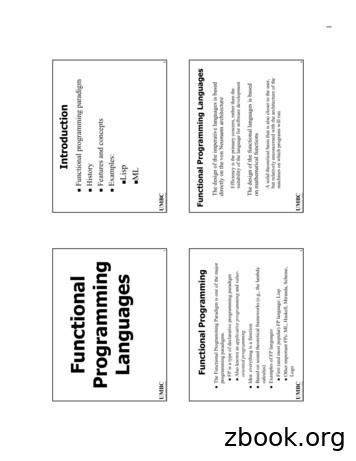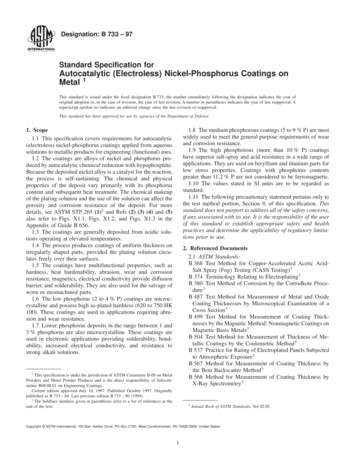KG-UVD1P Programming Manual - K4VRC
Manual for KG-UVD1P ProgrammingPreparation:Equipment and accessories required(a) A KG-UVD1P transceiver.(b) A serial port programming cable, OR:(c) A USB programming cable (with USB driver.)(d) The KG-UVD1P programming software.Steps:There are some programming manual for your reference. Please read this before youstart up your first programming for wouxun KG-UVD1P series transceiver. Thismanual is still not perfect for any possible omission and any make-up information iswelcome to keep us noted.1. downloading:If using the USB programming cable, please download the USB driver from wouxunweb address DOWNLOAD area www.wouxun.com accordingly. Once you getdownloaded, please unzip the file firstly.Download the USB driver that is compatible with your operating system. There aretwo types of drivers selectable, one is for common windows operating system, andthe other is technically for Windows Vista/ Windows 7.Download and unzip the programming software folder as below on wouxun website,please pay attention to model number, software version and latest update.
2. USB driver installmentUnzip the file, you will see the sub files as below picture. Please select the setup fileto start up the installation. Follow the specified steps as request, at last, until you getFINISH to end installing the driver. Then restart your computer.For detailed steps for installation, pls refer to the word file.After the computer is restarted, plug into the USB programming cable and connectwith your transceiver. Now you get the message that your computer successfullyfinds the new hardware and the USB driver is completed to use.3. Cable readyAfter installing the USB driver, carefully unclip the top of the plastic microphonesocket cover and rotate it. (Note: The cover pivots at the bottom, and remainsattached.) Insert the two pin end of the USB (or serial) cable and connect the otherend to the computer.
Note:Please make sure that the connection with the transceiver and your computer iscontacted well. It is the first basic step to make sure that your followingprogramming is going smoothly. Double check the cable is plug into yourtransceiver jack deeply enough, and the connection with your computer is good.4. Software readyAfter that, power on your transceiver and get your matching programming softwareready. Please download the matching programming software, unzip it and fine theright procedure file icon as showed: Note:a. The downloaded file should be unzip firstly before being used.b. Please keep attention to our software updating on our official website.c. The programming software should be matching with your transceiver.
5.ConnectionAfter the transceiver is on and the software is ready, open the software and enterinto the programming interface. Try to read out from the radio to check theconnection. If it is reading out the data from your transceiver, the indicator flashesgreen, there comes the blue experience bar at bottom and then you get the message“READ SUCCESS” and the channel message. If no, there gets the message“FAILED CONNECTION”.Successful connection:Failed connection:If the connection is failed, please double check the steps:a. The USB driver is matching and installed successfully.b. The cable is connected well.
c. The software is matching.d. The com port is set correctly.Sometimes, the com port setting is the main problem. Please note that once the first3 steps are done well, the com port will be selected automatically when you openthe software. However, according to the different computer settings, the com portmay be needed to re-set since the com port available for our software is com 1-10,and 3 com ports selectable at current operation.If it happens to the situation above, please do the com port setting as followings:a. Go to the USB driver file, and fine the sub file SETCOM, check the com portavailable.b. Go to the computer- property-device manager-port and check the USB-Serialcom port. If the selected com port is out of the range, please go to the advancedoption to re-select the matching com port.c. Click the COMMUNICATION PORT on the menu bar and try to change theother available port. Please note that the computer selected port should becompatible with the software port. If no, please change another connecting portfor your computer. Note:a. Please power on your transceiver and open your software, after that, do thereading from the radio programming. Sometime, the connection is not stable atthe first beginning, please spare more patience, try to power on your transceiveragain and re-connect it.b. If the connection is still not OK, please try another cable or another transceiverto double check. Because sometime there maybe problems on the cable or thetransceiver plug.6. Com portThere are 10 com port selectable for our software, and please select it throughSETCOM. Each time, there are 3 com ports activating for the current operation, andusually the port is selected automatically when connection is well and the software isopen to use.
Note:If the connection is well, actually you can see the connected com port number is thedevice manager. There shows the port of the computer which is being connected.7. Language optionsThis software can support 3 options for the language setting: simplified Chinese,Chinese Traditional and English. Please choose the required LANGUAGE from themenu bar and click OK.8. ProgramThe software can offer two programming options: Read from Radio and Write toRadio.
Note:a. Please read from the radio firstly before your settings to the software, after yourparameter reset, write to the radio, then it successfully stores your personalsettings.b. If you just open the software, directly set some specified parameter, and thenwrite to the radio, then other unspecified options will be back to our factory valueaccording to the original software setting.c. Therefore, please strictly follow READ FROM THE RADIO, SET, and thenWRITE TO THE RADIO.9.EditThere are 3 options available for the programming operation: Channel message,Usable functions and Key set. Or you could click the same options on the left sideto do the programming.10. ViewThat means the view methods for the programming interface.
11. CompletionAfter finishing the programming or making any alterations saveand exit.12. HelpThere is an option called Assistance Topics, which introduces about how to programbetter for each programming step in detail. Please refer to some instruction byyourself.
(a) A KG-UVD1P transceiver. (b) A serial port programming cable, OR: (c) A USB programming cable (with USB driver.) (d) The KG-UVD1P programming software. Steps : There are some programming manual for your reference. Please read this before you start up your first programming for wouxun KG-UVD1P series transceiver. ThisFile Size: 1MB
(a) A KG-UVD1P transceiver. (b) A serial port programming cable, OR: (c) A USB programming cable (with USB driver.) (d) The KG-UVD1P programming software. Steps for connection: There are some programming manual for your reference. Please read this before you start up your first programming for wouxun KG-UVD1P series transceiver. ThisFile Size: 2MB
About this Programming Manual The PT Programming Manual is designed to serve as a reference to programming the Panasonic Hybrid IP-PBX using a Panasonic proprietary telephone (PT) with display. The PT Programming Manual is divided into the following sections: Section 1, Overview Provides an overview of programming the PBX. Section 2, PT Programming
2 PT Programming Manual Introduction About this Programming Manual The PT Programming Manual is designed to serve as a reference to programming the Panasonic Hybrid IP-PBX using a Panasonic proprietary telephone (PT) with display. The PT Programming Manual is divided into the following sections: Section 1, Overview
2 PC Programming Manual Introduction About this Programming Manual The PC Programming Manual is designed to serve as a system programming reference for the Panasonic Hybrid IP-PBX. It explains how to programme this PBX using the Maintenance Console software. The PC Programming Manual is divided into the following sections: Section 1, Overview
About this Programming Manual The PC Programming Manual is designed to serve as a system programming reference for the Panasonic Pure IP-PBX. It explains how to programme this PBX using the Maintenance Console software. The PC Programming Manual is divided into the following sections: Section 1, Overview Provides an overview of programming the PBX.
Object Oriented Programming 7 Purpose of the CoursePurpose of the Course To introduce several programming paradigms including Object-Oriented Programming, Generic Programming, Design Patterns To show how to use these programming schemes with the C programming language to build “good” programs.
Functional programming paradigm History Features and concepts Examples: Lisp ML 3 UMBC Functional Programming The Functional Programming Paradigm is one of the major programming paradigms. FP is a type of declarative programming paradigm Also known as applicative programming and value-oriented
11 Annual Book of ASTM Standards, Vol 15.03. 12 Annual Book of ASTM Standards, Vol 03.02. 13 Available from Standardization Documents Order Desk, Bldg. 4 Section D, 700 Robbins Ave., Philadelphia, PA 19111-5094, Attn: NPODS. 14 Available from American National Standards Institute, 11 W. 42nd St., 13th Floor, New York, NY 10036. TABLE 1 Deposit Alloy Types Type Phosphorus % wt I No Requirement .