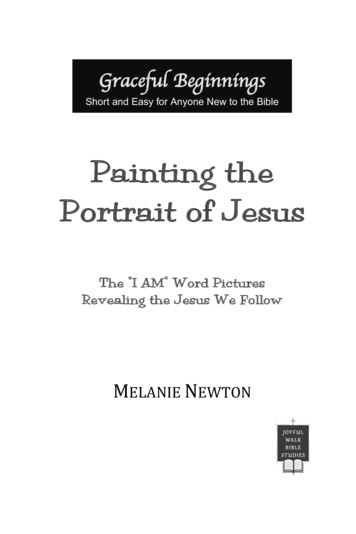Perfect Portrait
Perfect PortraitUser ManualCopyright onOne Software, Inc. All Rights Reserved.
Table of ContentsChapter 1: Welcome to Perfect PortraitChapter 2: IntroductionUsing the Help SystemContacting onOne SoftwareAdditional HelpSystem RequirementsInstallationLicensing and RegistrationOpening and Saving FilesUsing ModulesUsing as StandaloneUsing with Adobe PhotoshopUsing with Adobe LightroomUsing with Apple ApertureUsing with Other ApplicationsChapter 3: Perfect Layers (Home)Getting StartedPerfect Layers WorkspacePerfect Layers Tool WellUsing the File BrowserNavigating the PreviewNavigator, Loupe, Histogram and InfoPreview Window ModesUsing Perfect LayersCreating a New File and Adding LayersAdjusting Canvas SizeCropping the ImageWorking with LayersThe Layers PaneTransforming LayersTrimming LayersUsing Color Fill LayersRetouching LayersRed Eye ToolMasking LayersMask ModesUsing the Masking BrushUsing the Masking BugPreferencesMenusKeyboard 31323334353637383940414245484952
Chapter 4: Perfect PortraitGetting StartedUser InterfaceNavigating the PreviewNavigator, Loupe, Histogram and InfoBrowsing PresetsPreview Window ModesUsing Perfect PortraitUsing The Face Select ToolUsing The Face Edit ToolUsing The Retouch BrushSkin RetouchingColor CorrectionEyes & MouthAdjusting the Skin SelectionViewing the Selection MasksRefining the Masking SelectionsPresetsSetting the DefaultsMenusKeyboard 2Chapter 5: Index83
Welcome to Perfect Portrait 1Welcome to Perfect PortraitFocus on the art of portrait creation because the most time consuming retouching tasks have nowbeen automated. With Perfect Portrait 2, you can improve skin texture and color, remove blemishes,and enhance eye, lips and teeth. You'll find that it's never been so easy to create stunning portraitsyour family and clients will love.Perfect Portrait 2 directly with Adobe Lightroom, Photoshop, Photoshop Elements or Apple Aperture asa plug-in, or use it as a standalone application. The flexibility allows you to work seamlessly in theworkflow of your choice.Perfect Portrait
2 IntroductionIntroductionThis introductory chapter includes general helpful information about how to use this help system, how to contact onOne Software, how to install and access thesoftware, etc. It covers many of the foundation topics that you will need to understand to get started.Pages in this SectionUsing the Help SystemContacting onOne SoftwareAdditional HelpSystem RequirementsInstallationLicensing and RegistrationOpening and Saving FilesUsing ModulesUsing as StandaloneUsing with Adobe PhotoshopUsing with Adobe LightroomUsing with Apple ApertureUsing with Other ApplicationsPerfect Portrait
Introduction 3Using the Help SystemThis user guide is html based and readable in most web browsers. On the left side, you will see a table of contents that make it easy to find the section you arelooking for. The table of contents is hyperlinked and will take you to the specified section by clicking on them. The main body of the page will show you thecontent you have requested. Use the scroll-bar at the right to scroll down for additional content. You may see hyperlinks in the body text. They will be blue andunderlined. Clicking on one of these hyperlinks will take you to more relevant information.You use the same forward and back buttons in your browser to navigate this user guide as you would a regular web page. You can even bookmark pages soyou can find them quickly later.If you don't see what you are looking for in the table of contents, try the search field at the upper right. You can type in what you are looking for and an indexof pages will be created automatically that contain your search term.Printing the ManualYou can print individual pages by pressing the Print button at the top of the page. A complete printable PDF version of this user guide is available in the userguide section of the onOne website. This version may be downloaded and viewed when you do not have an internet connection. The PDF version may also beinstalled on your tablet or eReader device for viewing off our computer.Perfect Portrait
4 IntroductionContacting onOne SoftwareAt onOne Software, we value our customers and offer a variety of ways to be contacted. Visit our company website at:www.onOnesoftware.com For technical support please visit:www.onOnesoftware.com/supportonOne Software, Inc.15333 SW Sequoia Parkway Suite 150Portland, OR 97224Telephone: 503-968-1468Fax: 503-968-1469 2007 2013 onOne Software, Inc. All rights reserved. onOne Software is a registered trademark of onOne Software, Inc. The onOne Software logo are trademarksof onOne Software, Inc. Adobe, Photoshop, Photoshop Elements, Lightroom, Flash and Adobe Acrobat are either registered trademarks or trademarks of Adobe Systems,Incorporated in the United States and/or other countries. Mac OSX, the Mac logo, iPhoto and Aperture are trademarks of Apple, Inc., registered in the U.S. and othercountries. Microsoft, Windows, Windows Vista, Windows 8 and .NET are registered trademarks of Microsoft Corporation. All other trademarks are the property of theirrespective owners. The activation system used by onOne Software, Inc. is licensed under Patent No. 5,490,216. For a full list of license disclosures view the LICENSE.TXT fileinstalled with the software.Perfect Portrait
Introduction 5Additional HelpTechnical SupportContact technical support at www.ononesoftware.com/support or by filing out a request form.Knowledge BaseSearch the Knowledge Base for common issues, tips & tricks, and compatibility questions.Frequently Asked QuestionsCheck the list of Hot Topics on the onOne web site. This covers the most frequently asked questions.Video TutorialsVisit the onOne University for free online video tutorials and archived webinars. Many users find these to be the best and fastest way to getstarted and learn new techniques.Perfect Portrait
6 IntroductionSystem RequirementsRecommendedMinimumOperatingSystemMac OSXMac OSX 10.6, 10.7, 10.8(current maintenance releases, 64 bit)Mac OSXMac OSX 10.7, 10.8(current maintenance releases, 64 bit only)WindowsWindows Vista, Windows 7 or Windows 8(current maintenance releases, 32 and 64 bit)WindowsWindows, Windows 7or Windows 8(current maintenance releases, 64 bit)ProcessorIntel Core 2 Duo, Xeon or better processor(s)Quad-core Intel Core i5, Xeon or better processors(s)RAM4 GB RAM8 GB RAMHard Drive1.5 GB for installation1.5 GB for installationFast 7200 RPM or SSD drivesDisplayOpenGL 2.0 compatible video card with 256 MB dedicatedvideo RAM1280x720 resolutionOpenGL 4.0 compatible video card with 1GB dedicated video RAM1920x1080 resolutionOptionalApplicationIntegrationAdobe Photoshop CS4, CS5, CS6, CCAdobe Photoshop Elements 9, 10, 11Adobe Lightroom 2, 3, 4, 5Apple Aperture 2.1, 3Adobe Photoshop CS5, CS6, CCAdobe Photoshop Elements 10, 11Photoshop Lightroom 4, 5Apple Aperture 3OtherInternet connection for activation, auto update checking,online help, content downloads and tutorials.High-speed internet connection for activation, auto updatechecking, online help, content downloads and tutorials.Wacom tablet for pressure sensitive input.Hardware display calibration tool.About Windows Video CardsIf you are using Perfect Photo Suite from a Windows based computer, it is important that you have the latest drivers for your video card installed to get thebest performance. Check with your video card manufactures website for the latest drivers. Be sure your video card is OpenGL 2 compliant and has 256MB ormore of dedicated VRAM. Many integrated video cards on low-end laptops may not meet these requirements.Perfect Portrait
Introduction 7InstallationTo install Perfect Photo Suite, double click the installer icon and allow the installer to guide you. You may have downloaded the installer from the onOneSoftware website or it may be on a DVD if you elected for a physical shipment.You should close any supported host applications such as Photoshop, Lightroom or Aperture as well as any standalone versions ofonOne products before installing or updating.Mac OSXThe application is installed in the Perfect Photo Suite folder in the Applications folder.All plug-in files for supported host applications (such as Photoshop, Lightroom, Aperture, and Photoshop Elements) found during the installation processwill be installed automatically. You will see a summary of installed plug-ins at the end of installation.If a previous versions of Perfect Photo Suite is found, it will be maintained or replaced based on your preference during installation.Support files are installed into /Library/Application Support/ and /Library/Application Support/ folder.WindowsThe application is installed in the Perfect Photo Suite directory in the onOne Software directory in the Program Files directory.All plug-in files for supported host applications (such as Photoshop, Lightroom, Aperture, and Photoshop Elements) found during the installation processwill be installed automatically. You will see a summary of installed plug-ins at the end of installation.If a previous versions of Perfect Photo Suite is found, it will be maintained or replaced based on your preference during installation.Support files are installed into \ProgramData\onOne Software\.UninstallingTo uninstall Perfect Photo Suite, follow these instructions.You should deactivate your product before uninstalling. This will allow you to transfer your license to another computer.Mac OSX1. Go to the Applications/Perfect Photo Suite/Documentation folder.2. Double click on the Remove Perfect Photo Suite application.Windows1. Go to Control Panels.2. Under Programs select Uninstall a program.3. In the list that comes up select Perfect Photo Suite and then click on the Uninstall button.Perfect Portrait
8 IntroductionLicensing and RegistrationPerfect Photo Suite will operate as a trial version for 30 days from when it is installed. If you have purchased Perfect Photo Suite, you will want to license it soyou can continue to use it past the trial period. When you install Perfect Photo Suite it will prompt you to license it. Simply click on the license button and enteryour license code. Your license code can be found in your order confirmation email if you purchased the download version directly from onOne Software. If youpurchased a physical copy of Perfect Photo Suite, a sticker on the information card will have the license code on it. Your license code allows you to install PerfectPhoto Suite on two computers. When you enter your license code, Perfect Photo Suite communicates with the onOne activation server and will activate yoursoftware. Your software must be licensed and activated to function past the trial period. If the computer you are activating does not have access to theinternet, you can manually activate your software by following the manual activation instructions in the license dialog.If you wish to move your copy of Perfect Photo Suite from one activated computer to new computer you will need to deactivate it first. Deactivation is a simpleprocess. Simply open Perfect Photo Suite and select Deactivate from the Help menu. This will deactivate Perfect Photo Suite on the current machine, allowingyou to install and activate it on another machine.If you lose your activation code, have your computer stolen and can not deactivate it, need to install on more than two computers or have other activationissues please contact onOne customer service at 1-888-968-1468 or visit the support section of the onOne software website.It is important to register your copy of Perfect Photo Suite if you did not purchase it directly from onOne Software, so we can provide you with the best possibleservice. Registered users of Perfect Photo Suite are eligible for free technical support, information regarding new versions and products, free updates, upgradepricing and special offers on new products.Product Improvement ProgramWe believe that the best products are made by listening to our customers. We use many methods to gather your ideas and feedback including: emails, surveys,direct conversations, market analysis and the Product Improvement Program. The Product Improvement Program is built into our software and gathersinformation about how our software is used. It is the most accurate way for us learn what features are important to you and how our products fit into yourworkflow.Enrollment in the program is voluntary. When you participate, we collect basic information about how you use our programs and basic information about yourcomputer. This information helps us learn what features are important to you and how we can make our software easier to use. No personal information iscollected and you will not be contacted.You can choose to participate in the Product Improvement Program the first time you launch an onOne product. You can change your participation later, justclick the Help menu, then Help Improve onOne Products.You can learn more about the Product Improvement Program here.Perfect Portrait
Introduction 9Opening and Saving FilesSupported File TypesPerfect Photo Suite uses the Photoshop (PSD) file format as its default file type. The Photoshop file format is a commonly supported, publicly documented fileformat that is also the standard file for Adobe Photoshop. It is also supported by Photoshop Elements, Lightroom, Aperture and many other image editingapplications. It supports multilayered images and layer masks making it the perfect format for durable, adjusting imaging. Perfect Photo Suite also supports theopening and saving of the following file types.Photoshop (PSD)Photoshop Large Document (PSB)Tagged Image File Format TIFF (TIF)Joint Photographic Experts Group JPEG (JPG)Portable Network Graphic (PNG)Camera Raw files from over 200 digital camerasPhotoshop PSD files will maintain all the layers and layer masks you create in Perfect Photo Suite and are recommended as your main file format. If your savedfile will be larger than 2 GB or 30,000 pixels on a side, your image will automatically be saved in the .PSB or Large Document format. This is a newer version ofthe PSD file format and still maintains all your layers and masks.You can use the Save As command to save flattened TIF and JPG files or PNG files with transparency. Camera raw files can only be opened, not saved directly.They must be saved as another file type.Opening FilesYou may open an existing file in several ways.1.2.3.4.Open the file from the File Open menu if you are using Perfect Photo Suite as a standalone application.Dragging a file onto the Perfect Photo Suite icon.Double-clicking on an image in the Perfect Photo Suite Browser.Sending a file to Perfect Photo Suite from a host application like Photoshop or Lightroom using the Perfect Photo Suite plug-in.When opening an existing PSD file that has been editing in Photoshop it may contain unsupported layer types such as text layers, adjustmentlayers, etc. you will see a warning. You can still open a flattened version of the image if this happens. You can learn more here.Saving Files1.2.3.4.You may save the open file using the save option. If you have created a new PSD, you will be prompted to select the name and location of the file.You may save a copy of the image using the Save As command. This allows you to select the name and location.You may save flattened images in the TIF, JPG, PNG format from the Save As command in the file menu.If you have accessed Perfect Photo Suite using a plug-in from another application, follow the instructions from that application for saving.If you are opening a JPG, TIF, PNG, or RAW file, Perfect Photo Suite will default to saving a new PSD file. To save over the original file, use theSave As command and select the original file.Perfect Portrait
10 IntroductionUsing ModulesPerfect Photo Suite is a collection of modules, or tools, that work together to accomplish your digital workflow tasks. At the heart of Perfect Photo Suite is thePerfect Layers module which acts as the host for the other modules. It is responsible for:The opening and saving of filesMerging multiple files into a single, layered fileSelecting the layer you would like to work on in other modulesDepending on how you access Perfect Photo Suite you may never notice Perfect Layers, but it is there working in the background each time.The Module SelectorIf you access Perfect Photo Suite as a standaloneapplication you will start in the Perfect Layers module.This is where you will open your file and prepare it forediting.When you are ready, you will select the module youwish to use from the Module Selector in the upper rightcorner of the main window. You can easily switchbetween modules by clicking on another in the ModuleSelector. This allows you to perform multiple tasksduring the same editing session.This is the module selector from the Perfect Photo Suite. It contains all of the available modules thatonOne Software makes. If you have purchased a single product, you will only see that product moduleWhen you have completed your work, you return the and Perfect Layers in your module selector.Perfect Layers module to save your work.If you access Perfect Photo Suite as a Photoshop Plug-in you will not see the Module selector. You will also not see the module selector if you use the followingmodules as plug-ins through Lightroom or Aperture:Perfect PortraitPerfect EffectsPerfect B&WFocalPointPerfect ResizeWhen you access these modules as plug-ins you use them on their own and then return back to Lightroom or Aperture directly. Your file will be saved and closedautomatically. If you access Perfect Layers or Perfect Mask through Lightroom or Aperture you will start in the Perfect Layers module.If you want to have access to all your modules during an editing session from Lightroom or Aperture, select the Perfect Layers plug-in. This will startyou in Perfect Layers and the Module Selector will be visible, allowing you to access all of the installed modules.Perfect Portrait
Introduction 11Using as StandalonePerfect Photo Suite can be used as a standalone application without the need of Photoshop, Lightroom or other host application. To launch it follow these steps:Mac OSX1.2.3.4.Open your Hard Drive.Navigate to the Applications folder.Navigate to the Perfect Photo Suite folder.Double click on the Perfect Photo Suite application icon.You can add Perfect Photo Suite to your dock for easy access by clicking and holding the icon in the dock, then select the Keep In Dock option. If you useLaunchpad it can be found there as well.Windows Vista and 71. Go to your Start Menu.2. Select the onOne Software group.3. Select Perfect Photo Suite.If you selected the "Add Icon to Desktop" option during installation you can also access Perfect Photo Suite from there.Windows 81. Open the Start screen by pressing the Window key.2. Select Perfect Photo Suite.If you selected the "Add Icon to Desktop" option during installation you can also access Perfect Photo Suite from there.Perfect Portrait
12 Introduction[Using with Adobe Photoshop ]If you have the Premium Edition of Perfect Photo Suite, you can access it as a plug-in through Adobe Photoshop or Photoshop Elements . Thisincludes the onOne panel for Photoshop for fast access to plug-ins and their presets. As a Photoshop plug-in you can use modules in the Photoshopworkflow. This includes using selections and masks as well as Smart Objects and Smart Filters. You can also record actions for automating and batchprocessing.If you do not have the Premium Edition of Perfect Photo Suite and would like to use it inside of Photoshop, contact onOne Customer Service aboutupgrading to the Premium Edition.To use Perfect Photo Suite inside of Adobe Photoshop follow these steps:1. Open the image you want to work on.2. Select the layer you want to work on. Generally Perfect
Welcome to Perfect Portrait Focus on the art of portrait creation because the most time consuming retouching tasks have now been automated. With Perfect Portrait 2, you can improve skin texture and color, remove blemishes, and enhance eye, lips and teeth. You'll find that it's never been so easy to create stunning portraits
Key terms: Portrait: A portrait is a representation of a particular person. A self-portrait is a portrait of the artist by the artist Sitter: A sitter is a person who sits, especially for a portrait. Gaze: Gaze describes where a person is looking, what they are looking at and how they are looking. Contemporary art: The term contemporary art is loosely used to refer to
The Environmental Portrait 154 The Group Portrait 155 Art History: Irving Penn 157 How To: Retouch a Digital Portrait 158 The Self-Portrait 160 Alternative Approaches: Alexa Meade 162 Student Gallery 163 Studio Experience: Fictional Self-Portrait 164 Career Profile: Fritz Liedtke, Portrait Photographer 167 Chapter Review 169 Chapter 6
A portrait is a painting, drawing, or photograph of a person. Usually, a portrait reveals someone’s physical appearance. It is a true likeness of that person. When you look in a mirror, you see a likeness of yourself. In a sense that’s a portrait. Jesus’ portrait does not reveal His physical appearance. Instead,
CONTENTS v UNIT 5 A Changing World 120 The Present Perfect LESSON 1: Present Perfect: Statements and Questions 122 Reading: Asia's Aral Sea 122 5.1 Present Perfect: Statements 124 5.2 Present Perfect: Questions and Answers 126 5.3 Using Adverbs with the Present Perfect 127 LESSON 2: Present Perfect with For and Since 130 Reading: Paro, the Robot Seal 130 5.4 Present Perfect with For and .
Le portrait au fil du temps Un regard sur le portrait comme témoin de l’Histoire (la représentation d’une époque à travers les costumes et les décors). Expression(s) Le portrait comme support des expressions intimes et physiques (sentiments, émotions, expressions, caractères ). / Les Modalités pratiques
comprendre. Balzac fait un portrait, au sens large du terme, de chacun de ses personnages : portrait physique, portrait moral. Même les descriptions de leur environnement (costumes, décor, mobilier) font partie de leur portrait. Il s’agit pour Balzac de définir socialement ses personnages.
Erste Schritte mit dem Silhouette Portrait Anschließen des Silhouette Portrait Silhouette Portrait Kreativplotter A/C Adapter und Power Kabel USB Kabel 1 1 Inhalt überprüfen Der Silhouette Portrait kommt mit den Einzelteilen die in der folgenden Liste aufgeführt sind. Überprüf
Foundations of Description Logics 77 1 Introduction Come join the DL vaudeville show! It’s variable-free, although With quantifiers, not, and, or Quite deeply rooted in FOLklore. Still, curing the first-order ailment We sport decidable entailment! Fig.1. The DL logo While formal, logic-based approaches to rep-resenting and working with knowledge occur throughout human history, the advent .