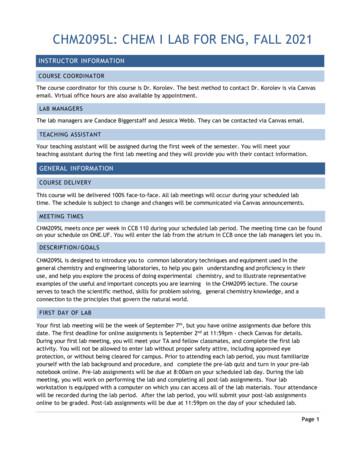Lab 2.8.1: Basic Static Route Configuration
Lab 2.8.1: Basic Static Route ConfigurationTopology DiagramAddressing TableDeviceInterfaceIP AddressSubnet MaskDefault 2.1R1R2R3Learning ObjectivesUpon completion of this lab, you will be able to: Cable a network according to the Topology Diagram. Erase the startup configuration and reload a router to the default state. Perform basic configuration tasks on a router.All contents are Copyright 1992–2007 Cisco Systems, Inc. All rights reserved. This document is Cisco Public Information.Page 1 of 20
CCNA ExplorationRouting Protocols and Concepts: Static Routing Lab 2.8.1: Basic Static Route ConfigurationInterpret debug ip routing output. Configure and activate Serial and Ethernet interfaces. Test connectivity. Gather information to discover causes for lack of connectivity between devices. Configure a static route using an intermediate address. Configure a static route using an exit interface. Compare a static route with intermediate address to a static route with exit interface. Configure a default static route. Configure a summary static route. Document the network implementation.ScenarioIn this lab activity, you will create a network that is similar to the one shown in the Topology Diagram.Begin by cabling the network as shown in the Topology Diagram. You will then perform the initial routerconfigurations required for connectivity. Use the IP addresses that are provided in the Addressing Tableto apply an addressing scheme to the network devices. After completing the basic configuration, testconnectivity between the devices on the network. First test the connections between directly connecteddevices, and then test connectivity between devices that are not directly connected. Static routes must beconfigured on the routers for end-to-end communication to take place between the network hosts. Youwill configure the static routes that are needed to allow communication between the hosts. View therouting table after each static route is added to observe how the routing table has changed.Task 1: Cable, Erase, and Reload the Routers.Step 1: Cable a network that is similar to the one in the Topology Diagram.Step 2: Clear the configuration on each router.Clear the configuration on each of the routers using the erase startup-config command and thenreload the routers. Answer no if asked to save changes.Task 2: Perform Basic Router Configuration.Note: If you have difficulty with any of the commands in this task, see Lab 1.5.1: Cabling a Network andBasic Router Configuration.Step 1: Use global configuration commands.On the routers, enter global configuration mode and configure the basic global configuration commandsincluding: hostname no ip domain-lookup enable secretStep 2: Configure the console and virtual terminal line passwords on each of the routers. password loginAll contents are Copyright 1992–2007 Cisco Systems, Inc. All rights reserved. This document is Cisco Public Information.Page 2 of 20
CCNA ExplorationRouting Protocols and Concepts: Static RoutingLab 2.8.1: Basic Static Route ConfigurationStep 3: Add the logging synchronous command to the console and virtual terminal lines.This command is very helpful in both lab and production environments and uses the following syntax:Router(config-line)#logging synchronousTo synchronize unsolicited messages and debug output with solicited Cisco IOS software output andprompts for a specific console port line, auxiliary port line, or virtual terminal line, we can use thelogging synchronous line configuration command. In other words, the logging synchronouscommand prevents IOS messages delivered to the console or Telnet lines from interrupting yourkeyboard input.For example, you may have already experienced something similar to the following example:Note: Do not configure R1 interfaces yet.R1(config)#interface fastethernet 0/0R1(config-if)#ip address 172.16.3.1 255.255.255.0R1(config-if)#no shutdownR1(config-if)#descri*Mar 1 01:16:08.212: %LINK-3-UPDOWN: Interface FastEthernet0/0, changedstate to up*Mar 1 01:16:09.214: %LINEPROTO-5-UPDOWN: Line protocol on InterfaceFastEthernet0/0, changed state to upptionR1(config-if)#The IOS sends unsolicited messages to the console when you activate an interface with the noshutdown command. However, the next command you enter (in this case, description) is interruptedby these messages. The logging synchronous command solves this problem by copying thecommand entered up to that point down to the next router prompt.R1(config)#interface fastethernet 0/0R1(config-if)#ip address 172.16.3.1 255.255.255.0R1(config-if)#no shutdownR1(config-if)#description*Mar 1 01:28:04.242: %LINK-3-UPDOWN: Interface FastEthernet0/0, changedstate to up*Mar 1 01:28:05.243: %LINEPROTO-5-UPDOWN: Line protocol on InterfaceFastEthernet0/0, changed state to upR1(config-if)#description -- Keyboard input copied after messageR1 is shown here as an example. Add logging synchronous to the console and virtual terminal lineson all routers.R1(config)#line console 0R1(config-line)#logging synchronousR1(config-line)#line vty 0 4R1(config-line)#logging synchronousAll contents are Copyright 1992–2007 Cisco Systems, Inc. All rights reserved. This document is Cisco Public Information.Page 3 of 20
CCNA ExplorationRouting Protocols and Concepts: Static RoutingLab 2.8.1: Basic Static Route ConfigurationStep 4: Add the exec-timeout command to the console and virtual terminal lines.To set the interval that the EXEC command interpreter waits until user input is detected, we can use theexec-timeout line configuration command. If no input is detected during the interval, the EXEC facilityresumes the current connection. If no connections exist, the EXEC facility returns the terminal to the idlestate and disconnects the incoming session. This command allows you to control the amount of time aconsole or virtual terminal line can be idle before the session is terminated. The syntax follows:Router(config-line)#exec-timeout minutes [seconds]Syntax description:minutes—Integer that specifies the number of minutes.seconds—(Optional) Additional time intervals in seconds.In a lab environment, you can specify “no timeout” by entering the exec-timeout 0 0 command. Thiscommand is very helpful because the default timeout for lines is 10 minutes. However, for securitypurposes, you would not normally set lines to “no timeout” in a production environment.R1 is shown here as an example.Add exec-timeout 0 0 to console and virtual terminal lines on all routers.R1(config)#line console 0R1(config-line)#exec-timeout 0 0R1(config-line)#line vty 0 4R1(config-line)#exec-timeout 0 0Task 3: Interpreting Debug Output.Note: If you already configured IP addressing on R1, please remove all interface commands nowbefore proceeding. R1, R2 and R3 should be configured through the end of Task 2 without any interfaceconfigurations.Step 1: On R1 from privileged EXEC mode, enter the debug ip routing command.R1#debug ip routingIP routing debugging is onThe debug ip routing command shows when routes are added, modified, and deleted from therouting table. For example, every time you successfully configure and activate an interface, Cisco IOSadds a route to the routing table. We can verify this by observing output from the debug ip routingcommand.Step 2: Enter interface configuration mode for R1’s LAN interface.R1#configure terminalEnter configuration commands, one per line.R1(config)#interface fastethernet 0/0End with CNTL/Z.Configure the IP address as specified in the Topology Diagram.R1(config-if)#ip address 172.16.3.1 255.255.255.0is up: 0 state: 6 sub state: 1 line: 1 has route: FalseAll contents are Copyright 1992–2007 Cisco Systems, Inc. All rights reserved. This document is Cisco Public Information.Page 4 of 20
CCNA ExplorationRouting Protocols and Concepts: Static RoutingLab 2.8.1: Basic Static Route ConfigurationAs soon as you press the Enter key, Cisco IOS debug output informs you that there is now a route, but itsstate is False. In other words, the route has not yet been added to the routing table. Why did this occurand what steps should be taken to ensure that the route is entered into the routing table?Step 3: Enter the command necessary to install the route in the routing table.If you are not sure what the correct command is, review the discussion in “Examining Router Interfaces”which is discussed in Section 2.2, “Router Configuration Review.”After you enter the correct command, you should see debug output. Your output may be slightly differentfrom the example below.is up: 1 state: 4 sub state: 1 line: 1 has route: FalseRT: add 172.16.3.0/24 via 0.0.0.0, connected metric [0/0]RT: NET-RED 172.16.3.0/24RT: NET-RED queued, Queue size 1RT: interface FastEthernet0/0 added to routing table%LINK-3-UPDOWN: Interface FastEthernet0/0, changed state to upis up: 1 state: 4 sub state: 1 line: 1 has route: True%LINEPROTO-5-UPDOWN: Line protocol on Interface FastEthernet0/0, changed state to upis up: 1 state: 4 sub state: 1 line: 1 has route: Trueis up: 1 state: 4 sub state: 1 line: 1 has route: TrueThe new network you configured on the LAN interface is now added to the routing table, as shown in thehighlighted output.If you do not see the route added to the routing table, the interface did not come up. Use the followingsystematic process to troubleshoot your connection:1. Check your physical connections to the LAN interface.Is the correct interface attached?Your router may have more than one LAN interface. Did you connect the correct LAN interface?An interface will not come up unless it detects a carrier detect signal at the Physical layer fromanother device. Is the interface connected to another device such as a hub, switch, or PC?2. Check link lights. Are all link lights blinking?3. Check the cabling. Are the correct cables connected to the devices?4. Has the interface been activated or enabled?If you can answer yes to all the proceeding questions, the interface should come up.All contents are Copyright 1992–2007 Cisco Systems, Inc. All rights reserved. This document is Cisco Public Information.Page 5 of 20
CCNA ExplorationRouting Protocols and Concepts: Static RoutingLab 2.8.1: Basic Static Route ConfigurationStep 4: Enter the command to verify that the new route is now in the routing table.Your output should look similar to the following output. There should now be one route in the table for R1.What command did you use?R1#Codes: C - connected, S - static, I - IGRP, R - RIP, M - mobile, B - BGPD - EIGRP, EX - EIGRP external, O - OSPF, IA - OSPF inter areaN1 - OSPF NSSA external type 1, N2 - OSPF NSSA external type 2E1 - OSPF external type 1, E2 - OSPF external type 2, E - EGPi - IS-IS, L1 - IS-IS level-1, L2 - IS-IS level-2, ia - IS-IS inter area* - candidate default, U - per-user static route, o - ODRP - periodic downloaded static routeGateway of last resort is not setC172.16.0.0/24 is subnetted, 1 subnets172.16.3.0 is directly connected, FastEthernet0/0Step 5: Enter interface configuration mode for R1’s WAN interface connected to R2.R1#configure terminalEnter configuration commands, one per line.R1(config)#interface Serial 0/0/0End with CNTL/Z.Configure the IP address as specified in the Topology Diagram.R1(config-if)#ip address 172.16.2.1 255.255.255.0is up: 0 state: 0 sub state: 1 line: 0 has route: FalseAs soon as you press the Enter key, Cisco IOS debug output informs you that there is now a route, but itsstate is False. Because R1 is the DCE side of our lab environment, we must specify how fast the bits willbe clocked between R1 and R2.Step 6: Enter the clock rate command on R1.You can specify any valid clocking speed. Use the ? to find the valid rates. Here, we used 64000 bps.R1(config-if)#clock rate 64000is up: 0 state: 0 sub state: 1 line: 0 has route: FalseSome IOS versions display the output shown above every 30 seconds. Why is the state of the route stillFalse? What step must you now take to make sure that the interface is fully configured?Step 7: Enter the command necessary to ensure that the interface is fully configured.If you are not sure what the correct command is, review the discussion in “Examining Router Interfaces,”which is discussed in Section 2.2, “Router Configuration Review.”R1(config-if)#After you enter the correct command, you should see debug output similar to the following example:is up: 0 state: 0 sub state: 1 line: 0 has route: False%LINK-3-UPDOWN: Interface Serial0/0/0, changed state to downAll contents are Copyright 1992–2007 Cisco Systems, Inc. All rights reserved. This document is Cisco Public Information.Page 6 of 20
CCNA ExplorationRouting Protocols and Concepts: Static RoutingLab 2.8.1: Basic Static Route ConfigurationUnlike configuring the LAN interface, fully configuring the WAN interface does not always guarantee thatthe route will be entered in the routing table, even if your cable connections are correct. The other side ofthe WAN link must also be configured.Step 8: If possible, establish a separate terminal session by consoling into R2 from another workstation.Doing this allows you to observe the debug output on R1 when you make changes on R2. You can alsoturn on debug ip routing on R2.R2#debug ip routingIP routing debugging is onEnter interface configuration mode for R2’s WAN interface connected to R1.R2#configure terminalEnter configuration commands, one per line.R2(config)#interface serial 0/0/0End with CNTL/Z.Configure the IP address as specified in the Topology Diagram.R2(config-if)#ip address 172.16.2.2 255.255.255.0is up: 0 state: 6 sub state: 1 line: 0Step 9: Enter the command necessary to ensure that the interface is fully configured.If you are not sure what the correct command is, review the discussion in “Examining Router Interfaces,”which is discussed in Section 2.2, “Router Configuration Review.”R2(config-if)#After you enter the correct command, you should see debug output similar to the following example:is up: 0 state: 4 sub state: 1 line: 0%LINK-3-UPDOWN: Interface Serial0/0/0, changed state to upis up: 1 state: 4 sub state: 1 line: 0RT: add 172.16.2.0/24 via 0.0.0.0, connected metric [0/0]RT: interface Serial0/0/0 added to routing tableis up: 1 state: 4 sub state: 1 line: 0%LINEPROTO-5-UPDOWN: Line protocol on Interface Serial0/0/0, changed state toupis up: 1 state: 4 sub state: 1 line: 0The new network that you configured on the LAN interface is now added to the routing table, as shown inthe highlighted output.If you do not see the route added to the routing table, the interface did not come up. Use the followingsystematic process to troubleshoot your connection:1. Check your physical connections between the two WAN interfaces for R1 and R2.Is the correct interface attached?Your router has more than one WAN interface. Did you connect the correct WAN interface?An interface will not come up unless it detects a link beat at the Physical layer from anotherdevice. Is the interface connected to the other router’s interface?2. Check link lights. Are all link lights blinking?3. Check the cabling. R1 must have the DCE side of the cable attached and R2 must have the DTEside of the cable attached. Are the correct cables connected to the routers?4. Has the interface been activated or enabled?If you can answer yes to all the proceeding questions, the interface should come up.All contents are Copyright 1992–2007 Cisco Systems, Inc. All rights reserved. This document is Cisco Public Information.Page 7 of 20
CCNA ExplorationRouting Protocols and Concepts: Static RoutingLab 2.8.1: Basic Static Route ConfigurationStep 10: Enter the command to verify that the new route is now in the routing table for R1 and R2.Your output should look similar to the following output. There should now be two routes in the routingtable for R1 and one route in the table for R2. What command did you use?R1#Codes: C - connected, S - static, R - RIP, M - mobile, B - BGPD - EIGRP, EX - EIGRP external, O - OSPF, IA - OSPF inter areaN1 - OSPF NSSA external type 1, N2 - OSPF NSSA external type 2E1 - OSPF external type 1, E2 - OSPF external type 2i - IS-IS, su - IS-IS summary, L1 - IS-IS level-1, L2 - IS-IS level-2ia - IS-IS inter area, * - candidate default, U - per-user static routeo - ODR, P - periodic downloaded static routeGateway of last resort is not setCC172.16.0.0/24 is subnetted, 2 subnets172.16.2.0 is directly connected, Serial0/0/0172.16.3.0 is directly connected, FastEthernet0/0R2#Codes: C - connected, S - static, I - IGRP, R - RIP, M - mobile, B - BGPD - EIGRP, EX - EIGRP external, O - OSPF, IA - OSPF inter areaN1 - OSPF NSSA external type 1, N2 - OSPF NSSA external type 2E1 - OSPF external type 1, E2 - OSPF external type 2, E - EGPi - IS-IS, L1 - IS-IS level-1, L2 - IS-IS level-2, ia - IS-IS inter area* - candidate default, U - per-user static route, o - ODRP - periodic downloaded static routeGateway of last resort is not setC172.16.0.0/24 is subnetted, 1 subnets172.16.2.0 is directly connected, Serial0/0/0Step 11: Turn off debugging on both routers using either no debug ip routing or simply,undebug all.R1(config-if)#endR1#no debug ip routingIP routing debugging is offAll contents are Copyright 1992–2007 Cisco Systems, Inc. All rights reserved. This document is Cisco Public Information.Page 8 of 20
CCNA ExplorationRouting Protocols and Concepts: Static RoutingLab 2.8.1: Basic Static Route ConfigurationTask 4: Finish Configuring Router InterfacesStep 1: Configure Remaining R2 InterfacesFinish configuring the remaining interfaces on R2 according to the Topology Diagram and AddressingTable.Step 2: Configure R3 InterfacesConsole into R3 and configure the necessary interfaces according to the Topology Diagram andAddressing Table.Task 5: Configure IP Addressing on the Host PCs.Step 1: Configure the host PC2.Configure the host PC1 with an IP address of 172.16.3.10/24 and a default gateway of 172.16.3.1.Step 2: Configure the host PC2.Configure the host PC2 with an IP address of 172.16.1.10/24 and a default gateway of 172.16.1.1.Step 3: Configure the host PC3.Configure the host PC3 with an IP address of 192.168.2.10/24 and a default gateway of 192.168.2.1.Task 6: Test and Verify the Configurations.Step 1: Test connectivity.Test connectivity by pinging from each host to the default gateway that has been configured for that host.From the host PC1, is it possible to ping the default gateway?From the host PC2, is it possible to ping the default gateway?From the host PC3, is it possible to ping the default gateway?If the answer is no for any of these questions, troubleshoot the configurations to find the error using thefollowing systematic process:1. Check the cabling.Are the PCs physically connected to the correct router?(Connection could be through a switch or directly)Are link lights blinking on all relevant ports?2. Check the PC configurations. Do they match the Topology Diagram?3. Check the router interfaces using the show ip interface brief command.Are all relevant interfaces up and up?If your answer to all three steps is yes, you should be able to successfully ping the default gateway.Step 2: Use the ping command to test connectivity between directly connected routers.From the router R2, is it possible to ping R1 at 172.16.2.1?From the router R2, is it possible to ping R3 at 192.168.1.1?All contents are Copyright 1992–2007 Cisco Systems, Inc. All rights reserved. This document is Cisco Public Information.Page 9 of 20
CCNA ExplorationRouting Protocols and Concepts: Static RoutingLab 2.8.1: Basic Static Route ConfigurationIf the answer is no for any of these questions, troubleshoot the configurations to find the
Step 2: Clear the configuration on each router. Clear the configuration on each of the routers using the erase startup-config command and then reload the routers. Answer no if asked to save changes. Task 2: Perform Basic Router Configuration. Note: If you have difficulty with any of the commands in this task, see Lab 1.5.1: Cabling a Network and
Biology Lab Notebook Table of Contents: 1. General Lab Template 2. Lab Report Grading Rubric 3. Sample Lab Report 4. Graphing Lab 5. Personal Experiment 6. Enzymes Lab 7. The Importance of Water 8. Cell Membranes - How Do Small Materials Enter Cells? 9. Osmosis - Elodea Lab 10. Respiration - Yeast Lab 11. Cell Division - Egg Lab 12.
Contents Chapter 1 Lab Algorithms, Errors, and Testing 1 Chapter 2 Lab Java Fundamentals 9 Chapter 3 Lab Selection Control Structures 21 Chapter 4 Lab Loops and Files 31 Chapter 5 Lab Methods 41 Chapter 6 Lab Classes and Objects 51 Chapter 7 Lab GUI Applications 61 Chapter 8 Lab Arrays 67 Chapter 9 Lab More Classes and Objects 75 Chapter 10 Lab Text Processing and Wrapper Classes 87
Lab 5-2: Configuring DHCP Server C-72 Lab 5-3: Troubleshooting VLANs and Trunks C-73 Lab 5-4: Optimizing STP C-76 Lab 5-5: Configuring EtherChannel C-78 Lab 6-1: Troubleshooting IP Connectivity C-80 Lab 7-1: Configuring and Troubleshooting a Serial Connection C-82 Lab 7-2: Establishing a Frame Relay WAN C-83 Lab 7
Each week you will have pre-lab assignments and post-lab assignments. The pre-lab assignments will be due at 8:00am the day of your scheduled lab period. All other lab-related assignments are due by 11:59 pm the day of your scheduled lab period. Pre-lab assignments cannot be completed late for any credit. For best performance, use only Firefox or
Lab EX: Colony Morphology/Growth Patterns on Slants/ Growth Patterns in Broth (lecture only) - Optional Lab EX: Negative Stain (p. 46) Lab EX : Gram Stain - Lab One (p. 50) Quiz or Report - 20 points New reading assignment 11/03 F Lab EX : Gram Stain - Lab Two Lab EX: Endospore Stain (p. 56) Quiz or Report - 20 points New reading .
Grade (9-1) _ 58 (Total for question 1 is 4 marks) 2. Write ̇8̇ as a fraction in its simplest form. . 90. 15 blank Find the fraction, in its
Lab 1: Introduction and basic circuit theory 6.117 Introduction to Electrical Engineering Lab Skills (IAP 2020) Introduction Welcome to your first 6.117 lab! This handout will be the most "cookbook-like" of all the labs, as it is designed to familiarize you with lab equipment and processes. Subsequent lab exercises will be more
Lab Notebook- Students are introduced to the purpose of a lab notebook and set up the lab notebook for session and the day’s lab. Afternoon Laboratory Safety Lab Safety Rules and Contracts Lab Equipment Scavenger Hunt: Students find and identify common lab equipment that they will use throughout the three weeks as well as get